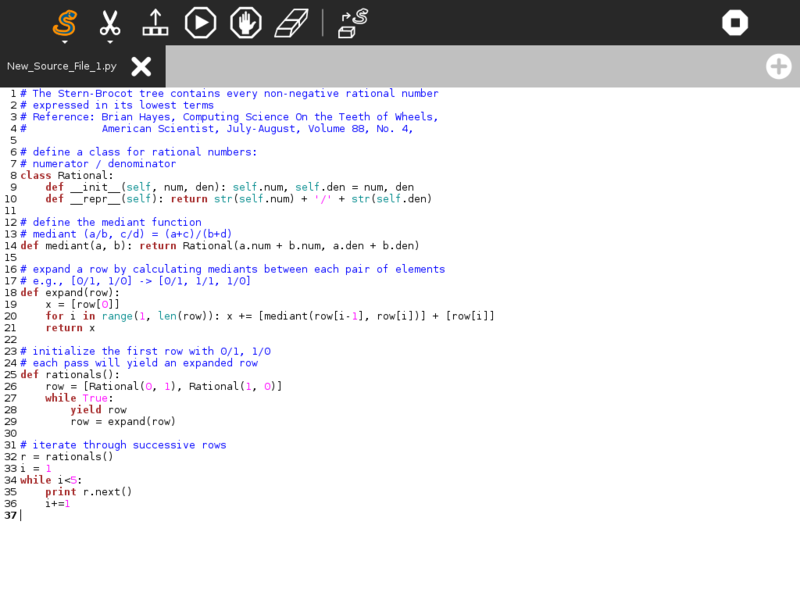Difference between revisions of "Activities/Pippy"
m |
|||
| Line 1: | Line 1: | ||
| + | == Description == | ||
| + | |||
| + | [[Image:Pippy-icon.svg]] | ||
| + | |||
Pippy is a simple IDE for the Python programming language. It provides a menu of sample files, a text editing window, and simple controls for running and stopping the selected code. | Pippy is a simple IDE for the Python programming language. It provides a menu of sample files, a text editing window, and simple controls for running and stopping the selected code. | ||
| + | |||
| + | == Screen Shots == | ||
| + | |||
| + | [[Image:Pippy-screenshot.png|800px]] | ||
| + | |||
| + | == Toolbars == | ||
| + | |||
| + | [[Image:Pippy-toolbars.png|800px]] | ||
| + | |||
| + | '''top row: main toolbar''' | ||
| + | ;Activity Toolbar Button: Opens activity toolbar (Shown open) | ||
| + | ;Edit Toolbar Button: Toolbar with Copy/Paste/Undo/Redo tools | ||
| + | ;Output Panel Button: Opens/closes output panel | ||
| + | ;Run Button: Executes code | ||
| + | ;Stop Button: Stops execution in the code | ||
| + | ;Erase Button: Erase code | ||
| + | ;Sample Panel Button: Opens a panel with sample Python programs | ||
| + | |||
| + | '''middle row: activity toolnbar''' | ||
| + | ;Activity title: Change the name of your project | ||
| + | ;Description Panel Button: Open a panel to write notes about your project | ||
| + | ;Collaboration Panel Button: Open a panel to launch sharing | ||
| + | ;Import Button: Load a Python program from the Journal | ||
| + | ;Export Button: Save a Python program to the Journal | ||
| + | ;Library Button: Save Python code to the Pippy library (where is can be used by other Python programs) | ||
| + | ;Example Button: Save Python code as a new Pippy example project | ||
| + | ;Activity Button: Save Python code as a new Sugar activity | ||
| + | ;Distutils Button: Save Python code as a [http://docs.python.org/2/library/distutils.html distutil] package (Python module) | ||
| + | |||
| + | '''bottom row: tabs''' | ||
| + | |||
| + | Pippy supports multiple tabs so you can work on more than one module at a time. | ||
| + | |||
| + | == Where to get Pippy == | ||
[http://activities.sugarlabs.org/en-US/sugar/addon/4041 Activity Library] | [http://git.sugarlabs.org/projects/pippy Source] | [http://download.sugarlabs.org/sources/sucrose/fructose/Pippy Source tarball]| [[OLPC:Pippy]] | | [http://activities.sugarlabs.org/en-US/sugar/addon/4041 Activity Library] | [http://git.sugarlabs.org/projects/pippy Source] | [http://download.sugarlabs.org/sources/sucrose/fructose/Pippy Source tarball]| [[OLPC:Pippy]] | | ||
Revision as of 21:16, 9 February 2014
Description
Pippy is a simple IDE for the Python programming language. It provides a menu of sample files, a text editing window, and simple controls for running and stopping the selected code.
Screen Shots
Toolbars
top row: main toolbar
- Activity Toolbar Button
- Opens activity toolbar (Shown open)
- Edit Toolbar Button
- Toolbar with Copy/Paste/Undo/Redo tools
- Output Panel Button
- Opens/closes output panel
- Run Button
- Executes code
- Stop Button
- Stops execution in the code
- Erase Button
- Erase code
- Sample Panel Button
- Opens a panel with sample Python programs
middle row: activity toolnbar
- Activity title
- Change the name of your project
- Description Panel Button
- Open a panel to write notes about your project
- Collaboration Panel Button
- Open a panel to launch sharing
- Import Button
- Load a Python program from the Journal
- Export Button
- Save a Python program to the Journal
- Library Button
- Save Python code to the Pippy library (where is can be used by other Python programs)
- Example Button
- Save Python code as a new Pippy example project
- Activity Button
- Save Python code as a new Sugar activity
- Distutils Button
- Save Python code as a distutil package (Python module)
bottom row: tabs
Pippy supports multiple tabs so you can work on more than one module at a time.
Where to get Pippy
Activity Library | Source | Source tarball| OLPC:Pippy |
Tickets in Trac: Sugar Labs | OLPC |
To create a new program,
- Click Clear.
- Begin entering code.
- Rename the session (default Pippy Activity) to yourname.py
- Click Keep, and select As Pippy Document. (If you have not given it a Pythonic name, Pippy saves it as a Write document.)
- Click the Journal entry to resume editing and testing.
Python, like other programming languages with sufficiently simple syntax, can be taught starting in third grade. The general plan is to let children use several interesting programs for some time, and then show them how to make simple changes in text strings and variable values. Then, over the next few years, gradually show them how to make ever-more significant changes until they can write programs on their own.
Note that the programmable tiles in Turtle Art Activities/Turtle Art provide an environment in which children can start with simple Python expressions and work their way up to full programming.
Examples
(in Spanish and English) based on the Commodore 64 Manual:
http://dev.laptop.org/git/users/cscott/pippy-examples/tree/
Development planning
See Pippy Design Ideas.