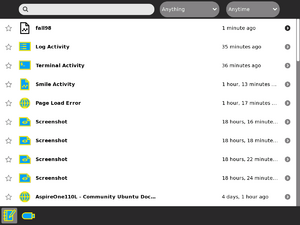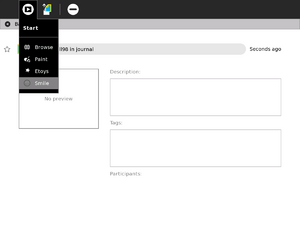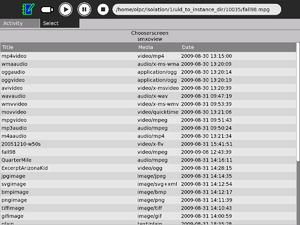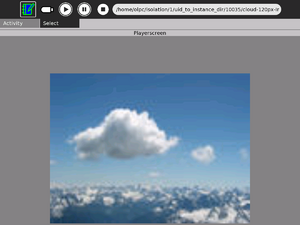Difference between revisions of "Activities/Smile"
(link to activity page) |
|||
| Line 1: | Line 1: | ||
| − | <noinclude>{{GoogleTrans-en}}</noinclude> | + | <noinclude>{{GoogleTrans-en}}{{TOCright}}[[Category:Activities|Smile]]</noinclude> |
| − | + | ||
| − | = Description = | + | == Description == |
[[Image:activity-smile.svg.png]] | [[Image:activity-smile.svg.png]] | ||
| Line 9: | Line 9: | ||
is to 'read aloud' children's picture stories with a controlled vocabulary. The SMIL3 script will show an illustration, play the recorded audio track reading the text, and display highlighted text synchronized with the audio track. | is to 'read aloud' children's picture stories with a controlled vocabulary. The SMIL3 script will show an illustration, play the recorded audio track reading the text, and display highlighted text synchronized with the audio track. | ||
| − | =Playing Media from the Journal Activity= | + | ==Playing Media from the Journal Activity== |
[[Image:Select fall98 in journal.png|thumb|right|300px|alt=Select from Journal activity|Select from Journal activity]] | [[Image:Select fall98 in journal.png|thumb|right|300px|alt=Select from Journal activity|Select from Journal activity]] | ||
| Line 20: | Line 20: | ||
only necessary to double-click on the entry to play the bundle. | only necessary to double-click on the entry to play the bundle. | ||
| − | =Selecting Media from the Toolbar= | + | ==Selecting Media from the Toolbar== |
[[Image:Smile chooser.png|thumb|right|300px|alt=Choosing from the Toolbar|Choosing from the toolbar]] | [[Image:Smile chooser.png|thumb|right|300px|alt=Choosing from the Toolbar|Choosing from the toolbar]] | ||
[[Image:Cloud.png|thumb|right|300px|alt=Image displayed on the playerscreen|Image (png) displayed on the playerscreen]] | [[Image:Cloud.png|thumb|right|300px|alt=Image displayed on the playerscreen|Image (png) displayed on the playerscreen]] | ||
| Line 26: | Line 26: | ||
media files which can be played by Smile. Double-click on an entry to play it. If a usb pendrive is mounted, it's icon will also show on | media files which can be played by Smile. Double-click on an entry to play it. If a usb pendrive is mounted, it's icon will also show on | ||
the Select toolbar. Click on it to show a list of playable files on that drive. Double-click on an entry to play it. | the Select toolbar. Click on it to show a list of playable files on that drive. Double-click on an entry to play it. | ||
| − | =Supported Media= | + | ==Supported Media== |
*text: text/plain | *text: text/plain | ||
*images: png jpg bmp gif tiff svg | *images: png jpg bmp gif tiff svg | ||
| Line 32: | Line 32: | ||
*video: ogg mpg avi wmv | *video: ogg mpg avi wmv | ||
| − | =Application/x-smile (.smxo) Bundles= | + | ==Application/x-smile (.smxo) Bundles== |
The Smile activity supports a bundle (mime_type: applicaton/x-smile) with the extension .smxo. The bundle is a zip file containing a .smil | The Smile activity supports a bundle (mime_type: applicaton/x-smile) with the extension .smxo. The bundle is a zip file containing a .smil | ||
file defining the presentation and the media files needed by the presentation. The bundle can be played from the Journal or by selection from | file defining the presentation and the media files needed by the presentation. The bundle can be played from the Journal or by selection from | ||
the toolbar. | the toolbar. | ||
| − | =To Do= | + | ==To Do== |
| − | ==Video playback== | + | ===Video playback=== |
The current version does not play video back correctly. The playback freezes and then advances when the mouse is moved. This appears to | The current version does not play video back correctly. The playback freezes and then advances when the mouse is moved. This appears to | ||
be a problem with the redraw request in the gtk event loop. This also applies to playback of multimedia bundles (e.g. showing images with an | be a problem with the redraw request in the gtk event loop. This also applies to playback of multimedia bundles (e.g. showing images with an | ||
audio background). | audio background). | ||
| − | ==Controls== | + | ===Controls=== |
In the current version, the stop control does not work. The pause control stops play but play cannot be restarted. Once a playback has begun, | In the current version, the stop control does not work. The pause control stops play but play cannot be restarted. Once a playback has begun, | ||
it can only be replayed by selecting the media again. | it can only be replayed by selecting the media again. | ||
| − | ==Media== | + | ===Media=== |
The current version does not support mp4 or mov (Quicktime). | The current version does not support mp4 or mov (Quicktime). | ||
| − | =Links= | + | ==Links== |
[http://activities.sugarlabs.org/sugar/addon/4210 Smile activity]<br> | [http://activities.sugarlabs.org/sugar/addon/4210 Smile activity]<br> | ||
Revision as of 18:16, 10 October 2009
Description
Smile is an implementation of the open source Ambulant SMIL 3.0 player. It is capable of playing a wide variety of media including text, images, audio and video clips. More importantly, it can play complex multimedia presentations defined by a W3C standard SMIL 3.0 file. One important application is to 'read aloud' children's picture stories with a controlled vocabulary. The SMIL3 script will show an illustration, play the recorded audio track reading the text, and display highlighted text synchronized with the audio track.
Playing Media from the Journal Activity
It is possible to play media files directly from the Journal Activity. However, Smile is not the default player for any of the media formats. Therefore it is necessary to click on the arrow to the right of the media entry to see the properties page. It is then necessary to select Smile on the drop down menu of the toolbar.
This does not apply to smxo bundles. The Smile activity is the default in this case. Bundle entries are shown with the Smile icon. It is only necessary to double-click on the entry to play the bundle.
Selecting Media from the Toolbar
If the Smile activity is launched from the home view, the toolbar default to the Select tab. Click on the journal icon for a list of media files which can be played by Smile. Double-click on an entry to play it. If a usb pendrive is mounted, it's icon will also show on the Select toolbar. Click on it to show a list of playable files on that drive. Double-click on an entry to play it.
Supported Media
- text: text/plain
- images: png jpg bmp gif tiff svg
- audio: ogg mp3 wav wma
- video: ogg mpg avi wmv
Application/x-smile (.smxo) Bundles
The Smile activity supports a bundle (mime_type: applicaton/x-smile) with the extension .smxo. The bundle is a zip file containing a .smil file defining the presentation and the media files needed by the presentation. The bundle can be played from the Journal or by selection from the toolbar.
To Do
Video playback
The current version does not play video back correctly. The playback freezes and then advances when the mouse is moved. This appears to be a problem with the redraw request in the gtk event loop. This also applies to playback of multimedia bundles (e.g. showing images with an audio background).
Controls
In the current version, the stop control does not work. The pause control stops play but play cannot be restarted. Once a playback has begun, it can only be replayed by selecting the media again.
Media
The current version does not support mp4 or mov (Quicktime).
Links
For more information about Ambulant, see the the Ambulant website.
Ambulant has already been incorporated in the DAISY project's Amis 3, news