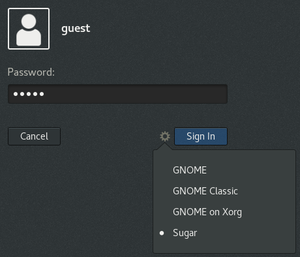Difference between revisions of "Fedora"
(the @ is not needed and won't work on fedora 23) |
|||
| (18 intermediate revisions by 2 users not shown) | |||
| Line 1: | Line 1: | ||
| − | <noinclude> | + | <noinclude>[[Category:Supported systems]]</noinclude> |
| − | [[Category:Supported systems]] | + | [[File:Fedora.jpg]] |
| − | </noinclude> | ||
| − | |||
''Fedora and the Infinity design logo are trademarks of Red Hat, Inc.'' | ''Fedora and the Infinity design logo are trademarks of Red Hat, Inc.'' | ||
| − | |||
| − | + | Fedora (formerly Fedora Core) is an operating system based on the Linux kernel, developed by the community-supported Fedora Project and sponsored by Red Hat. -- [https://en.wikipedia.org/wiki/Fedora_(operating_system) wikipedia.org] | |
| − | In a | + | In relation to Sugar, Fedora is a downstream distribution project that can be used to run Sugar. |
| − | |||
| − | |||
| − | + | == Using Sugar as a Desktop Environment == | |
| − | + | Install Fedora. Then, in a Terminal, type: | |
| + | |||
| + | sudo dnf groupinstall sugar-desktop | ||
| + | sudo dnf install python2-decorator webkitgtk3 | ||
| − | + | <!-- missing dependencies on fedora 25 are python2-decorator webkitgtk3 --> | |
| − | + | Then restart your computer.<!-- https://fedoraproject.org/wiki/Common_F25_bugs#Workstation_login_screen_.28GDM.29_does_not_show_newly-installed_desktops_until_system_is_rebooted_or_shut_down --> | |
| + | At the ''Sign in'' select the ''Sugar'' desktop. | ||
| + | [[File:Fedora-25-gdm-desktop-choice.png|300px|Fedora 25 GDM Desktop Choice with Sugar]] | ||
| + | <!-- last tested with Fedora 25 in March 2017) --> | ||
| + | == Using Sugar with another Desktop Environment == | ||
| − | + | Select the ''GNOME on Xorg'' or ''GNOME Classic'' desktop, then in a Terminal, type: | |
| − | + | ||
| + | sudo dnf groupinstall sugar-desktop | ||
| + | sudo dnf install sugar-runner python2-decorator webkitgtk3 | ||
| + | sugar-runner | ||
| − | + | Sugar will start. ''Logout'' from Sugar to return to the desktop environment you were previously using. | |
| − | + | Sugar is also available from ''Activities'' search in GNOME. | |
| − | + | {{Note/note|Note:|By default, ''sugar-runner'' runs full screen. To launch in a smaller window, edit the launcher to insert a default screen resolution using the command line below:}} | |
| − | + | sudo sed -i "s/\(Exec=sugar-runner\).*/\1 --resolution 1024x768/" /usr/share/applications/sugar-runner.desktop | |
| − | |||
| − | |||
| − | |||
| − | |||
| − | |||
| − | |||
| − | |||
| − | |||
| − | |||
| − | |||
| − | |||
| − | |||
| − | |||
| − | |||
| − | |||
| − | |||
| − | |||
| − | |||
| − | |||
| − | |||
| − | |||
| − | {{Note/note|Note:|By default, ''sugar-runner'' runs full screen. | ||
| − | |||
| − | |||
| − | |||
| − | |||
| − | |||
| − | |||
| − | |||
| − | |||
| − | |||
| − | == | + | == Using Sugar from a USB drive - Sugar on a Stick == |
| − | + | Sugar on a Stick (SoaS) is a Fedora spin, made from Fedora and Sugar together. | |
| − | + | SoaS starts from a USB drive ("stick"), and can be installed with the [http://docs.fedoraproject.org/en-US/Fedora/20/html/Installation_Guide/ Fedora installation process]. Or, the Fedora installer may be started from the Sugar Terminal activity, with the command {{Code|sudo liveinst}}, or using the [[Tutorials/Installation/Install with liveinst|tutorial]]. | |
* See '''[[File:Soas-avocado.svg|200px|bottom|link=Sugar on a Stick]]'''. | * See '''[[File:Soas-avocado.svg|200px|bottom|link=Sugar on a Stick]]'''. | ||
| − | ==Fedora Versions== | + | == Fedora Versions == |
<span class="weblink">[[File:Fedora.jpg|link=http://fedoraproject.org/]]</span> {{Fedora Version Linkbar}}<br> | <span class="weblink">[[File:Fedora.jpg|link=http://fedoraproject.org/]]</span> {{Fedora Version Linkbar}}<br> | ||
''Fedora and the Infinity design logo are trademarks of Red Hat, Inc.'' | ''Fedora and the Infinity design logo are trademarks of Red Hat, Inc.'' | ||
| Line 80: | Line 54: | ||
== Fedora's Sugar Packaging Repository == | == Fedora's Sugar Packaging Repository == | ||
* http://pkgs.fedoraproject.org/cgit/sugar.git/ | * http://pkgs.fedoraproject.org/cgit/sugar.git/ | ||
| + | * http://pkgs.fedoraproject.org/cgit/sugar-artwork.git/ | ||
| + | * http://pkgs.fedoraproject.org/cgit/sugar-toolkit-gtk3.git/ | ||
| + | * http://pkgs.fedoraproject.org/cgit/sugar-datastore.git/ | ||
== Subpage index == | == Subpage index == | ||
{{Special:PrefixIndex/{{PAGENAMEE}}/}} | {{Special:PrefixIndex/{{PAGENAMEE}}/}} | ||
Revision as of 00:46, 10 April 2017
Fedora and the Infinity design logo are trademarks of Red Hat, Inc.
Fedora (formerly Fedora Core) is an operating system based on the Linux kernel, developed by the community-supported Fedora Project and sponsored by Red Hat. -- wikipedia.org
In relation to Sugar, Fedora is a downstream distribution project that can be used to run Sugar.
Using Sugar as a Desktop Environment
Install Fedora. Then, in a Terminal, type:
sudo dnf groupinstall sugar-desktop sudo dnf install python2-decorator webkitgtk3
Then restart your computer. At the Sign in select the Sugar desktop.
Using Sugar with another Desktop Environment
Select the GNOME on Xorg or GNOME Classic desktop, then in a Terminal, type:
sudo dnf groupinstall sugar-desktop sudo dnf install sugar-runner python2-decorator webkitgtk3 sugar-runner
Sugar will start. Logout from Sugar to return to the desktop environment you were previously using.
Sugar is also available from Activities search in GNOME.
sudo sed -i "s/\(Exec=sugar-runner\).*/\1 --resolution 1024x768/" /usr/share/applications/sugar-runner.desktop
Using Sugar from a USB drive - Sugar on a Stick
Sugar on a Stick (SoaS) is a Fedora spin, made from Fedora and Sugar together.
SoaS starts from a USB drive ("stick"), and can be installed with the Fedora installation process. Or, the Fedora installer may be started from the Sugar Terminal activity, with the command sudo liveinst, or using the tutorial.
Fedora Versions
 Fedora® version page: 17 | 18 | 19 | 20 | 21 | 22 | 23 | 24 | 25 | 26 | 27 | 28 | 29 | 30 | 31 | 32 |
Fedora® version page: 17 | 18 | 19 | 20 | 21 | 22 | 23 | 24 | 25 | 26 | 27 | 28 | 29 | 30 | 31 | 32 |
Fedora and the Infinity design logo are trademarks of Red Hat, Inc.
Fedora Downloads
Fedora's Sugar Packaging Repository
- http://pkgs.fedoraproject.org/cgit/sugar.git/
- http://pkgs.fedoraproject.org/cgit/sugar-artwork.git/
- http://pkgs.fedoraproject.org/cgit/sugar-toolkit-gtk3.git/
- http://pkgs.fedoraproject.org/cgit/sugar-datastore.git/