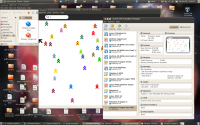Difference between revisions of "Improve Sugar on a Stick"
Jump to navigation
Jump to search
m (→Make it work to both boot and to run on the computers' current operating systems.: Export the VirtualBox .vdi hard drive to a 2nd USB and create a new machine that uses the .vdi to run) |
|||
| (3 intermediate revisions by the same user not shown) | |||
| Line 20: | Line 20: | ||
*We need a Mac and Linux VirtualBox or other VM Solution. | *We need a Mac and Linux VirtualBox or other VM Solution. | ||
* We need a simple, elegant, Sugar specific UI that is presented to the user when they insert a stick into a running Windows machine. | * We need a simple, elegant, Sugar specific UI that is presented to the user when they insert a stick into a running Windows machine. | ||
| − | *Suggestion-1: | + | *Suggestion-1: (not for XO-1) |
:Put 2 files for VirtualBox import/export on a 2nd USB stick | :Put 2 files for VirtualBox import/export on a 2nd USB stick | ||
:On insertion; the contents of the USB stick pop up | :On insertion; the contents of the USB stick pop up | ||
| Line 27: | Line 27: | ||
f16-live-RC4-Desktop-sugaruser.ovf '''<==click on this file and it immediately imports into VirtualBox (less than 2 Minutes)''' | f16-live-RC4-Desktop-sugaruser.ovf '''<==click on this file and it immediately imports into VirtualBox (less than 2 Minutes)''' | ||
(Only the .ovf file icon is highlighted in the USB stick contents) | (Only the .ovf file icon is highlighted in the USB stick contents) | ||
| − | *Suggestion-2: | + | *Suggestion-2: (not for XO-1) |
:Export the VirtualBox .vdi hard drive to a 2nd USB and create a new machine that uses the .vdi to run | :Export the VirtualBox .vdi hard drive to a 2nd USB and create a new machine that uses the .vdi to run | ||
:/home/(user)/VirtualBox VMs/ (copy all three files to USB-stick) | :/home/(user)/VirtualBox VMs/ (copy all three files to USB-stick) | ||
| Line 33: | Line 33: | ||
:use pre-existing hard disk | :use pre-existing hard disk | ||
:Look for .vdi (on USB-stick) | :Look for .vdi (on USB-stick) | ||
| − | [[File:Trisquel_running_from_Ext_USB-stick.png| | + | [[File:Trisquel_running_from_Ext_USB-stick.png|200px]] |
| − | * | + | *Suggestion-3 (works for XO-1 and PC's) |
| + | *Use "Sneakernet" Downloadable CD/DVD.isos | ||
| + | :http://wiki.sugarlabs.org/go/Sugar_Creation_Kit#introduction_to_the_sugar_interface_CD.iso 7.4M | ||
| + | ::A CD/USB-stick with .html files that will open with a click in the XO-1 or PC's Browser | ||
| + | *Contents: | ||
| + | : Introduction_to_Sugar_Interface.html | ||
| + | : Connecting_to_the_Internet.html | ||
| + | : Drag-Drop.html | ||
| + | : How_to_use_IRC.html | ||
| + | : How_to_use_Chat.html | ||
| + | : Terminal.html | ||
| + | :: Downloaded .html from: [http://en.flossmanuals.net/terminal/Floss Manuals] | ||
| + | --[[User:Satellit|Satellit]] 18:49, 24 December 2011 (EST) | ||
| + | :http://download.sugarlabs.org/images/SugarCreationKit-123.iso | ||
| + | ::a 3.2 GB DVD.iso with most of the tools needed to install and use sugar '''Needs updating''' only goes to Mirabelle SoaS-v3 | ||
===Make it work with Macs.=== | ===Make it work with Macs.=== | ||
: It kinda works sometimes now. Some macs reboot if you do magic incantations. Some don't. A VirtualBox "boot helper" VM that started the boot in VirtualBox, then looks to the stick was created by Dave Bauer, but it doesn't work on all Macs yet. | : It kinda works sometimes now. Some macs reboot if you do magic incantations. Some don't. A VirtualBox "boot helper" VM that started the boot in VirtualBox, then looks to the stick was created by Dave Bauer, but it doesn't work on all Macs yet. | ||
| + | |||
| + | ====[[Sugar_Creation_Kit#Set_up_MacBook_to_Open_VirtualBox_automatically_when_you_power_it_on|Set up MacBook to Open items automatically when you log in]]==== | ||
| + | :click link ^ | ||
| + | ======Make New Virtual Appliance for USB containing .vdi files====== | ||
| + | :VirtualBox/New/(Continue) | ||
| + | ::Name..... Operating System...linux.. Version ...Ubuntu (Continue) | ||
| + | ::Memory ....1024...(Continue) | ||
| + | ::[x] Start-up Disk | ||
| + | ::(O) Use existing disk Click on the folder icon on right side | ||
| + | ::Select the USB-stick in Devices: select the .vdi file listed (Open) | ||
| + | :Virtual Hard Disk | ||
| + | :: Has (O) Use existing hard disk filled out with your .vdi (Continue) | ||
| + | :Summary (Create) | ||
| + | *VirtualBox Manager | ||
| + | :Pointed to new VM (at bottom of list) ==> Start | ||
| + | * Now when the MacBook is booted it will boot up in VirtualBox pointed at this Virtual Appliance on the USB-stick | ||
| + | ;This Procedure can be used on multiple Macs to use the same USB-stick containing the Virtual Appliance of Sugar | ||
| + | |||
===XS integration needs to work simply and elegantly.=== | ===XS integration needs to work simply and elegantly.=== | ||
* Backup and Restore | * Backup and Restore | ||
Latest revision as of 11:39, 28 December 2011
The hard work of making a simple solution
Sugar on a Stick has tremendous potential. Kids love it, teachers see the possibilities.
To scale, we need to make it SIMPLE.
Inspiration
Amy Smith, "Do the hard work needed to find a simple solution. As Leonardo da Vinci said, “Simplicity is the ultimate sophistication”—and it is the key to this type of design work."
Get inspired by the design process of her coal creation device: http://www.youtube.com/watch?v=LqI63IEg3MM There is background in her TED talk: http://www.ted.com/talks/amy_smith_shares_simple_lifesaving_design.html
Where we need to simplify
Make it work to both boot and to run on the computers' current operating systems.
- This is clearly possible, LinuxliveUSB has a this working for Windows.
- We need a Mac and Linux VirtualBox or other VM Solution.
- We need a simple, elegant, Sugar specific UI that is presented to the user when they insert a stick into a running Windows machine.
- Suggestion-1: (not for XO-1)
- Put 2 files for VirtualBox import/export on a 2nd USB stick
- On insertion; the contents of the USB stick pop up
- An example:
f16-live-RC4-Desktop-sugaruser-disk1.vmdk f16-live-RC4-Desktop-sugaruser.ovf <==click on this file and it immediately imports into VirtualBox (less than 2 Minutes) (Only the .ovf file icon is highlighted in the USB stick contents)
- Suggestion-2: (not for XO-1)
- Export the VirtualBox .vdi hard drive to a 2nd USB and create a new machine that uses the .vdi to run
- /home/(user)/VirtualBox VMs/ (copy all three files to USB-stick)
- Create a new appliance
- use pre-existing hard disk
- Look for .vdi (on USB-stick)
- Suggestion-3 (works for XO-1 and PC's)
- Use "Sneakernet" Downloadable CD/DVD.isos
- http://wiki.sugarlabs.org/go/Sugar_Creation_Kit#introduction_to_the_sugar_interface_CD.iso 7.4M
- A CD/USB-stick with .html files that will open with a click in the XO-1 or PC's Browser
- Contents:
- Introduction_to_Sugar_Interface.html
- Connecting_to_the_Internet.html
- Drag-Drop.html
- How_to_use_IRC.html
- How_to_use_Chat.html
- Terminal.html
- Downloaded .html from: Manuals
--Satellit 18:49, 24 December 2011 (EST)
- http://download.sugarlabs.org/images/SugarCreationKit-123.iso
- a 3.2 GB DVD.iso with most of the tools needed to install and use sugar Needs updating only goes to Mirabelle SoaS-v3
Make it work with Macs.
- It kinda works sometimes now. Some macs reboot if you do magic incantations. Some don't. A VirtualBox "boot helper" VM that started the boot in VirtualBox, then looks to the stick was created by Dave Bauer, but it doesn't work on all Macs yet.
Set up MacBook to Open items automatically when you log in
- click link ^
Make New Virtual Appliance for USB containing .vdi files
- VirtualBox/New/(Continue)
- Name..... Operating System...linux.. Version ...Ubuntu (Continue)
- Memory ....1024...(Continue)
- [x] Start-up Disk
- (O) Use existing disk Click on the folder icon on right side
- Select the USB-stick in Devices: select the .vdi file listed (Open)
- Virtual Hard Disk
- Has (O) Use existing hard disk filled out with your .vdi (Continue)
- Summary (Create)
- VirtualBox Manager
- Pointed to new VM (at bottom of list) ==> Start
- Now when the MacBook is booted it will boot up in VirtualBox pointed at this Virtual Appliance on the USB-stick
- This Procedure can be used on multiple Macs to use the same USB-stick containing the Virtual Appliance of Sugar
XS integration needs to work simply and elegantly.
- Backup and Restore
- A simple UI for recreating a lost or broken stick
- Give teachers the power of Moodle - We need tools for teachers to manage student work on the XS and to push files to students sticks.
Understand Stick failure and how to reduce it.
- See Notes: Cautions with using Live USB devices, LiveOS image, & Stick Layout
Make it simple and elegant to create sticks for your whole class.
- Not a lot of steps for drivers, etc., and it works on most of the computers in the kids' houses.
- Teacher decides what files and activities are included
- No command line usage, an enjoyable, Sugarish experience.