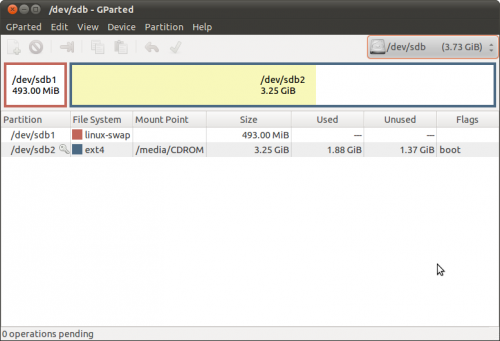Difference between revisions of "OpenSUSE"
Jump to navigation
Jump to search
(add persistent image) |
|||
| Line 5: | Line 5: | ||
===openSUSE_12.2-sugar 0.96.2=== | ===openSUSE_12.2-sugar 0.96.2=== | ||
:Download: http://download.opensuse.org/repositories/home:/dramwang/images/iso/sugar.i686-0.3.0-Build4.1.iso | :Download: http://download.opensuse.org/repositories/home:/dramwang/images/iso/sugar.i686-0.3.0-Build4.1.iso | ||
| − | + | ||
:Sugar Desktop 0.96.2 | :Sugar Desktop 0.96.2 | ||
:44 activities | :44 activities | ||
Revision as of 08:41, 27 September 2012
openSUSE_12.2-sugar 0.96.2
- Download: http://download.opensuse.org/repositories/home:/dramwang/images/iso/sugar.i686-0.3.0-Build4.1.iso
- Sugar Desktop 0.96.2
- 44 activities
- 2012/9/6 Xin Wang:
I have updated most activities in X11:Sugar. Some of them failed to start as no updated version is available, namely: Analyze, Colors!, Connect, FiftyTwo, Mail, View Slides Some other problems are: 1. DrGeoII failed to start. 2. Cursor in Story Builder does not display properly. 3. Speak runs a bit slow. (not sure if it is a problem) 4. Record failed to record audio. 5. Jukebox failed to play audio.
- Problem Activities I see:--Satellit 09:45, 9 September 2012 (EDT)
Typing Turtle Does not stop - starts and runs fine Countries Icon is grey circle - starts and runs fine
dd to USB
- Not persistent 1GB USB min
- Note fdisk persistent 2nd partition install (shown below) no longer works.
# dd if=sugar.i686-0.3.0-Build1.2.iso of=/dev/sdb bs=2M 245+1 records in 245+1 records out 514625536 bytes (515 MB) copied, 141.381 s, 3.6 MB/s
- will install to HD via yast (see below)
Persistent USB image
- Download:
# xzcat sugar.i686-0.3.0-Build7.5.raw.xz | dd of=/dev/sdb bs=2M 0+239113 records in 0+239113 records out 2241855488 bytes (2.2 GB) copied, 456.509 s, 4.9 MB/s
Install to USB or HD
- Real install 4GB USB recommended
- copies all features from the live CD including user info
su root -c "yast2 live-installer"
- Use [Tab] key to navigate text based installer
- gparted of 4 GB USB completed install using yast/Live-installer.
Virtual Box
- Download:
- Extract files
- In Virtual Box create a new VB of openSUSE
- Use existing HD
- find sugar.i686-0.2.0.vmx and vmdk
- settings/processor [x] Enable PAE
- Start
- Sugar will come up in chinese script
- Go to My Settings languages
- Change language
- Reboot Sugar
openSUSE-Edu Li-f-e DVD
- http://sourceforge.net/projects/opensuse-edu/
- Announcement http://lizards.opensuse.org/2012/09/14/announcing-the-release-of-opensuse-edu-li-f-e-12-2/ 05:18, 14 September 2012 (EDT)
- Download: https://sourceforge.net/projects/opensuse-edu/files/latest/download?source=files
live-fat-stick
- Create multi boot USB stick with whole iso/s on vfat/fat32 partition
run this command as root (su -, not sudo) live-fat-stick isopath stickpartition e.g.: live-fat-stick /home/geeko/openSUSE-Edu-li-f-e-12.2-1-i686.iso /dev/sdXY To add Ubuntu iso to the stick, run the following: export distroname=ubuntu live-fat-stick /path/to/ubuntu-filename.iso /dev/sdXY isopath should be full absolute path of iso image and the device should be actual partition on the stick like /dev/sdb1, /dev/sdc1,/dev/sdc2... The stick partition has to be vfat/fat32 format. run live-fat-stick -l to list the possible usb sticks available. It is possible to boot multiple iso images from same stick, should work with all recent openSUSE or Ubuntu live iso images.
Liveinstall to USB
- Boot DVD - choose liveinstall from desktop
- 15 GB Partiton required and 1 GB Ram.
<cyberorg> IRC #opensuse-edu 09/10/2012: openSUSE-Edu Li-f-e DVD will have sugar on it, that will be available on sourceforge link [1] i hope to get it ready in a day or so li-f-e is 4G stick with sugar, kde, gnome, cinnamon and tons more sugar can be run on LTSP clients PXE booted off life as well, no need to install anything on the client you get lab full of sugar :) clients can be any PC/laptop with 512MB ram and lan capable of pxe [1] http://sourceforge.net/projects/opensuse-edu/files/download/ISOs/
Education-Li-f-e
OLD VERISIONS
- The following sections will be edited of old information.
- Most of these versions of openSUSE do not seem to have a working sugar-desktop at this time.--Satellit 13:07, 8 September 2012 (EDT)
11.4
- openSUSE-Edu-li-f-e-11.4-1-i686.iso Download
- http://news.opensuse.org/2011/08/15/opensuse-edu-li-f-e-11-4-update-release-announcement/ 08/15/2011
- http://sourceforge.net/projects/opensuse-edu/
- Burning the .iso to DVD:http://en.opensuse.org/SDB:Download_help#Burn_the_ISO_image.28s.29
- One Click Install of Sugar NOT WORKING IN 11.4
- http://news.opensuse.org/2011/03/29/opensuse-edu-li-f-e-11-4-out-now/ 03/30/2011
11.3
- Education-Li-f-e with sugar
- Wonderful DVD full of programs including sugar but:
- Sugar starts but sugar-browse will not start in the 11.3 versions
- Surf-115 also will not run
- Sugar starts but sugar-browse will not start in the 11.3 versions
- Rolling releases Info: http://www.opensuse-education.org/index.php?module=Pagesetter&func=viewpub&tid=1&pid=99
openSUSE 11.4 Live GNOME
- To Download:Click this link ^
- A GNOME desktop you can run from CD or from USB stick.
- Can be installed as is (no upgrade).
How to update openSUSE 11.4 to GNOME 3.0
- http://download.opensuse.org/repositories/GNOME:/Medias/images/iso/GNOME_3.2.i686-1.0.0-Build7.1.iso
One_Click_Install_of_Sugar Tests
openSUSE 11.3
- Welcome at openSUSE Education
- The following work.
Sugar 12.1
- One click install http://software.opensuse.org/search/download?base=openSUSE%3A12.1&file=Education%2FopenSUSE_12.1%2Fsugar.ymp&query=sugar
Sugar 11.3
- http://download.opensuse.org/repositories/Education/images/iso/openSUSE-Sugar-11.3.i686-1.0.0-Build6.13.iso
- http://download.opensuse.org/repositories/Education/images/iso/
- OLD http://download.opensuse.org/repositories/Education/images/iso/openSUSE-Sugar-11.3.i686-1.0.0-Build6.8.iso
- for VirtualBox Install use Safe Boot option
Sugar-11.3 VirtualBox
- Appliance of openSUSE-Sugar-11.3
Build: "openSUSE 11.3 (i586)" Sugar: sugar 0.88.0
- Download and import 3 files:
- openSUSE_sugar.ovf
- openSUSE_sugar.mf
- openSUSE-Sugar-11.3.vmdk
Features: 8-GB VirtualBox hard disc Language is English and English keyboard USA-Los Angeles (Pacific timezone) Autologin- user=sugar password=sugaruser Ready to auto-configure to your hardware on first booting
- Note 1: Use the latest version of Oracle VM VirtualBox 3.2_3.2.8-64453
or later some Appliance exports have multiple HD controllers
(expanding HD) and earlier Sun VirtualBox 3.1 version does not
support them.
- Note 2: choose /dev/sda2 when prompted to do so on first run
11.3 One Click Install of Sugar (not tested)
satellit 01/25/2011
fcrozat: how do I install it into openSUSE-11.3-GNOME-LiveCD-i686.iso? what commands do I use? I am trying to get a working sugar desktop for a VirtualBox 4 appliance:
In Browser go to http://download.opensuse.org/repositories/X11:/Sugar/openSUSE_11.3/ and click http://download.opensuse.org/repositories/X11:/Sugar/openSUSE_11.3/sugar-sucrose.ymp http://download.opensuse.org/repositories/X11:/Sugar/openSUSE_11.3/sugar-cellulose.ymp from your browser it should add the repo and pull needed packages then logout use gdm switcher to start sugar it will be available there
openSUSE_11.1 (old)
zypper ar http://download.opensuse.org/distribution/11.1/repo/oss/ oss-main zypper ar http://download.opensuse.org/repositories/devel:/languages:/python/openSUSE_11.1/ python zypper ar http://download.opensuse.org/repositories/X11:/Sugar/openSUSE_11.1/ sugar zypper refresh zypper in sugar sugar-activities
- "You should now have Sugar available at the login screen or test it by launching sugar-emulator from inside Gnome/KDE." from opeSUSE-EDU sugar wiki
openSUSE-EDU
- Updated 09/26/2010
- http://en.opensuse.org/Sugar (main page)
- http://en.opensuse.org/Education/Live
- http://download.opensuse.org/repositories/Education/images/openSUSE-KIWI-LTSP-lite-liveUSB-unstable.i686-0.0.3-Build3.27.raw.bz2
- (See: cyberorg on #irc #sugar #opensuse-edu for details.)
- SUSE is building and hosting appliances at these sites for downloading.
Live CD
- http://education.opensuse.org/download/ISOs/
- http://download.opensuse.org/repositories/Education/images/iso/
- http://en.opensuse.org/Derivatives
Installation to Virtualbox; VMWare; & Hard Disk
- Booted USB disk
- Sugar (root) terminal:
su -
yast
(non-graphical YaST2 Control Center starts)
Miscellaneous/live-installer
add user
- Booted USB disk
- Sugar (root) terminal:
su -
yast
(non-graphical YaST2 Control Center starts)
Security and Users/User and Group Management
Mult-User Sugar Appliance
Add User ie: Student1, student2
To switch users (Students) log out from Sugar and you are presented
with a list of users to connect to
change networking
- Booted USB disk
- Sugar (root) terminal:
su -
yast
(non-graphical YaST2 Control Center starts)
Network Devices/Network Settings
[X] Traditional Method with ifup
Prebuilt Sugar Appliances
- 1.) Oracle VirtualBox Appliance of openSUSE-Sugar-11.3 [1] Uploaded 09/26/2010
- download 3 files:openSUSE_sugar.ovf [2] openSUSE_sugar.mf [3]openSUSE-Sugar-11.3.vmdk [[4]
- File/IMPORT these Files
- 8 GB Virtual Box HD
- english and english keyboard
- USA-LA (Pacific TZ)
- Autologin- user=sugar password=sugaruser
- Ready to auto-configure to your hardware on first booting.
- note choose /dev/sda2 when prompted to do so on first run
- 2.) Prebuilt VMPlayer.vmx file for Download
- https://sourceforge.net/projects/opensuse-edu/files/Sugar/
- http://education.opensuse.org/download/ISOs/ (in .zip .vmx and.tar.bz2 formats)
- http://download.opensuse.org/repositories/Education/images/ (.raw format for USB Sticks)
- Run on VMware Player or VirtualBox after decompressing.
Instructions
Important, for VMX openSUSE Appliances:
openSUSE-Sugar-0.1.0-Build2.26.1.vmx
no password req to start
Password(root)=sugaruser
====================================
To reset SUGAR ENTIY:
(Clear out name, color, and Sugar Journal contents)
<sugar terminal>
rm -rf ~/.sugar
su -
password:sugaruser
shutdown -h now
restart sugar
INSTRUCTIONS ***VERY IMPORTANT!***
======================================
when you open this VM Appliance with VMPlayer for first time:
use "I moved it"
NO NOT click "I Copied it"
Doing so generates a 2nd MAC id for the network card and leaves it as eth0
not configured (It will not work)
clearing the /.sugar entity (see above) does not affect Mac address
Nor does changing the color or name on the sugar control panel.
***** ALSO Do the following Right away after opening sugar for the first time:*****
*<sugar terminal>
su -
Password:xxx (see above)
yast2 sysconfig
System>Sysconfig>Enable Sysconfig>(NO)
(this locks out network reconfig)
exit, shutdown, restart
**(This seems to stop the autoconfiguration of openSUSE on restart)**
IF F1 Neighborhood is not connecting:
Try this First to start Network Manager:
- <sugar terminal>
su - password:xxx rcnetwork restart ============= NETWORKING FIX: (Networking Fix for loss of F1 Neighborhood:) <sugar terminal> su- Password:xxx (see above) yast2 lan switch to non-Network Manager control Delete other network cards configure DHCP 4 with hardware and eth0 exit once you get networking to work; *<sugar terminal> su - Password:xxx (see above) yast2 lan select Network Manager exit (change to network manager for wireless configration) then: *<sugar terminal> su - Password:xxx (see above) yast2 sysconfig System>Sysconfig>Enable Sysconfig>(NO) (this locks out network reconfig) exit, shutdown, restart
Image USB/SD Drives
- Newest versions of live .iso can be installed to USB/SD with dd command:
- Now 2nd partition can be created with a script: http://en.opensuse.org/Live_USB_stick
- http://en.opensuse.org/Live_USB_stick#Create_partition_from_remaining_space
*(x)be careful to use correct device or you can wipe your hard disk! ===========unformatted 2 GB USB disk================== dd if=openSUSE-Sugar.i686-11.2.0-Build2.1.iso of=/dev/sd(x) bs=4M 151+1 records in 151+1 records out 636485632 bytes (636 MB) copied, 86.862 s, 7.3 MB/s
Add 2nd Persistent Partition:
fdisk /dev/sd(x)
The number of cylinders for this disk is set to 1959.
There is nothing wrong with that, but this is larger than 1024,
and could in certain setups cause problems with:
1) software that runs at boot time (e.g., old versions of LILO)
2) booting and partitioning software from other OSs
(e.g., DOS FDISK, OS/2 FDISK)
Command (m for help): pDisk /dev/sd(x): 2055 MB, 2055019008 bytes
64 heads, 32 sectors/track, 1959 cylinders
Units = cylinders of 2048 * 512 = 1048576 bytes
Disk identifier: 0x3e698287
Device Boot Start End Blocks Id System
/dev/sd(x)1 * 1 607 621568 83 Linux
Command (m for help): n
Command action
e extended
p primary partition (1-4)
p
Partition number (1-4): 2
First cylinder (608-1959, default 608):
Using default value 608
Last cylinder, +cylinders or +size{K,M,G} (608-1959, default 1959):
Using default value 1959
Command (m for help): p
Disk /dev/sd(x): 2055 MB, 2055019008 bytes
64 heads, 32 sectors/track, 1959 cylinders
Units = cylinders of 2048 * 512 = 1048576 bytes
Disk identifier: 0x3e698287
Device Boot Start End Blocks Id System
/dev/sd(x)1 * 1 607 621568 83 Linux
/dev/sd(x)2 608 1959 1384448 83 Linux
Command (m for help): w
The partition table has been altered!
Calling ioctl() to re-read partition table.
Syncing disks.
raw file with dd command
- Details on how to use uncompresses raw file: http://en.opensuse.org/Disc_image_howtos
Latest .raw file: http://download.opensuse.org/repositories/Education/images/
- Extract raw file
- Unmount the USB first, then from terminal:
sudo dd if=/home/suse/"myappliance".raw of=/dev/sdb bs=4k
Typical Imaging Session
With raw file on ~/Desktop (BE CERTAIN your USB is sdb (the volume ID). (DO NOT use sdb1, the first partition ID). Change, if different.
XXXX:~/Desktop/$ sudo dd if=openSUSE-Sugar-liveUSB-unstable.i686-0.0.3-Build4.17.raw of=/dev/sdb bs=4k [sudo] password for XXXX: 463360+0 records in 463360+0 records out 1897922560 bytes (1.9 GB) copied, 195.168 s, 9.7 MB/s
References For Advanced Users
- Also see: VMware#openSUSE