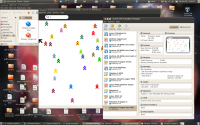Sugar Creation Kit/sck/Autostart Virtualbox Mac
Jump to navigation
Jump to search
The printable version is no longer supported and may have rendering errors. Please update your browser bookmarks and please use the default browser print function instead.
 Set up MacBook to Open VirtualBox
Set up MacBook to Open VirtualBox
- ..automatically when you power it on
- Mac OSX Version 10.6.8
- Open System Preferences/Accounts
- use Spotlight:
- magnifying glass on right end of top bar
- search for "accounts"
- Choose System Preferences| Accounts
- Click on your user
- unlock
- login Options/
- Login Items (to right)
- Click Add(+) button to the right of the accounts list
- Select an application VirtualBox - Application and click add.
- lock
- Boot Mac
- Mac opens directly to VirtualBox VirtualBox Manager
- Pointed to VirtualBox Appliance - (the last one used)
- You can select another on list
- ==> Start
- Now when the MacBook is powered on, it will boot up in VirtualBox pointed at the last Virtual Appliance used
- There can be multiple VirtualBox appliances, belonging to individual students/teachers to choose from, on the same Mac.
- Nice school set up for 1 Mac with multiple student's Sugar.
- easy to archive with export function of VirtualBox - save weekly? backups for each of the students.
- To roll back: import the previously exported file - quick and easy
- Where we need to simplify We need a simple, elegant, Sugar specific UI that is presented to the user when they insert a stick into a running Windows machine.
- Suggestion-1:
- Download the 2 files for VirtualBox import to a 2nd USB stick
- On insertion; the contents of the USB stick pop up
An example: f16-live-RC4-Desktop-sugaruser-disk1.vmdk f16-live-RC4-Desktop-sugaruser.ovf <==click on this file and it immediately imports into VirtualBox (less than 2 Minutes) (Only the .ovf file icon is highlighted in the USB stick contents)
- Suggestion-2:
- Export the VirtualBox .vdi hard drive to a 2nd USB and create a new machine that uses the .vdi to run
- /home/(user)/VirtualBox VMs/ (copy all three files to USB-stick)
- Create a new appliance
- use pre-existing hard disk
- Look for .vdi (on USB-stick)
- click on image ^ to enlarge
- Use your browser (back) <== arrow to return here
- This is OS agnostic for a system with an installed VirtualBox 4.1