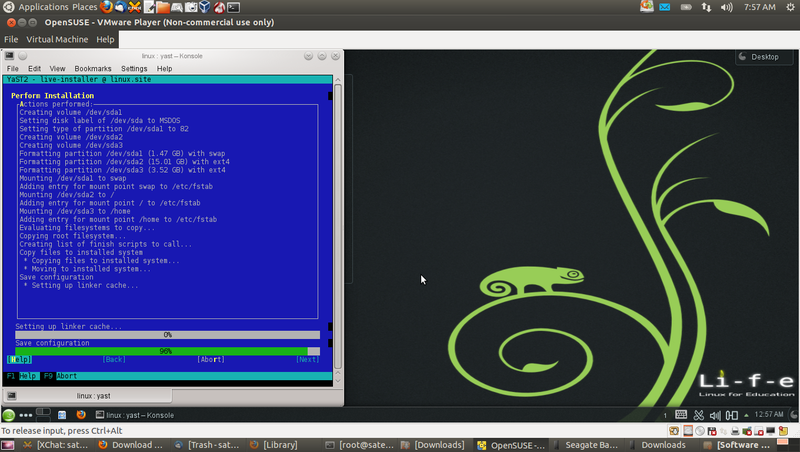Difference between revisions of "Sugar Creation Kit/sck/Sugar-in-Virtualization"
Jump to navigation
Jump to search
m (→VMware Player Appliances: VMware Player 4.0 will now work with exported Virtual Box appliances) |
|||
| (18 intermediate revisions by the same user not shown) | |||
| Line 1: | Line 1: | ||
| − | + | ||
| − | ==='''[[VirtualBox|VirtualBox | + | =Sugar in Virtualization= |
| − | === | + | ===[http://fedoraproject.org/wiki/Getting_started_with_virtualization Fedora Getting started with virtualization]=== |
| + | *Fedora's guide | ||
| + | :https://fedoraproject.org/wiki/Getting_started_with_virtualization?rd=Virtualization_Quick_Start | ||
| + | |||
| + | ===[https://wiki.gnome.org/Apps/Boxes '''Boxes in gnome3''']=== | ||
| + | *virt manager included in fedora 20 gnome desktop | ||
| + | :"A simple GNOME 3 application to access remote or virtual systems." | ||
| + | |||
| + | ===[[VirtualBox|'''VirtualBox''' ]]=== | ||
| + | |||
| + | =====[[Emulator_image_files|Emulator_image_files]]===== | ||
:click these links ^ for more details and examples from alternate wiki pages | :click these links ^ for more details and examples from alternate wiki pages | ||
| − | ;scroll down | + | ;scroll down in this page for RECOMMENDED Sugar Appliances |
With [[wikipedia:VirtualBox|VirtualBox<sup>®</sup>]] one can run Sugar in a window on Microsoft Windows, Intel-based Apple Macintosh, or Linux host computers from a virtual machine (VM) window. [http://www.oracle.com/technetwork/server-storage/virtualbox/overview/index.html VirtualBox overview] | With [[wikipedia:VirtualBox|VirtualBox<sup>®</sup>]] one can run Sugar in a window on Microsoft Windows, Intel-based Apple Macintosh, or Linux host computers from a virtual machine (VM) window. [http://www.oracle.com/technetwork/server-storage/virtualbox/overview/index.html VirtualBox overview] | ||
* '''A good solution for running sugar on Macintosh computers | * '''A good solution for running sugar on Macintosh computers | ||
| Line 24: | Line 34: | ||
* '''To clear the Sugar Journal''':{{Code|rm -rf ~/.sugar/default/datastore}} This may be needed if the Journal becomes clogged with too many entries. '''USE WITH CAUTION'''}} | * '''To clear the Sugar Journal''':{{Code|rm -rf ~/.sugar/default/datastore}} This may be needed if the Journal becomes clogged with too many entries. '''USE WITH CAUTION'''}} | ||
| − | |||
| − | |||
| − | |||
| − | |||
| − | |||
| − | |||
| − | |||
=====[[File:VirtualBox.png|20px]] [[Tutorials/Installation/Import_a_VirtualBox_appliance|Tutorial on how to import a VirtualBox Appliance]] (tutorial)===== | =====[[File:VirtualBox.png|20px]] [[Tutorials/Installation/Import_a_VirtualBox_appliance|Tutorial on how to import a VirtualBox Appliance]] (tutorial)===== | ||
| Line 132: | Line 135: | ||
===[[VMware]] Player Virtualization=== | ===[[VMware]] Player Virtualization=== | ||
:click this link ^ for more details and examples | :click this link ^ for more details and examples | ||
| + | ::Updated 05/09/2013 | ||
[https://www.vmware.com/tryvmware/?p=player&lp=default Download VMware Player (free)] | [https://www.vmware.com/tryvmware/?p=player&lp=default Download VMware Player (free)] | ||
| + | *Requires java_script | ||
:requires registering first but free. | :requires registering first but free. | ||
| − | + | *after download: | |
| − | : | + | :find file |
| − | + | *change permissions | |
| − | : | + | ::Properties |
| − | * | + | ::[X] Allow executing file as program |
| + | *Install in root terminal: | ||
| + | ./VMware-Player-5.02-1031769.x86_64.bundle | ||
| + | *Create Virtual Machine | ||
| + | :Choose xxxx.iso file | ||
| + | :Install | ||
| + | *Note for [[OpenSUSE |'''OpenSUSE''']] enter "yast" in terminal and look for live installer | ||
| + | :Navigate with <tab> and f10 | ||
| + | [[File:Opensuse_install_in_VMplayer.png|800px]] | ||
====VMware Player Appliances==== | ====VMware Player Appliances==== | ||
:'''DEPRECATED''' | :'''DEPRECATED''' | ||
::VMware Player 4.0 will now work with exported Virtual Box appliances | ::VMware Player 4.0 will now work with exported Virtual Box appliances | ||
Revision as of 08:59, 12 August 2014
Sugar in Virtualization
Fedora Getting started with virtualization
- Fedora's guide
Boxes in gnome3
- virt manager included in fedora 20 gnome desktop
- "A simple GNOME 3 application to access remote or virtual systems."
VirtualBox
Emulator_image_files
- click these links ^ for more details and examples from alternate wiki pages
- scroll down in this page for RECOMMENDED Sugar Appliances
With VirtualBox® one can run Sugar in a window on Microsoft Windows, Intel-based Apple Macintosh, or Linux host computers from a virtual machine (VM) window. VirtualBox overview
- A good solution for running sugar on Macintosh computers
- VirtualBox downloads Windows/Linux/Intel Macs
- Oracle VirtualBox downloads (alternate link)
- Installing on Linux hosts Read this if VirtualBox does not install.
- VirtualBox on Mac OS X Hosts
- mount-usb-devices-in-virtualbox-with-ubuntu
- replace OSE with Virtualbox and how to set up a USB-stick
Fedora f17 Additions
- https://www.virtualbox.org/ticket/10293#comment:16
- http://www.virtualbox.org/download/testcase/VBoxGuestAdditions_4.1.9-76737.iso
 Setup Mac to Autostart VirtualBox on startup
Setup Mac to Autostart VirtualBox on startup
- how to set it up
How to Clear ./sugar
 Tutorial on how to import a VirtualBox Appliance (tutorial)
Tutorial on how to import a VirtualBox Appliance (tutorial)
- Annotated screen-shots of an import
![]() Cómo importar un aparato de VirtualBox
Cómo importar un aparato de VirtualBox
 VirtualBox Soas V-7 Install (tutorial)
VirtualBox Soas V-7 Install (tutorial)
- How to create your own VirtualBox Appliance from a CD or .iso file
 Download VirtualBox Here
Download VirtualBox Here
- Licensing Information.
- VirtualBox is released as GPL=> "Freely available for Windows, Mac OS X, Linux and Solaris x-86 platforms."
- VirtualBox Extension Pack => "Free for Personal Use, available for Windows, Mac OS X, Linux and Solaris x-86 platforms."
- (Extension Pack is required for USB 2 Access.)
- Note: Page moved to
Trisquel On A Sugar Toast
Older versions
Trisquel On A Sugar Toast/Virtual machines/Archive
 Ubuntu 11.04
Ubuntu 11.04  Sweets Distribution sugar 0.94
Sweets Distribution sugar 0.94
- RECOMMENDED
- Full Ubuntu 11.04 "Gnome classic" desktop
- Testing
- Autostarts to desktop
- XO icon on desktop that starts sugar 0.94 full screen.
- Cleared of sugar identity; Starts on Color Selection Screen ( <===(back) to change/ customize name)
- 41 sugar-activities (full cp/software update)
- user=sugar
- Password=sugaruser (also root pswd) (Use to unlock screensaver)
- download and import 2 files:
http://people.sugarlabs.org/Tgillard/Ubuntu-1104-disk1.vmdk 1.8G http://people.sugarlabs.org/Tgillard/Ubuntu-1104.ovf 13K
 Trisquel-4.1-sugar
Trisquel-4.1-sugar
- Sugar Desktop ONLY
- Ubuntu 10.04 LTS with Sugar sweets 0.88.1
- download and import 2 files:
- Cleared of sugar identity; Starts on Color Selection Screen ( <===(back) to change/ customize name)
 Debian-squeeze-Gnome-sugar
Debian-squeeze-Gnome-sugar
- RECOMMENDED
- Full GNOME Desktop plus Sugar 0.88.1
- Debian Information
- Updated 12/05/2010 includes activities Downloaded from ASLO as .xo files; and sugar-emulator.
- Log in as sugar
- password=sugaruser
- root=sugarroot
- 8-GB VirtualBox hard disc
- English and English keyboard
- USA-Los Angeles (Pacific timezone)
- download and import 2 files:
http://download.sugarlabs.org/images/VirtualBox/Debian-sugaruser.vmdk 2.1G http://download.sugarlabs.org/images/VirtualBox/Debian-sugaruser-1.ovf 14K
 Mandriva-linux-one-2010.1-Gnome-sugar
Mandriva-linux-one-2010.1-Gnome-sugar
- RECOMMENDED
- Full GNOME Desktop plus Sugar-0.88.0
- Mandriva Information
- Note Log into gnome desktop first to enable networking then start sugar-emulator
- Log in as sugar
- password=sugaruser
- root=sugaruser
- 8-GB VirtualBox hard disc
- English and English keyboard
- USA-Los Angeles (Pacific timezone)
- download and import 2 files:
download and import 2 files: http://download.sugarlabs.org/images/VirtualBox/mandriva-linux-one-2010-sugaruser-plus.ovf 14K http://download.sugarlabs.org/images/VirtualBox/mandriva-linux-one-2010.vmdk 1.4G
Info:
- 2010.2 free DVD Download
- Mandriva_Linux_2010.1 Download
- Mandriva 2010.1 Features
- The Brazilian government education authority has selected Intel-powered classmate PCs running Mandriva Linux for educational use nationwide.
QEMU Virtualization
- In Gnome terminal:
su yum install @virtualization
- Start (Graphical): Applications/System Tools/Virtual Machine Manager
- installs soas.iso files to VM HD (with liveinst command in terminal of running Virtual Machine)
VMware Player Virtualization
- click this link ^ for more details and examples
- Updated 05/09/2013
- Requires java_script
- requires registering first but free.
- after download:
- find file
- change permissions
- Properties
- [X] Allow executing file as program
- Install in root terminal:
./VMware-Player-5.02-1031769.x86_64.bundle
- Create Virtual Machine
- Choose xxxx.iso file
- Install
- Note for OpenSUSE enter "yast" in terminal and look for live installer
- Navigate with <tab> and f10
VMware Player Appliances
- DEPRECATED
- VMware Player 4.0 will now work with exported Virtual Box appliances