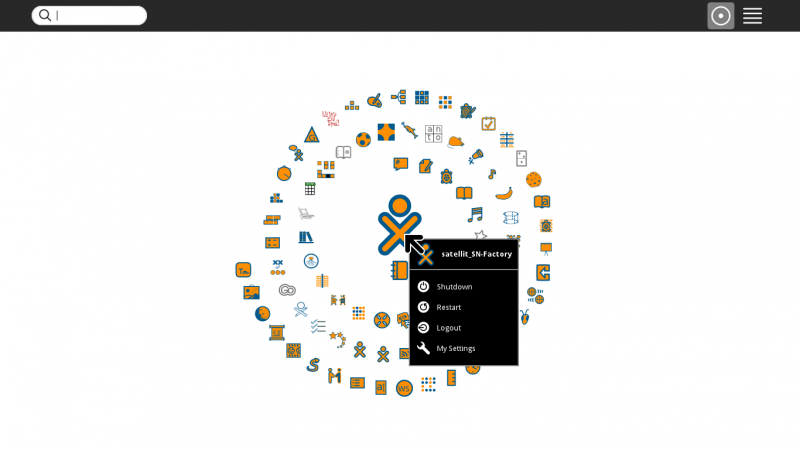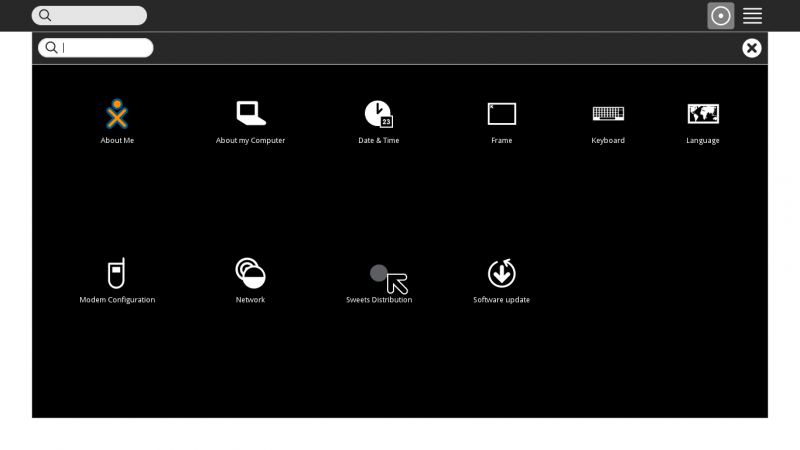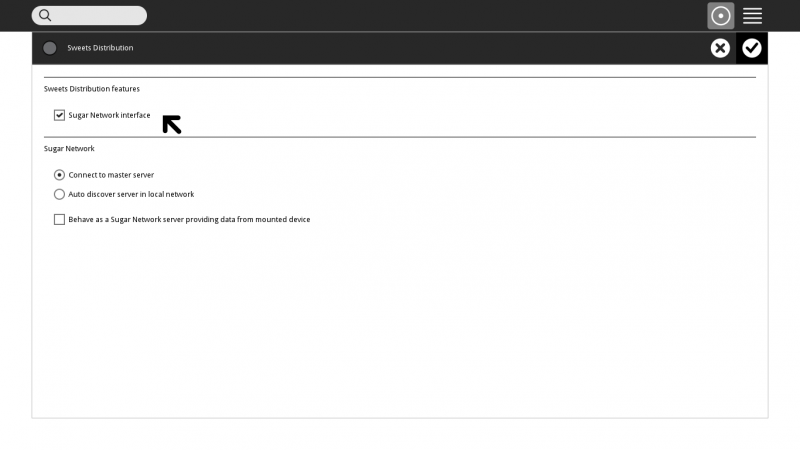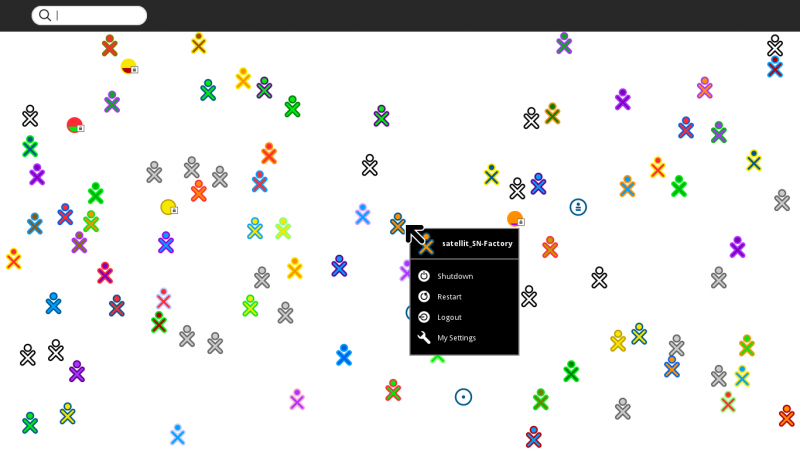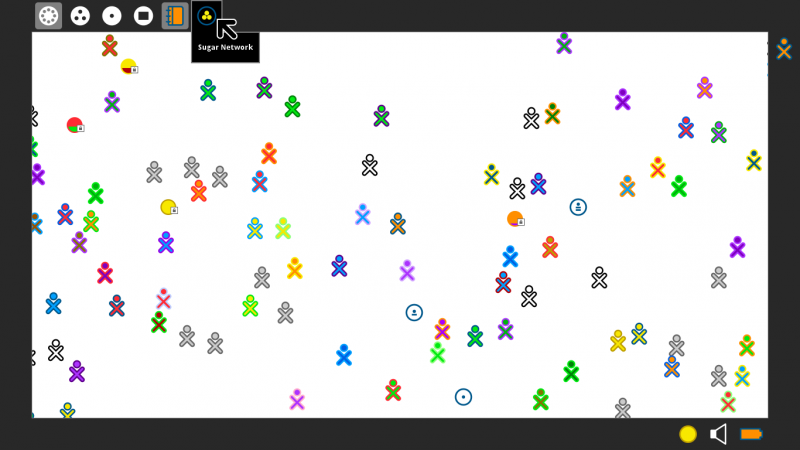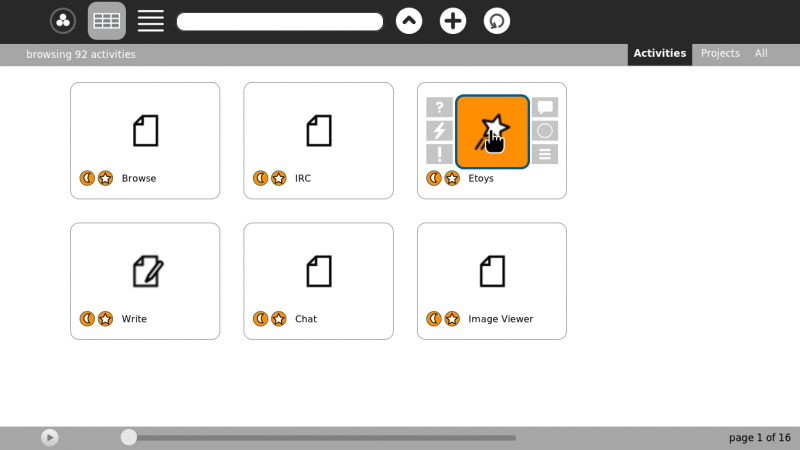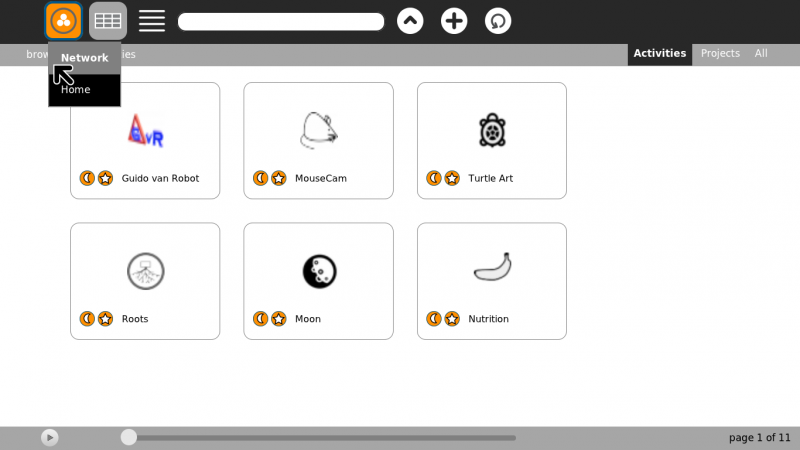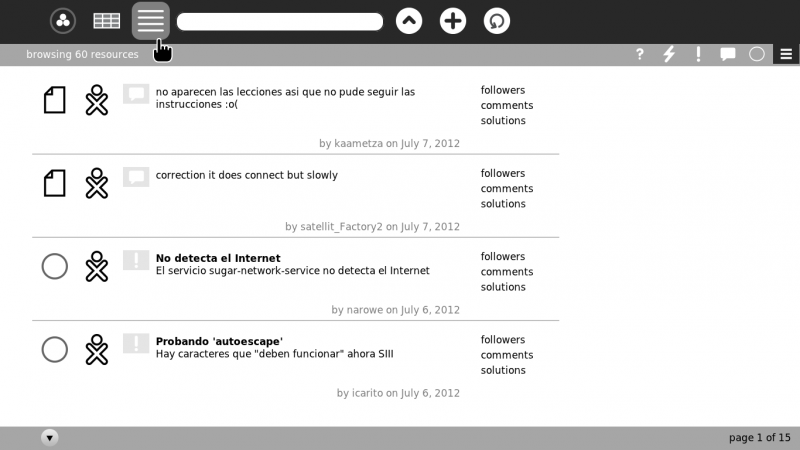Sugar Network/Tutorial
Jump to navigation
Jump to search
Sugar Network annotated screenshots
Info and How to install Sugar Network (SN)
- SN is only available on Factory
- Test View of latest SN (0.4) Look at a preview of the latest changes to the SN interface.
- Platform Team/Harmonic Distribution
- Sweets Distribution#Installation
- Sweets Distribution/Manual Installation
- Sweets Distribution/Testing With instuctions on updating sweets-distribution
- Sugar Network Activities Listing which activities on SN work - Browsing 113 Contexts; 19 Pages
- Sugar Network Server mode Activities Testing list of activities in Server mode
- If you are new to Sugar, see this visual introduction to the Sugar Interface.
Check for Updates Often
- Maybe even daily; as SN is a rapidly being developed.
Upgrading Sugar-Network
sudo su password apt-get update apt-get upgrade sugar-network status sugar-network sync
Home view for Sugar Network (F3 key)
- Home view
- Hover over central XO avatar to get drop-down menu
Sweets Distribution in "My Settings"
- Click on Sweets Distribution
- Check [x] to start SN
- Check [x] to Start Server Mode - This is Only used for testing and should not be used.
- Reboot Computer after selecting SN
- You may be unable to Connect to Activites if you do not
Neighborhood view for Sugar Network (F1 key)
- Neighborhood view can also be accessed from the far left icon on the Sugar Frame (see next screenshot).
- Note many more XO avatars than are present on jabber.sugarlabs.org
- Grey (no color) XO avatars seem to have incomplete information on the server.
Access Activities with SN button on Frame
- Move the mouse pointer to a corner of the screen/window to activate the Frame. Wait a couple of seconds for it to appear.
- Click on the SN button to access SN Activities.
- The F8 key is an alternate way to access Activities.
SN Activities
- When [_] server mode is NOT checked in My Settings (accessed from the pop-up palette menu on the Home view)
- Listing and start pages for Sugar Network Activities
- Click on the Activity icon to start.
- Not all will start at this time.
Note: Enter the name of the Activity you want in the Search box (_______) on the tool bar of page to find it quickly
- For Details on Search - It can be Complex --"walter"
- Object model for the Sugar Network API - File:Sugar-Network-diagram.png
OFF Line mode
- Screen 1 of 16 pages, (92 Activities)
- Clicking on the Activity Icon will start it.
- Note extra buttons that appear when cursor is over activity:
(?) questions (Box with Tail) review (Lightning bolt) ideas ( 0 ) (future use not working) (!) problems (Horizontal Grid) View All Resources
- Use them to report, or ask questions, about the on activity's behaviour.
- This will also happen when SN is on line.
- It is mainly meant for On-line reporting.
ON Line mode
- When Selected the SN Icon is Colored ( Circle with 3 smaller circles inside)
- Screen 1 of 11 pages, (66 Activities)
- The pointer is on the Selection Drop-Down Menu
Note: Clicking on the "(" moon icon will copy the remote Activity bundle to the local system, thus it will be accessible from the Home view. If the 'star' icon is set, it will appear in the Favorites view of Home. Deselect "(" moon icon to remove it from the local system; unset the 'star' icon to remove it from the Favorites view.
Browse Resources
- Selected from the (Horizontal Grid) icon on the top bar
- Cursor is pointing to it
- The icons on the right side of the top grey bar are used to filter the view of the resources by clicking the icons:
(?) questions (Lightning bolt) ideas (!) problems (Box with Tail) review ( 0 ) (future use not working) (Horizontal Grid) ALL
SN Server-mode Activities
THIS IS ONLY FOR TESTING- DO NOT USE
- When [x] server mode is checked in My Settings,
- You always browse your local Activities in F8.
- Listing and start pages for Sugar Network Server mode Activities
- Click on an Activity icon to start it.