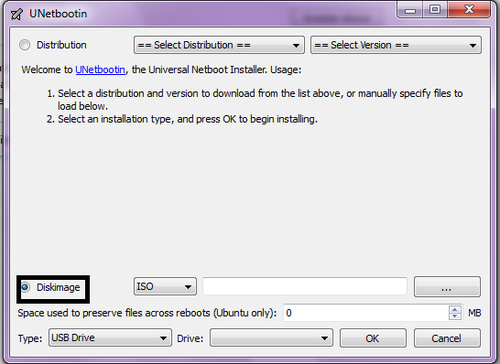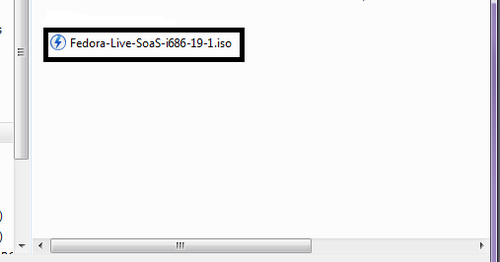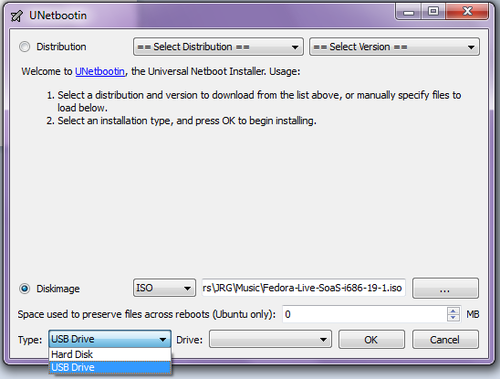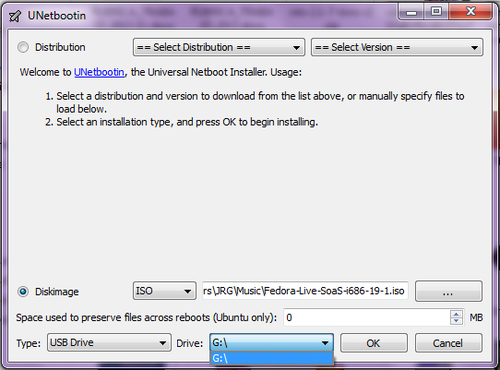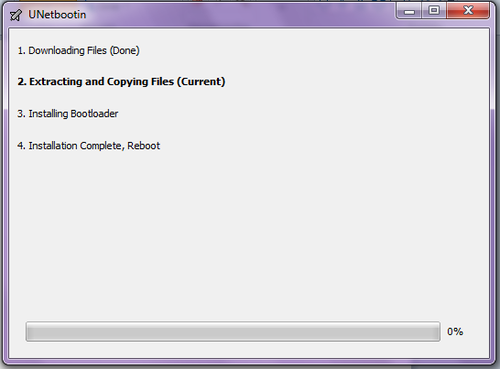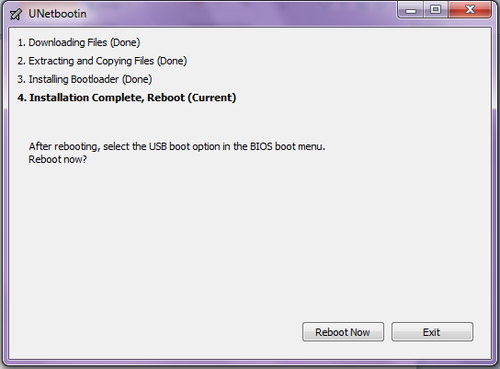Difference between revisions of "Sugar on a Stick/Installation Process"
Jump to navigation
Jump to search
| Line 12: | Line 12: | ||
==Installation process== | ==Installation process== | ||
| − | * 1. Execute Unetbootin and select the option "DiskImage" | + | * 1. Execute Unetbootin and select the option "DiskImage". |
[[File:Step1_en.png|500px|center]] | [[File:Step1_en.png|500px|center]] | ||
| Line 18: | Line 18: | ||
<br /> | <br /> | ||
| − | * 2. Search for the downloaled iso file of Sugar on a Stick | + | * 2. Search for the downloaled iso file of Sugar on a Stick. |
[[File:Step2_en.png|500px|center]] | [[File:Step2_en.png|500px|center]] | ||
| Line 24: | Line 24: | ||
<br /> | <br /> | ||
| − | * 3. In type | + | * 3. In type, be sure that you have selected USB Drive. |
[[File:Step3_en.png|500px|center]] | [[File:Step3_en.png|500px|center]] | ||
| Line 30: | Line 30: | ||
<br /> | <br /> | ||
| − | * 4. Select the target USB device and | + | * 4. Select the target USB device and click on "OK". |
[[File:Step4_en.png|500px|center]] | [[File:Step4_en.png|500px|center]] | ||
| Line 36: | Line 36: | ||
<br /> | <br /> | ||
| − | * 5. Wait until Unetbootin copy the files | + | * 5. Wait until Unetbootin copy the files. |
[[File:Step5_en.png|500px|center]] | [[File:Step5_en.png|500px|center]] | ||
Revision as of 23:23, 10 December 2013
Installing Sugar on a Stick
Warning: In order to install Sugar on a Stick using unetbootin, it's recommended that the USB is empty
Required software
- Unetbootin - Unetbootin download
- Sugar on a Stick - SoaS download
Installation process
- 1. Execute Unetbootin and select the option "DiskImage".
- 2. Search for the downloaled iso file of Sugar on a Stick.
- 3. In type, be sure that you have selected USB Drive.
- 4. Select the target USB device and click on "OK".
- 5. Wait until Unetbootin copy the files.
- 6. Then you're done!!, if you like to restart the computer in order to boot from USB, click on "Reboot now", else click on Exit.