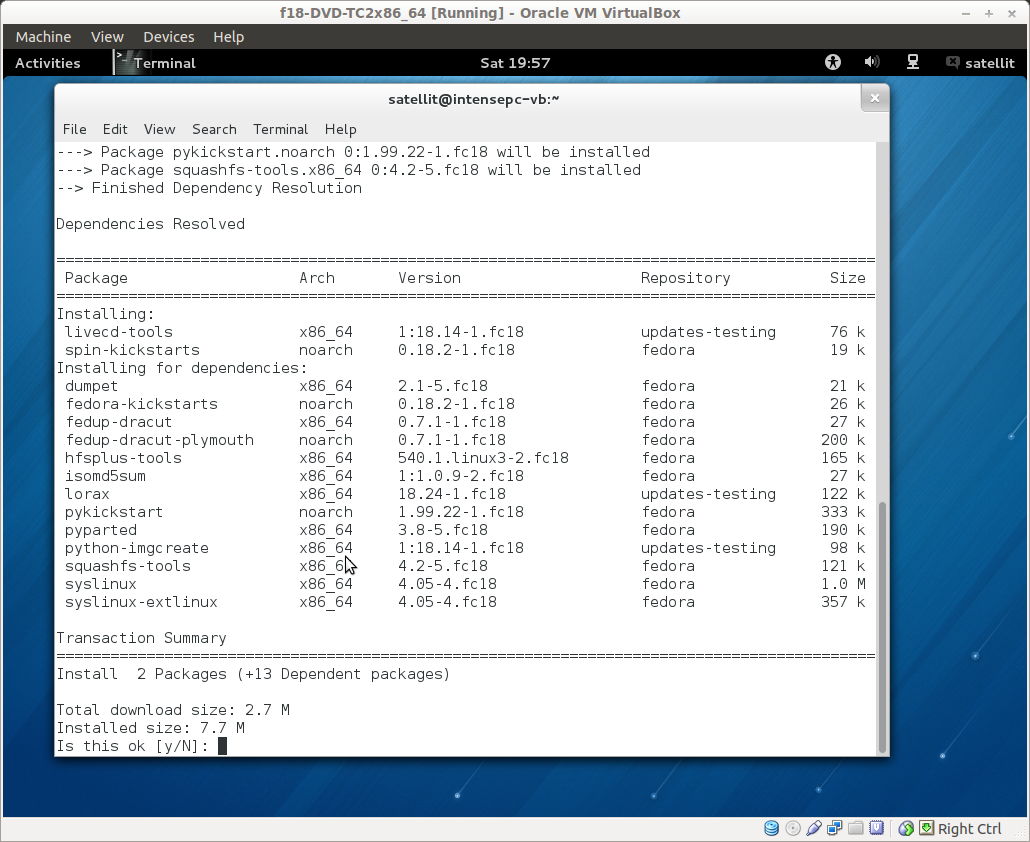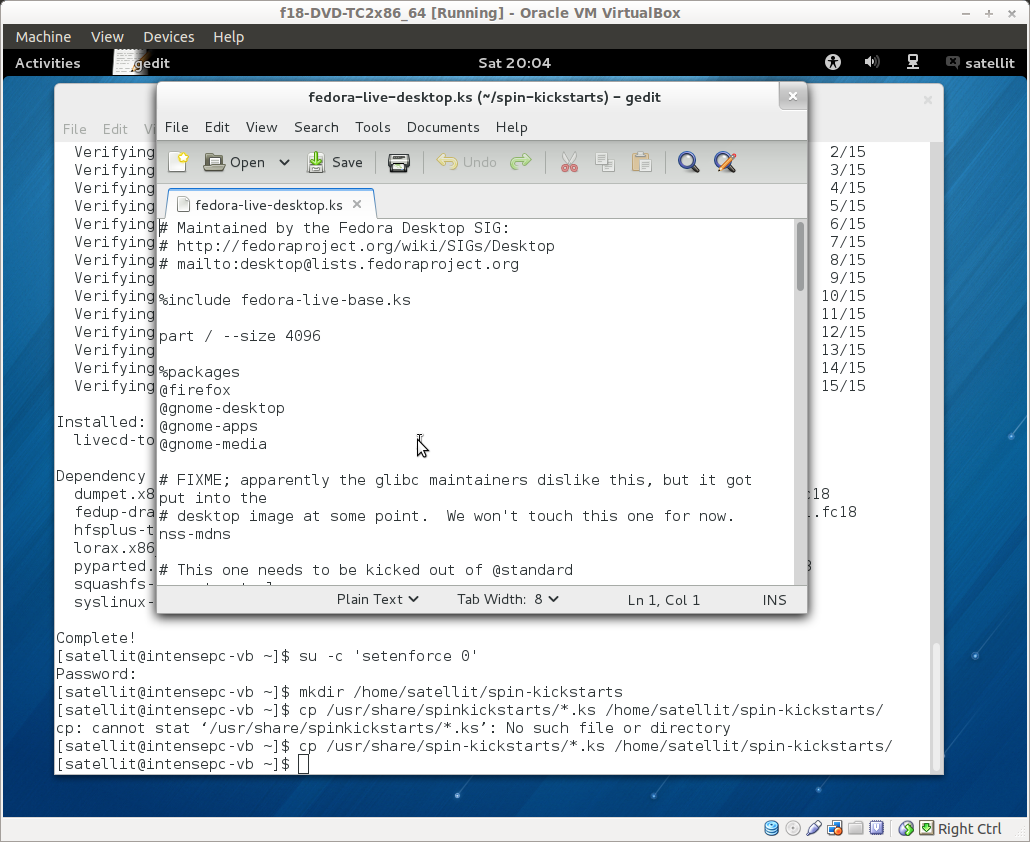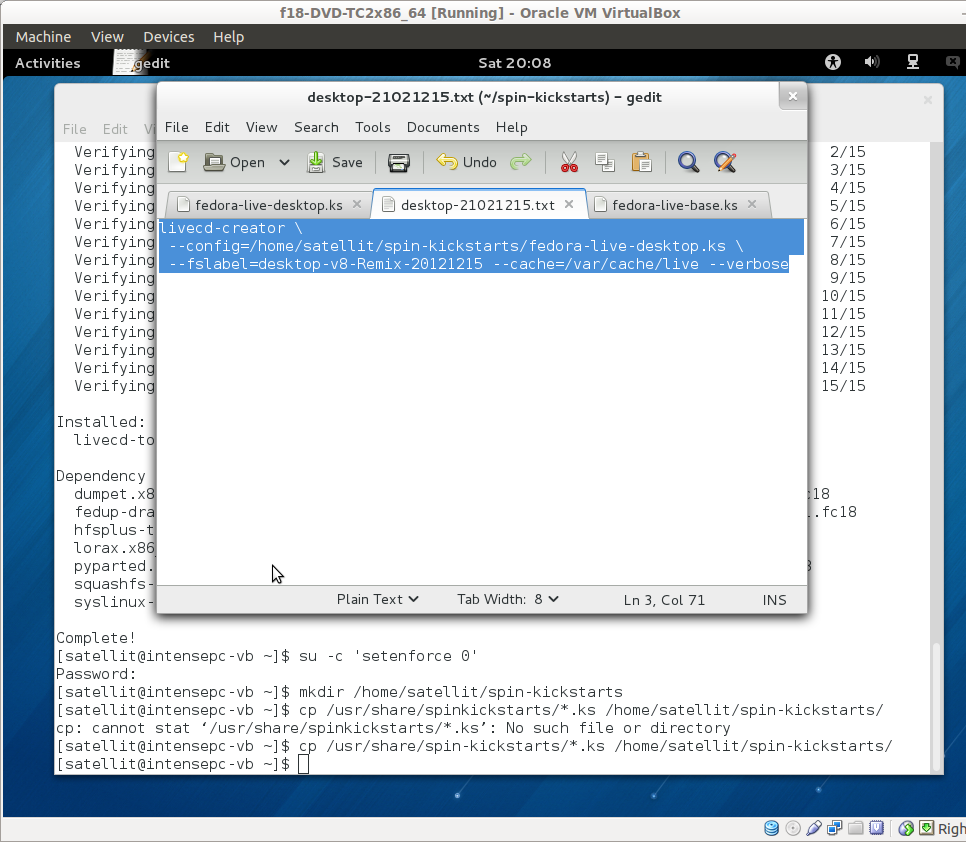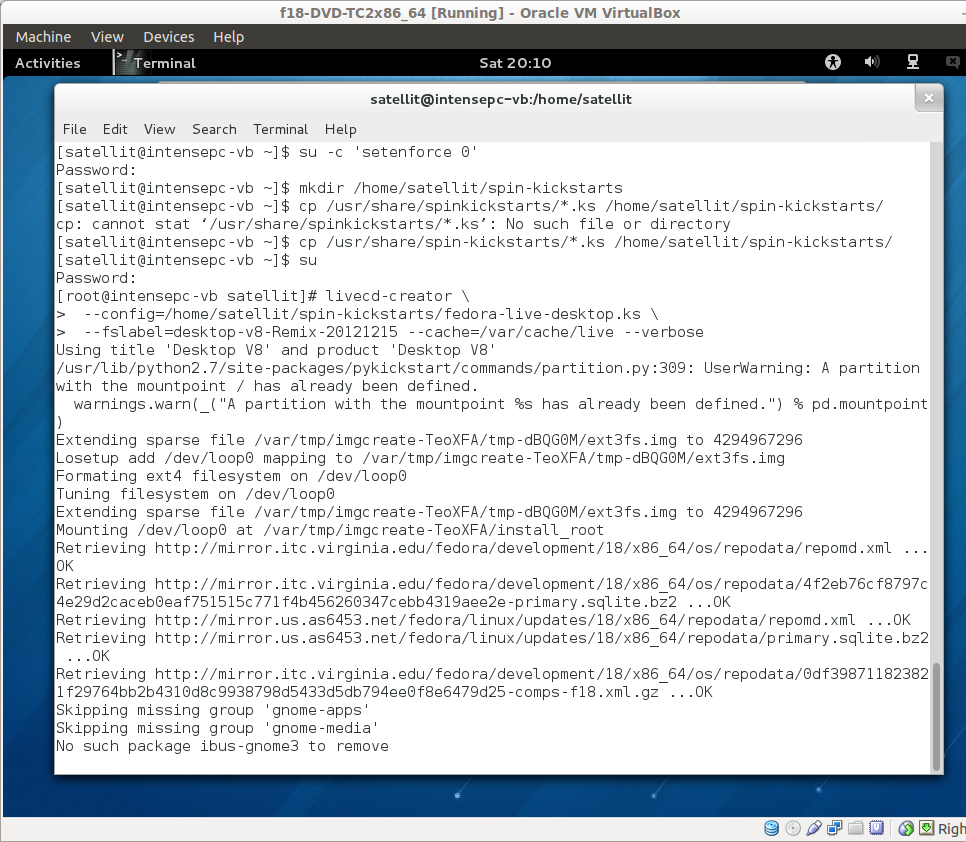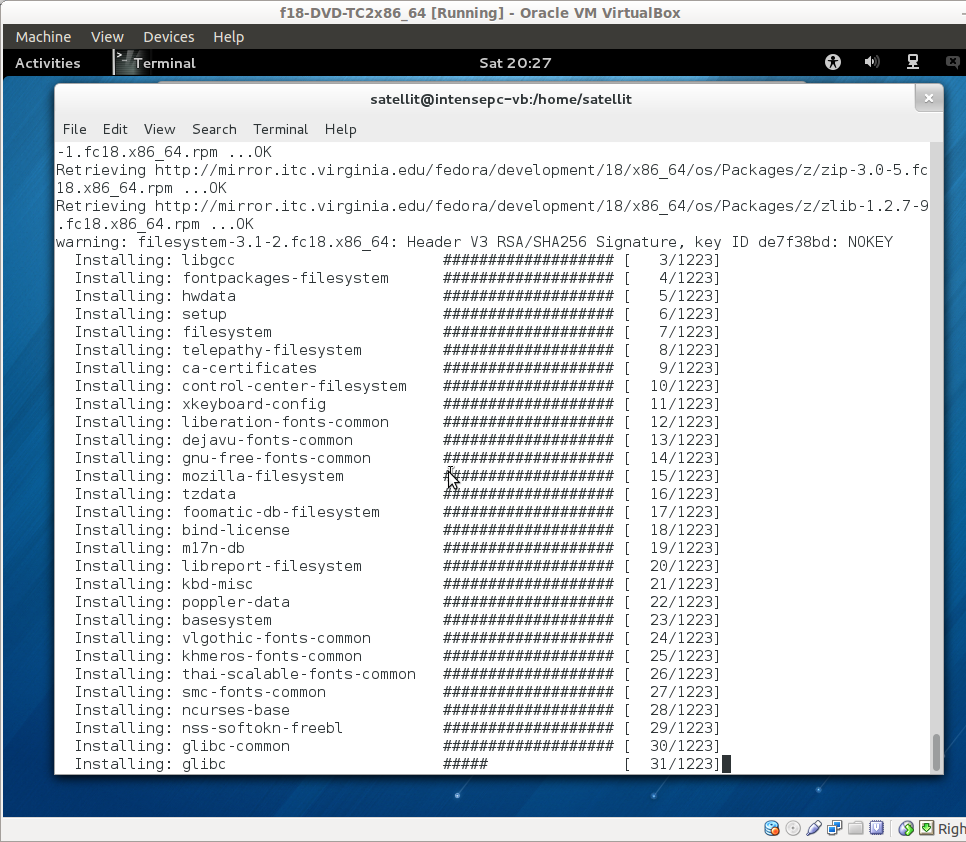Difference between revisions of "Tutorials/Installation/Build Your Own Remix with Fedora"
< Tutorials | Installation
Jump to navigation
Jump to search
| (20 intermediate revisions by the same user not shown) | |||
| Line 1: | Line 1: | ||
| − | == | + | ==Build_Your_Own_Remix_with_Fedora== |
| − | |||
| − | |||
;Will make a customized Live CD/DVD .iso file | ;Will make a customized Live CD/DVD .iso file | ||
| + | *This example is done using an installed [[Fedora_18|Fedora 18 TC2 gnome3-live-desktop]] in [http://www.oracle.com/technetwork/server-storage/virtualbox/downloads/index.html VirtualBox 4.2.4]; | ||
| + | :With the extensions installed - (required to save the remix.iso to USB stick) | ||
| + | :(Use at least a 30 GB VirtualBox Hard Disk) | ||
| + | :But similar procedures work with [http://archive.fedoraproject.org/pub/fedora/linux/releases/ '''Earlier versions of fedora'''] f7-f17 | ||
| + | |||
==== Install the necessary software ==== | ==== Install the necessary software ==== | ||
To create a live image, the '''livecd-creator''' tool is used. Super user privileges are needed. The tool is more or less self-documenting, use the ''--help'' option to see options. | To create a live image, the '''livecd-creator''' tool is used. Super user privileges are needed. The tool is more or less self-documenting, use the ''--help'' option to see options. | ||
| Line 34: | Line 37: | ||
cp /usr/share/spin-kickstarts/*.ks /home/(user*)/spin-kickstarts/ | cp /usr/share/spin-kickstarts/*.ks /home/(user*)/spin-kickstarts/ | ||
cd /home/(user*)/spin-kickstarts/ | cd /home/(user*)/spin-kickstarts/ | ||
| + | =====[http://git.fedorahosted.org/cgit/spin-kickstarts.git/ spin-kickstarts.git]===== | ||
| + | *These are more up to date kickstart files-(used for builds) | ||
| + | :Index: http://git.fedorahosted.org/cgit/spin-kickstarts.git/ | ||
| + | :Unzip this file : F18: http://git.fedorahosted.org/cgit/spin-kickstarts.git/snapshot/spin-kickstarts-f18.zip | ||
| + | :Use these kick-start files as shown in the above example. | ||
| + | :Be sure to not mix them with the files we added to /spin-kickstarts | ||
| + | *Suggest copying them to /home/(user)*/ to keep them apart. | ||
| + | |||
| + | * Edit one of these .ks files with the '''gedit''' Text Editor | ||
| + | :see (section below for details of what you can do) | ||
====Example Terminal Command to Build .iso ==== | ====Example Terminal Command to Build .iso ==== | ||
| Line 64: | Line 77: | ||
: --config=/home/(user*)/spin-kickstarts/ * (path to your /spin-kickstarts folder and .ks file) | : --config=/home/(user*)/spin-kickstarts/ * (path to your /spin-kickstarts folder and .ks file) | ||
| + | |||
| + | ====Install Files==== | ||
| + | *Setup | ||
| + | su -c 'yum install livecd-tools spin-kickstarts' | ||
| + | [[File:Remix-1.png]] | ||
| + | ====Prepare Files in gedit==== | ||
| + | *Open and edit the appropriate kickstart file in gedit: | ||
| + | :This is using the fedora-live-desktop.ks | ||
| + | :Note that many ,ks files call a 2nd .ks | ||
| + | :Open inspect and edit both in gedit | ||
| + | [[File:Remix-3.png]] | ||
| + | *Write commands to gedit | ||
| + | :Copy-Paste this entry to root terminal | ||
| + | [[File:Remix-4.png]] | ||
| + | |||
| + | ====Copy/Paste command from gedit into root terminal==== | ||
| + | |||
| + | :Start of session in root terminal (this example uses fedora 18 gnome3) | ||
| + | [[File:Remix-5.png]] | ||
| + | *Begin to install | ||
| + | [[File:Remix-6.png]] | ||
| + | |||
| + | *Success is indicated by message: | ||
| + | "Setting supported flag to 0" | ||
| + | *Note it can take up to 60 minutes for the build to complete | ||
| + | |||
| + | ====Burn your custom.iso to a CD==== | ||
| + | *Find your custom live.iso in your home directory with '''files''' application | ||
| + | :Right Click on it ''Burn to CD'' | ||
| + | :Or save .iso for use in VirtualBox | ||
==Resources== | ==Resources== | ||
===[[Build_Your_Own_Remix_with_Fedora#Create.2FModify_the_kickstart_file |More Customizing Tips]]=== | ===[[Build_Your_Own_Remix_with_Fedora#Create.2FModify_the_kickstart_file |More Customizing Tips]]=== | ||
| + | *Different ways to customize your kickstart Remix | ||
| + | ===[http://fedoraproject.org/wiki/Anaconda/Kickstart Anaconda Kickstart]=== | ||
| + | *Fedora's Detailed instructions on how to use a kickstart file in Fedora 18 | ||
| + | ===[https://fedoraproject.org/wiki/How_to_use_and_edit_comps.xml_for_package_groups How to use Comps for Package groups]=== | ||
| + | |||
===[[Fedora_18#Customize_with_kickstart_files|Detailed information on the use of Kickstart files in Fedora 18]]=== | ===[[Fedora_18#Customize_with_kickstart_files|Detailed information on the use of Kickstart files in Fedora 18]]=== | ||
| + | ===[https://access.redhat.com/knowledge/docs/en-US/Red_Hat_Enterprise_Linux/6-Beta/html/Installation_Guide/Create_Software_RAID-x86.html Software Raid]=== | ||
| + | *Information on software raid | ||
| + | :Red_Hat_Enterprise Guide | ||
| + | ===[https://fedoraproject.org/wiki/How_to_create_a_Fedora_install_ISO_for_testing?rd=How_to_build_a_Rawhide_ISO_image_for_testing#Build_a_DVD.iso Build a DVD.iso]=== | ||
| + | # Activate a shell inside the mock chroot | ||
| + | # Next, create a DVD (this may take a while) | ||
| + | # Before proceeding, validate the ISO images using the sha256sum command | ||
| + | # Exit the mock shell, and copy the ISO image out of the chroot and have fun ... | ||
| + | ===[[Sugar_Creation_Kit#Tutorials|More Tutorials]]=== | ||
Latest revision as of 11:16, 21 January 2013
Build_Your_Own_Remix_with_Fedora
- Will make a customized Live CD/DVD .iso file
- This example is done using an installed Fedora 18 TC2 gnome3-live-desktop in VirtualBox 4.2.4;
- With the extensions installed - (required to save the remix.iso to USB stick)
- (Use at least a 30 GB VirtualBox Hard Disk)
- But similar procedures work with Earlier versions of fedora f7-f17
Install the necessary software
To create a live image, the livecd-creator tool is used. Super user privileges are needed. The tool is more or less self-documenting, use the --help option to see options.
The livecd-creator tool is part of the livecd-tools package. If it is not installed on your system, add it with:
su -c 'yum install livecd-tools spin-kickstarts'
If you are interested in localized live cd files, install also l10n-kickstarts.
su -c 'yum install l10n-kickstarts'
Note the spin-kickstart files that download are specific for the version of fedora you are using
- The version of sugar will also be different for each version of fedora:
- f12 0.86.-
- f13 0.88.-
- f14 0.90.-
- f15 0.92.-
- f16 0.94.-
- f17 0.96.-
- f18 0.98.- works in TC2
- It is best if your install is all in the / directory (ext4 format) as the temporary files need a lot of room on /
Set up your environment
Now we'll set up the place you'll be building your remix's image file in. We assume you're running a recent version of Fedora.
- We will use the /home/(user*)/ to do our builds
- Note: If you use the Kickstart files in the default installed location in /usr/share/spin-kickstarts you will have permission problems editing the files.
- Set SELinux in permissive mode:
- Builds will fail if this is not done
su -c ‘setenforce 0’
- Copy the kickstart files you've Downloaded to your Home user directory
- (user*)= your user name
mkdir /home/(user*)/spin-kickstarts cp /usr/share/spin-kickstarts/*.ks /home/(user*)/spin-kickstarts/ cd /home/(user*)/spin-kickstarts/
spin-kickstarts.git
- These are more up to date kickstart files-(used for builds)
- Index: http://git.fedorahosted.org/cgit/spin-kickstarts.git/
- Unzip this file : F18: http://git.fedorahosted.org/cgit/spin-kickstarts.git/snapshot/spin-kickstarts-f18.zip
- Use these kick-start files as shown in the above example.
- Be sure to not mix them with the files we added to /spin-kickstarts
- Suggest copying them to /home/(user)*/ to keep them apart.
- Edit one of these .ks files with the gedit Text Editor
- see (section below for details of what you can do)
Example Terminal Command to Build .iso
You must be connected to a fast Internet connection for this to work
- f18 build system using fedora-livecd-soas.ks
- (This example also works with a f13 to f18 Build System)
- In root terminal /home/(user):
livecd-creator \ --config=/home/(user)/spin-kickstarts/fedora-livecd-soas.ks \ --fslabel=Soas-v8-Remix-20121215 --cache=/var/cache/live --verbose
- be sure to leave a beginning space on lines 2 and 3
- KEY
- --fslabel=Soas-v(2-3-4-5-6-7-8)-Remix-yearmmdd = (The name you specify for the CD remix)
- The Version built depends on the version of Fedora you are running.
- Explanation of format for name: (preliminary layout pending approval by Soas)
- v(2-3-4-5-6-7-8)= the sugar version v(2-3-4-5-6-7-8)
- v2= Fedora 12 sugar 0.86-
- v3= Fedora 13 sugar 0.88-
- v4= Fedora 14 sugar 0.89-0.90
- v5= Fedora 15 sugar 0.92
- v6= Fedora 16 sugar 0.94.x
- v7= Fedora 17 sugar 0.95.x
- v8= Fedora 18 sugar 0.98.x
- year/mm/dd= The Creation Date
- v(2-3-4-5-6-7-8)= the sugar version v(2-3-4-5-6-7-8)
- Remix is REQUIRED for naming if Soas is used
- Explanation of format for name: (preliminary layout pending approval by Soas)
- --config=/home/(user*)/spin-kickstarts/ * (path to your /spin-kickstarts folder and .ks file)
Install Files
- Setup
su -c 'yum install livecd-tools spin-kickstarts'
Prepare Files in gedit
- Open and edit the appropriate kickstart file in gedit:
- This is using the fedora-live-desktop.ks
- Note that many ,ks files call a 2nd .ks
- Open inspect and edit both in gedit
- Write commands to gedit
- Copy-Paste this entry to root terminal
Copy/Paste command from gedit into root terminal
- Start of session in root terminal (this example uses fedora 18 gnome3)
- Begin to install
- Success is indicated by message:
"Setting supported flag to 0"
- Note it can take up to 60 minutes for the build to complete
Burn your custom.iso to a CD
- Find your custom live.iso in your home directory with files application
- Right Click on it Burn to CD
- Or save .iso for use in VirtualBox
Resources
More Customizing Tips
- Different ways to customize your kickstart Remix
Anaconda Kickstart
- Fedora's Detailed instructions on how to use a kickstart file in Fedora 18
How to use Comps for Package groups
Detailed information on the use of Kickstart files in Fedora 18
Software Raid
- Information on software raid
- Red_Hat_Enterprise Guide
Build a DVD.iso
- Activate a shell inside the mock chroot
- Next, create a DVD (this may take a while)
- Before proceeding, validate the ISO images using the sha256sum command
- Exit the mock shell, and copy the ISO image out of the chroot and have fun ...