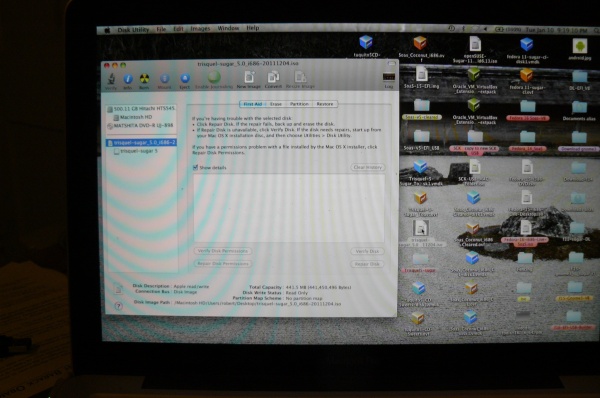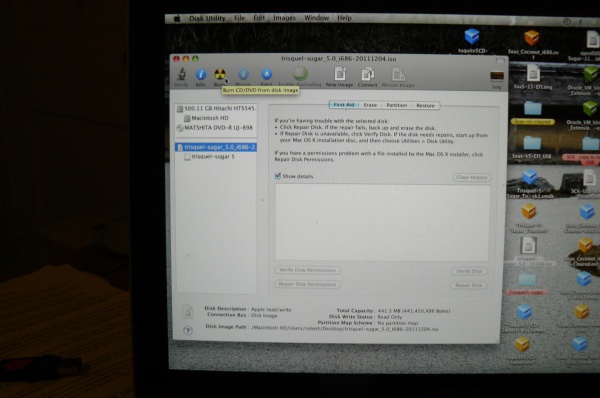Difference between revisions of "Tutorials/Installation/Burn a CD.iso on a Mac"
< Tutorials | Installation
Jump to navigation
Jump to search
(new page Burn a CD.iso on a Mac) |
m (add blue bars) |
||
| Line 1: | Line 1: | ||
| + | * '''Use the ← left________________________links in the blue top/bottom bars | ||
| + | :to connect to another part of this Annotated Guide to Sugar''' | ||
| + | <div style="border-top:1px solid #888888; border-bottom:1px solid #888888; margin:0px;"> | ||
| + | {| width="100%" cellpadding="0" cellspacing="0" | ||
| + | |- | ||
| + | |width=25% align=left bgcolor=#C3D9FF|← '''[[Sugar_Creation_Kit/sck/Introduction_to_Sugar_Interface|Introduction to the Sugar Interface]]''' | ||
| + | |width=50% align=center bgcolor=#C3D9FF|'''[[Downloads|Downloads]]''' | ||
| + | |width=25% align=right bgcolor=#C3D9FF| | ||
| + | |} | ||
==Burning a Live CD from an .iso on a MAC== | ==Burning a Live CD from an .iso on a MAC== | ||
*Click on the CD.iso | *Click on the CD.iso | ||
| Line 11: | Line 20: | ||
:the CD burns; is verified and Ejected. | :the CD burns; is verified and Ejected. | ||
This Live CD boots on a PC and a MAC. | This Live CD boots on a PC and a MAC. | ||
| + | <div style="border-top:1px solid #888888; border-bottom:1px solid #888888; margin:0px;"> | ||
| + | {| width="100%" cellpadding="0" cellspacing="0" | ||
| + | |- | ||
| + | |width=25% align=left bgcolor=#C3D9FF|← '''[[Sugar_Creation_Kit/sck/Introduction_to_Sugar_Interface|Introduction to the Sugar Interface]]''' | ||
| + | |width=50% align=center bgcolor=#C3D9FF|'''[[Downloads|Downloads]]''' | ||
| + | |width=25% align=right bgcolor=#C3D9FF| | ||
| + | |} | ||
Revision as of 10:29, 11 January 2012
- Use the ← left________________________links in the blue top/bottom bars
- to connect to another part of this Annotated Guide to Sugar
| ← Introduction to the Sugar Interface | Downloads |
Burning a Live CD from an .iso on a MAC
- Click on the CD.iso
- In this case a trisquel-sugar_5.0_i686-20111204.iso Downloaded to the desktop
- Right click: Open with DiskImageMounter.app.
- Open: Applications/Utilities/'Diskutility.app.
- Click on Mounted trisquel-sugar_5.0_i686-20111204.iso in Disk Utility.
- Insert Unused CD in Mac Slot.
- Click on Burn on the Disk Utility top bar.
- the CD burns; is verified and Ejected.
This Live CD boots on a PC and a MAC.