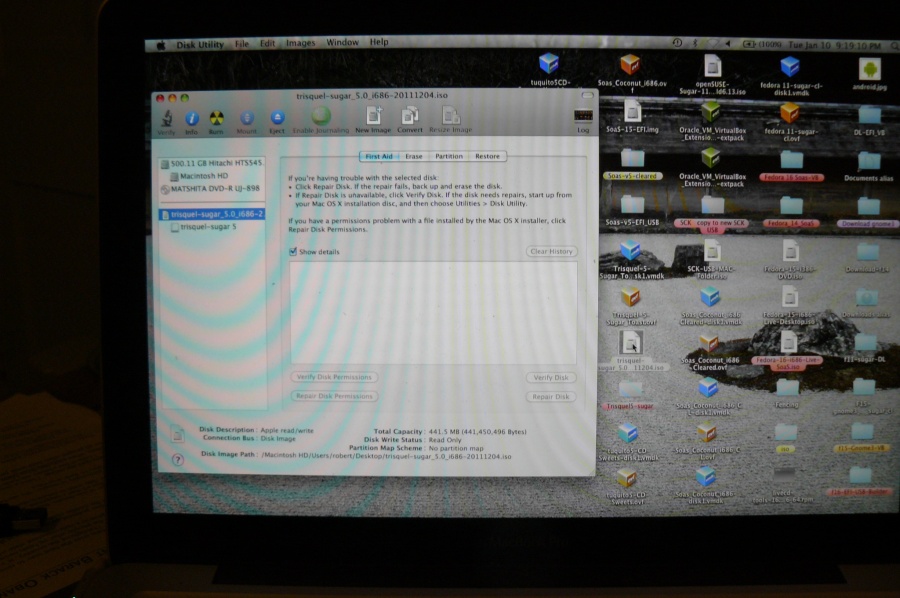Difference between revisions of "Tutorials/Installation/Burn a CD.iso on a Mac"
< Tutorials | Installation
Jump to navigation
Jump to search
m (→Burning a Live CD from an .iso on a MAC: enlarge images) |
|||
| Line 15: | Line 15: | ||
:In this case a ''trisquel-sugar_5.0_i686-20111204.iso'' Downloaded to the desktop | :In this case a ''trisquel-sugar_5.0_i686-20111204.iso'' Downloaded to the desktop | ||
: Right click: '''Open with DiskImageMounter.app'''. | : Right click: '''Open with DiskImageMounter.app'''. | ||
| − | [[File:Select_iso.JPG| | + | [[File:Select_iso.JPG|900px]] |
* Open: Applications/Utilities/''''Diskutility.app'''. | * Open: Applications/Utilities/''''Diskutility.app'''. | ||
:Click on Mounted ''trisquel-sugar_5.0_i686-20111204.iso'' in '''Disk Utility'''. | :Click on Mounted ''trisquel-sugar_5.0_i686-20111204.iso'' in '''Disk Utility'''. | ||
*Insert Unused CD in Mac Slot. | *Insert Unused CD in Mac Slot. | ||
*Click on '''Burn''' on the Disk Utility top bar. | *Click on '''Burn''' on the Disk Utility top bar. | ||
| − | [[File:Disk_Utility.JPG| | + | [[File:Disk_Utility.JPG|900px]] |
:the CD burns; is verified and Ejected. | :the CD burns; is verified and Ejected. | ||
This Live CD boots on a PC and a MAC. | This Live CD boots on a PC and a MAC. | ||
Revision as of 21:15, 11 January 2012
- Use the ← left________________________right → links in the blue top/bottom bars
- to connect to another part of this Annotated Guide to Sugar
Burning a Live CD from an .iso on a MAC
- click on screen-shots to enlarge
- hit <==(back) on your browser to return
- Click on the CD.iso
- In this case a trisquel-sugar_5.0_i686-20111204.iso Downloaded to the desktop
- Right click: Open with DiskImageMounter.app.
- Open: Applications/Utilities/'Diskutility.app.
- Click on Mounted trisquel-sugar_5.0_i686-20111204.iso in Disk Utility.
- Insert Unused CD in Mac Slot.
- Click on Burn on the Disk Utility top bar.
- the CD burns; is verified and Ejected.
This Live CD boots on a PC and a MAC.