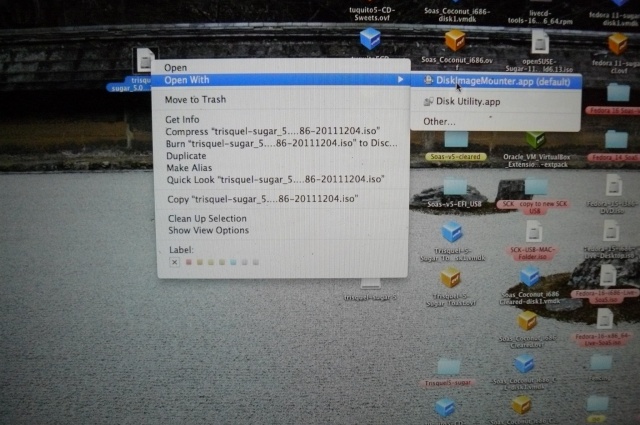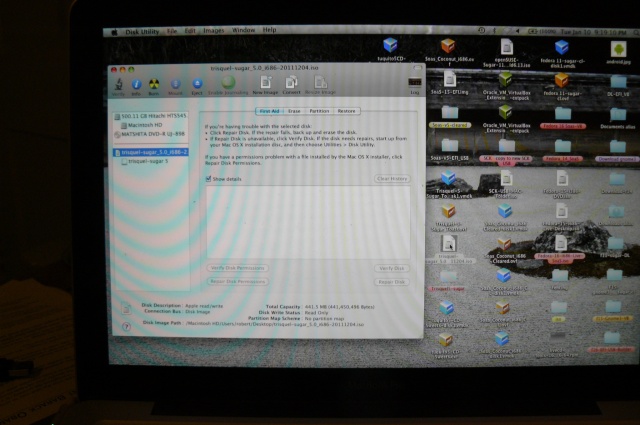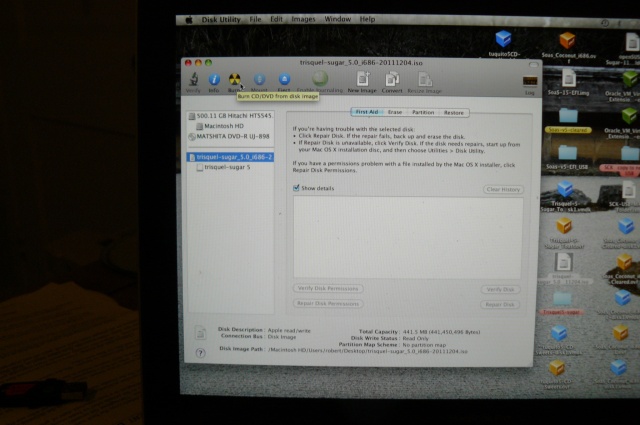Difference between revisions of "Tutorials/Installation/Burn a CD.iso on a Mac"
< Tutorials | Installation
Jump to navigation
Jump to search
m (→Burning a Live CD from an .iso on a MAC: change to: use C key for CD Boot on mac) |
|||
| (4 intermediate revisions by 2 users not shown) | |||
| Line 1: | Line 1: | ||
| − | + | <noinclude>[[Category:Tutorial|Install]][[Category:Apple Macintosh]]</noinclude> | |
| − | + | ||
| − | < | ||
| − | |||
| − | |||
| − | |||
| − | |||
| − | |||
| − | |||
| − | </ | ||
==Burning a Live CD from an .iso on a MAC== | ==Burning a Live CD from an .iso on a MAC== | ||
| − | *Click on the CD.iso | + | * Click on the CD.iso |
| − | :In this case a ''trisquel-sugar_5.0_i686-20111204.iso'' | + | : In this case a ''trisquel-sugar_5.0_i686-20111204.iso'' was downloaded to the desktop. |
| − | : 2-button mouse:'''Right click''': '''Open with DiskImageMounter.app'''. | + | : 2-button mouse: '''Right click''': '''Open with DiskImageMounter.app'''. |
| − | *Or if you have an Apple single button | + | * Or if you have an Apple single button mouse: |
| − | :'''Double-Click''' on the ''trisquel-sugar_5.0_i686-20111204.iso'' | + | : '''Double-Click''' on the ''trisquel-sugar_5.0_i686-20111204.iso'' |
| − | [[File:Open_with.JPG| | + | [[File:Open_with.JPG|640px]] |
| − | |||
| − | |||
| − | |||
| − | |||
| − | |||
| − | |||
| − | |||
| − | |||
| − | |||
| − | |||
| − | |||
| − | |||
| − | |||
| − | |||
| − | |||
| − | |||
| − | |||
| − | |||
| − | |||
| − | |||
| − | |||
| − | |||
| − | |||
| − | |||
| − | |||
| − | |||
| − | [[ | + | : A mounted drive will appear on the desktop. |
| + | : The pointer in this screenshot is hovering over it. | ||
| + | [[File:Select_iso.JPG|640px]] | ||
| + | * Move the pointer to the bottom of screen until a pop-up menu bar appears. | ||
| + | : Open the folder '''Applications''' and the folder '''Utilities''' inside it. Select the ''''Diskutility.app'''. | ||
| + | * In the Open Disk Utility | ||
| + | : Select the mounted ''trisquel-sugar_5.0_i686-20111204.iso'' in '''Disk Utility'''. | ||
| + | : In blue in the following screenshot | ||
| + | * Insert unused CD in Mac Slot. | ||
| + | * Click on '''Burn''' on the Disk Utility top bar. (Disc with yellow and black sectors) | ||
| + | : The pointer in this screen shot is pointing to it. | ||
| + | [[File:Disk_Utility.JPG|640px]] | ||
| + | : The CD burns, is verified, and ejected. | ||
| + | * '''This Live CD will boot on a PC and a MAC. | ||
| + | * '''For A Mac Boot from this CD:''' | ||
| + | * Insert CD | ||
| + | : Hold down the '''C''' key as you press the '''power button''' and hold it until the CD Boots | ||
| + | :: This may take 10-30 seconds to occur. | ||
| + | * NOTE: No Network connection seems to be possible with the Mac Hardware. (Wireless or wired) | ||
| + | : A D-Link DWL USB Wireless Adapter (Dongle) will work on the Trisquel 5 Sugar CD if inserted after boot. (This is very unreliable.) | ||
Latest revision as of 23:17, 6 July 2012
Burning a Live CD from an .iso on a MAC
- Click on the CD.iso
- In this case a trisquel-sugar_5.0_i686-20111204.iso was downloaded to the desktop.
- 2-button mouse: Right click: Open with DiskImageMounter.app.
- Or if you have an Apple single button mouse:
- Double-Click on the trisquel-sugar_5.0_i686-20111204.iso
- A mounted drive will appear on the desktop.
- The pointer in this screenshot is hovering over it.
- Move the pointer to the bottom of screen until a pop-up menu bar appears.
- Open the folder Applications and the folder Utilities inside it. Select the 'Diskutility.app.
- In the Open Disk Utility
- Select the mounted trisquel-sugar_5.0_i686-20111204.iso in Disk Utility.
- In blue in the following screenshot
- Insert unused CD in Mac Slot.
- Click on Burn on the Disk Utility top bar. (Disc with yellow and black sectors)
- The pointer in this screen shot is pointing to it.
- The CD burns, is verified, and ejected.
- This Live CD will boot on a PC and a MAC.
- For A Mac Boot from this CD:
- Insert CD
- Hold down the C key as you press the power button and hold it until the CD Boots
- This may take 10-30 seconds to occur.
- NOTE: No Network connection seems to be possible with the Mac Hardware. (Wireless or wired)
- A D-Link DWL USB Wireless Adapter (Dongle) will work on the Trisquel 5 Sugar CD if inserted after boot. (This is very unreliable.)