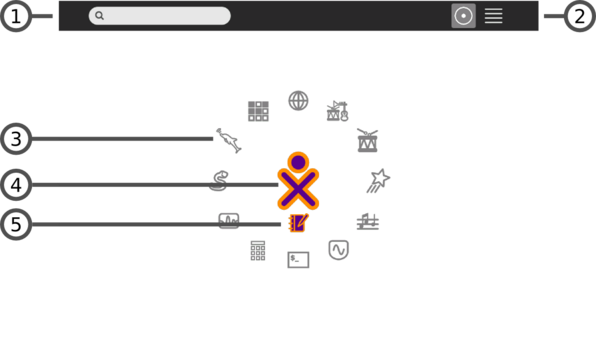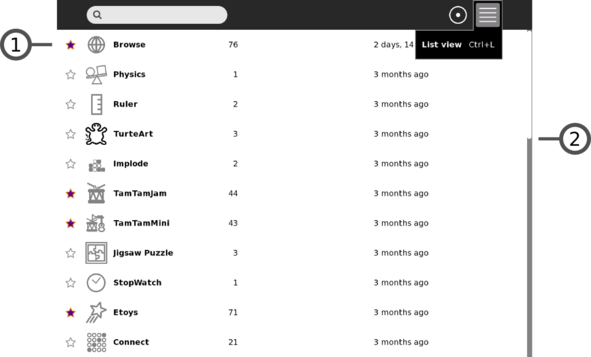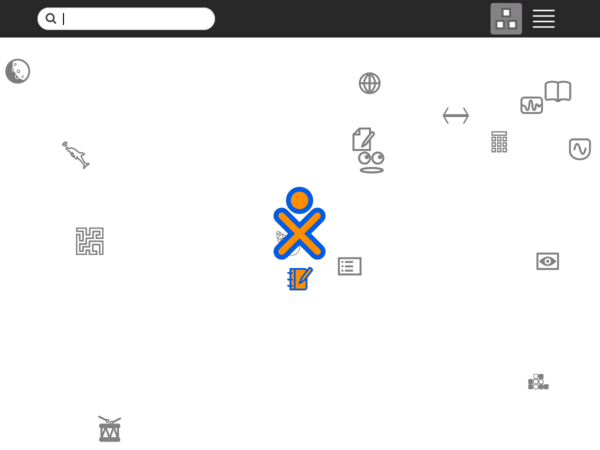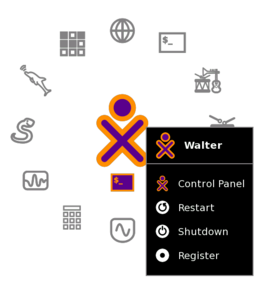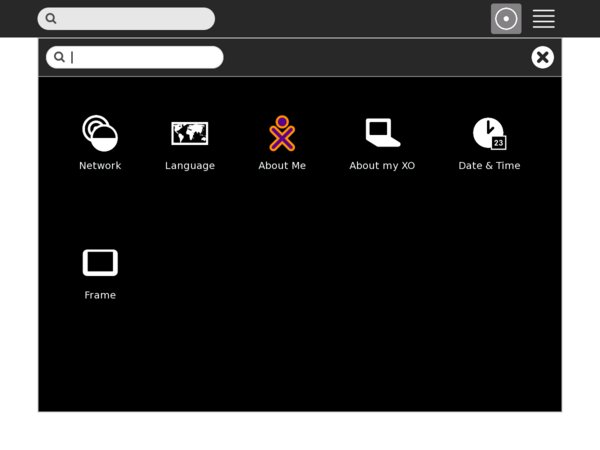Difference between revisions of "User:Walter/sandbox/Home"
< User:Walter | sandbox
Jump to navigation
Jump to search
m (moved Walter is a wanker 2/sandbox/Home to User:Walter/sandbox/Home over redirect: revert) |
|||
| (15 intermediate revisions by 4 users not shown) | |||
| Line 1: | Line 1: | ||
<noinclude>{{ GoogleTrans-en | es =show | bg =show | zh-CN =show | zh-TW =show | hr =show | cs =show | da =show | nl =show | fi =show | fr =show | de =show | el =show | hi =show | it =show | ja =show | ko =show | no =show | pl =show | pt =show | ro =show | ru =show | sv =show }}</noinclude> | <noinclude>{{ GoogleTrans-en | es =show | bg =show | zh-CN =show | zh-TW =show | hr =show | cs =show | da =show | nl =show | fi =show | fr =show | de =show | el =show | hi =show | it =show | ja =show | ko =show | no =show | pl =show | pt =show | ro =show | ru =show | sv =show }}</noinclude> | ||
| − | == | + | ==Home view== |
{| | {| | ||
|- | |- | ||
|[[Image:View-buttons-home.png]] | |[[Image:View-buttons-home.png]] | ||
|- | |- | ||
| − | |The Home view is accessed by clicking on the Home icon on the Frame or by pressing the F3 key ([[OLPC | + | |The Home view is accessed by clicking on the Home icon on the Frame or by pressing the F3 key ([[OLPC#Keyboard shortcuts|<font color="#6ebe46">OLPC-XO-1-specific hint</font>]]). |
|- | |- | ||
|[[Image:Home-view-menu.png | thumb | left| 596px ]] | |[[Image:Home-view-menu.png | thumb | left| 596px ]] | ||
|- | |- | ||
| − | |The Home view is used for | + | |The Home view is used for launching activities and accessing the Journal. |
|- | |- | ||
| | | | ||
| − | ;1. Search menu: The search field can be used to find | + | ;1. Search menu: The search field can be used to find activities and documents. |
| − | ;2. | + | ;2. View modes: There are multiple versions of the Home view: a ring, a [[#List view | list]], and a random view. |
| − | ;3. | + | ;3. Activity icon: Clicking on an activity icon will launch that activity (causing it to appear on the Frame). Only activities that have been "starred" will appear in this view. (Please see the [[#List view]] below for more details.) |
| − | ; | + | ;4. XO icon: Hovering over the XO in the center of the Home view brings up a [[#XO menu | menu]] and access to the [[#Sugar control panel | Sugar control panel]]. |
| − | + | ;5. Active-activity icon: The icon of the currently active activity appears under the XO icon. | |
| + | |} | ||
| + | |||
| + | ===List view=== | ||
| + | {| | ||
| + | |- | ||
| + | |[[Image:List-view-menu.png | thumb | left | 591px ]] | ||
| + | |- | ||
| + | |The list view is used for managing activities. | ||
| + | |- | ||
| + | | | ||
| + | ;1. Activity entry: Each entry in the list has: a star (for marking those activities that will appear in the other Home views); an icon; a title; a version number; and an install date. | ||
| + | ;2. Scroll bar: The activity list may extend beyond the screen. A scroll bar is used to move through the list. | ||
| + | |} | ||
| + | |||
| + | ===Freeform view=== | ||
| + | {| | ||
| + | |- | ||
| + | |[[Image:Freeformview.png | thumb | left | 600px ]] | ||
| + | |- | ||
| + | | The “freeform” Home view (shown as a mock-up) functions the same as the “ring” Home view, but the icons are arrayed randomly instead of in a circle. | ||
| + | |} | ||
| + | |||
| + | ===XO menu=== | ||
| + | {| | ||
| + | |- | ||
| + | |[[Image:XO-menu.png | thumb | left | 266px]] | ||
| + | |- | ||
| + | |The hover menu that appears over the XO icon is used for accessing the [[#Sugar control panel|Sugar control panel]] and to shutdown or restart the computer. | ||
| + | |} | ||
| + | |||
| + | ===Sugar control panel=== | ||
| + | {| | ||
| + | |- | ||
| + | |[[Image:Sugar-control-panel.png | thumb | left | 600px]] | ||
| + | |- | ||
| + | |The control panel is used to set a variety of Sugar settings, including the default Jabber server, the XO icon colors, etc. | ||
|} | |} | ||
[[Category:General public]] | [[Category:General public]] | ||
[[Category:Getting started]] | [[Category:Getting started]] | ||
Latest revision as of 14:26, 1 March 2010
Home view
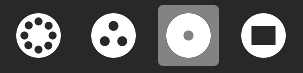
|
| The Home view is accessed by clicking on the Home icon on the Frame or by pressing the F3 key (OLPC-XO-1-specific hint). |
| The Home view is used for launching activities and accessing the Journal. |
|
List view
| The list view is used for managing activities. |
|
Freeform view
| The “freeform” Home view (shown as a mock-up) functions the same as the “ring” Home view, but the icons are arrayed randomly instead of in a circle. |
| The hover menu that appears over the XO icon is used for accessing the Sugar control panel and to shutdown or restart the computer. |
Sugar control panel
| The control panel is used to set a variety of Sugar settings, including the default Jabber server, the XO icon colors, etc. |