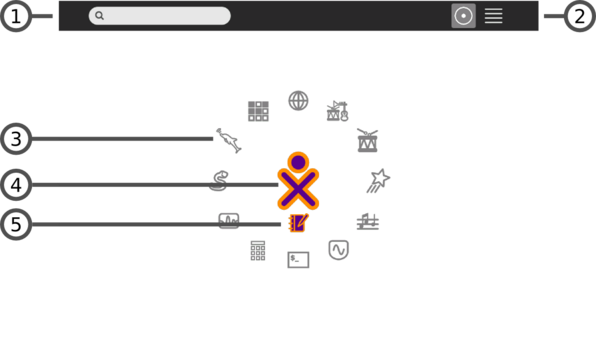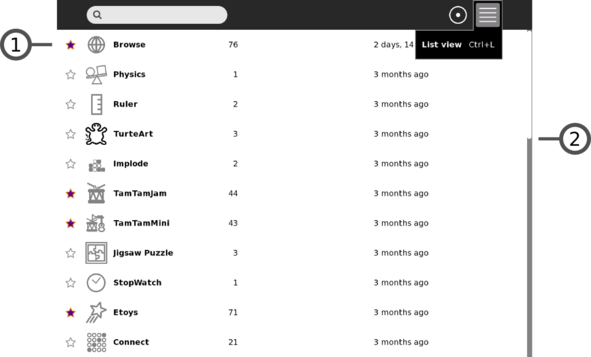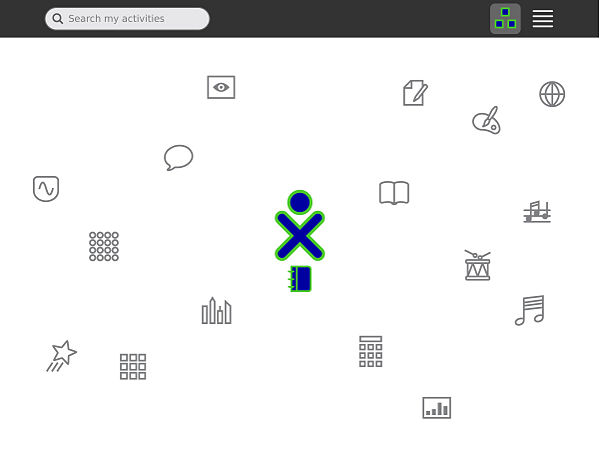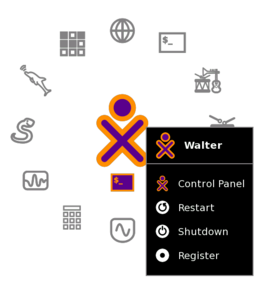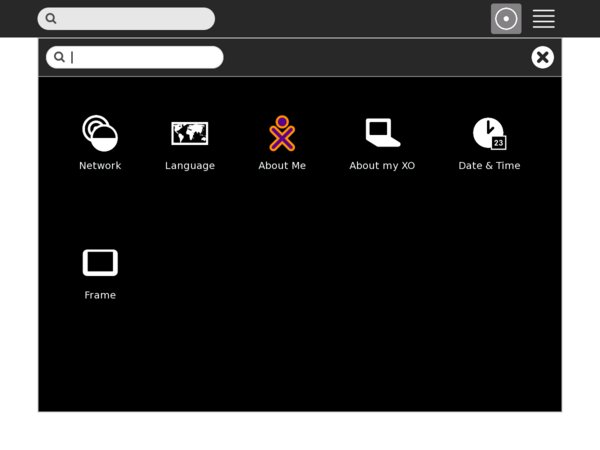Difference between revisions of "User:Walter/sandbox/Home"
< User:Walter | sandbox
Jump to navigation
Jump to search
| Line 23: | Line 23: | ||
{| | {| | ||
|- | |- | ||
| − | |[[Image:List-view-menu.png | thumb | left| 591px ]] | + | |[[Image:List-view-menu.png | thumb | left | 591px ]] |
|- | |- | ||
|The list view is used for managing activities. | |The list view is used for managing activities. | ||
| Line 30: | Line 30: | ||
;1. Activity entry: Each entry in the list has: a star (for marking those activities that will appear in the other Home views); an icon; a title; a version number; and an install date. | ;1. Activity entry: Each entry in the list has: a star (for marking those activities that will appear in the other Home views); an icon; a title; a version number; and an install date. | ||
;2. Scroll bar: The activity list may extend beyond the screen. A scroll bar is used to move through the list. | ;2. Scroll bar: The activity list may extend beyond the screen. A scroll bar is used to move through the list. | ||
| + | |} | ||
| + | |||
| + | ===Random view=== | ||
| + | {| | ||
| + | |- | ||
| + | |[[Image:Activity management-2-00.jpg | thumb | left | 600px ]] | ||
| + | |- | ||
| + | | The “random” Home view functions the same as the “ring” Home view, but the icons are arrayed randomly instead of in a circle. | ||
|} | |} | ||
Revision as of 16:05, 17 June 2008
Home view
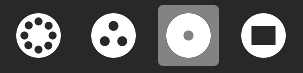
|
| The Home view is accessed by clicking on the Home icon on the Frame or by pressing the F3 key (OLPC-XO-1-specific hint). |
| The Home view is used for launching activities and accessing the Journal. |
|
List view
| The list view is used for managing activities. |
|
Random view
| The “random” Home view functions the same as the “ring” Home view, but the icons are arrayed randomly instead of in a circle. |
| The hover menu that appears over the XO icon is used for accessing the Sugar control panel and to shutdown or restart the computer. |
Sugar control panel
| The control panel is used to set a variety of Sugar settings, including the default Jabber server, the XO icon colors, etc. |