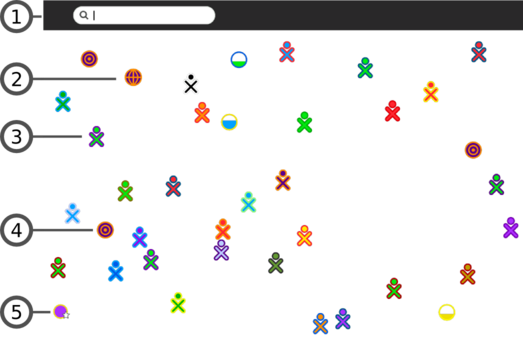Difference between revisions of "User:Walter/sandbox/Neighborhood"
< User:Walter | sandbox
Jump to navigation
Jump to search
m (moved Walter is a wanker 2/sandbox/Neighborhood to User:Walter/sandbox/Neighborhood over redirect: revert) |
|||
| (8 intermediate revisions by 4 users not shown) | |||
| Line 1: | Line 1: | ||
| + | <noinclude>{{ GoogleTrans-en | es =show | bg =show | zh-CN =show | zh-TW =show | hr =show | cs =show | da =show | nl =show | fi =show | fr =show | de =show | el =show | hi =show | it =show | ja =show | ko =show | no =show | pl =show | pt =show | ro =show | ru =show | sv =show }}</noinclude> | ||
| + | |||
==Neighborhood view== | ==Neighborhood view== | ||
{| | {| | ||
| + | |- | ||
| + | |[[Image:View-buttons-neighborhood.png]] | ||
| + | |- | ||
| + | |The Neighborhood view is accessed by clicking on the Neighborhood icon on the Frame or by pressing the F1 key ([[OLPC#Keyboard shortcuts|<font color="#6ebe46">OLPC-XO-1-specific hint</font>]]). | ||
|- | |- | ||
|[[Image:Neighborhood-view-menu.png | thumb | left| 523px ]] | |[[Image:Neighborhood-view-menu.png | thumb | left| 523px ]] | ||
| Line 13: | Line 19: | ||
;5. Access point: WiFi hotspots (Internet access points) are displayed as circles in the Neighborhood view. If you hover over a circle, the name of the access point (ESSID) is displayed. You connect to a hotspot clicking once in the circle; the interior of the circle will blink while it is trying to connect. Once you are connected, the outside of the circle will turn white. You may be prompted to enter a key, if it is required by your access point. To disconnect, simply choose that option from the menu when you hover over the circle. | ;5. Access point: WiFi hotspots (Internet access points) are displayed as circles in the Neighborhood view. If you hover over a circle, the name of the access point (ESSID) is displayed. You connect to a hotspot clicking once in the circle; the interior of the circle will blink while it is trying to connect. Once you are connected, the outside of the circle will turn white. You may be prompted to enter a key, if it is required by your access point. To disconnect, simply choose that option from the menu when you hover over the circle. | ||
|} | |} | ||
| + | |||
| + | [[Category:General public]] | ||
| + | [[Category:Getting started]] | ||
Latest revision as of 14:26, 1 March 2010
Neighborhood view
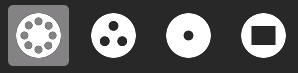
|
| The Neighborhood view is accessed by clicking on the Neighborhood icon on the Frame or by pressing the F1 key (OLPC-XO-1-specific hint). |
| The Neighborhood view is used for connecting to the Internet and collaborating with others. |
|