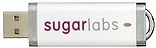Downloads: Difference between revisions
m link updates |
link updates |
||
| Line 57: | Line 57: | ||
|valign=top| | |valign=top| | ||
# '''Prepare''': These instructions are only for '''64-bit''' processor machines. (To identify the processor type, choose Apple menu > About This Mac. A small window will appear titled ''About This Mac''. The processor type is displayed in this window. Sugar on a Stick is for the Intel processor only.)<br><br> | # '''Prepare''': These instructions are only for '''64-bit''' processor machines. (To identify the processor type, choose Apple menu > About This Mac. A small window will appear titled ''About This Mac''. The processor type is displayed in this window. Sugar on a Stick is for the Intel processor only.)<br><br> | ||
# '''Download''' the latest [[Sugar on a Stick/Downloads | Sugar on a Stick]] .iso file. Be sure to download a '''64-bit''' image.<br><br> | # '''Download''' the latest [[Sugar on a Stick/Downloads|Sugar on a Stick]] .iso file. Be sure to download a '''64-bit''' image.<br><br> | ||
# '''Load''': <span style="background-color:#f9f6b7; padding: 10px; padding-left: 5px;">[[File:question.png|link=|middle]] '''Help: Does someone have a simple way to load a Live USB on a Mac?'''</span><br>Here is a simple way to recognize a bootable USB on a Mac.<br>Go to rEFIt (http://refit.sourceforge.net/) and make a bootable cd. There is no need to install rEFIt on your mac. In fact installing rEFIt may make it impossible to upgrade the Mac OS to a newer version later on (personal experience, I had to do a clean install). Put the rEFIt CD in and hold the option key after turning the computer on. The Mac will recognize the CD because it uses EFI and then the CD will recognize the bootable USB.<br> | # '''Load''': <span style="background-color:#f9f6b7; padding: 10px; padding-left: 5px;">[[File:question.png|link=|middle]] '''Help: Does someone have a simple way to load a Live USB on a Mac?'''</span><br>Here is a simple way to recognize a bootable USB on a Mac.<br>Go to rEFIt (http://refit.sourceforge.net/) and make a bootable cd. There is no need to install rEFIt on your mac. In fact installing rEFIt may make it impossible to upgrade the Mac OS to a newer version later on (personal experience, I had to do a clean install). Put the rEFIt CD in and hold the option key after turning the computer on. The Mac will recognize the CD because it uses EFI and then the CD will recognize the bootable USB.<br> | ||
#* [http://refit.sourceforge.net/doc/c1s5_burning.html How to Burn a rEFIt CD] | #* [http://refit.sourceforge.net/doc/c1s5_burning.html How to Burn a rEFIt CD] | ||
#: You can rename the .cdr file to .iso for use in GNU/Linux. | #: You can rename the .cdr file to .iso for use in GNU/Linux. | ||
#* [[ | #* [[Sugar_on_a_Stick/Macintosh#Building_a_bootable_Mac_USB_stick|Building and Booting a Live USB stick on a Mac]]<br><br> | ||
# '''Boot''': Insert the USB stick into a USB port on your computer. '''Is this correct?''': During the startup sound, press and hold the '''c''' key. If the Apple logo appears, Sugar is not booting. Restart and try again. | # '''Boot''': Insert the USB stick into a USB port on your computer. '''Is this correct?''': During the startup sound, press and hold the '''c''' key. If the Apple logo appears, Sugar is not booting. Restart and try again. | ||
#* the '''c''' key must be pressed during the startup sound and you must continue to hold it down. | #* the '''c''' key must be pressed during the startup sound and you must continue to hold it down. | ||
| Line 67: | Line 67: | ||
<br> | <br> | ||
:* Have a MacBook? Consider these options: | :* Have a MacBook? Consider these options: | ||
::[[File:Usb1.png|50px]] [[ | ::[[File:Usb1.png|50px]] [[Sugar on a Stick/test reports#MacBook Persistent SoaS v5 USB EFI Boot|'''MacBook Persistent SoaS v5 USB EFI Boot''']] | ||
:: [[Talk:Downloads#Bootable_CD_of_Trisquel_4.5_for_MacBook_Air|Bootable CD of Trisquel 4.5 for MacBook Air]] | :: [[Talk:Downloads#Bootable_CD_of_Trisquel_4.5_for_MacBook_Air|Bootable CD of Trisquel 4.5 for MacBook Air]] | ||
:: See other installation variations at [[Sugar Creation Kit]] | :: See other installation variations at [[Sugar Creation Kit]] | ||
::[[File:Apple.gif|30px]] [[ | ::[[File:Apple.gif|30px]] [[Tutorials/Installation/Burn_a_CD.iso_on_a_Mac|'''Burning a CD from an .iso file on a Mac''']] | ||
:* Have an iBook or PowerPC Mac? | :* Have an iBook or PowerPC Mac? | ||
:: See [[Ubuntu/PPC]]. | :: See [[Ubuntu/PPC]] and [[Fedora#PowerPC]]. | ||
|} | |} | ||
| Line 87: | Line 87: | ||
* '''Upgrade''' to the latest ''[[olpc:Releases]]'' from OLPC. | * '''Upgrade''' to the latest ''[[olpc:Releases]]'' from OLPC. | ||
* '''Upgrade''' to ''[[Dextrose | * '''Upgrade''' to ''[[Dextrose]]'' (requires a [[olpc:Activation_and_developer_keys|developer key]]). | ||
* '''Experiment''' with [[Sugar_on_a_Stick/Installation/OLPC|Updating XOs]] to the latest ''Sugar on a Stick'' release. | * '''Experiment''' with [[Sugar_on_a_Stick/Installation/OLPC|Updating XOs]] to the latest ''Sugar on a Stick'' release. | ||
| Line 94: | Line 94: | ||
<br/><br/> | <br/><br/> | ||
==Some alternate installations== | ==Some alternate installations== | ||
* Once you download, and then burn or load a Sugar on a Stick (SoaS) .iso file, and boot it, the running Fedora 17 SoaS Live CD/USB may be used to install Fedora with Sugar to a hard disk or a 4 GB USB stick [[ | * Once you download, and then burn or load a Sugar on a Stick (SoaS) .iso file, and boot it, the running Fedora 17 SoaS Live CD/USB may be used to install Fedora with Sugar to a hard disk or a 4 GB USB stick [[Tutorials/Installation/Install with liveinst|with the '''{{Code|liveinst}} command''']]. | ||
:- You start with a SoaS LiveOS image, and then load an uncompressed version onto the hard disk or USB stick. | :- You start with a SoaS LiveOS image, and then load an uncompressed version onto the hard disk or USB stick. | ||
:- The Fedora-17-Live-SoaS.iso file is a 509 MB download. | :- The Fedora-17-Live-SoaS.iso file is a 509 MB download. | ||
* If you have a high-speed Internet connection,<br>'''Fedora with the Sugar graphical learning environment''' may be installed to a hard disk or a a 4 GB USB stick [[ | * If you have a high-speed Internet connection,<br>'''Fedora with the Sugar graphical learning environment''' may be installed to a hard disk or a a 4 GB USB stick [[Tutorials/Installation/Install with netinstall|with a '''Netinstall CD''']]. | ||
:- Not a compressed LiveOS image like SoaS, but all of Sugar. | :- Not a compressed LiveOS image like SoaS, but all of Sugar. | ||
:- {{Highlight|bgcolor=#f9f6b7|''This requires a high-speed Internet connection for software component downloading during installation.''}} | :- {{Highlight|bgcolor=#f9f6b7|''This requires a high-speed Internet connection for software component downloading during installation.''}} | ||
Revision as of 17:26, 7 July 2012
| <imagemap>
File:Download-circle.png rect 58 6 109 51 MS Windows rect 146 28 195 85 GNU/Linux rect 146 128 200 181 OLPC XO rect 60 154 111 212 virtual machine rect 5 77 50 133 Apple Mac OS X rect 86 76 128 133 Are you new to Sugar? desc none </imagemap> |
|
Are you new to Sugar?
The quickest download is Sugar on a Stick. Basic instructions are found below:
Sugar on a Stick installation instructions
MS Windows

 |
|
Detailed installation instructions for Windows and booting instructions are available. There is also a guide to exploring Sugar.
GNU/Linux

 |
|
Detailed installation instructions for GNU/Linux and booting instructions are available. There is also a guide to exploring Sugar. GNU/Linux users may also want to install the Sugar packages on their favorite distro, apart from Sugar on a Stick.
Apple Mac OS X
DRAFT: These instructions are incomplete. Please help with testing and documentation. In the meantime, we recommend the Virtual Machines instructions below.
 |
|
Alternative installation instructions for Mac OS X. Also, these older installation instructions and booting instructions may be consulted.
There is also a guide to exploring Sugar.
Advanced users
Do you have an OLPC XO?

|
|
Some alternate installations
- Once you download, and then burn or load a Sugar on a Stick (SoaS) .iso file, and boot it, the running Fedora 17 SoaS Live CD/USB may be used to install Fedora with Sugar to a hard disk or a 4 GB USB stick with the
liveinstcommand.
- - You start with a SoaS LiveOS image, and then load an uncompressed version onto the hard disk or USB stick.
- - The Fedora-17-Live-SoaS.iso file is a 509 MB download.
- If you have a high-speed Internet connection,
Fedora with the Sugar graphical learning environment may be installed to a hard disk or a a 4 GB USB stick with a Netinstall CD.
- - Not a compressed LiveOS image like SoaS, but all of Sugar.
- -
Do you use GNU/Linux?
Sugar is supported by several GNU/Linux distributions. Sugar Labs does not support any specific distribution, but does focus development on Fedora and Debian, which helps SoaS and Ubuntu.
| Logo | Name | Notes |
|---|---|---|
| Sugar on a Stick | Live system of the Sugar Learning Environment | |
| Fedora | Fedora 34 | |
| Ubuntu | Ubuntu 18.04 Bionic | |
| Debian | Debian Stretch, see also Live Build | |
 |
OLPC OS 16.04 | OLPC OS for OLPC NL3 laptops based on Ubuntu 16.04 Xenial |
 |
OLPC OS 13.x | OLPC OS for OLPC XO laptops based on Fedora 18 |
| openSUSE | Part of an Linux for Education (Li-f-e) series | |
| Trisquel Toast | Based on Ubuntu |
Are you a developer?

|
Learn how to get setup on the Supported systems page.
Some additional references you may find useful:
|
Virtual Machines on all platforms
 |
VirtualBox Appliances |
|
|
If you run into problems, you may want to consult the Talk:VirtualBox page for help.
Are you preparing a deployment without Internet access?
 |
See Sugar Creation Kit |
Are you looking for Sugar Activities?
| Visit the Sugar Activity Library | <imagemap>
File:Sugarlabs_mainpage_02.png rect 14 14 38 47 Calculate rect 74 15 107 44 Chat rect 137 16 171 43 Implode rect 201 14 238 46 Distance rect 265 12 298 47 Etoys rect 11 79 41 108 Moon rect 74 78 106 110 Paint rect 140 78 170 109 Pippy rect 201 80 235 108 Read rect 266 82 298 107 Record rect 11 143 41 172 TamTam Synth Lab rect 75 146 105 169 Terminal rect 142 140 166 173 Turtle Blocks rect 201 144 235 171 WikiBrowse rect 269 142 299 173 Write default Sugar Activity Library desc none </imagemap> |