SoaS Blueberry Instructions: Difference between revisions
| Line 8: | Line 8: | ||
|valign=top| | |valign=top| | ||
* Download the latest version of the '''Fedora LiveUSB Creator''' from http://fedorahosted.org/liveusb-creator and extract it. | * Download the latest version of the '''Fedora LiveUSB Creator''' from http://fedorahosted.org/liveusb-creator and extract it. | ||
* Plug a blank target USB flash drive into your computer (minimum 1-gigabyte). '''WARNING:''' this procedure erases all data already on the flash drive! Copy any existing data elsewhere first. | * Plug a blank target USB flash drive (or SD Card) into your computer (minimum 1-gigabyte). '''WARNING:''' this procedure erases all data already on the flash drive! Copy any existing data elsewhere first. | ||
* Launch LiveUSB Creator. | * Launch LiveUSB Creator. | ||
* Select '''Sugar on a Stick v2 Blueberry''' in the drop-down menu on the upper-right side. | * Select '''Sugar on a Stick v2 Blueberry''' in the drop-down menu on the upper-right side to download the liveUSB disk image. Alternatively, download Blueberry [http://download.sugarlabs.org/soas/releases/soas-2-blueberry.iso here], then hit the Browse button and select the downloaded file. | ||
* Adjust the Persistent Storage slider. This enables you to save | * Adjust the Persistent Storage slider. This enables you to save the child's work in Sugar onto the device. | ||
* Select your flash drive as the target and click the '''Create Live USB''' button. | * Select your flash drive as the target and click the '''Create Live USB''' button. | ||
* Wait for the process to finish, then close the LiveUSB Creator program. | * Wait for the process to finish, then close the LiveUSB Creator program. | ||
Revision as of 17:37, 7 December 2009
For Windows Users
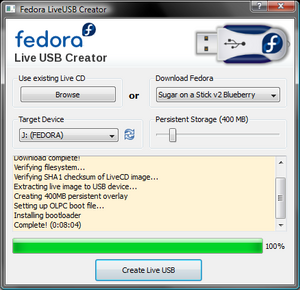 |
|
For GNU/Linux Users
Linux Users will use a slightly different approach than Windows Users to ensure maximum compatibility with different distributions. Please follow the instructions carefully to ensure your data is preserved.
If you are a Fedora User, run the following command: yum install liveusb-creator
- Launch LiveUSB the Creator and follow the instructions above.
If you use any other distribution, download the image-writer tool from here and the live image from here. Unfortunately, image-writer will not allow you to save your work; it does not create a persistent storage overlay
- Open a terminal and become root, either by using su or sudo.
- Enter the following command: ./image-writer soas-2-blueberry.iso
- WARNING: If you proceed here, your flash drive will be wiped!
- The script will output a device name; confirm that it matches with your flash drive.
- You will be notified once the process has finished.
For a persistent USB see this link:[1]
For Mac OS X Users
The procedure for Mac OS X users is similar to the one for Linux users. Verify that you have an Intel processor, and not a PowerPC (PPC) G3, G4, or G5 processor Apple Macintosh. Mac users should be aware that they may be able to prepare their flash drive on a Mac, but depending on the generation of the hardware used, they may need to use another computer to test whether the prepared flash drive works.
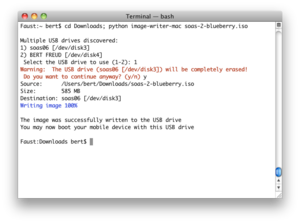 |
|