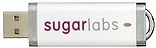Downloads: Difference between revisions
mNo edit summary |
m soas-v3-Mirabelle-zyx update to Autologon to liveuser mirabelle |
||
| Line 143: | Line 143: | ||
# '''Prepare''': [http://www.virtualbox.org/wiki/Downloads Download] Oracle VirtualBox (It is recommended that you [http://people.sugarlabs.org/Tgillard/soas-v3-MirabelleREADME_FIRST.txt read this first].) | # '''Prepare''': [http://www.virtualbox.org/wiki/Downloads Download] Oracle VirtualBox (It is recommended that you [http://people.sugarlabs.org/Tgillard/soas-v3-MirabelleREADME_FIRST.txt read this first].) | ||
# '''Download''': Download these three files: | # '''Download''': Download these three files: | ||
#:[http://people.sugarlabs.org/Tgillard/ | #:[http://people.sugarlabs.org/Tgillard/Soas-v3-Mirabelle-zyx.mf soas-v3-Mirabelle-zyx.mf] | ||
#:[http://people.sugarlabs.org/Tgillard/ | #:[http://people.sugarlabs.org/Tgillard/Soas-v3-Mirabelle-zyx.ovf soas-v3-Mirabelle-zyx.ovf] | ||
#:[http://people.sugarlabs.org/Tgillard/soas-v3-Mirabelle.vmdk soas-v3-Mirabelle.vmdk]<br> | #:[http://people.sugarlabs.org/Tgillard/soas-v3-Mirabelle.vmdk soas-v3-Mirabelle.vmdk]<br> | ||
#: | #: | ||
#:(Note that on some browsers on Mac OS X, the file extensions are reset upon download. You may have to modify them to match those shown above.)<br> | #:(Note that on some browsers on Mac OS X, the file extensions are reset upon download. You may have to modify them to match those shown above.)<br> | ||
#:''' | #:'''Autologin to liveuser''' | ||
# '''Launch''': VirtualBox | # '''Launch''': VirtualBox | ||
# '''Import''': soas-v3-Mirabelle.ovf from the ''Import Appliance'' option under the ''File'' menu. | # '''Import''': soas-v3-Mirabelle-zyx.ovf from the ''Import Appliance'' option under the ''File'' menu. | ||
#:If you run into problems, you may want to consult the [[Talk:VirtualBox]] page for help. | #:If you run into problems, you may want to consult the [[Talk:VirtualBox]] page for help. | ||
|- | |- | ||
Revision as of 17:51, 13 October 2010
| <imagemap>
File:Download-circle.png rect 58 6 109 51 MS Windows rect 146 28 195 85 GNU/Linux rect 146 128 200 181 OLPC XO rect 60 154 111 212 virtual machine rect 5 77 50 133 Apple Mac OS X rect 86 76 128 133 Are you new to Sugar? desc none </imagemap> |
|
Are you new to Sugar?
The easiest way to get started is to use Sugar on a Stick. Basic instructions are found below. A more detailed Sugar-on-a-Stick Creation Guide is also available. (If you already use GNU/Linux, you may want to install the Sugar packages available from your distro.)
MS Windows

 |
|
Detailed installation instructions for Windows and booting instructions are available. There is also a guide to exploring Sugar on a Stick.
GNU/Linux
GNU/Linux users may want to install the Sugar packages on their favorite distro.

 |
|
Detailed installation instructions for GNU/Linux and booting instructions are available. There is also a guide to exploring Sugar on a Stick.
Apple Mac OS X
DRAFT: These instructions are incomplete. Please help with testing and documentation. In the meantime, you may want to refer to the Virtual Machines instructions below.
 |
|
Alternative installation instructions for Mac OS X. Also, these older installation instructions and booting instructions may be consulted.
There is also a guide to exploring Sugar on a Stick.
Advanced users

|
|
Do you have an OLPC XO?

|
|
Do you use GNU/Linux?
Select your favorite distribution |
| |||||||||||||||
| Or try a Live USB version of Sugar |
Virtual Machines on all platforms
 |
|
| Other virtual machines may also work, but have not undergone as much community testing with our images. | |
Are you a developer?

|
Learn how to get setup on the Supported systems page.
Some additional references you may find useful:
|
Are you preparing a deployment without Internet access?
 |
See Sugar Creation Kit |
Are you looking for Sugar Activities?
| Visit the Sugar Activity Library | <imagemap>
File:Sugarlabs_mainpage_02.png rect 14 14 38 47 Calculate rect 74 15 107 44 Chat rect 137 16 171 43 Implode rect 201 14 238 46 Distance rect 265 12 298 47 Etoys rect 11 79 41 108 Moon rect 74 78 106 110 Paint rect 140 78 170 109 Pippy rect 201 80 235 108 Read rect 266 82 298 107 Record rect 11 143 41 172 TamTam Synth Lab rect 75 146 105 169 Terminal rect 142 140 166 173 Turtle Blocks rect 201 144 235 171 WikiBrowse rect 269 142 299 173 Write default Sugar Activity Library desc none </imagemap> |