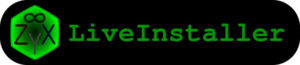Sugar on a Stick/ZyX-LiveInstaller
ZyX-LiveInstaller allows you to install Sugar from either a LiveUSB device or LiveCD media to a system or external disk, in order to create a traditional operating system installation on disk (or removable media such as SD or USB storage devices).
Note: This is not a method for creating a Sugar-on-a-Stick (LiveUSB) image. Although you can install to an external USB drive/stick, resulting in an installation that similarly boots your system to the Sugar UI. The difference is that the resulting system is not a 'Live' system; it uses a normal filesystem instead of a compressed read-only filesystem and a read-write overlay.
IMPORTANT WARNING: This software will overwrite entire partitions or disks—as well as your bootloader—during installation. It is currently intended only for users that are familiar with the risks and possible complications of installing a GNU/Linux distribution to system disk. If you need a dual-boot configuration, you will need to configure grub yourself.
To use the ZyX-LiveInstaller:
- Boot your target computer with Sugar-on-a-Stick;
- Run ZyX-LiveInstaller:
- Start the Terminal activity;
- Type:
zyx-liveinstaller - Check that you have room on the target drive:
- Run
gpartedfrom within ZyX-LiveInstaller - You will need at least a single partition for the root filesystem that is greater than 2GB. (Some disks labeled and sold as 2GB may not be quite large enough.)
- Optionally create a separate partition for the /boot filesystem, at least 42MB in size
- Optionally create a separate partition for swap space, typically 1–2 times the size of the RAM in your system. This will allow the use of hibernation (suspend-to-disk, via pm-hibernate command run from root terminal shell).
- Note: formatting using the partitioner is not required; (does not work for VirtualBox use: /boot 200 ext2; / 3000 ext4; balance: linux-swap-scroll down to find linux-swap)
- Exit the partitioner by hitting the X in the top corner of partitioner window.
- Run
- While still in Zyx-LiveInstaller:
- Read and follow the simple wizard, choosing destination volumes/partitions for root, boot, and swap.
Notes:
- This is a destructive install: The contents of the disks or partitions you choose will be overwritten entirely;
- During installation, you are free to use other activities;
- After installation completes, you may remove the LiveUSB or LiveCD, and continue using the newly installed system without rebooting! This means that anything done with the system before, during, or after installation persists into the installed system;
For more information, see the upstream project website [1].