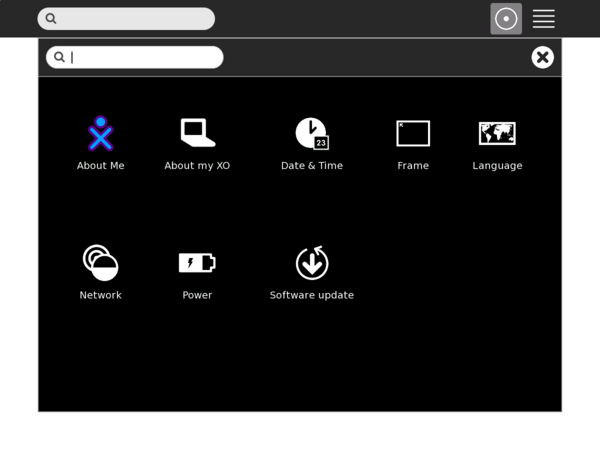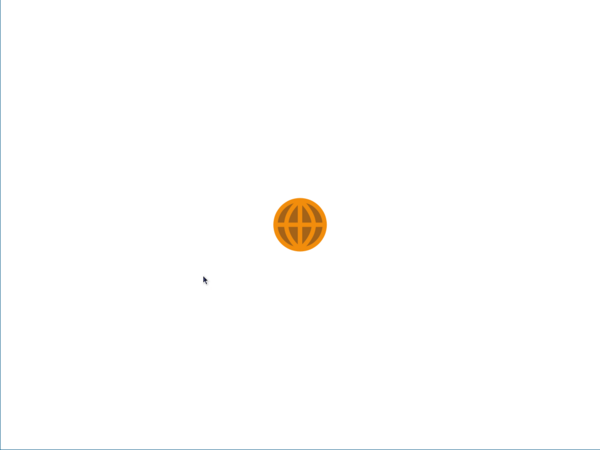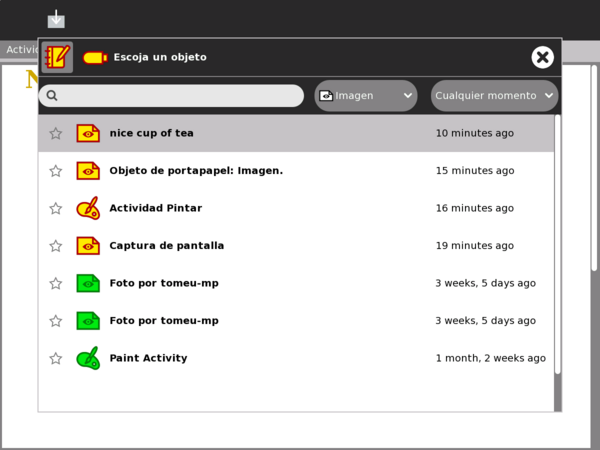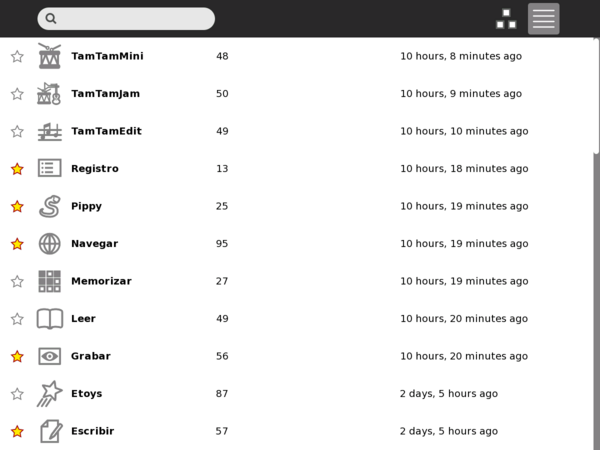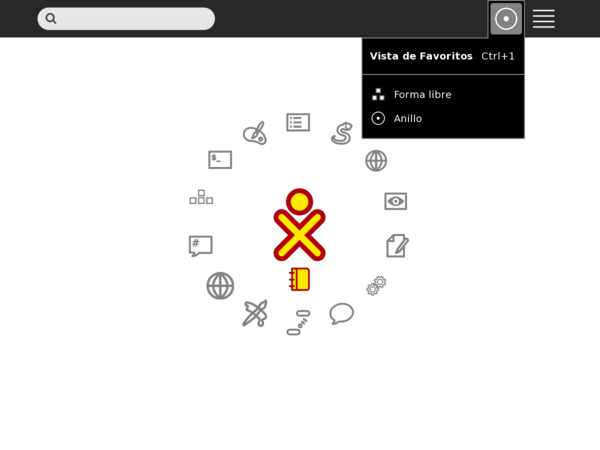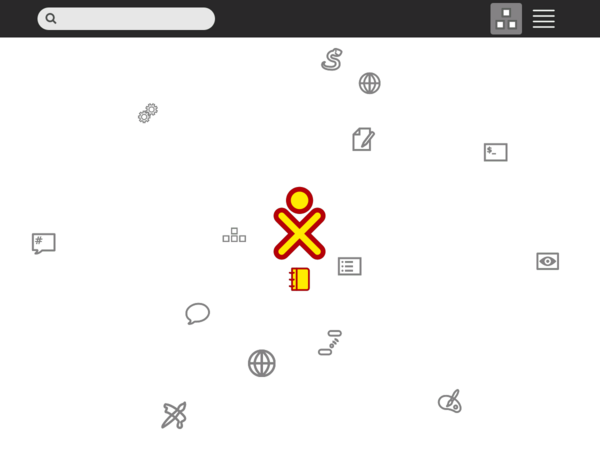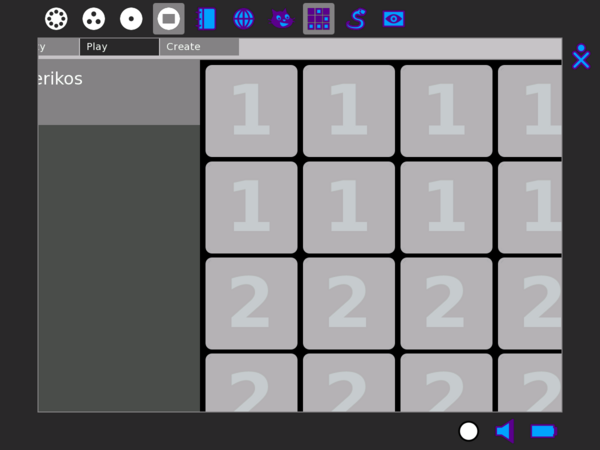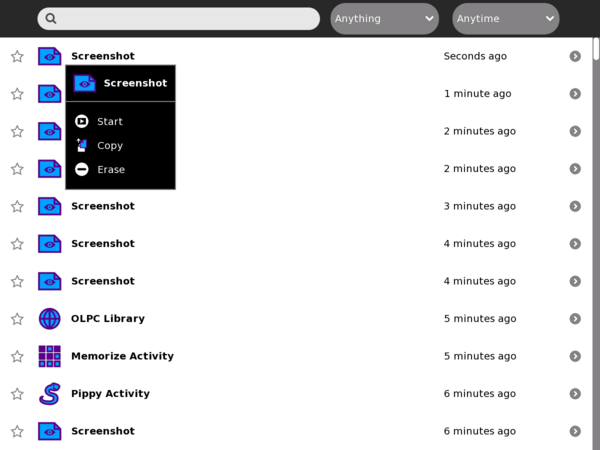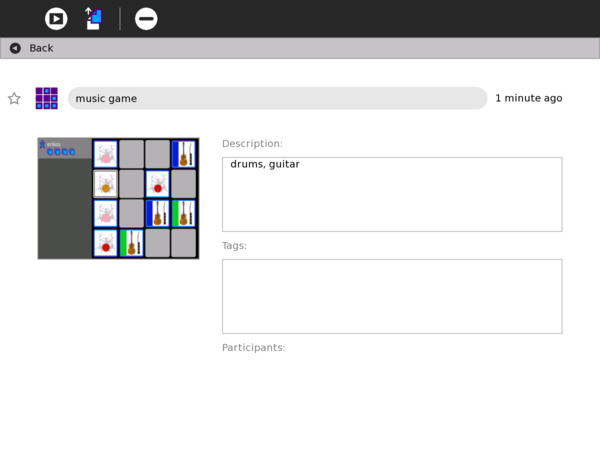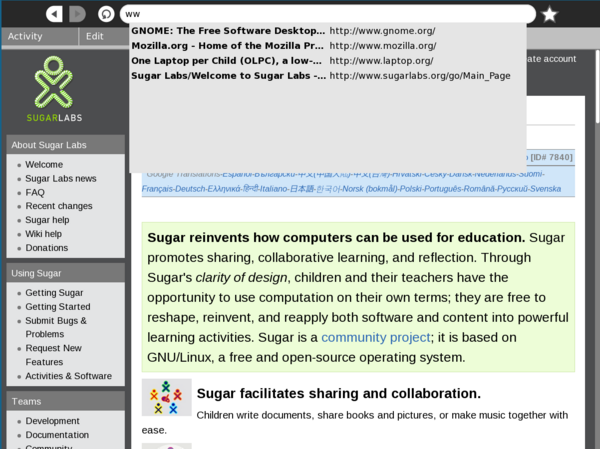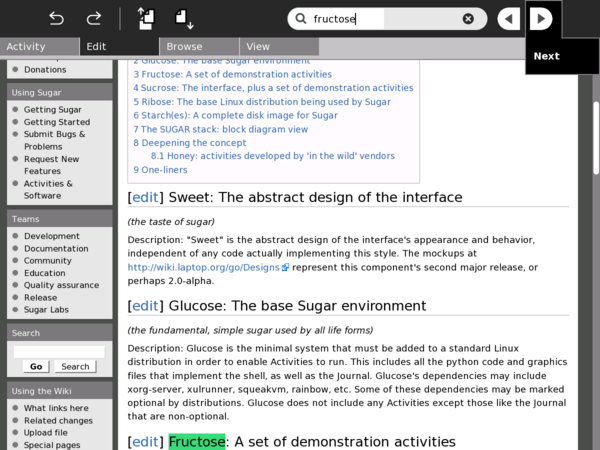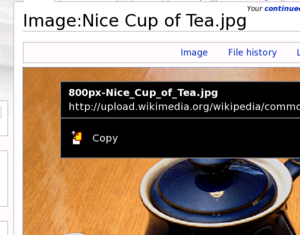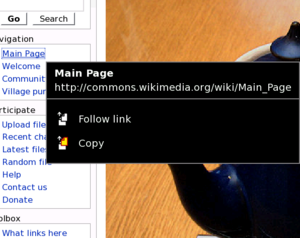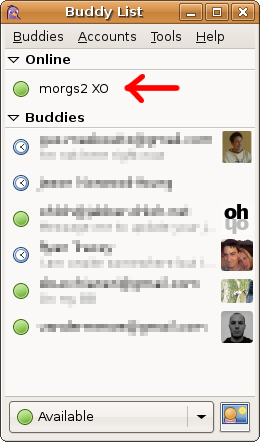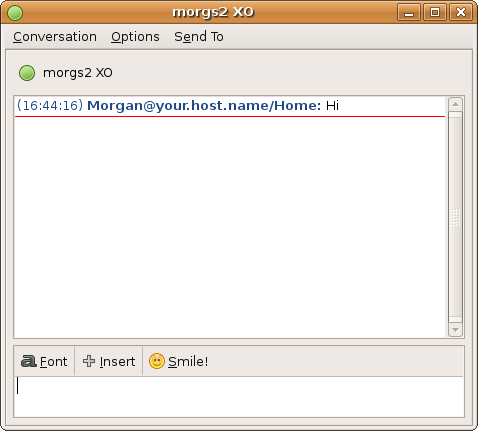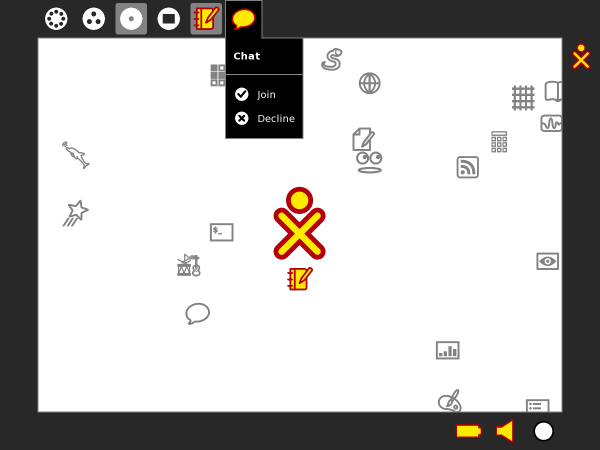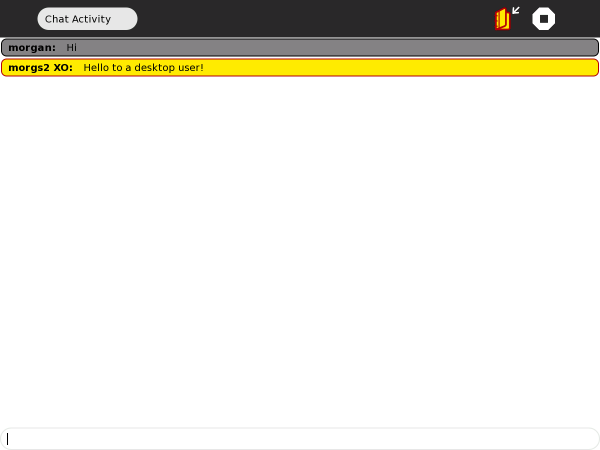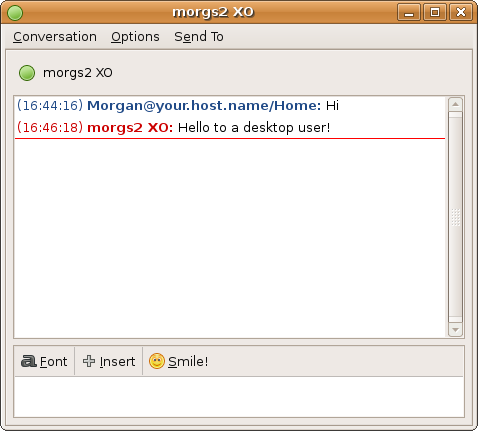0.82/Notes
Sucrose 0.82 Release Notes
Introduction
What's New For Users
Sugar
Graphical Control Panel
Sucrose 0.82 introduces a graphical user interface to modify the preferences. The command line interface is still available. Due to the request from many users we added an option that you can tweak the activation delay of the frame. The activation by hot corners can be turned off completely. Detailed information on each section and how to use the panel can be found here.
Session management
In previous releases, if you shut down the system without closing the activities you would risk to lose you work. This is now fixed, all the user data is saved on shutdown.
New activity startup notification
The new visual feedback for activity startup integrates much better with the zoom level metaphor.
Object chooser improvements
The object chooser allows users to place objects from the journal into activities. In this release, we have added search, filtering, removable devices support, and a much better look.
Multiple layouts in the home view and ability to move icons around
Users have asked insistently for a better way to organize lots of activities in the Sugar shell, so we have implemented new ways to list activities and operate on them.
All installed activities are shown in a list that can be searched. Activities can be removed from there and marked as "favorite". This means that these favorite activities will appear in the more restricted views shown below. The goal is to offer a simpler view with just the most used activities.
You can cycle through the list of available activities using alt+tab (forward) and alt+shift+tab (backwards). This release introduced the visual feedback for this action. The frame will be revealed and reflect the cycling.
Journal
Options in entry palette
As part of the redesign of the journal some options that were only present in the detailed view are now present as well in the main view. The palette associated with each entry icon does provide a quickstart option, the possibility to copy the entry and to erase it from the journal. Another feature is that you can directly edit the title of an entry in the main page by clicking on it.
Launch activity by clicking on thumbnail
You can launch an activity directly from the thumbnail in the detailed view of an entry.
Browse
Autocompletion of bookmarks and history
If you type a word in the address entry you will be presented with a list of sites that you already visited, bookmarked, or seen in a shared browsing session.
Find in context
The search interface, placed in the edit toolbar, let you locate text in the content of a page. You can use the ctrl+f keystroke from any other tab of the browse activity to reveal the focused search entry. The search is type ahead like. You can use enter to get the next occurrence or you can use the next and prev buttons to find other occurrences.
Certificates exceptions
Some websites provide custom or invalid SSL certificates, which Browse usually refuse to load for security reasons. Unfortunately this is very common and prevent to access several web sites. We added the ability for the user to make an exception and load the site anyway.
Contextual palettes
Palettes provide secondary information and ways to invoke actions on graphical elements. In this release we have added to Browse the ability to copy links and images to the clipboard (drag and drop is more discoverable but less convenient sometimes) and following links.
Chat
Chat with non-sugar Jabber clients
Computers not running Sugar can initiate Chat connections to Sugar, by running a Jabber (XMPP) client, either with both registered on the same Jabber server or by running a link local XMPP account such as Empathy with salut or Pidgin with Bonjour.
Initiate a chat with the Sugar client:
Sugar will display an invitation to Chat:
This launches the Chat activity:
What's New For Developers
Internationalization (i18n) and Localization (l10n)
Thanks to members of the worldwide OLPC Translation Project, who can be found on the localization mailing list.