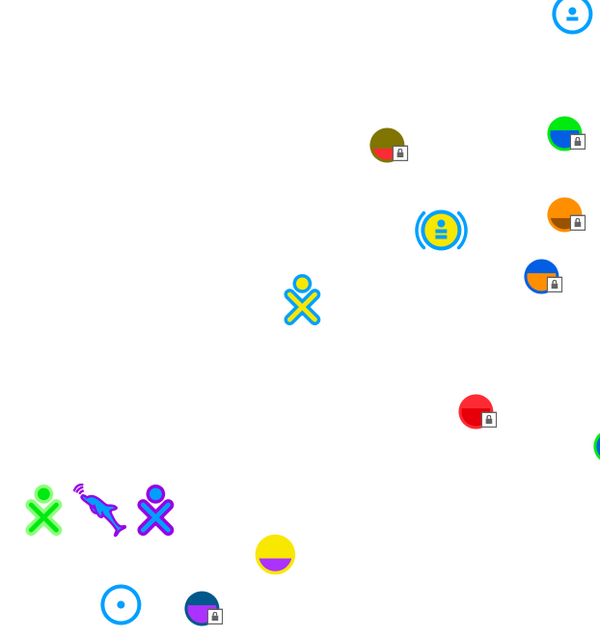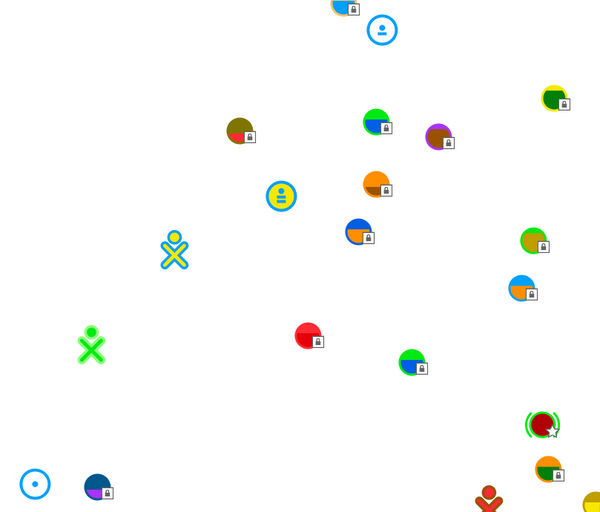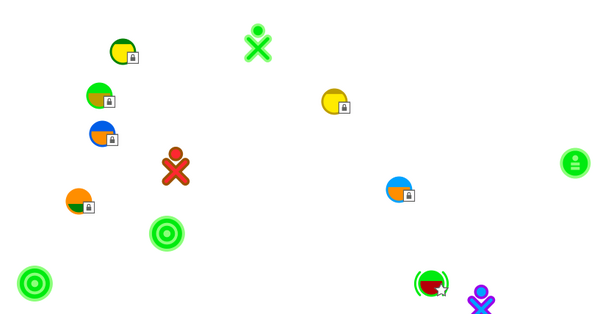0.86/Testing
This page is a compilation of new Features testing instructions.
Click the [Features/Feature Name/Testing] link to contribute more information or testing results on the feature's testing page.
Ad Hoc Networking
Flash at least two XOs with the latest version of Sugar and the latest version of NetworkManager.
Autoconnect
- connect to an Access Point on one machine and restart the machine
---> the machine does autoconnect with the AP
- start the machine without having connected to an AP before
---> the machine should autoconnect to ad hoc network 1
- start machine A and connect to the ad hoc network 6, start machine B without having been connected to an AP before
---> machine B should autoconnect to the ad hoc network 6
Connect both machines to the same channel
---> the buddies should be present on the neighborhood view of the other machine
---> the shared activity is displayed correctly in the Neighborhod view and the sharing does work
Members
The ad hoc icons in the Neighborhood view do indicate whether the network has members or not, whether it is used by more than one person. It does not indicate the number of people that are connected though. If the fill color of the ad hoc icon is set then there is at least one person listening.
- On machine A connect to an ad hoc network. Start machine B which has been connected to an access point before.
---> On machine B it should automatically connect to the access point and the icon representing the ad hoc network machine A is connected to should be colored, the fill color is set.
- Shut down machine A.
---> after 10-15 minutes the icon representing the ad hoc network machine A is connected to should be uncolored, the fill color is NOT set. This is indicates that there are no members on the network.
Collaborate between XO-1.0 and XO-1.5 without infrastructure
The XO-1.5 and XO-1.0 will see ad hoc networks in his Neighborhood view, so it the XO-1.0 can connect to an ad hoc network that has been created by a learner on the XO-1.5.
Metacity
Run Sugar with several activities and check that the user experience is the same regarding window management as 0.84, except for non-sugarized applications, which should be fully usable regardless of the number of windows they open.
Improved Accessibility
Features/Improved Accessibility/Testing
Use the activity list and the journal and check that you can do everything you used to.
Keyboard CP Section
Features/Keyboard CP Section/Testing
- Layout configuration can be tested by enabling new layouts and typing inside Activities, etc. (Write and Browse should provide ideal test cases.)
- Model selection needs access to different types of keyboard hardware. Choose the exact vendor and model of your keyboard and test if all keys work as expected.
New Toolbar Design
Features/New Toolbar Design/Testing
In progress..
Tabs In Browse
Features/Tabs In Browse/Testing
Go to a web page with links that open in new windows and check that after clicking on such a link, a new tab is created and the new page loaded there. Switch between tabs and check that the address bar changes accordingly and the buttons affect the current tab.
Flash Activities
Features/Flash Activities/Testing
On a machine that can run Sugar on a Stick, try the following instructions:
- http://blog.tomeuvizoso.net/2009/05/progress-on-sugar-activities-with-swf.html
- Also you can find and skeleton for a flash activity on these sources.
http://git.sugarlabs.org/projects/eatboom/repos/wadebs-clone This is also bundled at http://activities.sugarlabs.org/en-US/sugar/addon/4225
Sugar Update Control ASLO
Features/Sugar Update Control ASLO/Testing
Click on My Settings -> Software update.
Visually verify the "From Version XXX to XXX" is correct for your system by checking what is available on ASLO.