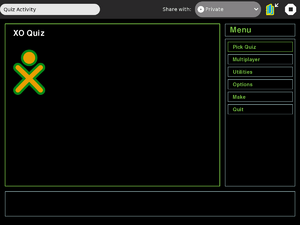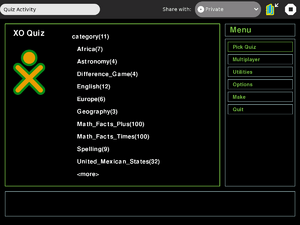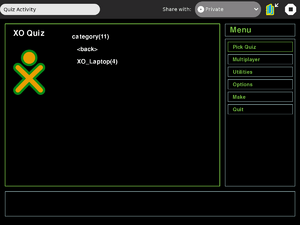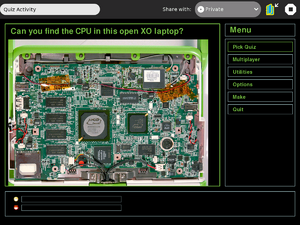Difference between revisions of "Activities/Quiz"
| Line 11: | Line 11: | ||
=Taking a Quiz= | =Taking a Quiz= | ||
| + | [[Image:Quiz - initial screen.png|thumb|right|300px|alt=initial screen|Initial screen]] | ||
| + | [[Image:Quiz - Pick Quiz.png|thumb|right|300px|alt=select quiz|List of available quizzes]] | ||
| + | [[Image:Quiz - pick quiz xo-laptop.png|thumb|right|300px|alt=select xo-laptop quiz|On the second screen, select the xo-laptop quiz]] | ||
| + | [[Image:Quiz - image quiz question.png|thumb|right|300px|alt=image quiz question|image quiz question from the xo-laptop quiz. Hint: click on the big chip]] | ||
| + | When launching the Quiz activity, the initial screen is often not immediately visible. To see the screen just move your fingers on the trackpad! | ||
| + | To take a quiz, select 'Pick Quiz' from the menu to the left of the screen. This shows a list of available quizzes (categories). The number in parentheses is the number of questions in that quiz. To see the additional quizzes click on '<more>'. To go back click on <back>. In this case, click on xo-laptop to start that quiz. | ||
| + | ==Image Quiz== | ||
| + | The xo-laptop quiz is an example of an image quiz. The question is given in text at the top of the screen. Answer by clicking on the correct place in the image. | ||
| + | ==Matching Image== | ||
| + | The English quiz is an example of a matching image quiz. Four images are shown. An audio clip describes the correct image. Respond by clicking on that image. | ||
| + | ==Flashcard== | ||
| + | The math quizzes are examples of the flashcard quiz. A text prompt is shown. Respond by typing in the correct response. The response is checked when you hit the 'enter' key. | ||
| + | ==Audio Flashcard== | ||
| + | The spelling quiz is an example of an audio flashcard quiz. The prompt is an audio clip. Respond by typing in the word (with correct spelling!). | ||
| + | The response is checked when the 'enter' key is hit. | ||
=Making a Quiz= | =Making a Quiz= | ||
=Utility Functions= | =Utility Functions= | ||
| − | + | These utility functions are not needed for normal use of the Quiz activity. | |
===Import=== | ===Import=== | ||
Revision as of 02:24, 7 September 2009
Description
The Quiz activity is an expanded version of the ImageQuiz activity created by Chris Hager and Georg Witwer. It adds additional quiz types: matching picture, text flashcard, and audio flashcard. It provides the capability for the user to create a quiz and export it as a bundle (mime_type: application/x-imagequiz) with the extension .iqxo. This bundle can be imported into the Quiz activity on other XOs.
Taking a Quiz
When launching the Quiz activity, the initial screen is often not immediately visible. To see the screen just move your fingers on the trackpad! To take a quiz, select 'Pick Quiz' from the menu to the left of the screen. This shows a list of available quizzes (categories). The number in parentheses is the number of questions in that quiz. To see the additional quizzes click on '<more>'. To go back click on <back>. In this case, click on xo-laptop to start that quiz.
Image Quiz
The xo-laptop quiz is an example of an image quiz. The question is given in text at the top of the screen. Answer by clicking on the correct place in the image.
Matching Image
The English quiz is an example of a matching image quiz. Four images are shown. An audio clip describes the correct image. Respond by clicking on that image.
Flashcard
The math quizzes are examples of the flashcard quiz. A text prompt is shown. Respond by typing in the correct response. The response is checked when you hit the 'enter' key.
Audio Flashcard
The spelling quiz is an example of an audio flashcard quiz. The prompt is an audio clip. Respond by typing in the word (with correct spelling!). The response is checked when the 'enter' key is hit.
Making a Quiz
Utility Functions
These utility functions are not needed for normal use of the Quiz activity.
Import
The import utility shows a list of quiz bundles in the datastore. If a bundle is selected (clicked), the utility will unzip the bundle, copy the images and audio clips to the local activity files, and enter the questions in the SQLite database. When complete, the utility blanks the screen. The user can then pick that quiz from the 'Pick Quiz' menu option.
Export
The export utility shows a list of the quizzes in the database. If a quiz is selected, the utility creates a control file (deck.xml) and copies the required images and audio clips to a work folder. The files are then zipped into a bundle which is saved in the datastore (Journal). The bundle can be stored on a usb drive (copy from the Journal) and installed on a different XO using the Import utility function. This function will be needed for a newly created quiz to be shared via the schoolserver or a usb drive.
Delete
The delete utility shows a list of the quizzes in the database. If a quiz is selected, it is deleted from the database. If an image or audio clip is not used in another quiz, it is also deleted. There is no 'undo'!
Reset
The reset utility removes the entire database as well as all of the images and audio clips. The next time the Quiz activity is launched it will start with a fresh copy to the pre-installed quizzes. All other quizzes will be gone.
Quiz Bundle
The Export utility saves a bundle in the datastore (Journal). The bundle has the mime_type: application/x-smile and the file extension .iqxo. It is a zipfile which contains the control file (deck.xml) and the images and audio clips required for the quiz. The current version does not import a bundle from the Journal Activity - the Quiz activity must be launched and the bundle imported from the selection screen using the import utility function. The bundle is a means to exchange quizzes. The Quiz activity stores the questions for each quiz in an SQLLite database and copies the images and audio clips into the activities local files.
Features Requested
User:Cjb would love to see a collaborative quiz activity that works something like this:
- gives a shared countdown and then asks a question, and gives points based on who answered correctly/first/etc, and keeps track of scores over time
- this could either use static written questions, or randomly generated questions based on rules (like a math problem generator that comes up with questions by choosing from random numbers inside a given range)
- would be a great way to showcase collaboration and harness the power of competition for learning e.g. math
If you're interested in helping out, please add your wiki name to this list!