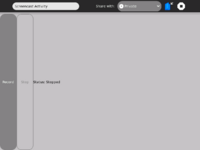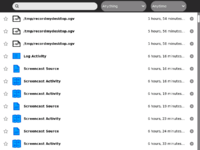Difference between revisions of "Activities/Screencast"
Tonyforster (talk | contribs) |
Tonyforster (talk | contribs) |
||
| Line 22: | Line 22: | ||
Open Terminal and change to directory /home/olpc/Activities/Screencast.activity | Open Terminal and change to directory /home/olpc/Activities/Screencast.activity | ||
| − | ./recordmydesktop | + | cd Activities/Screencast.activity |
| + | ./recordmydesktop | ||
press ctrl c to terminate recording, then wait for processing to complete | press ctrl c to terminate recording, then wait for processing to complete | ||
| − | copy-to-journal out.ogv -m video/ogg | + | copy-to-journal out.ogv -m video/ogg |
The [http://recordmydesktop.sourceforge.net/manpage.php manual] is helpful reading. | The [http://recordmydesktop.sourceforge.net/manpage.php manual] is helpful reading. | ||
Revision as of 03:58, 5 August 2009
Background
Screencast is a video screen capture utility. It is based on Recordmydesktop by John Varouhakis. It captures the screen to a video file which is in Ogg-Theora-Vorbis file format.
Where to get it
It can be downloaded from http://dev.laptop.org/~cjb/screencast/Screencast-1.xo
- Does the .xo mean that it will only work on OLPC machines? Anyone tested this on a standard Intel CPU? SoaS?
Status
It is thought to be buggy but the following patch has allowed video to be saved to the Journal. Open Terminal and change to directory /home/olpc/Activities/Screencast.activity and replace the file pippy_app.py with this file (renamed to pippy_app.py)
(it would be a good idea to backup the existing file first, eg mv pippy_app.py pippy_app.bak)
The Screencast application
Running from the command line
Open Terminal and change to directory /home/olpc/Activities/Screencast.activity
cd Activities/Screencast.activity ./recordmydesktop
press ctrl c to terminate recording, then wait for processing to complete
copy-to-journal out.ogv -m video/ogg
The manual is helpful reading.
The meaning of the -m flag is to set the Mime type 1 2 3 to video/ogg
questions
Any chance that we can get a screencast of this arcane process? I feel like there a lot of steps taken for granted here.