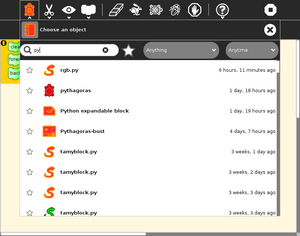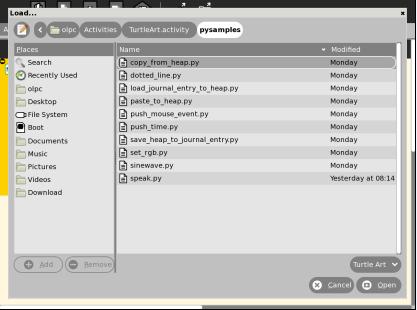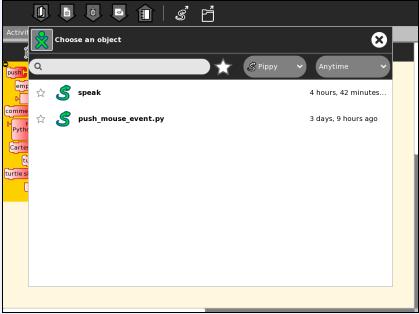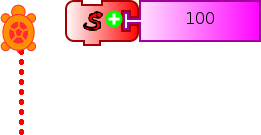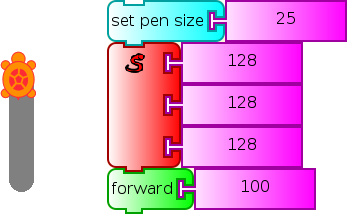Difference between revisions of "Activities/Turtle Art/Programmable Brick"
Tonyforster (talk | contribs) |
Tonyforster (talk | contribs) |
||
| Line 179: | Line 179: | ||
|- | |- | ||
| light sensor || /sys/devices/platform/olpc-ols.0/power_state || OLPC XO 1.75 | | light sensor || /sys/devices/platform/olpc-ols.0/power_state || OLPC XO 1.75 | ||
| + | |- | ||
| + | | screen mode || /sys/devices/platform/dcon/monochrome || | ||
|} | |} | ||
Revision as of 06:13, 29 August 2011
Programmable Brick
The following feature—a block ![]() that can be programmed by the Pippy activity—is available in versions 44+ of Turtle Art.
that can be programmed by the Pippy activity—is available in versions 44+ of Turtle Art.
Version 44 to 103
A copy of the tamyblock.py module is stored in the Journal when you first launch Turtle Art. All the sample modules are in this one file but all except one are commented out with #
You can edit the tamyblock.py module in Pippy. Then load the Python code into the Python block using the Pippy button on the Project toolbar. ![]() You can only have one type of Python block in your Turtle Art program.
You can only have one type of Python block in your Turtle Art program.
Another way to load the Python block, is to click the Python code block ![]() found on the the Extras palette.
found on the the Extras palette.
Version 104 onwards
There are two ways to create Python blocks: by loading sample code provided with Turtle Art or by loading Python code the your Journal.
loading sample code
A number of individual sample programs are provided. Clicking on the Load Python Block button on the Load/Save Toolbar ![]() will invoke a file-selector dialog. Select the sample that you want and it will be both copied to the Journal and loaded into a Python block.
will invoke a file-selector dialog. Select the sample that you want and it will be both copied to the Journal and loaded into a Python block.
loading code from the Journal
Clicking on a Python block ![]() that has been dragged onto the canvas from the Extras palette will invoke an object-selector dialog.
that has been dragged onto the canvas from the Extras palette will invoke an object-selector dialog.
Select the Python code that that you want and that code will be loaded into the selected block.
You can't run a Python block by clicking on it, as that opens the object selector; instead attach the block to another one and click elsewhere on the stack you have created.
Which ever way you create them, multiple Python blocks can have different code loaded in them.
Sample code
def myblock(lc, x):
###########################################################################
#
# Draw a dotted line of length x.
#
###########################################################################
try: # make sure x is a number
x = float(x)
except ValueError:
return
if lc.tw.canvas.pendown:
dist = 0
while dist+lc.tw.canvas.pensize < x: # repeat drawing dots
lc.tw.canvas.setpen(True)
lc.tw.canvas.forward(1)
lc.tw.canvas.setpen(False)
lc.tw.canvas.forward((lc.tw.canvas.pensize*2)-1)
dist += (lc.tw.canvas.pensize*2)
lc.tw.canvas.forward(x-dist) # make sure we have moved exactly x
lc.tw.canvas.setpen(True)
else:
lc.tw.canvas.forward(x)
return
You can pass a list of up to three arguments to tamyblock.py as in the example below that converts the input to an rgb value.
def myblock(lc, x):
###########################################################################
#
# Set rgb color
#
###########################################################################
r = int(x[0])
while r < 0:
r += 256
while r > 255:
r -= 256
g = int(x[1])
while g < 0:
g += 256
while g > 255:
g -= 256
b = int(x[0])
while b < 0:
b += 256
while b > 255:
b -= 256
rgb = "#%02x%02x%02x" % (r,g,b)
lc.tw.fgcolor = lc.tw.canvas.cm.alloc_color(rgb)
return
def myblock(lc, x):
###########################################################################
#
# Push an uppercase version of a string onto the heap.
# Use a 'pop' block to use the new string.
#
###########################################################################
if type(x) != str:
X = str(x).upper()
else:
X = x.upper()
lc.heap.append(X)
return
def myblock(lc, x): ########################################################################### # # Push hours, minutes, seconds onto the FILO. # Use three 'pop' blocks to retrieve these values. # Note: because we use a FILO (first in, last out heap), # the first value you will pop will be seconds. # ########################################################################### lc.heap.append(localtime().tm_hour) lc.heap.append(localtime().tm_min) lc.heap.append(localtime().tm_sec) return
def myblock(lc, x):
###########################################################################
#
# Add a third dimension (gray) to the color model.
#
###########################################################################
val = 0.3 * lc.tw.rgb[0] + 0.6 * lc.tw.rgb[1] + 0.1 * lc.tw.rgb[2]
if x != 100:
x = int(x)%100
r = int((val*(100-x) + lc.tw.rgb[0]*x)/100)
g = int((val*(100-x) + lc.tw.rgb[1]*x)/100)
b = int((val*(100-x) + lc.tw.rgb[2]*x)/100)
# reallocate current color
rgb = "#%02x%02x%02x" % (r,g,b)
lc.tw.fgcolor = lc.tw.canvas.cm.alloc_color(rgb)
return
def myblock(lc, x): ########################################################################### # # Save an image named x to the Sugar Journal. # ########################################################################### lc.tw.save_as_image(str(x)) return
def myblock(lc, x):
###########################################################################
#
# Push mouse event to stack
#
###########################################################################
if lc.tw.mouse_flag == 1:
# push y first so x will be popped first
lc.heap.append((lc.tw.canvas.height / 2) - lc.tw.mouse_y)
lc.heap.append(lc.tw.mouse_x - (lc.tw.canvas.width / 2))
lc.heap.append(1) # mouse event
lc.tw.mouse_flag = 0
else:
lc.heap.append(0) # no mouse event
Device I/O
This Python block returns with the brightness sensor value in the heap. A range of parameters can be measured, for example, substitute any of the path strings in the table for the 'device' in the program below.
| device | path | notes |
|---|---|---|
| battery current | /sys/devices/platform/olpc-battery.0/power_supply/olpc-battery/current_now | OLPC XO |
| battery voltage | /sys/devices/platform/olpc-battery.0/power_supply/olpc-battery/voltage_now | OLPC XO |
| screen brightness | /sys/devices/platform/dcon/backlight/dcon-bl/actual_brightness | OLPC XO |
| light sensor | /sys/devices/platform/olpc-ols.0/power_state | OLPC XO 1.75 |
| screen mode | /sys/devices/platform/dcon/monochrome |
def myblock(tw, x): # ignores second argument
import os
# The light sensor is only available on the XO 1.75
device = '/sys/devices/platform/olpc-ols.0/power_state'
if os.path.exists(device):
fh = open(device)
string = fh.read()
fh.close()
tw.lc.heap.append(float(string)) # append as float value to heap
else:
tw.lc.heap.append(-1)
Look in /sys/devices on your computer to find other devices you may be able to access. Also, if you can work out how to use them...
- accelerometer: /dev/input/event0 ???
- power button: /dev/input/event1
- lid switch: /dev/input/event2
- ebook: /dev/input/event3
- headphone jack: /dev/input/event7
- microphone jack: /dev/input/event8
- rotate, cursor, and game pad keys: /dev/input/event10
def myblock(tw, x): # ignores second argument
import os
devicestr='/dev/input/event3' #the ebook switch
cmd='sudo chmod 777 {!s}'.format(devicestr)
os.system(cmd) #caution! changing system file permissions
fd =open(devicestr, 'rb')
for x in range(12):
fd.read(1) #does not return till the switch state changes
tw.lc.heap.append( ord(fd.read(1))) #push ebook switch state to heap
fd.close
Understanding the structure of the Turtle Art program
Turtle Art offers two blocks for adding Python code,
- the Python function block
 adds a single line of code,
adds a single line of code, - the Python code block
 supports multi-line code.
supports multi-line code.
Python function block
The Python function block is processed through tajail.py. For security reasons, it cannot access Turtle Art objects. It can it only access the Python language and the time and math libraries as the following extract from tajail.py shows.
from time import * from math import *
For more information on allowable syntax for this block:
- Python language, see http://docs.python.org/tutorial/
- math library, see http://docs.python.org/library/math.html
- time library, see http://docs.python.org/library/time.html
Numpy library, see numpy.scipy.org/(Not supported as of v104)
Python code block
Turtle Art is created in object oriented Python code. This is based around the definition of classes and the creation of object(s) which are instance(s) of that class. These objects then have properties and methods which are defined by their class.
See http://docs.python.org/tutorial/classes.html for a description of classes in Python.
See the file TurtleArtActivity.py. This is where it starts. When an instance of TurtleArtActivity is created, setup_canvas() creates an instance of TurtleArtWindow: self.tw This instance of TurtleArtWindow creates an instance of LogoCode: self.tw.lc and an instance of TurtleGraphics: self.tw.canvas
tamyblock.py gets passed a LogoCode instance, lc, and everything is relative to that instance. tw is passed to lc and set as an instance data object at init. This allows referral back to tw when needed. Consequently, Class TurtleArtWindow is accessed through lc.tw. and Class TurtleGraphics is accessed through lc.tw.canvas
| Class | Defined in | Instance | Created in |
|---|---|---|---|
| TurtleArtActivity | TurtleArtActivity.py | inherits from sugar.activity | |
| TurtleArtWindow | tawindow.py | tw | TurtleArtActivity.py |
| LogoCode | talogo.py | lc | tawindow.py |
| TurtleGraphics | tacanvas.py | canvas | tawindow.py |
| Turtles, Turtle | taturtle.py | turtles | tawindow.py, tacanvas.py |
| Blocks, Block | tablock.py | block_list | tawindow.py |
Class TurtleArtWindow – useful properties and methods (from within tamyblock.py, lc.tw is the class instance)
| Methods and data attributes | Example | Notes |
|---|---|---|
| set_fullscreen(self) | lc.tw.set_fullscreen() | Hides the Sugar toolbar |
| set_cartesian(self, flag) | lc.tw.set_cartesian(True) | True will make the overlay visible; False will make it invisible |
| set_polar(self, flag) | lc.tw.set_polar(True) | True will make the overlay visible; False will make it invisible |
| hideshow_button(self, flag) | lc.tw.hideshow_button() | Toggles visibility of blocks and palettes |
| self.active_turtle | lc.tw.active_turtle | The active turtle instance |
Class TurtleGraphics – useful properties and methods (from within tamyblock.py, lc.tw.canvas is the class instance)
| Methods and data attributes | Example | Notes |
|---|---|---|
| clearscreen(self) | lc.tw.canvas.clearscreen() | Clears the screen and resets all turtle and pen attributes to default values |
| setpen(self, flag) | lc.tw.canvas.setpen(True) | True will set the pen "down", enabling drawing; False will set the pen "up" |
| forward(self, n) | lc.tw.canvas.forward(100) | Move the turtle forward 100 units |
| arc(self, a, r) | lc.tw.canvas.arc(120, 50) | Move the turtle along an arc of 120 degrees (clockwise) and radius of 50 units |
| setheading(self, a) | lc.tw.canvas.setheading(180) | Set the turtle heading to 180 (towards the bottom of the screen) |
| self.heading | lc.tw.canvas.heading | The current heading |
| setpensize(self, n) | lc.tw.canvas.setpensize(25) | Set the turtle pensize to 25 units |
| self.pensize | lc.tw.canvas.pensize | The current pensize |
| setcolor(self, c) | lc.tw.canvas.color(70) | Set the pen color to 70 (blue) |
| self.color | lc.tw.canvas.color | The current pen color |
| setshade(self, s) | lc.tw.canvas.shade(50) | Set the pen shade to 50 |
| self.shade | lc.tw.canvas.shade | The current pen shade |
| fillscreen(self, c, s) | lc.tw.canvas.fillscreen(70, 90) | Fill the screen with color 70, shade 90 (light blue) |
| setxy(self, x, y) | lc.tw.canvas.setxy(100,100) | Move the turtle to position (100, 100) |
| self.xcor | lc.tw.canvas.xcor | The current x coordinate of the turtle (scaled to current units) |
| self.ycor | lc.tw.canvas.ycor | The current y coordinate of the turtle (scaled to current units) |
| self.set_turtle(name) | lc.tw.canvas.set_turtle(1) | Set the current turtle to turtle '1' |
Other useful Python functions
| Module | Methods and data attributes | Example | Notes |
|---|---|---|---|
| from math import pow | pow(2,3) | returns 2 to the 3rd power (8) | See http://docs.python.org/library/math.html |
| from math import sin, pi | sin(45*pi/180) | returns sin of 45 (0.707) | See http://docs.python.org/library/math.html |
| from time import localtime | localtime().tm_hour | returns the current hour | See http://docs.python.org/library/time.html |
| lc.heap.append(data) | add data to the FILO | See http://docs.python.org/tutorial/datastructures.html | |
| data = lc.heap.pop(-1) | pop data off of the FILO | See http://docs.python.org/tutorial/datastructures.html |