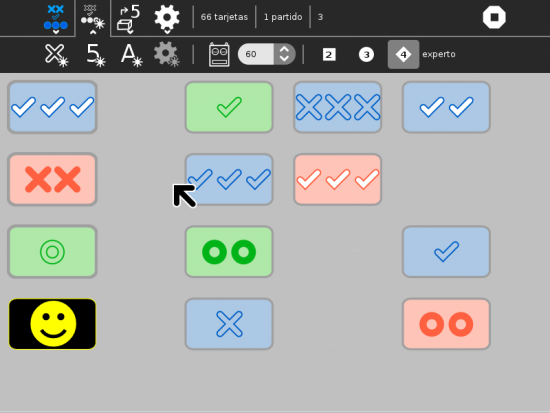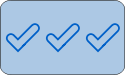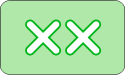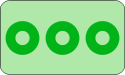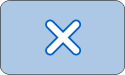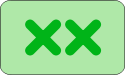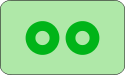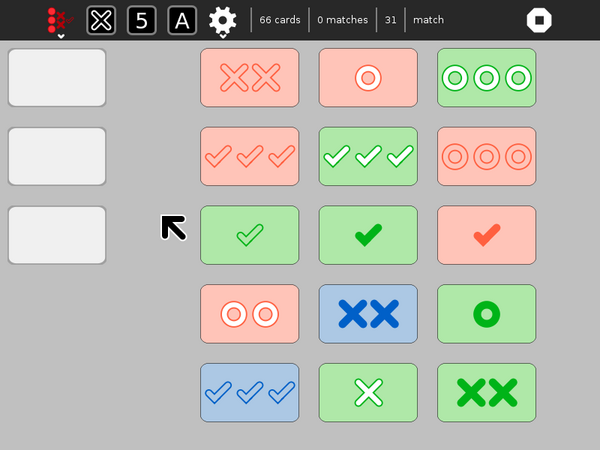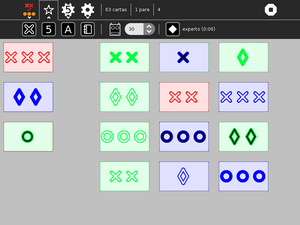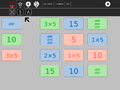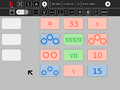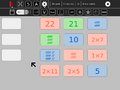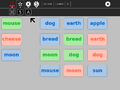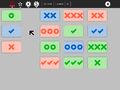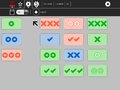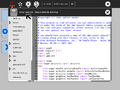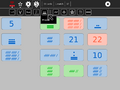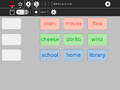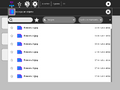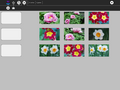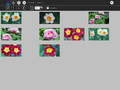Activities/VisualMatch
The basics
How to play:
- 12 cards are on the playing surface at any time.
- Click on three cards to make a match.
- The most recent match is displayed on the left.
- To get a match, attributes must be all same or all different
About Visual Match
Visual Match is a pattern-matching game written for Sugar; it is included as part of the Honey collection of Sugar add-ons. The object of the game is to find sets of three cards where each attribute—color, shape, number of elements, and shading—either match on all three cards or are different on all three cards. The current version supports cooperative sharing with multiple players and saving to the Journal.
i18n
Visual Match has been partially translated into Spanish and French.
(See our Pootle server for details about how to translate Visual Match into your language.)
More details
- Cards have four different attributes: color, shape, fill texture, and number of elements.
- The number version works with prime factors instead of shapes and textures.
- The word version works with semantic groupings.
- Play by clicking on three cards to make a match. If it is a valid match, it will be moved on the left (in the blank-card zone.) It will be replaced by new cards from the deck.
- A valid match is defined by cards where each attribute is either the same on each card or different on each card, e.g, all three red cards or one red, one green, and one blue card.
- An invalid match is when two cards share and attribute and the third card does not, e.g., one red and two green cards.
- Matches must be valid across all four attributes. Examples of valid and invalid matches are shown below.
- At the end of the game, all of the matches are displayed in a simple animation.
- As of Version 16, a simple cooperative sharing model is supported.
- Everyone works cooperatively to find matches.
- Only the initiator of the shared session can start new games, change game type or level.
- Also as of Version 16, the game state is saved to the Journal and restored upon resume. (Note: Restore is currently broken on Sugar pre-0.82.)
Notes:
- The grid layout is arbitrary; there is no need to pick in rows or columns, or one from each column.
- The blank cards on the left are a place to display the most recent match; they can be otherwise ignored.
- A count of number of matches found is shown in the toolbar; when the robot assistant is helping, the count is displayed as two numbers, where the number of matches found by the robot is in parentheses, e.g., 3(2) would indicate that the robot found 2 matches out of a total of 5 (3+2) found so far.
- Visual Match keeps track of your best times (one for Beginner Mode and one for Expert Mode). These times are displayed next to the level-mode buttons on the Tools Toolbar.
- You can select cards using the keyboard:
| Top row | 1, 2, 3 |
| Second row | q, w, e |
| Third row | a, s, d |
| Fourth row | z, x, c |
| Extra (bottom) row | 8, 9, 0 |
Watch out, because VisualMatch can be very addictive.
Examples of valid matches
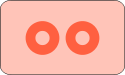
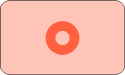
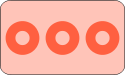 The colors, shapes, and shade match; numbers are different.
The colors, shapes, and shade match; numbers are different.
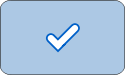
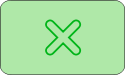
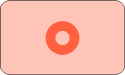 The numbers match; colors, shapes and shade are different.
The numbers match; colors, shapes and shade are different.
Number Game
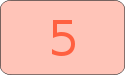
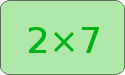
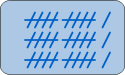 Everything is different: colors, prime factors, and representations.
Everything is different: colors, prime factors, and representations.
Word Game

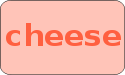
 The words are from different semantic groups; the colors are different; the font style (bold) matches.
The words are from different semantic groups; the colors are different; the font style (bold) matches.
Examples of invalid matches
When there is no match
On occasion, there is no match among the 12 cards on the grid. If there is no match, three additional cards are dealt along the bottom row as illustrated in the figure above.
The toolbars
From left to right:
- (a) The standard Sugar 'Activity' Button used to access the Activity Menu, which includes sharing;
- (b) The 'New Game' Button used to access the New Game Menu;
- (c) The 'Tools' Button used to access the Tools Menu, which includes a computer assistant and game-level variants;
- (d) The 'Numbers' Button used to access the Numbers Menu, which includes a variety of Number Game options;
- (e) The number of cards remaining in the deck is displayed;
- (f) The number of matches found is displayed;
- (g) The number of seconds that have elapsed since the last match was found is displayed;
- (h) The current status is displayed; Once all of the matches have been found, the total elapsed time is displayed. Note that there may be some cards left on the playing field at the end of the game that do not make a match.
- (i) The 'stop' button is used to exit the activity.
From left to right:
- (a) New 'Pattern' Game;
- (b) New 'Number' Game;
- (c) New 'Word' Game;
- (d) New 'Custom' Game;
- (e) The robot button is used to turn on/off computer assistance;
- (f) The time (in seconds) before computer assistance starts;
- (g) The level button switches between 'Beginner' (circle) and 'Expert' (diamond) Modes;
- Best times for each level are displayed next to the button.
From left to right:
- (a) The 'Activity Name' field;
- (b) The 'Share' Button used for sharing the activity for collaborative play;
- (c) The 'Keep' Button used for saving a snapshot of the current state of the Activity to the Journal.
From left to right:
- (a) The edit-word-list button invokes a panel in which to edit the words used in the 'Word' game;
- (b) Load custom cards from Journal.
From left to right:
- (a) 'Products' Cards;
- (b) 'Roman-Numeral' Cards;
- (c) 'Number-Word' Cards;
- (d) 'Chinese-Number' Cards;
- Not shown: 'Mayan' Cards;
- (e) 'Hash-Mark' Cards;
- (f) 'Dots-in-Circles' Cards;
- (g) 'Points-on-a-Star' Cards;
- (h) 'Dice' Cards;
- (i) 'Dots-in-Rows' Cards.
Note: In older versions of Sugar, the toolbars appear above tabs.
From left to right:
- (a) 'Activity' Tab (Sharing, Stop, etc.);
- (b) 'Game' Tab (New-Game Buttons);
- (c) 'Tools' Tab (Robot, Play Levels);
- (d) 'Numbers' Tab (Number Game variants).
New features
- As of Version 9, Visual Match includes number-search and word-search games in addition to the pattern-search game.
- Note: Prior to Version 9, you needed to click the "+3" button for extra cards to be dealt when there are no matches on the board.
- As of Version 14, Visual Match includes a computer (robot) assistant. The robot will help you find matches. It operates on a timer—finding matches after an adjustable number of seconds. The robot is enabled/disabled by clicking on the button the the Tool menu.
- As of Version 15, Visual Match includes Beginner, Intermediate, and Expert Modes. In Beginner Mode, there are only 9 (32) cards and only two card characteristics. In Intermediate mode, there are 27 (33) cards and three card characteristics. In Expert Mode, there are 81 (34) cards and four card characteristics.
- As of Version 16, Visual Match supports sharing.
- As of Version 18 there is an edit mode so that customized word lists can be used in the Word Game (and shared over the network).
- As of Version 26, you can load custom cards from the Journal.
Creating a custom game
You can create your own set of cards for Visual Match. Use your favorite program for creating images (Paint, Turtle Art, Record, etc.) to make sets of cards. You need to create at least 9 cards in order to play at the beginner level (3 cards each along 2 dimensions). You can also make a collection of 27 cards (3 cards each along 3 dimensions) or 81 cards (3 cards each along 4 dimensions). The cards must all have the same name in the journal with the exception of a number, beginning with 1 and incrementing by 1, e.g., card.1.png, card.2.png, ... card.9.png. Any image format supported by Sugar should work and you do not have to include the image-type suffix in the title, e.g., card.1, card.2, ... card.9 will also work. Just be sure that the order corresponds to the serialization of your multidimensional space, e.g.:
| card name | dimension 1 | dimension2 |
|---|---|---|
| my-card.1 | one | red |
| my-card.2 | two | red |
| my-card.3 | three | red |
| my-card.4 | one | green |
| my-card.5 | two | green |
| my-card.6 | three | green |
| my-card.7 | one | blue |
| my-card.8 | two | blue |
| my-card.9 | three | blue |
You load a set of custom cards from the Journal by clicking on the 'import image' icon  and selecting any one image of your set. The rest will be loaded automatically.
and selecting any one image of your set. The rest will be loaded automatically.
Gallery
Show me the code
You can explore the Visual Match source code [cloning the project] directly from git.
Known bugs
There are several known problems with the current version of Visual Match:
- Restore from Journal does not work on pre-0.82 versions of Sugar.
There are some SVG-rendering problems on pre-0.82 versions of Sugar (resulting in a slightly malformed ✓ graphic).- Chinese Cards don't display properly on some systems due to a missing font.
The matched cards disappear when the screen is refreshed.- There is no indication of whom found the match in group play.
Reporting problems
If you discover a bug in the program or have a suggestion for an enhancement, please file a ticket in our bug-tracking system.
You can view the open tickets here.