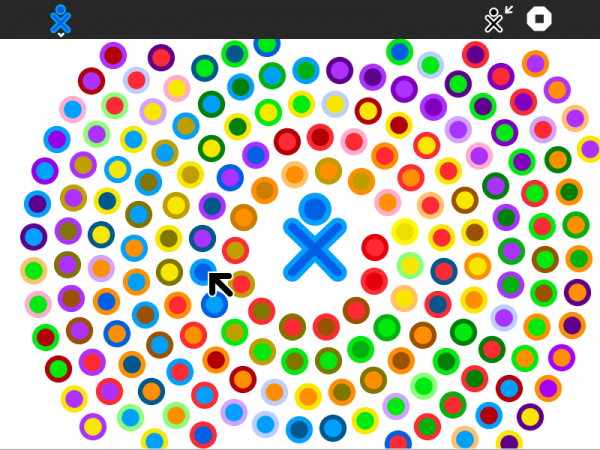Difference between revisions of "Activities/XoEditor"
| Line 15: | Line 15: | ||
== Using XOEditor == | == Using XOEditor == | ||
| − | [[Image:XOEditor.png]] | + | [[Image:XOEditor.png|600px]] |
| − | You launch XOEditor from the Home View by clicking on the | + | You launch XOEditor from the Home View by clicking on the Activity icon. Once the activity has opened, you will see an XO icon in the center of the screen surrounded by colored circles. The circles are color "stroke-fill" combinations. By clicking on a circle, the XO icon takes on those colors. You can save a selected color combination using the Save Button on the Main Toolbar. |
| + | |||
| + | :'''Did you know''' that you can drag the dots around on the screen? The repositioned dots are saved to the Sugar Journal and will be restored when you relaunch the Activity. | ||
| + | :'''Did you know''' that you need to restart Sugar in order to load the new colors? | ||
| + | |||
| + | === The toolbars === | ||
| + | |||
| + | [[Image:XOEditor-toolbar.png]] | ||
| + | |||
| + | On the Main Toolbar, from left to right: | ||
| + | ;The Activity Toolbar button: Used to open the Activity toolbar | ||
| + | ;The Save Button: Used to save the currently selected colors as your new activity colors | ||
| + | ;The standard Stop Button: Used to exit the Activity | ||
| + | |||
| + | === Alerts === | ||
| + | |||
| + | [[Image:XOEditor-toolbar-confirm.png]] | ||
| + | |||
| + | [[Image:XOEditor-toolbar-notify.png]] | ||
| + | |||
| + | XOEditor uses the Sugar alert system to: (1) confirm that you really do want to save the new colors you have selected; and (2) to alert you to the fact that the new colors will only be loaded upon a restart of Sugar. | ||
== Where to get XOEditor == | == Where to get XOEditor == | ||
Revision as of 12:49, 5 April 2012
About xoEditor
xoEditor is an activity that can be used to create different color combinations for the XO icon at the heart of the Sugar interface.
XO Editor is available for download at the Sugar Activity Library.
Note: As of Version 3, you can save your changes to gconf.
Using XOEditor
You launch XOEditor from the Home View by clicking on the Activity icon. Once the activity has opened, you will see an XO icon in the center of the screen surrounded by colored circles. The circles are color "stroke-fill" combinations. By clicking on a circle, the XO icon takes on those colors. You can save a selected color combination using the Save Button on the Main Toolbar.
- Did you know that you can drag the dots around on the screen? The repositioned dots are saved to the Sugar Journal and will be restored when you relaunch the Activity.
- Did you know that you need to restart Sugar in order to load the new colors?
The toolbars
On the Main Toolbar, from left to right:
- The Activity Toolbar button
- Used to open the Activity toolbar
- The Save Button
- Used to save the currently selected colors as your new activity colors
- The standard Stop Button
- Used to exit the Activity
Alerts
XOEditor uses the Sugar alert system to: (1) confirm that you really do want to save the new colors you have selected; and (2) to alert you to the fact that the new colors will only be loaded upon a restart of Sugar.
Where to get XOEditor
The XOEditor Activity is available on the Sugar Labs Activity portal. The source code to XOEditor is available on gitorious.
Where to report problems
You can report bugs and make feature requests on our bug-tracking system (You need to create an account first). To list all open tickets of XOEditor you can use query component=Xoeditor. You are also welcome to leave comments/suggestions on the Talk:Activities/XoEditor page.