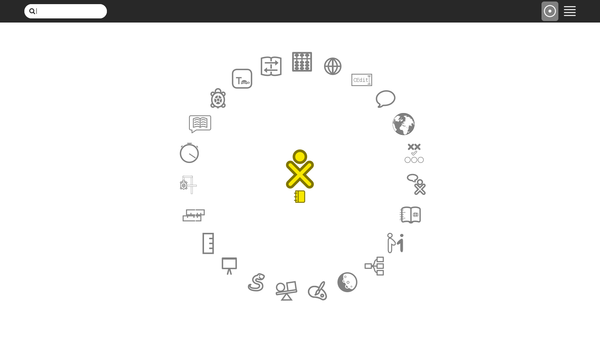|
|
| (19 intermediate revisions by 3 users not shown) |
| Line 1: |
Line 1: |
| | == Download == | | == Download == |
| | | | |
| − | Rishabh Thaney has made a build for Raspberry Pi using Debian; | + | Rishabh Thaney has made builds for Raspberry Pi using Debian; |
| | | | |
| − | *[https://people.sugarlabs.org/rishabh/2017-06-26-rpi3-stretch.img.zip 2017-06-26-rpi3-stretch.img.zip] at Sugar Labs. | + | * [https://people.sugarlabs.org/rishabh/ https://people.sugarlabs.org/rishabh/], |
| − | *[https://drive.google.com/file/d/0B1YK6wpv2W0eUlMzWUgta1NuQW8/view 2017-06-26-rpi3-stretch.img.zip] on Google Drive,
| |
| | | | |
| − | :On around 4th July there was mention on IRC of two later builds which add automatic login, but no information yet as to what else they include, and there have been [https://github.com/Rishabh42/rpi23-gen-image no new commits]. Contact Rishabh if more information needed. --[[User:Quozl|Quozl]] ([[User talk:Quozl|talk]]) 20:05, 4 July 2017 (EDT) | + | See also: |
| | | | |
| − | See also: [[Summer_of_Code/2017|GSoC 2017 Project Ideas]] by Sugar Labs, [[Summer_of_Code/Rishabh_Thaney|GSoC 2017 Proposal]] by Rishabh, and [https://sugaronraspberrypi.wordpress.com/ GSoC 2017 Blog] by Rishabh.
| + | * [[Summer_of_Code/2017|GSoC 2017 Project Ideas]] by Sugar Labs, |
| | + | * [[Summer_of_Code/Rishabh_Thaney|GSoC 2017 Proposal]] by Rishabh, and; |
| | + | * [https://sugaronraspberrypi.wordpress.com/ GSoC 2017 Blog] by Rishabh. |
| | | | |
| | == Testing == | | == Testing == |
| | | | |
| − | Report issues to https://github.com/sugarlabs/rpi23-gen-image
| + | Starts at color gender age home view as user "pi", |
| | + | wireless works; showing ad-hoc and wireless Access points. |
| | | | |
| − | On images dated before 2017-07-04, select "sugar" in top right bar at login.
| + | Home View (F3 key) screenshot: |
| | | | |
| − | === 2017-06-26 ===
| + | [[File:Screenshot_of_"Home".png | 700px | 600px]] |
| | | | |
| − | Home View (F3 key).
| + | Does not auto-mount an inserted USB. |
| − | | |
| − | [[File:RaspberryPiDebianStretchHomeView.png | 700px | 600px]]
| |
| − | | |
| − | == Comparison ==
| |
| − | | |
| − | Please also compare against the Fedora 26 SoaS image, as it has many more working activities.
| |
| − | | |
| − | Fedora SoaS does not include wireless firmware, see the [https://fedoraproject.org/wiki/Architectures/ARM/Raspberry_Pi?rd=Raspberry_Pi#Wifi: FAQ] for a fix.
| |
| − | | |
| − | === 2017-07-03 ===
| |
| − | | |
| − | *[https://dl.fedoraproject.org/pub/alt/stage/26_RC-1.3/Spins/armhfp/images/Fedora-SoaS-armhfp-26-1.3-sda.raw.xz Fedora-SoaS-armhfp-26-1.3-sda.raw.xz] at Fedora Project.
| |
| − | *[https://dl.fedoraproject.org/pub/alt/stage/26_RC-1.5/Spins/armhfp/images/Fedora-SoaS-armhfp-26-1.5-sda.raw.xz Fedora-SoaS-armhfp-26-1.5-sda.raw.xz] final Release
| |
| − | Home View (F3 key).
| |
| − | | |
| − | [[File:Screenshot_of_Home_.png | 700px | 600px]]
| |
| − | | |
| − | Neighborhood View (F1 key).
| |
| − | | |
| − | [[File:Screenshot_of_Mesh_.png | 700px | 600px]]
| |
| − | | |
| − | My Settings, Network, Collaboration Server was set to jabber.sugarlabs.org before this screenshot. The default in Sugar 0.110 is not to use jabber.sugarlabs.org unless configured.
| |
| − | | |
| − | Rishabh used Etcher but his rpi3 [http://lists.sugarlabs.org/archive/sugar-devel/2017-July/054458.html did not boot]. James and Rishabh confirmed four partitions on the card of the correct size. James suggested checking for write corruption by reading back the exact number of blocks written and comparing md5sum.
| |
| − | | |
| − | ===== Suggested Installation =====
| |
| − | | |
| − | Thomas suggested writing to microSD card using [https://github.com/MartinBriza/MediaWriter/releases Fedora Media Writer] (FMW), which is available for Mac OS X, Microsoft Windows, Fedora Linux, and Ubuntu Linux. Here are his test steps;
| |
| − | | |
| − | * download Fedora-SoaS-armhfp-26-1.3-sda.raw.xz
| |
| − | * select and extract
| |
| − | * start FMW
| |
| − | * select "Custom"
| |
| − | * select Fedora-SoaS-armhfp-26-1.3-sda.raw
| |
| − | * Choose rpi3 from drop-down in FMW
| |
| − | * Insert micro SD in Mini Card Reader and insert in USB port
| |
| − | * Choose rpi3 from drop-down in FMW
| |
| − | * Write micro SD
| |
| − | * Insert in rpi3 slot and power up
| |
| | | | |
| | == Reproducing == | | == Reproducing == |
| Line 98: |
Line 61: |
| | | | |
| | Some changes have been made to the original repo: <nowiki>https://github.com/drtyhlpr/rpi23-gen-image</nowiki> which can be viewed in the commit history. | | Some changes have been made to the original repo: <nowiki>https://github.com/drtyhlpr/rpi23-gen-image</nowiki> which can be viewed in the commit history. |
| − |
| |
| − | === '''Adding the automatic login feature''' ===
| |
| − | * While the image is building, navigate to the following directory:
| |
| − | ~/rpi23-gen-image/images/stretch/build/chroot/etc
| |
| − | and depending on the stage of the build process wait for a folder named 'lightdm' to appear.
| |
| − |
| |
| − | * Then open this file with nano/gedit and with root priviledges:
| |
| − | ~/rpi23-gen-image/images/stretch/build/chroot/etc/lightdmlightdm.conf.dpkg-new
| |
| − | * Add/uncomment the following lines and configure them as shown below:
| |
| − | autologin-session = sugar
| |
| − |
| |
| − | [Seat:*]
| |
| − |
| |
| − | #type=xlocal
| |
| − |
| |
| − | pam-service=lightdm
| |
| − |
| |
| − | pam-autologin-service=lightdm-autologin
| |
| − |
| |
| − | autologin-user=pi #(change this if you have configured a different user)
| |
| − |
| |
| − | autologin-password=raspberry #(change this if you have configured a different password)
| |
| − |
| |
| − | autologin-user-timeout=0
| |
| − |
| |
| − | session-wrapper=/etc/X11/Xsession
| |
| − |
| |
| − | greeter-session=lightdm-greeter
| |
| − | * Save the file and wait for the build process to complete.
| |
| − | * Boot into your image with this configuration and autologin should work fine.
| |
Download
Rishabh Thaney has made builds for Raspberry Pi using Debian;
See also:
Testing
Starts at color gender age home view as user "pi",
wireless works; showing ad-hoc and wireless Access points.
Home View (F3 key) screenshot:
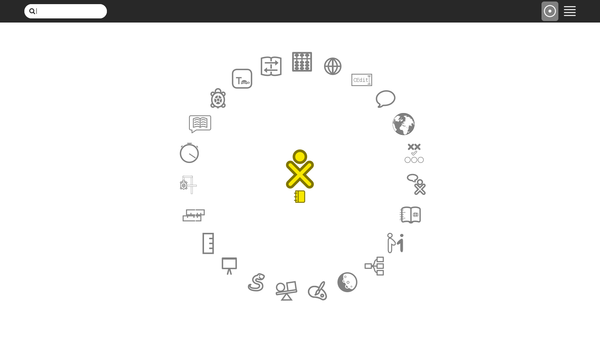
Does not auto-mount an inserted USB.
Reproducing
This was reproduced on Debian stretch platform which was set up in an schroot shell on Ubuntu.
Setup Schroot
Set up a schroot environment like this:
- Install the schroot and debootstrap packages,
sudo apt install schroot debootstrap
- Create the stretch filesystem,
sudo mkdir -p /srv/chroot/stretch
sudo debootstrap stretch /srv/chroot/stretch
- Make a file /etc/schroot/chroot.d/stretch,
[stretch]
type=directory
personality=linux
directory=/srv/chroot/stretch
- Log into your schroot shell from the terminal,
sudo schroot -c stretch
See https://wiki.debian.org/Schroot for alternate methods.
Setup Builder
Setup the builder within the schroot shell like this;
git clone https://github.com/sugarlabs/rpi23-gen-image
- Install dependencies by going through the README.md file and executing the commands described,
Run Builder
- Change your directory to the cloned repo and run this command to start the building process:
sh rpi23-gen-image.sh
This takes some time as the scripts start downloading and configuring packages to build an image.
- Once the process is complete in the terminal, navigate to this directory:
~/rpi23-gen-image/images/stretch
to find the image that was built.
Some changes have been made to the original repo: https://github.com/drtyhlpr/rpi23-gen-image which can be viewed in the commit history.