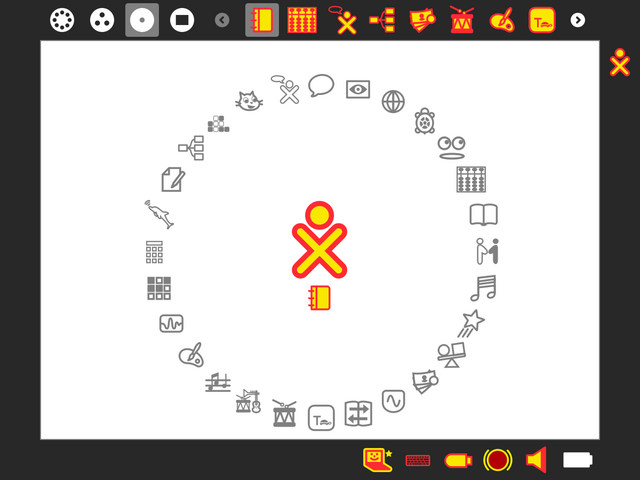Difference between revisions of "Dextrose"
m |
m |
||
| Line 8: | Line 8: | ||
== The deployments' XO Operating System == | == The deployments' XO Operating System == | ||
| − | Dextrose is a Sugar distribution for XO laptops jointly developed by [http://activitycentral.org Activity Central], [http://paraguayeduca.org/ Paraguay Educa], [http://www.ceibal.edu.uy/ Plan Ceibal] in collaboration with OLPC and the Sugar community. | + | Dextrose is a Sugar distribution for XO laptops jointly developed by [http://activitycentral.org Activity Central], [http://paraguayeduca.org/ Paraguay Educa], [http://www.ceibal.edu.uy/ Plan Ceibal] and [http://www.laptop.org.au/ OLPC Australia] in collaboration with OLPC and the Sugar community. |
Our focus is stability and usability in the classroom, but we've also merged some | Our focus is stability and usability in the classroom, but we've also merged some | ||
Revision as of 03:30, 29 June 2012
The deployments' XO Operating System
Dextrose is a Sugar distribution for XO laptops jointly developed by Activity Central, Paraguay Educa, Plan Ceibal and OLPC Australia in collaboration with OLPC and the Sugar community.
Our focus is stability and usability in the classroom, but we've also merged some new features contributed by deployments and freelance contributors.
Information and download links for the current stable version of Dextrose can be found here. Use the top menu to get started with Dextrose.
Installation
XO-1
- First, ensure that your laptop is unlocked.
- Download both osXXXXX.img and osXXXXX.crc to the root directory of a USB stick or SD card.
- Drop to the "ok" prompt by pressing
 (Esc) repeatedly during boot
(Esc) repeatedly during boot - Type the command:
copy-nand u:\osNdx.imgfor a USB stick orcopy-nand sd:\osNdx.imgfor a SD card followed by (enter)
(enter) - Wait for the display to fill in with color and the "ok" prompt to return
- Type the command
rebootfollowed by (enter)
(enter) - The XO will reboot, finish writing, reboot itself, and take you to the naming and color choice process
- During the reboots, keep the charger connected to allow OFW to self-update
See also the detailed instructions.
XO-1.5
- First, ensure that your laptop is unlocked.
- Download osXXXXX.zd to the root directory of a USB stick
- Drop to the "ok" prompt by pressing
 (Esc) repeatedly during boot
(Esc) repeatedly during boot - Type the command:
fs-update u:\osXXXXX.zdfollowed by (enter)
(enter) - Wait for the display to fill in with color and the "ok" prompt to return
- Type the command
rebootfollowed by (enter)
(enter) - The XO will reboot and take you to the naming and color choice process
See also the detailed instructions.
XO-1.75
The XO-1.75 is not supported at this time. Please contact us if you are planning to deploy Dextrose on XO-1.75.
Other netbooks
Please contact us if you need support for running Dextrose on non-XO hardware.
Using Dextrose in your deployment
We're happy to help other deployments produce their own OS images independently of us, thus exploiting the Freedom #1 provided by Free Software.
Subpages
- Dextrose/0
- Dextrose/1
- Dextrose/1.5/jhbuild
- Dextrose/1/Roadmap
- Dextrose/1/Todo
- Dextrose/2
- Dextrose/2/Changelog
- Dextrose/2/Merge Plan
- Dextrose/2/Patches
- Dextrose/2/Roadmap
- Dextrose/2/Testing
- Dextrose/2/Todo
- Dextrose/3
- Dextrose/3/AC Priority Patches
- Dextrose/3/Feature Freeze
- Dextrose/3/Patches State
- Dextrose/3/Roadmap
- Dextrose/3/Sugar Version
- Dextrose/3/Todo
- Dextrose/3/Todo/EduJAM
- Dextrose/3/activites
- Dextrose/3/bugfixes
- Dextrose/3/bugfixes in Dextrose 3
- Dextrose/BugBashing
- Dextrose/Building
- Dextrose/Builds
- Dextrose/Contacts
- Dextrose/FAQ
- Dextrose/Getting Involved
- Dextrose/Meetings
- Dextrose/Resources
- Dextrose/Resources/Journal-backup
- Dextrose/Resources/Journal-restore
- Dextrose/Roadmap
- Dextrose/Server
- Dextrose/Server/Addons
- Dextrose/Server/Building
- Dextrose/Server/DebianBuilding
- Dextrose/TODO
- Dextrose/Updater