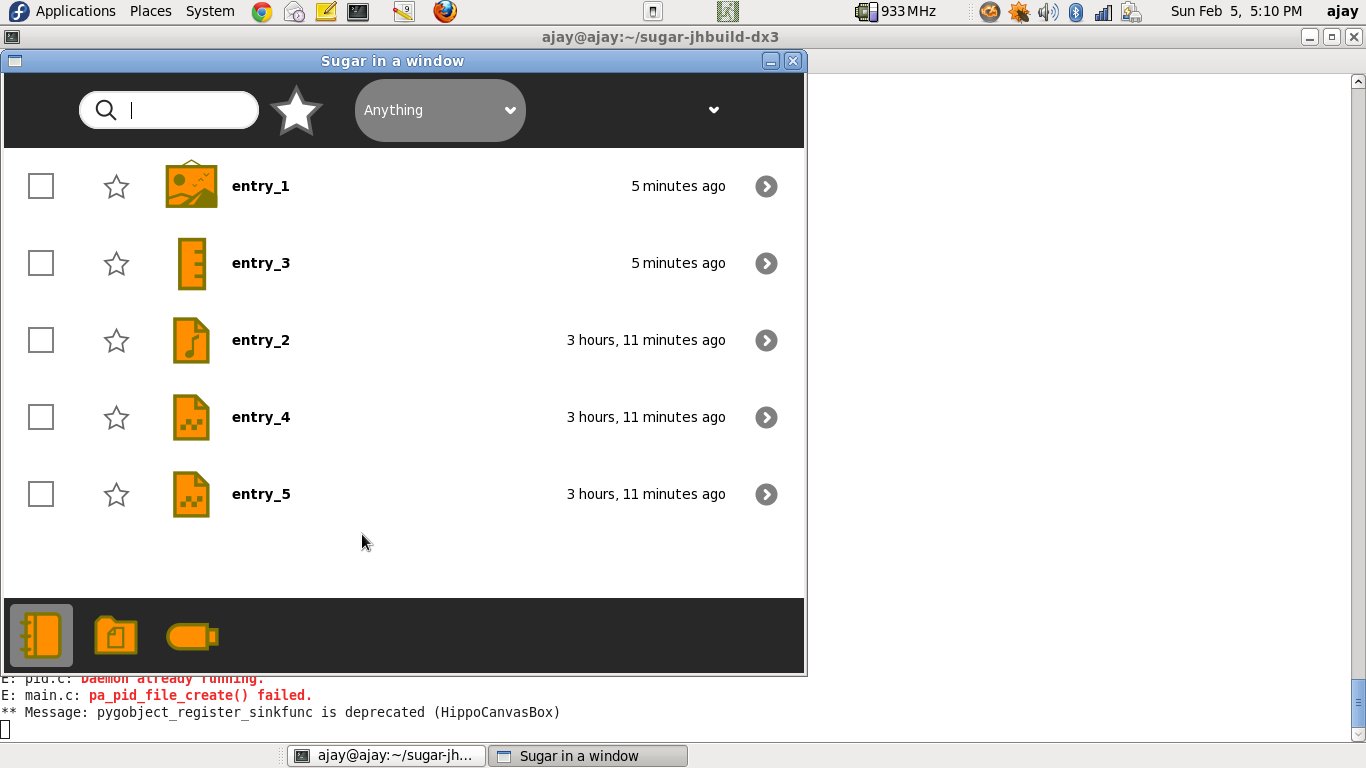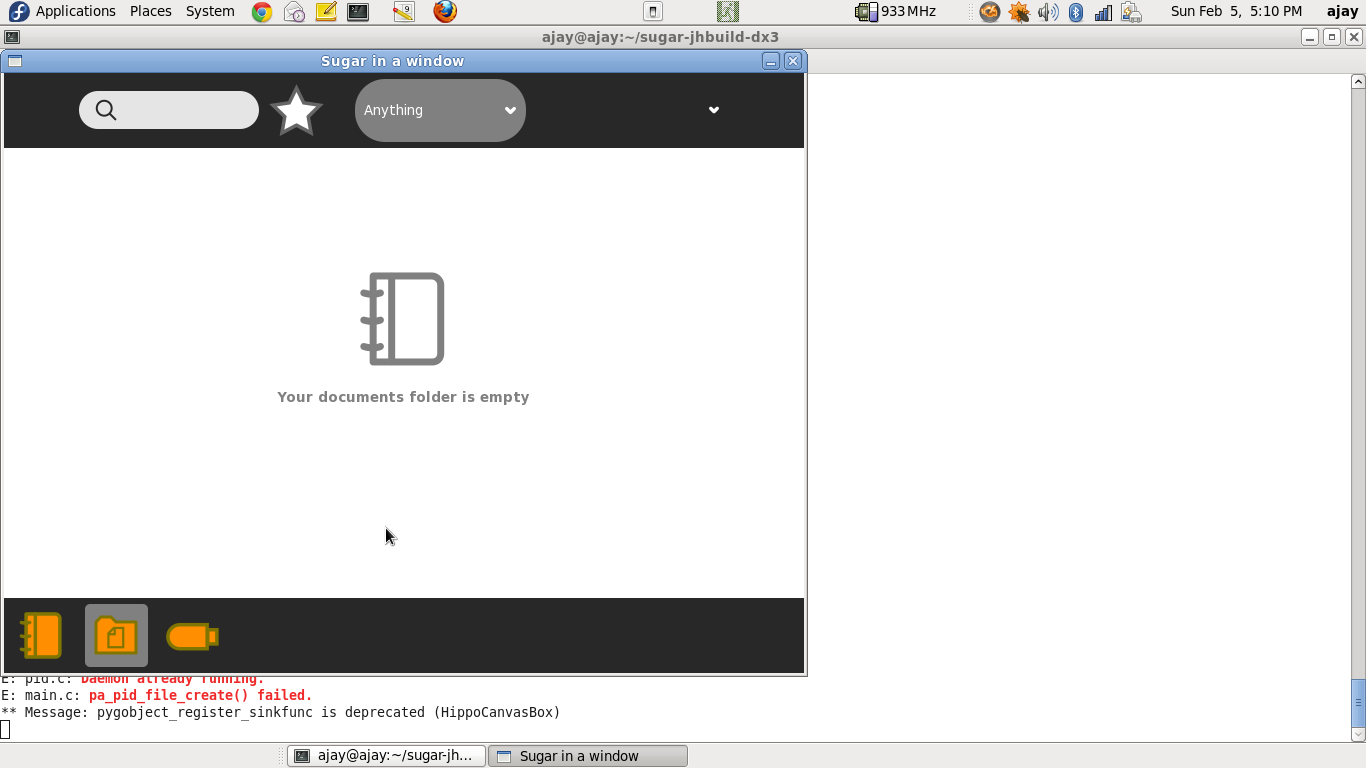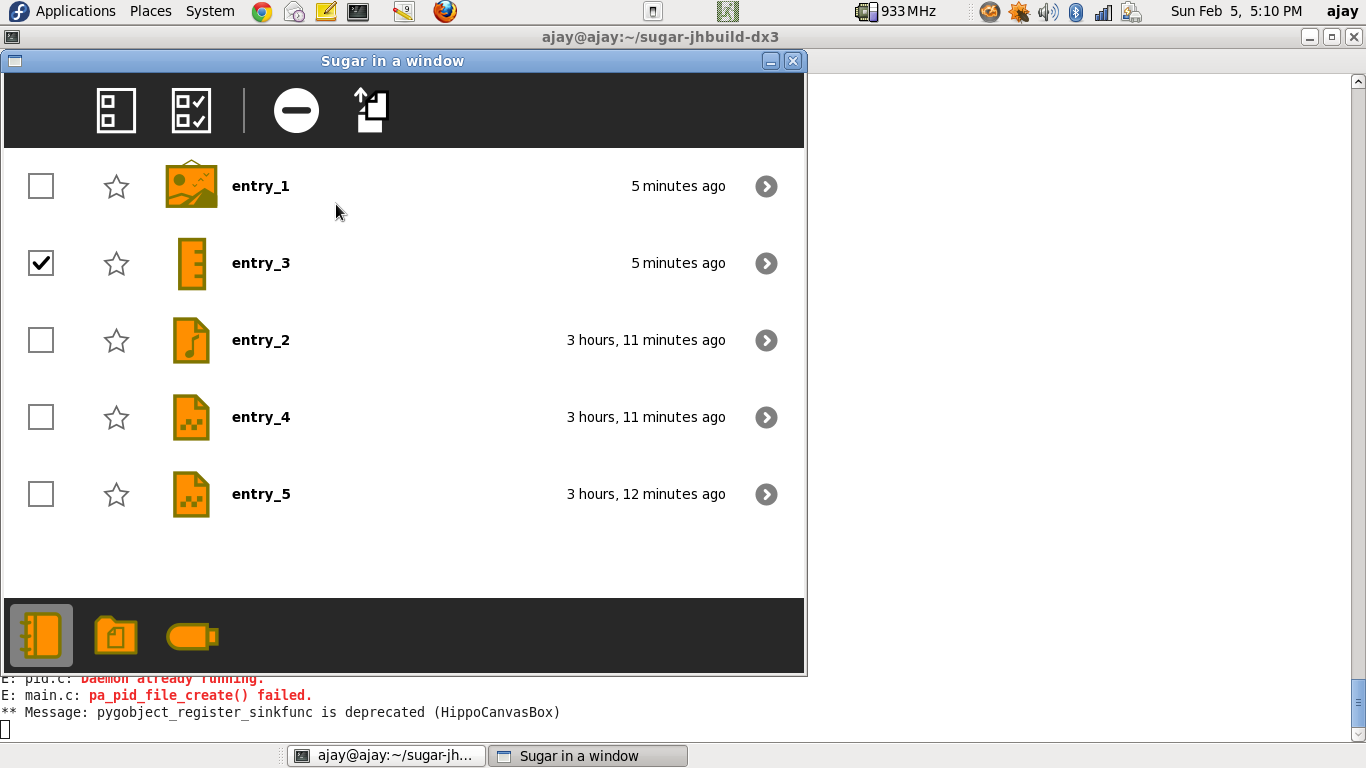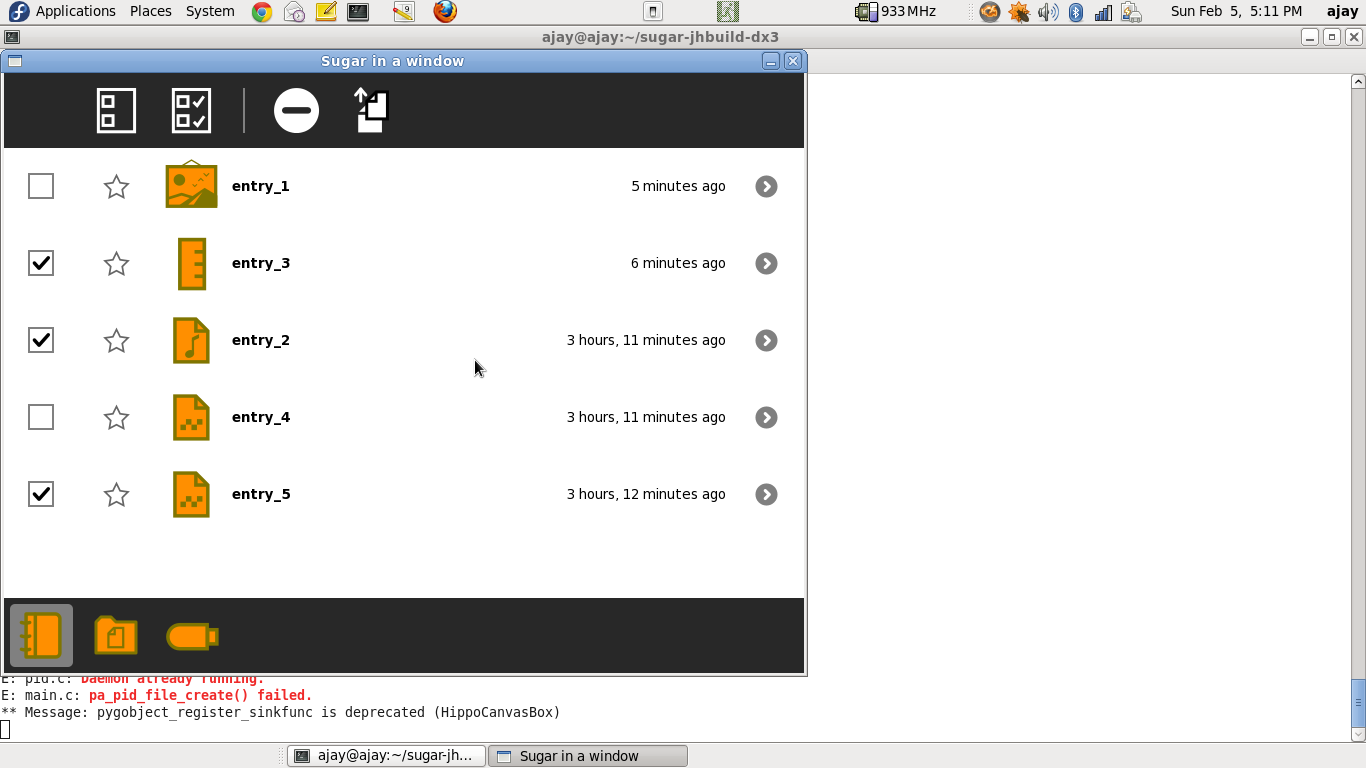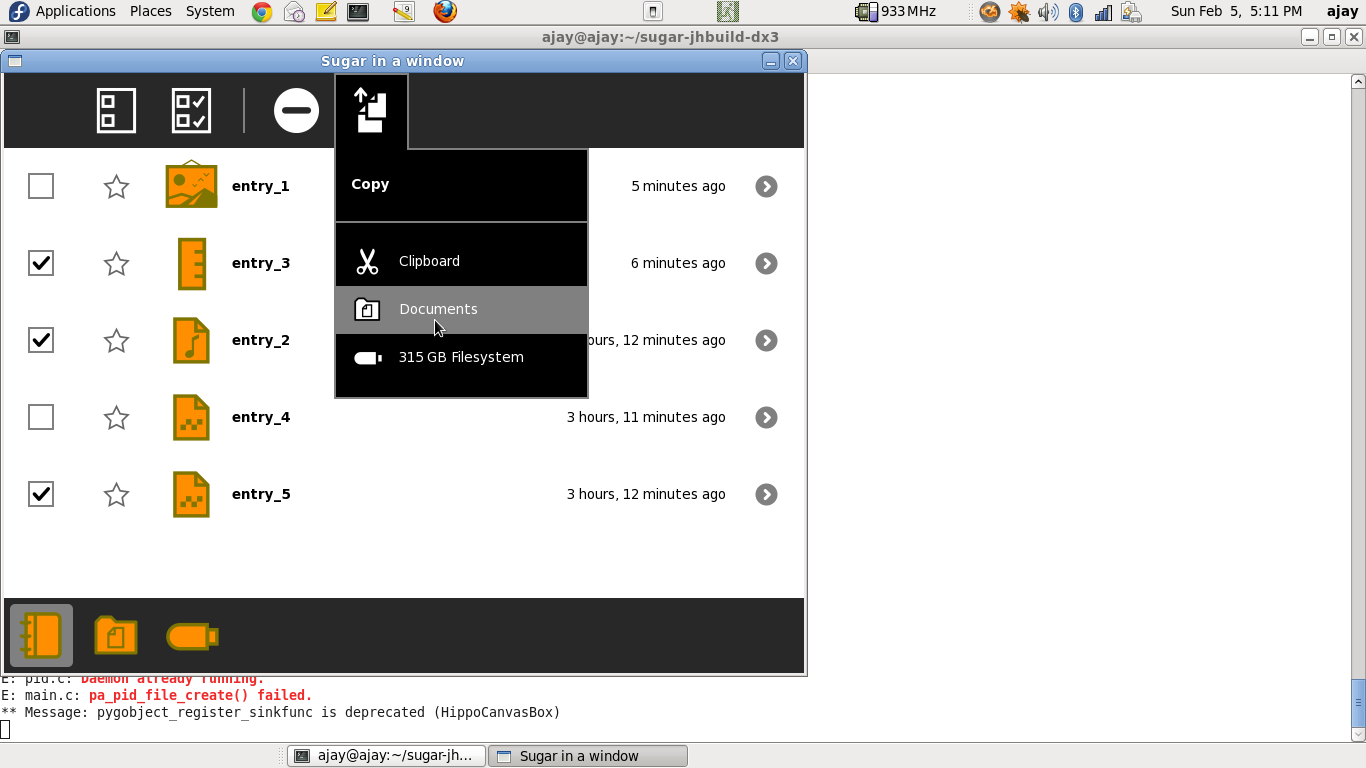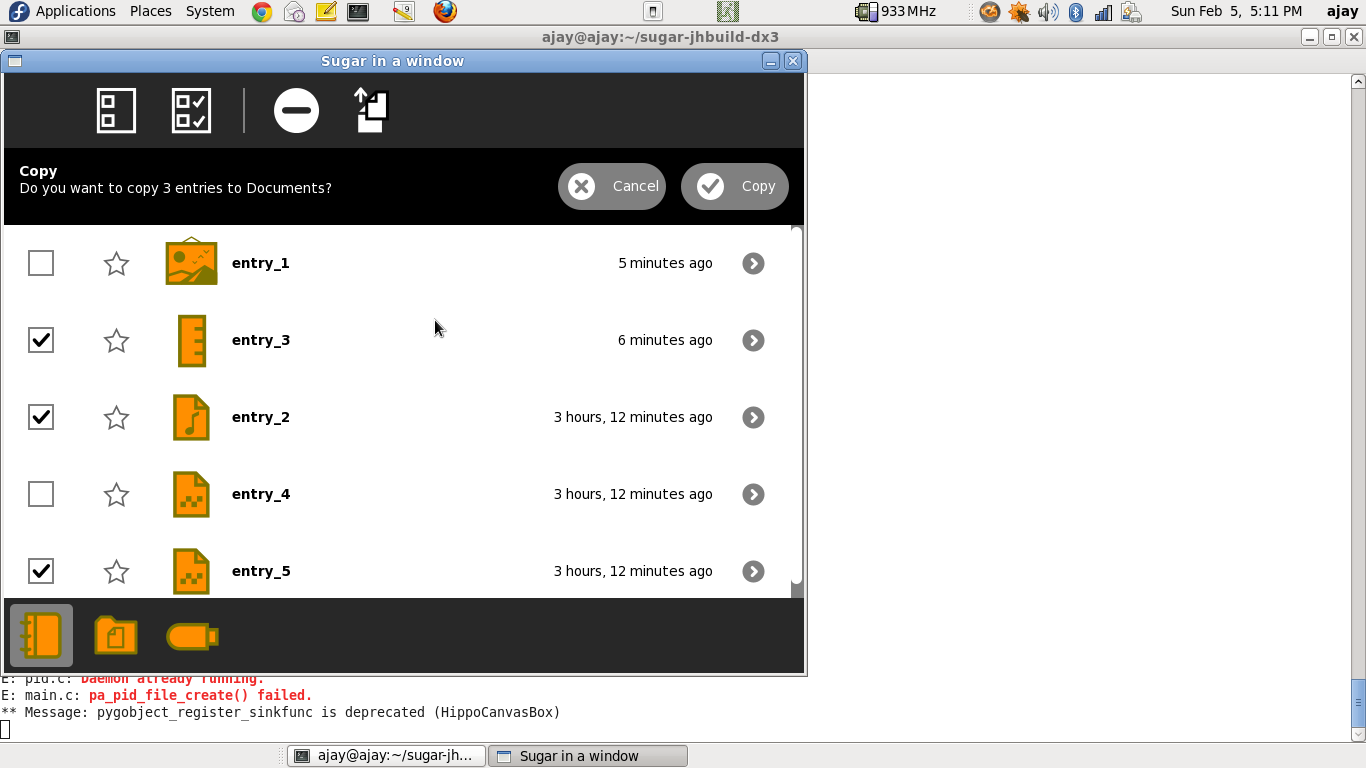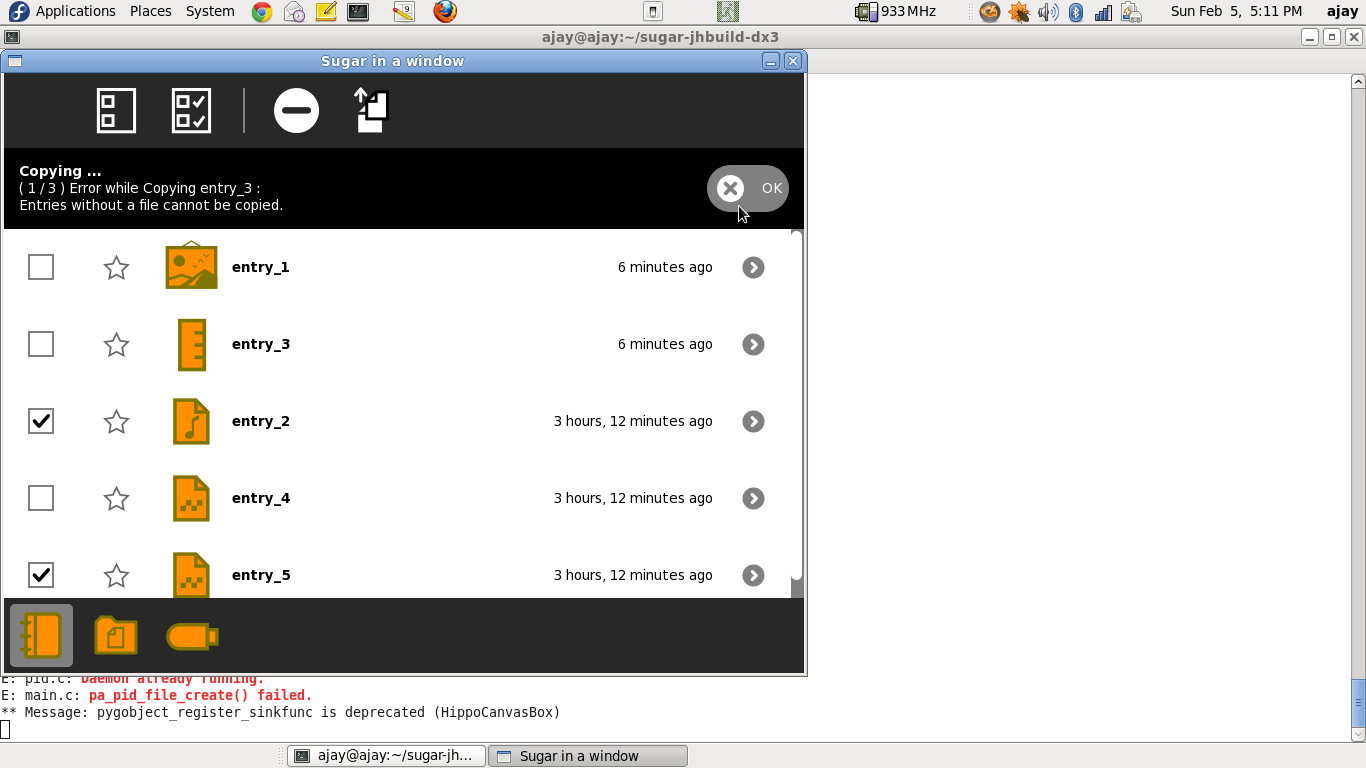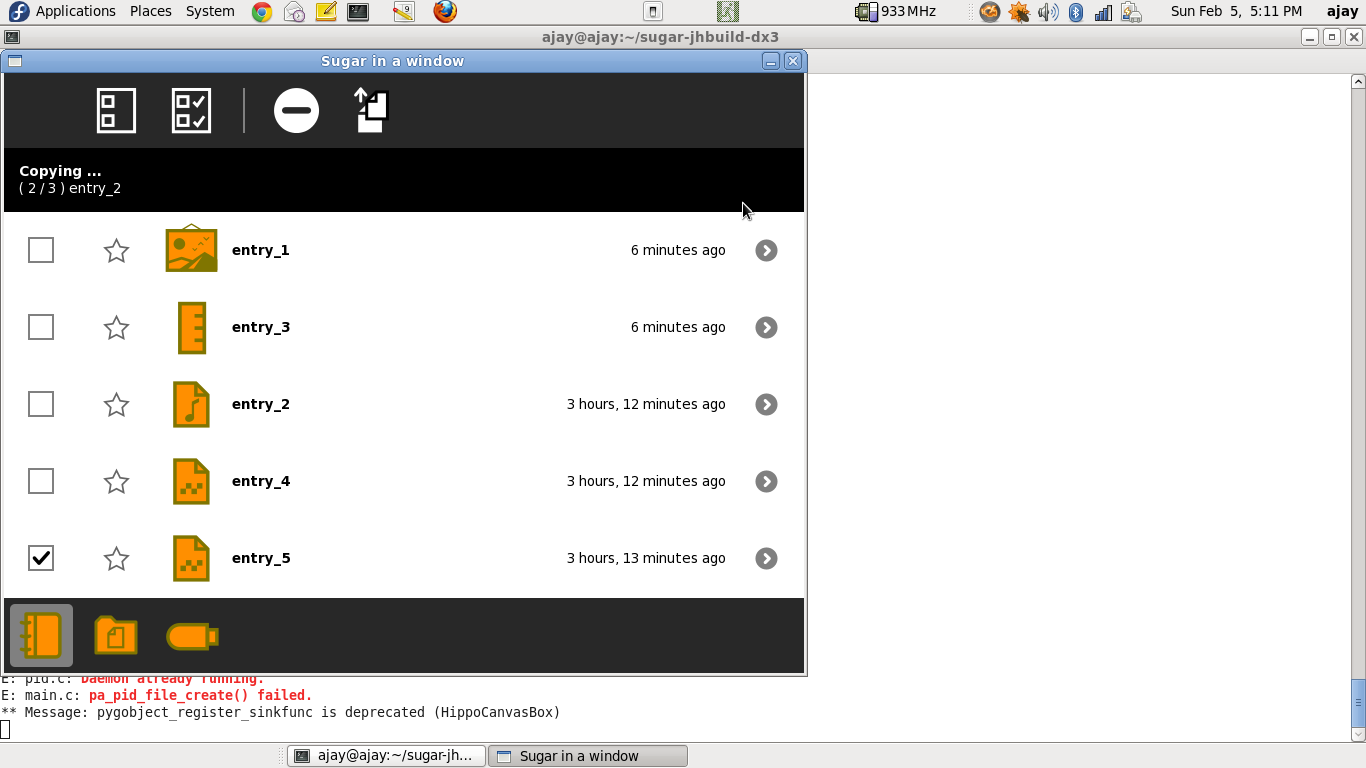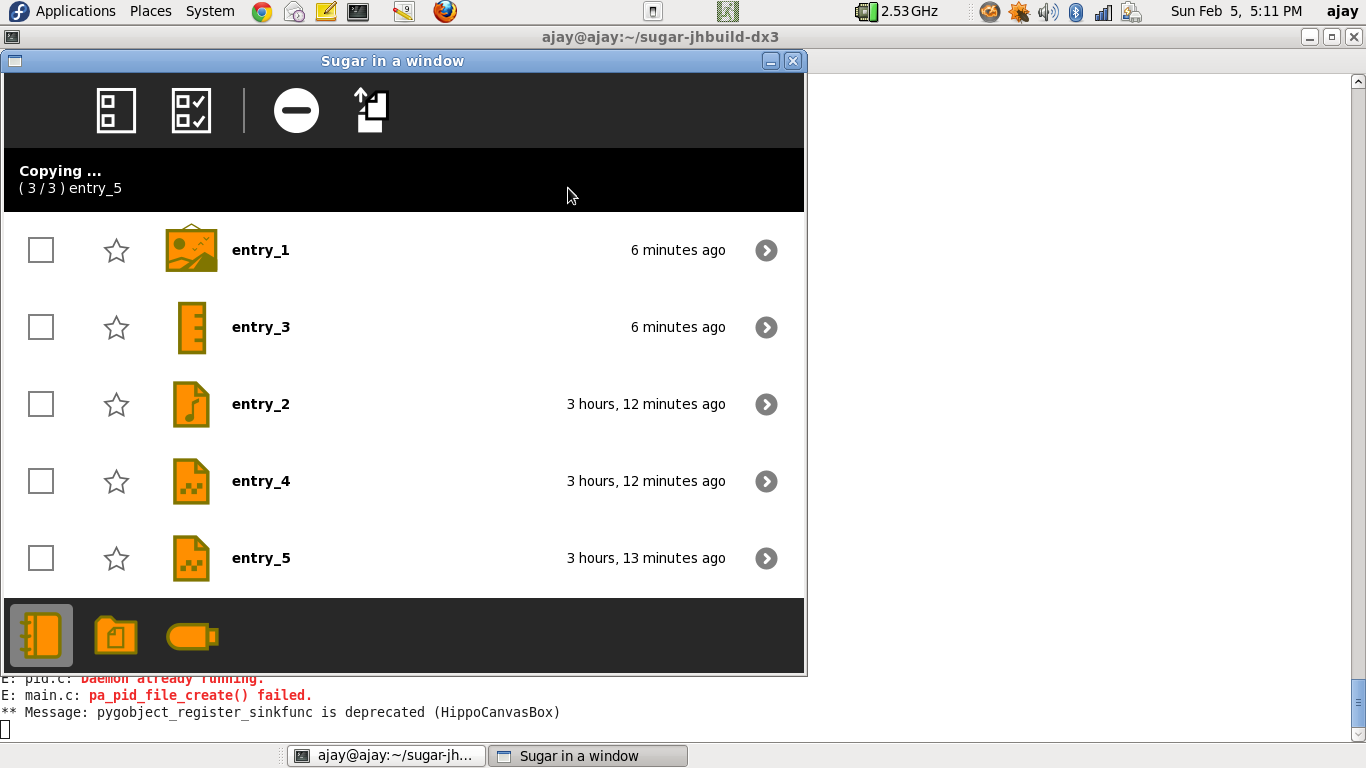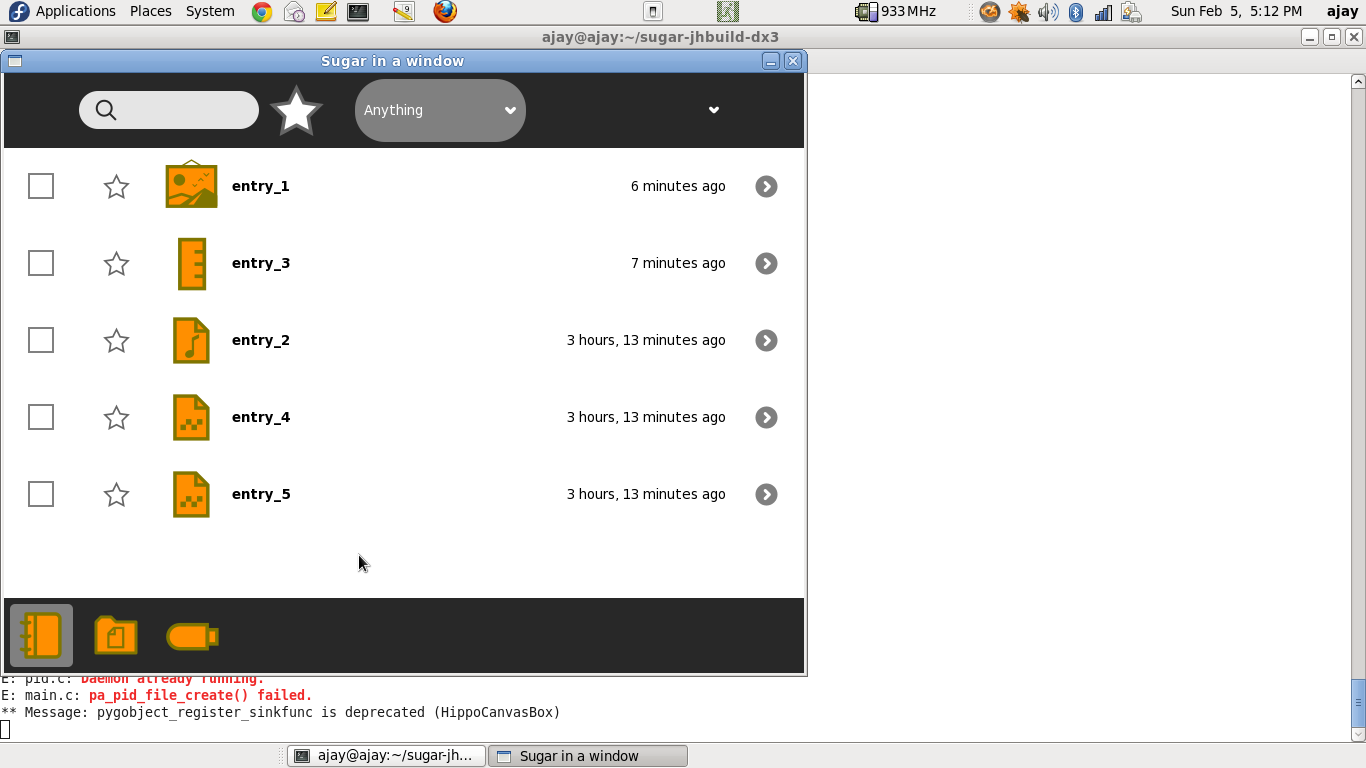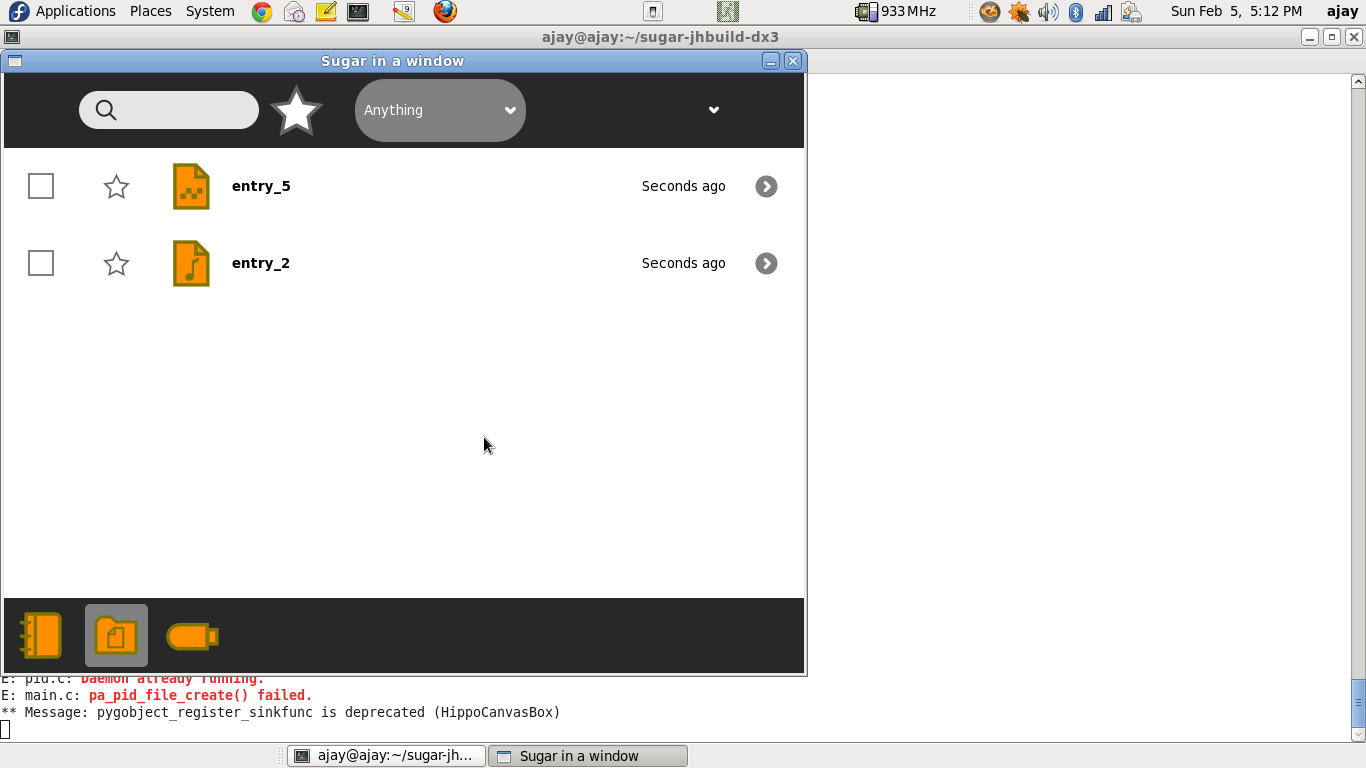Difference between revisions of "Features/Multi selection screenshots"
< Features
Jump to navigation
Jump to search
| Line 21: | Line 21: | ||
=[Step 01] click on My-Settings= | =[Step 01] click on My-Settings= | ||
| − | **[[File: | + | **[[File:b1.png]] |
=[Step 02] click on My-Settings= | =[Step 02] click on My-Settings= | ||
| − | **[[File: | + | **[[File:b2.png]] |
=[Step 03] click on My-Settings= | =[Step 03] click on My-Settings= | ||
| − | **[[File: | + | **[[File:b3.png]] |
=[Step 04] click on My-Settings= | =[Step 04] click on My-Settings= | ||
| − | **[[File: | + | **[[File:b4.png]] |
=[Step 05] click on My-Settings= | =[Step 05] click on My-Settings= | ||
| − | **[[File: | + | **[[File:b5.png]] |
=[Step 06] click on My-Settings= | =[Step 06] click on My-Settings= | ||
| − | **[[File: | + | **[[File:b6.png]] |
=[Step 07] click on My-Settings= | =[Step 07] click on My-Settings= | ||
| − | **[[File: | + | **[[File:b7.png]] |
=[Step 08] click on My-Settings= | =[Step 08] click on My-Settings= | ||
| − | **[[File: | + | **[[File:b8.png]] |
=[Step 09] click on My-Settings= | =[Step 09] click on My-Settings= | ||
| − | **[[File: | + | **[[File:b9.png]] |
=[Step 10] click on My-Settings= | =[Step 10] click on My-Settings= | ||
| − | **[[File: | + | **[[File:b10.png]] |
=[Step 11] click on My-Settings= | =[Step 11] click on My-Settings= | ||
| − | **[[File: | + | **[[File:b11.png]] |
Revision as of 15:16, 5 February 2012
Owner
- Name: Martin Abente, Ajay Garg
- Email: tch@activitycentral.com, ajay@activitycentral.com
History
The implementation is almost identical to the one done by Martin; details available at : http://www.sugarlabs.org/~tch/journal2.mpeg
The only differences are ::
- More copy-to options :: Clipboard, Documents (in addition to mounted drives).
- When entries are copied to another location, both - the sources and the destinations - are de-selected automatically, without the user explicitly have to de-select them all manually.
- There has been a progress bar added for batch-operations.