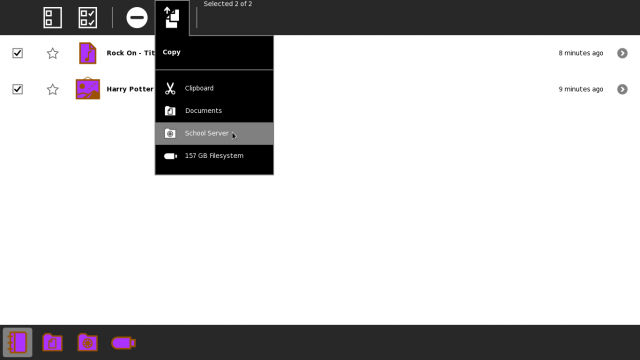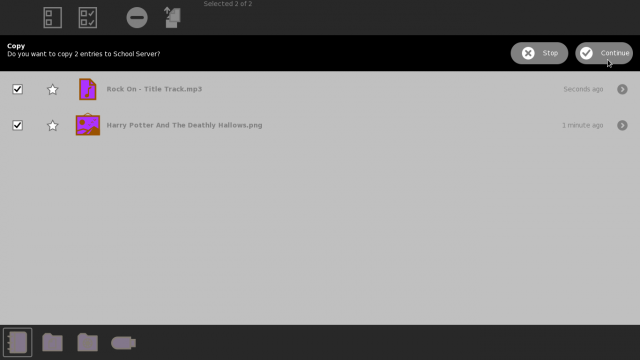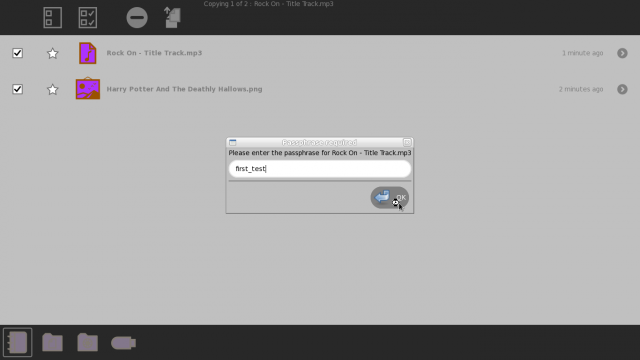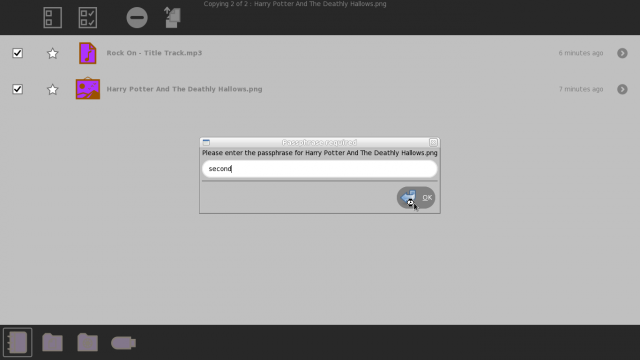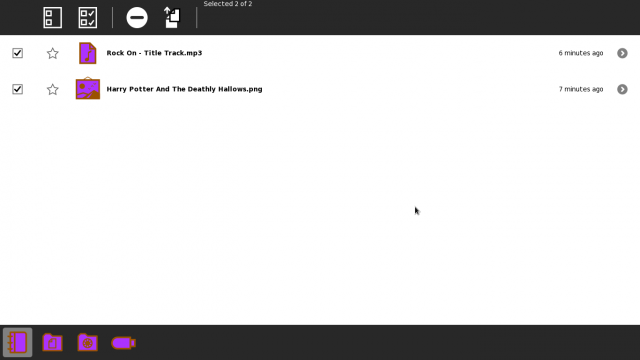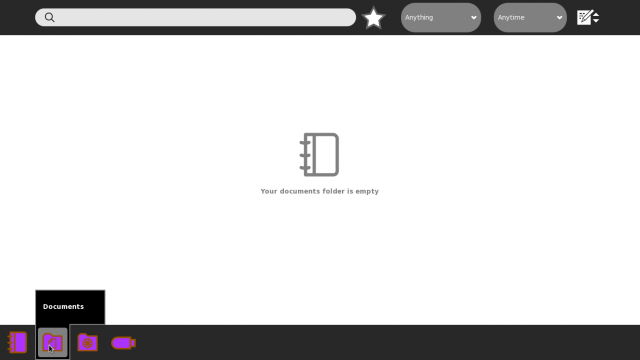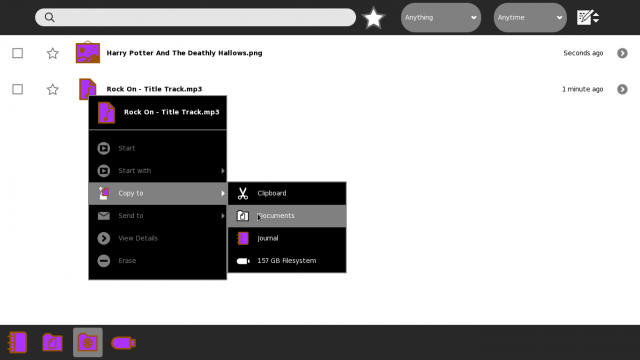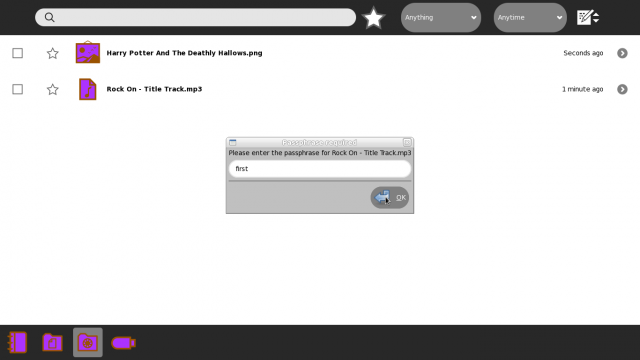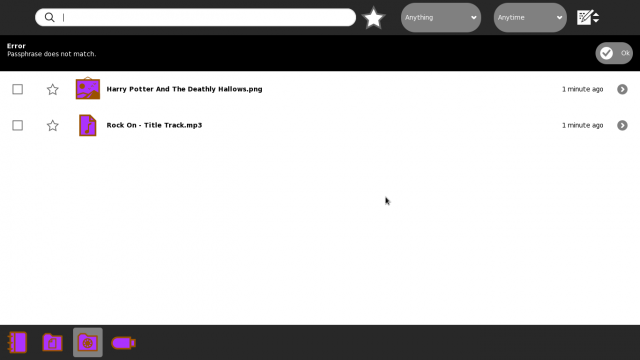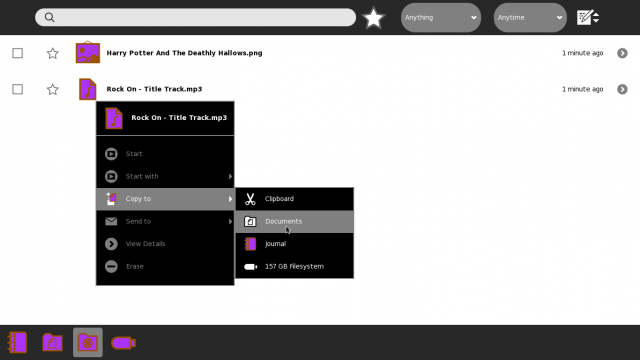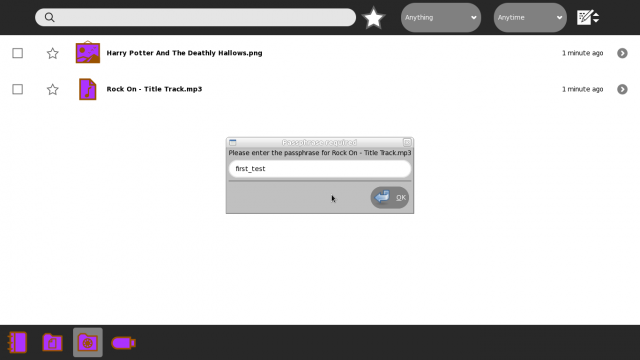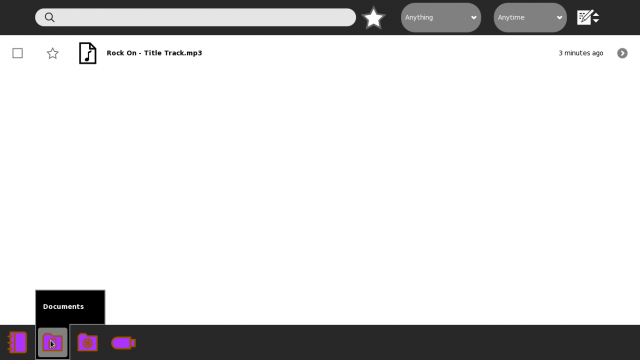Difference between revisions of "Features/Sharing Journal Entries Via School Server"
< Features
Jump to navigation
Jump to search
| Line 1: | Line 1: | ||
| − | == | + | == SCREENSHOTS == |
| + | |||
| + | |||
| + | |||
| − | |||
| − | == | + | == Choose the files to upload to the "School-Server". == |
:[[File:1n001.png|640px]] | :[[File:1n001.png|640px]] | ||
| Line 13: | Line 15: | ||
| − | == | + | == Confirmation alert pops up. Choose "Continue" == |
:[[File:1n002.png|640px]] | :[[File:1n002.png|640px]] | ||
| Line 22: | Line 24: | ||
| − | == | + | == Enter passphrase for first entry, and choose "Ok". Note that passphrase repeats for uploads are allowed. == |
:[[File:1n003.png|640px]] | :[[File:1n003.png|640px]] | ||
| Line 31: | Line 33: | ||
| − | == | + | == After the first entry is uploaded, passphrase needs to be entered for the second entry. Then choose "Ok". == |
:[[File:1n004.png|640px]] | :[[File:1n004.png|640px]] | ||
| Line 41: | Line 43: | ||
| − | == | + | == Both uploads finished. == |
:[[File:1n005.png|640px]] | :[[File:1n005.png|640px]] | ||
| Line 50: | Line 52: | ||
| − | == | + | == Confirm by looking into the "Shares" view, that the entries are present. == |
:[[File:1n006.png|640px]] | :[[File:1n006.png|640px]] | ||
| Line 59: | Line 61: | ||
| − | == | + | == Ensure that "Documents" folder is empty. == |
:[[File:1n007.png|640px]] | :[[File:1n007.png|640px]] | ||
| Line 68: | Line 70: | ||
| − | == | + | == From the "Shares" view, choose an entry to copy (download) to Documents. == |
:[[File:1n008.png|640px]] | :[[File:1n008.png|640px]] | ||
| Line 77: | Line 79: | ||
| − | == | + | == Enter a (incorrect) password. == |
:[[File:1n009.png|640px]] | :[[File:1n009.png|640px]] | ||
| Line 86: | Line 88: | ||
| − | == | + | == 'Passphrase not match' message appears. == |
:[[File:1n010.png|640px]] | :[[File:1n010.png|640px]] | ||
| Line 95: | Line 97: | ||
| − | == | + | == Again, choose the entry to copy (download) to Documents. == |
:[[File:1n011.png|640px]] | :[[File:1n011.png|640px]] | ||
| − | == | + | |
| + | |||
| + | |||
| + | |||
| + | |||
| + | |||
| + | |||
| + | == This time, enter the correct passphrase. The entry is (successfully) downloaded. == | ||
:[[File:1n012.png|640px]] | :[[File:1n012.png|640px]] | ||
| − | == | + | |
| + | |||
| + | |||
| + | |||
| + | |||
| + | == Ensure that the entry is present in the "Documents" view. == | ||
:[[File:1n013.png|640px]] | :[[File:1n013.png|640px]] | ||
Revision as of 06:11, 26 August 2012
SCREENSHOTS
Choose the files to upload to the "School-Server".
Confirmation alert pops up. Choose "Continue"
Enter passphrase for first entry, and choose "Ok". Note that passphrase repeats for uploads are allowed.
After the first entry is uploaded, passphrase needs to be entered for the second entry. Then choose "Ok".
Both uploads finished.
Ensure that "Documents" folder is empty.
Enter a (incorrect) password.
'Passphrase not match' message appears.
Again, choose the entry to copy (download) to Documents.
This time, enter the correct passphrase. The entry is (successfully) downloaded.