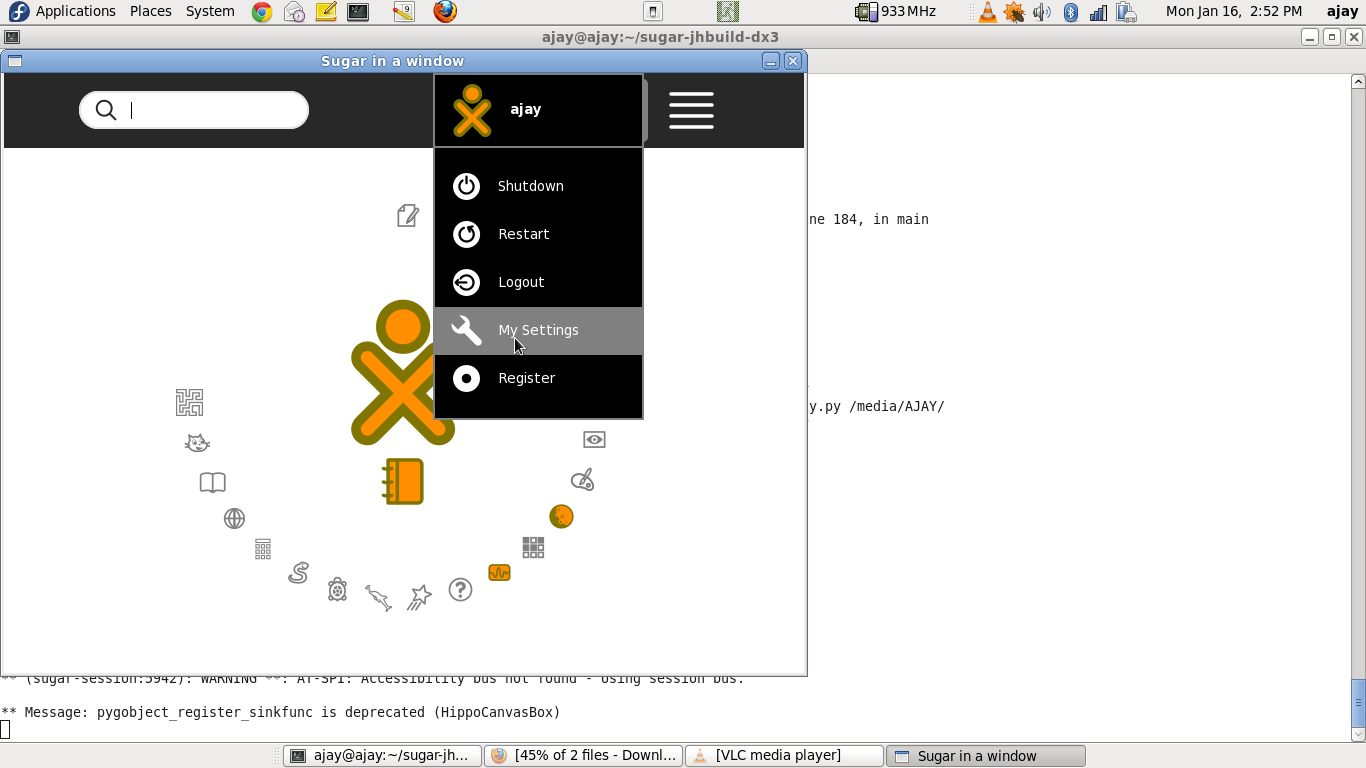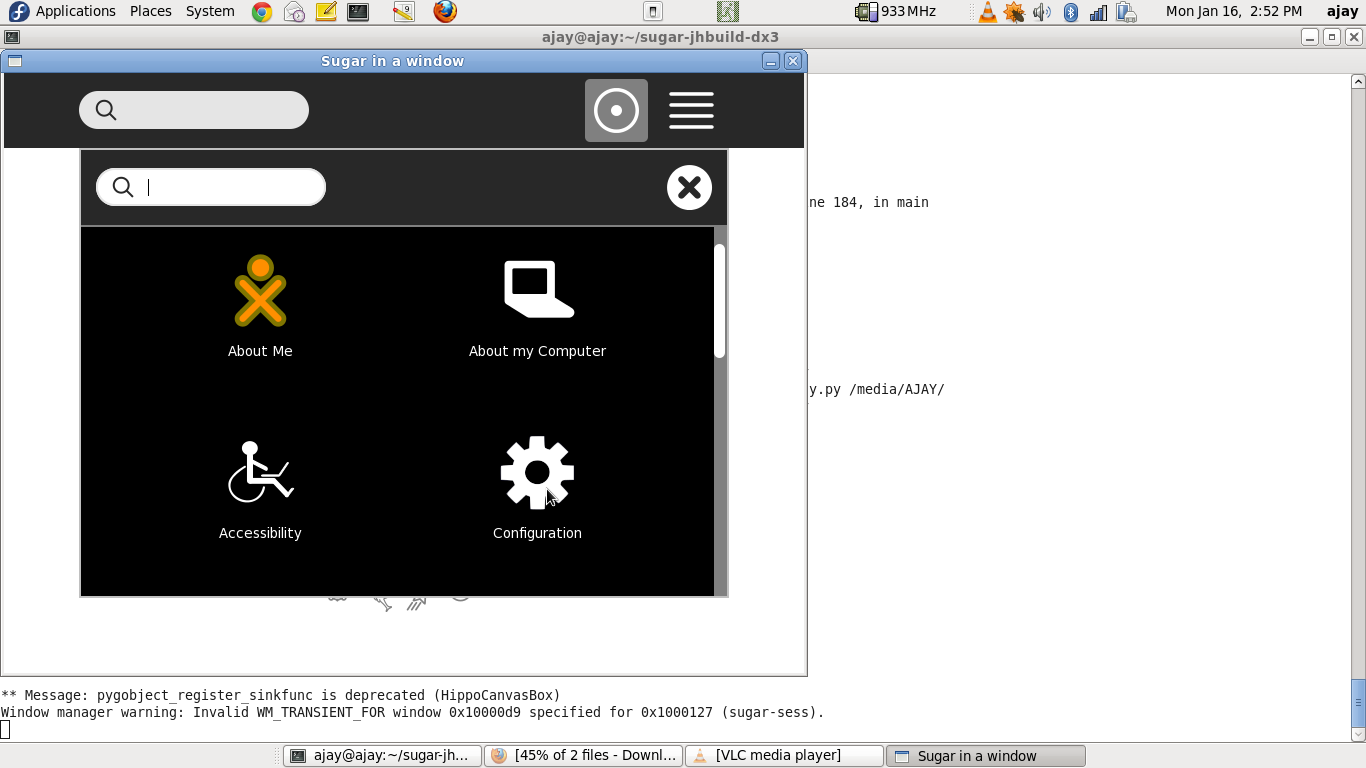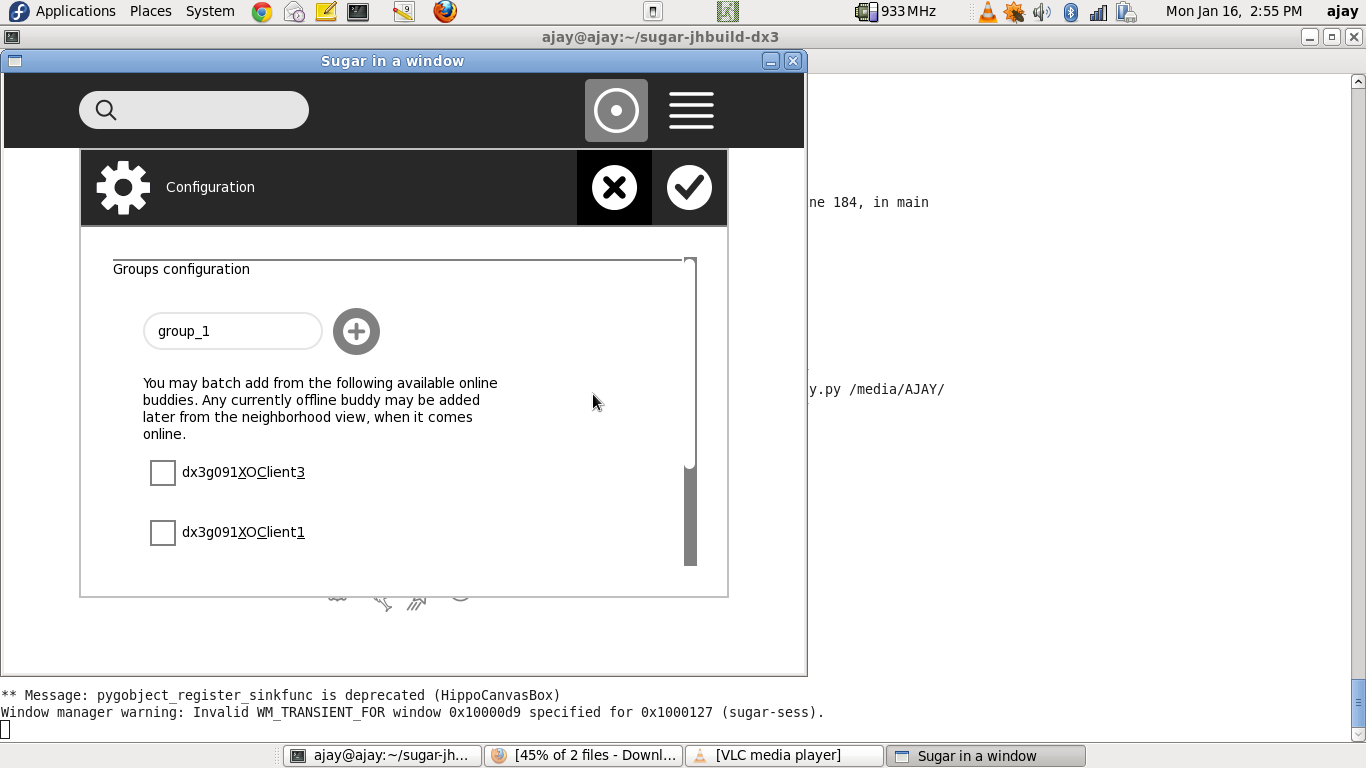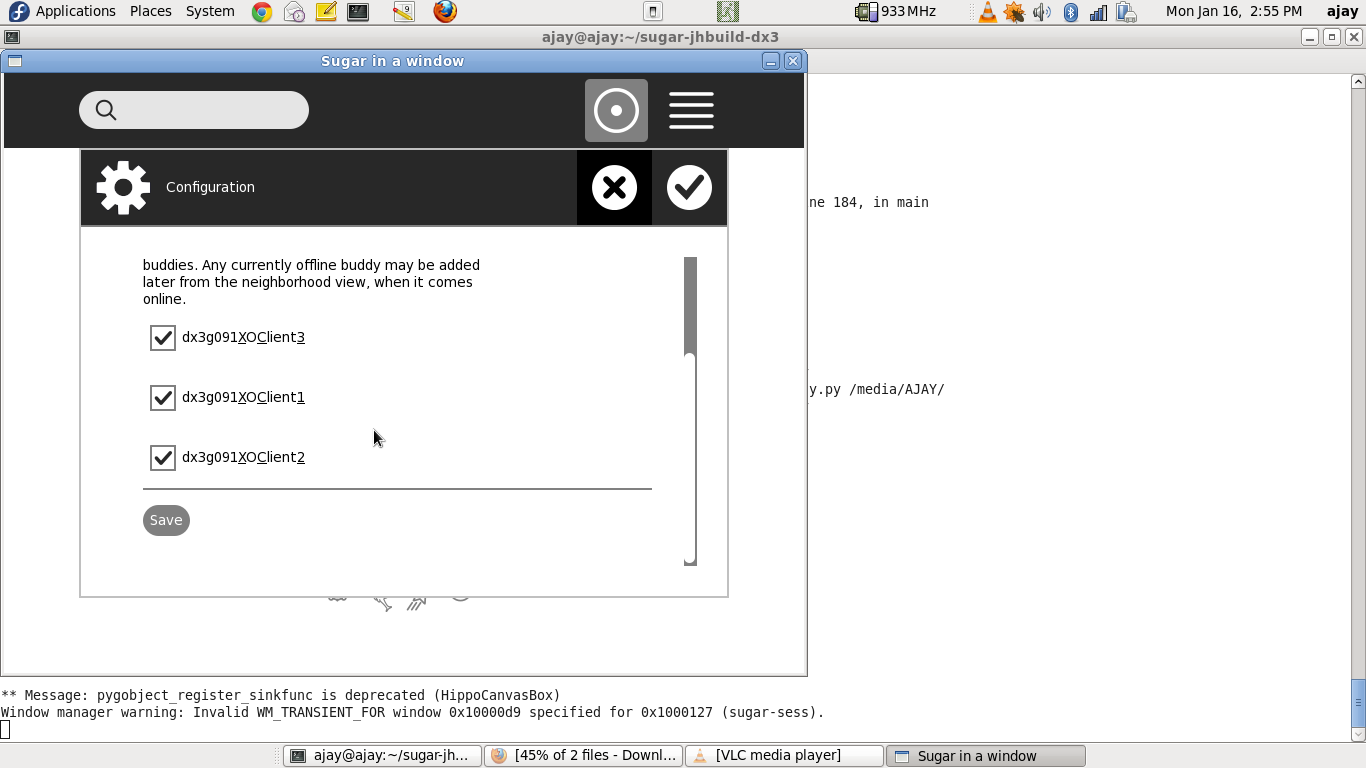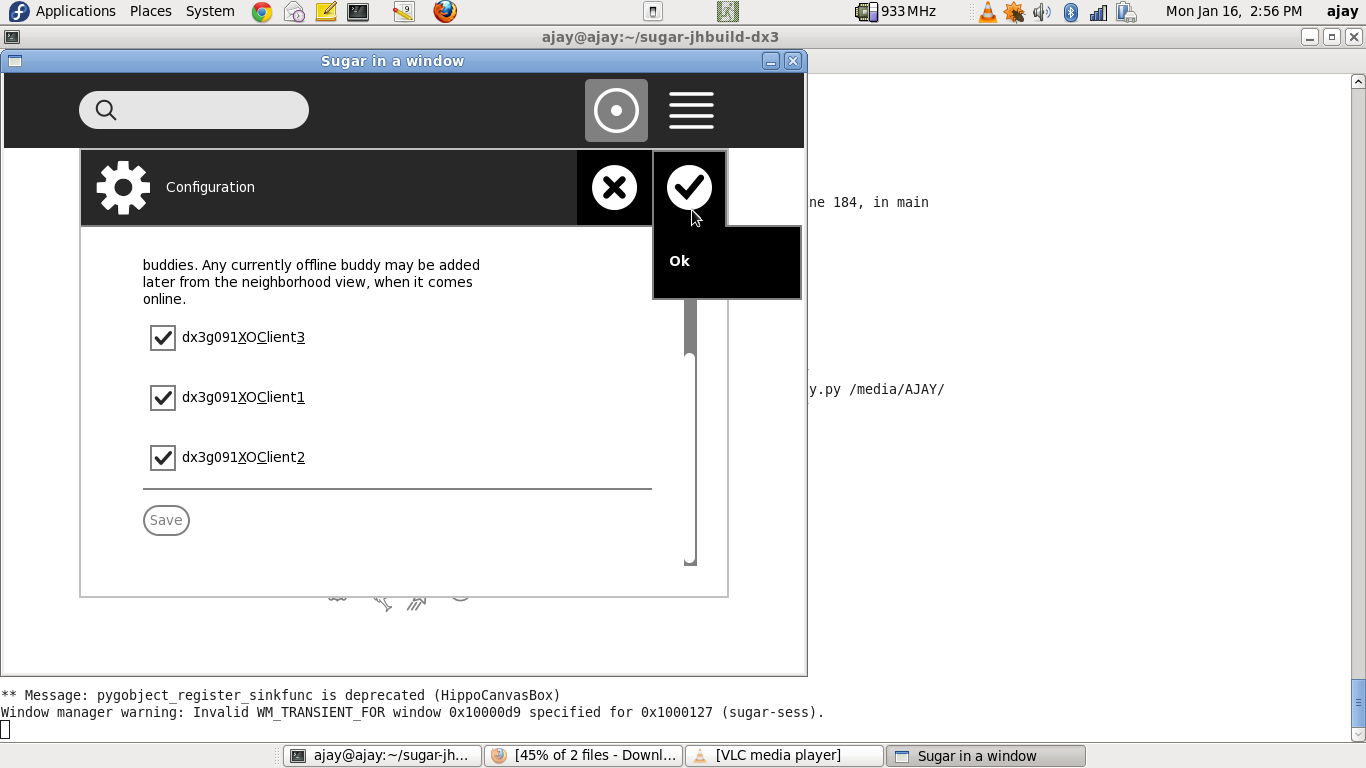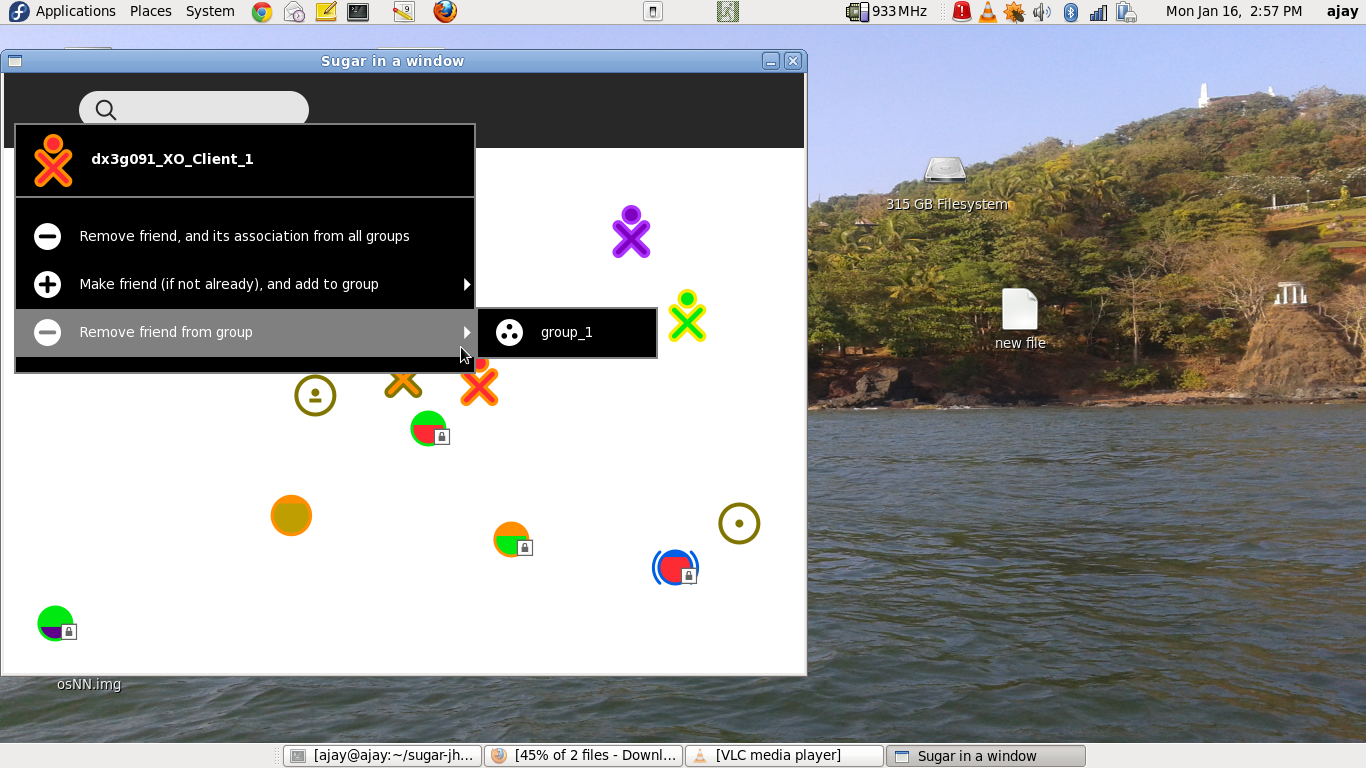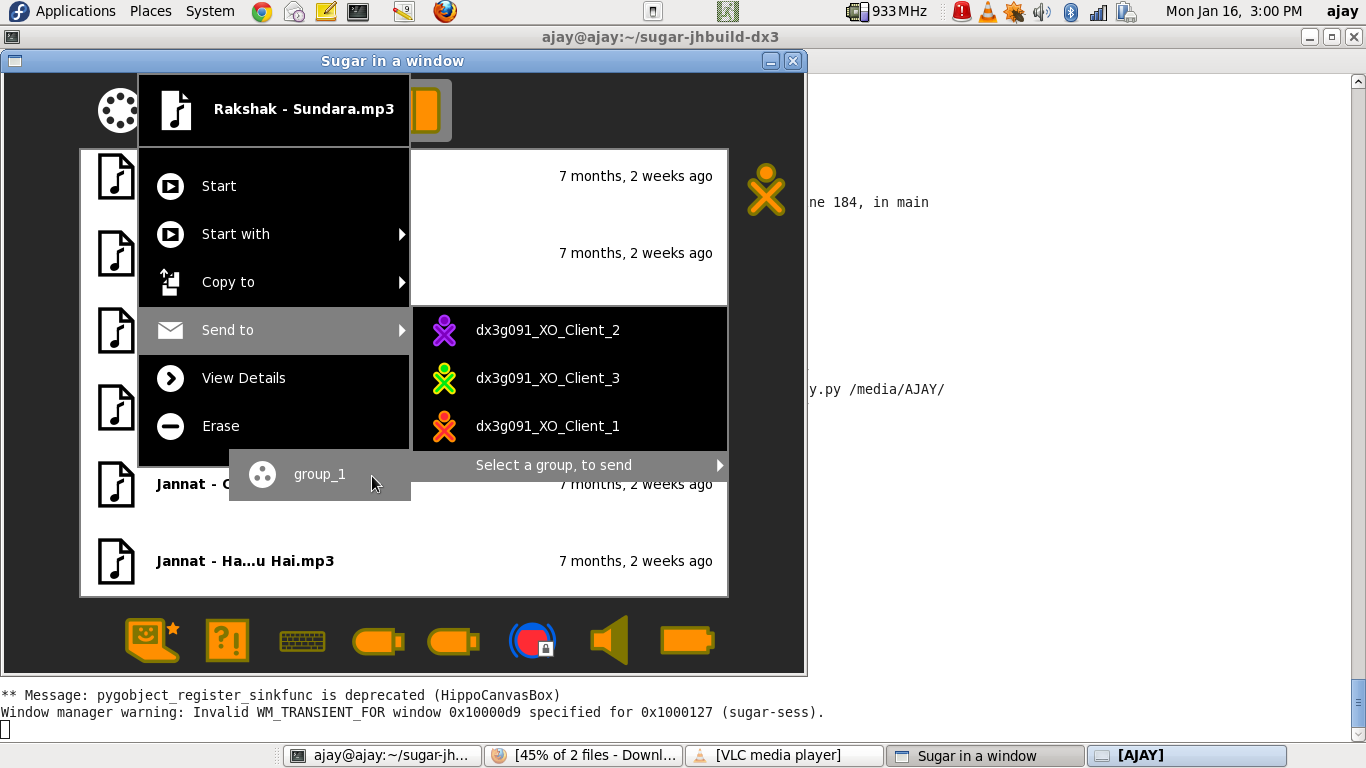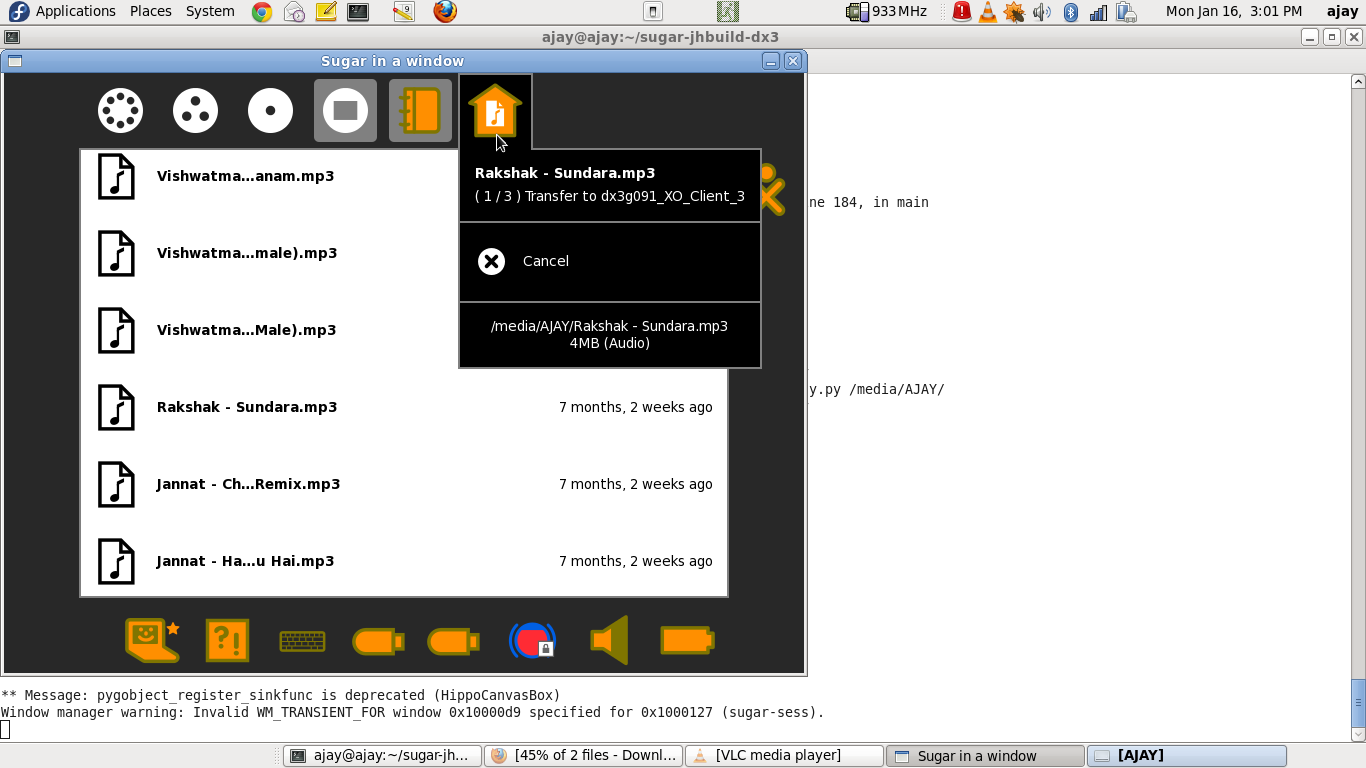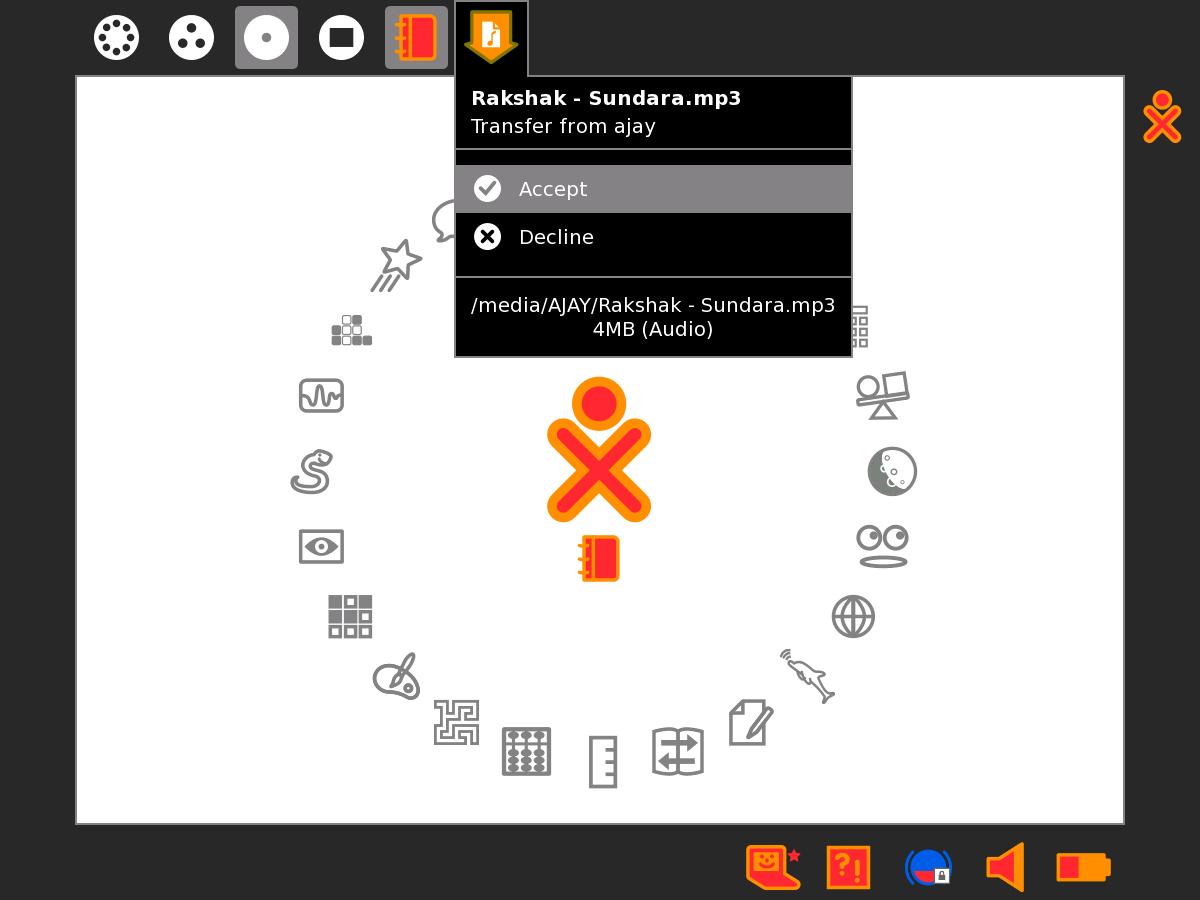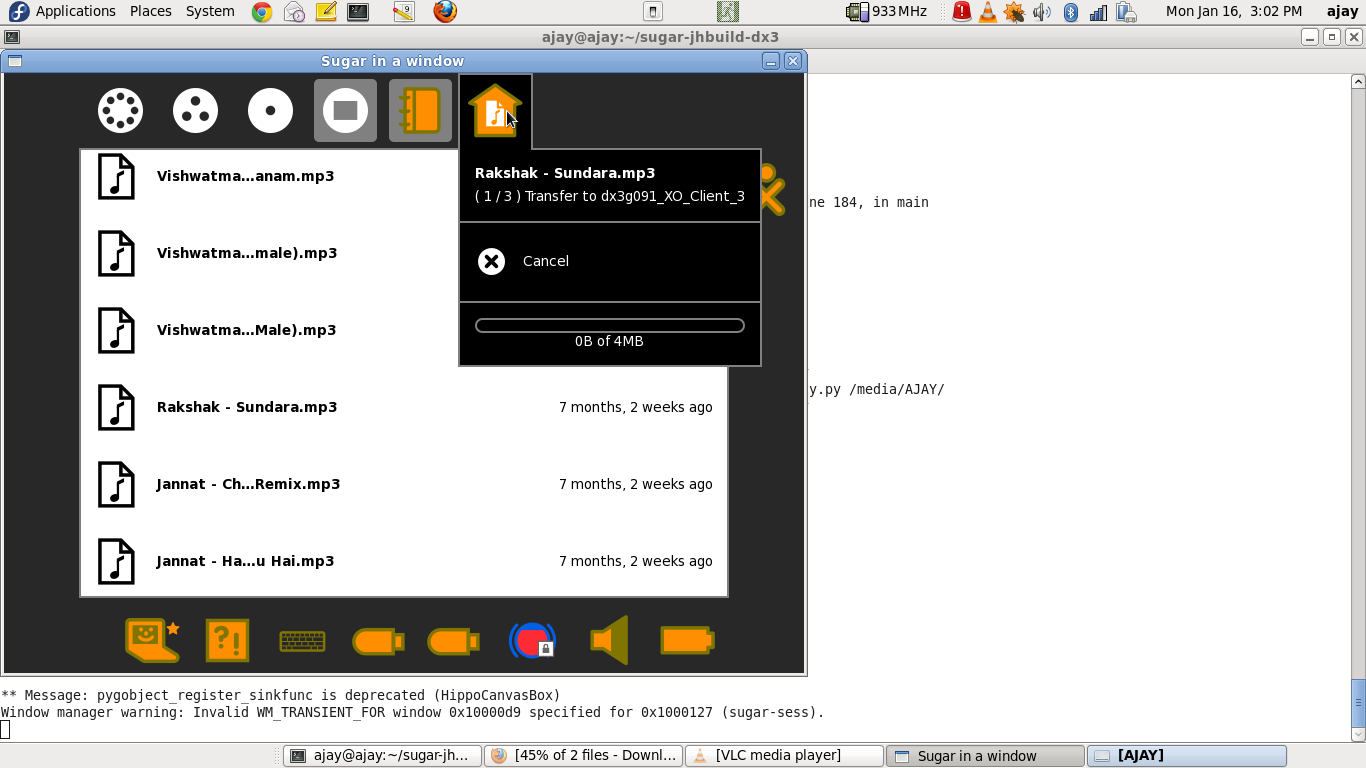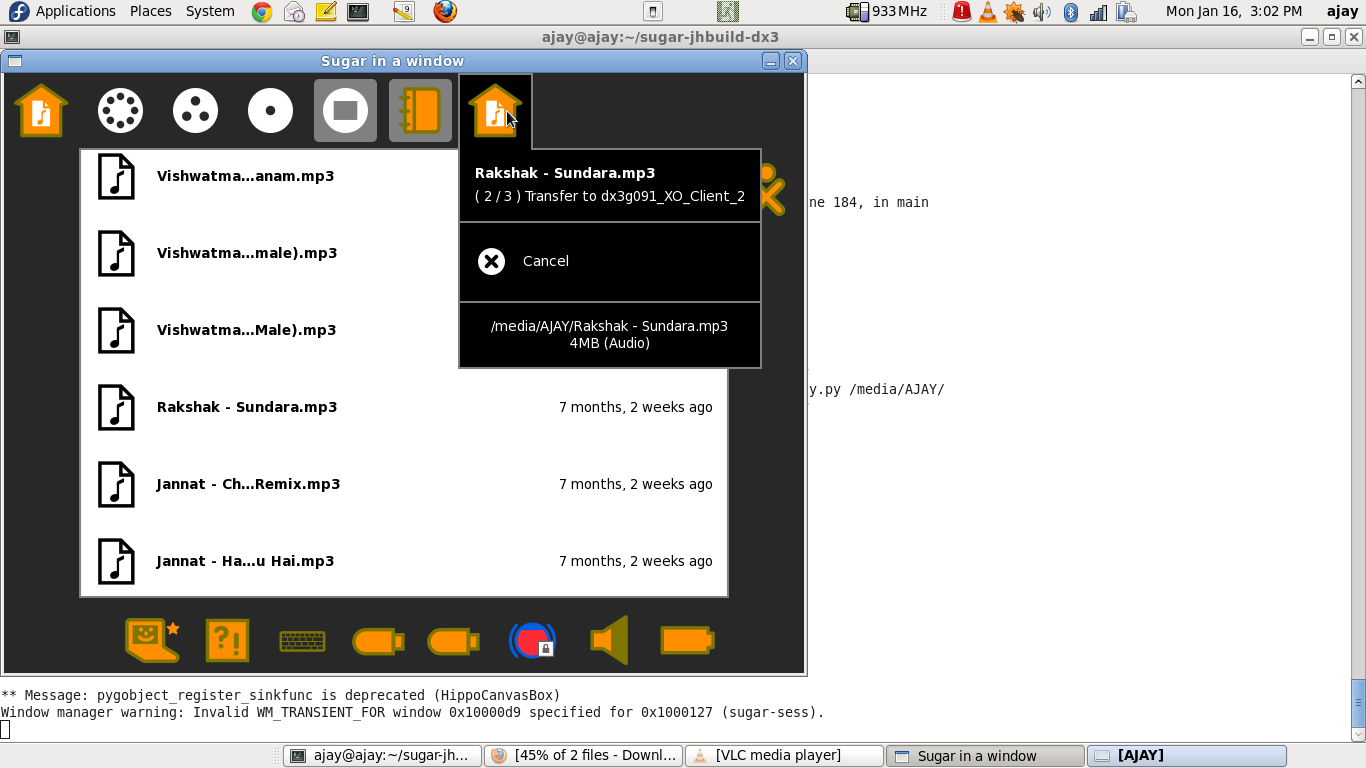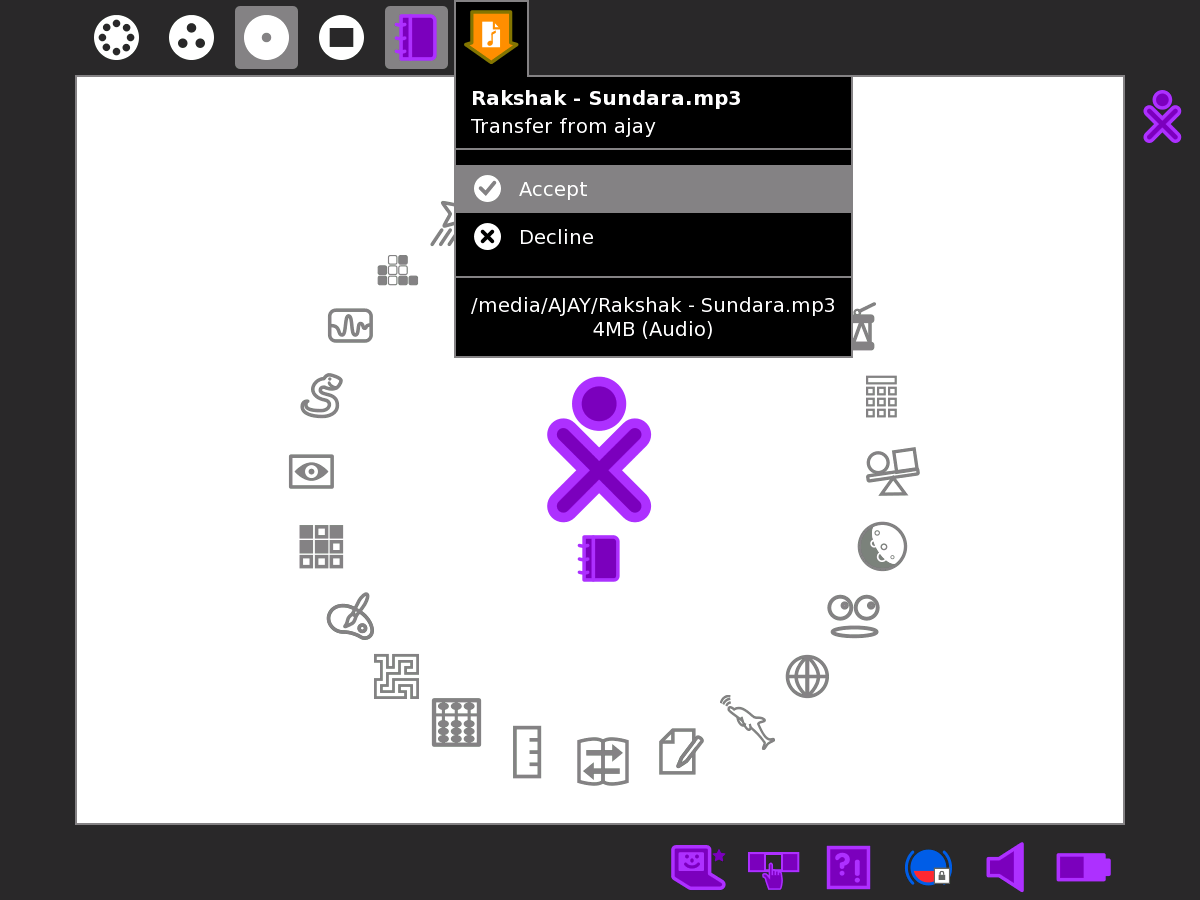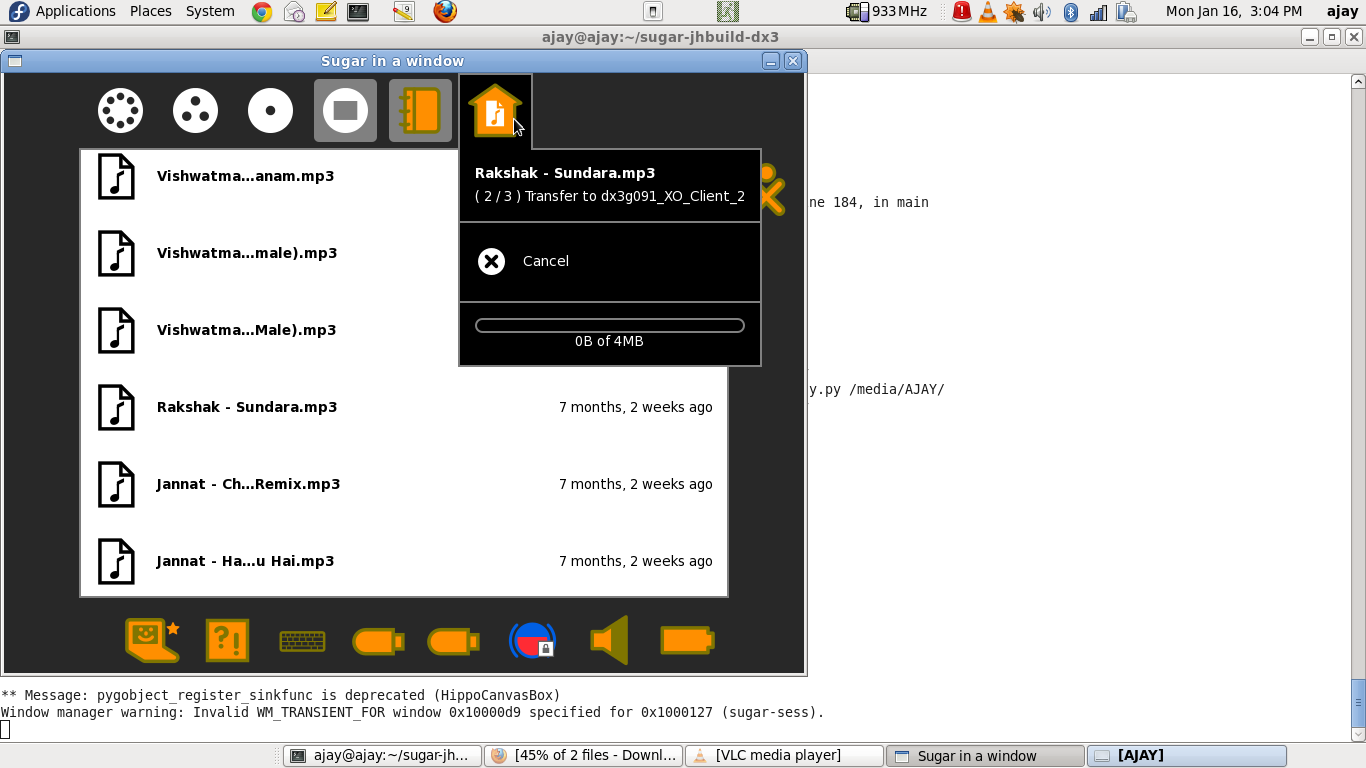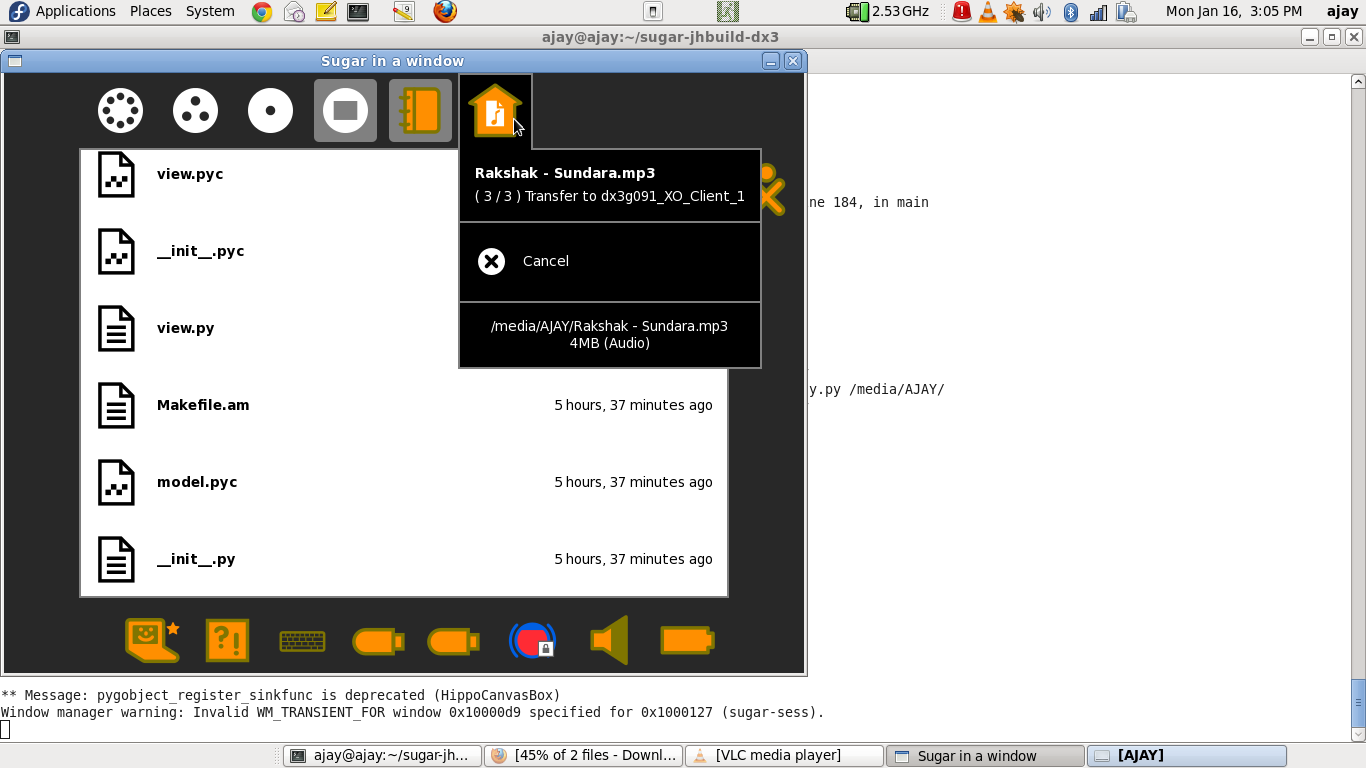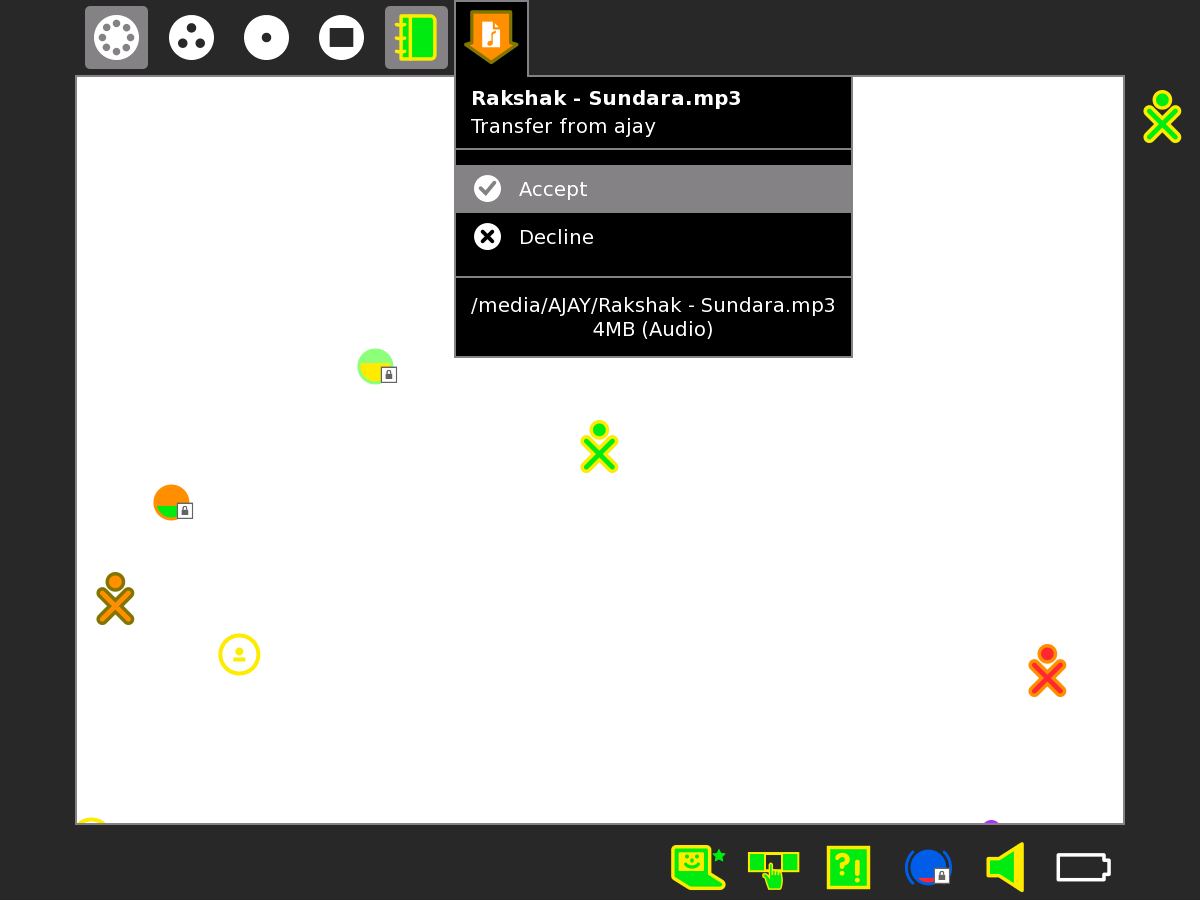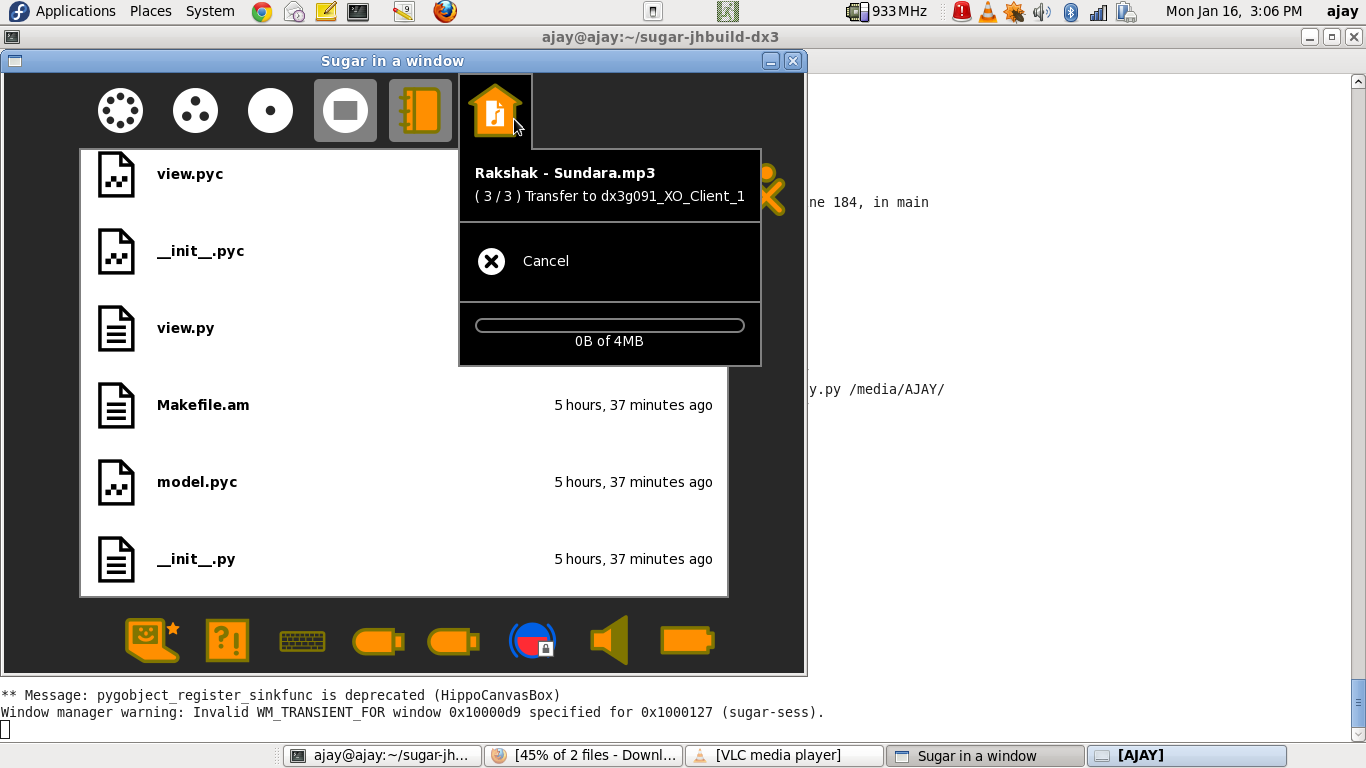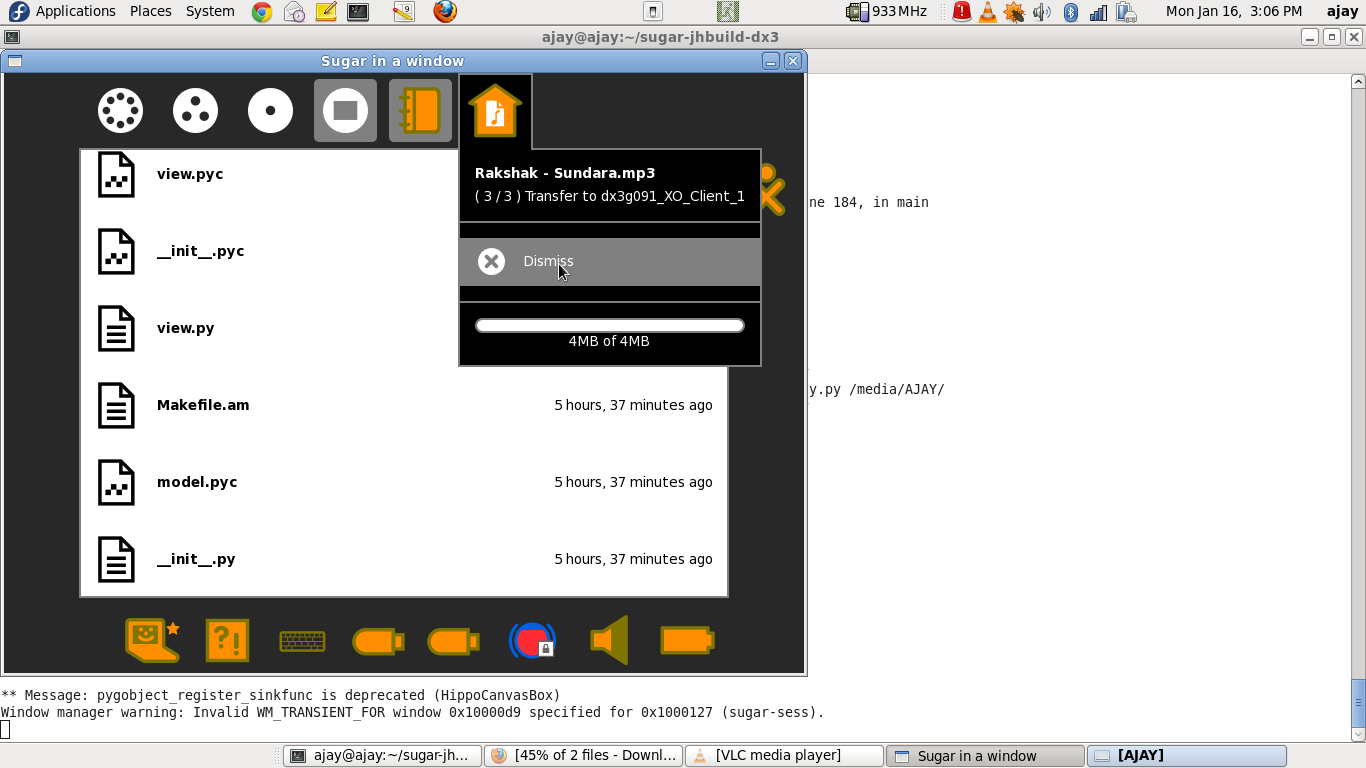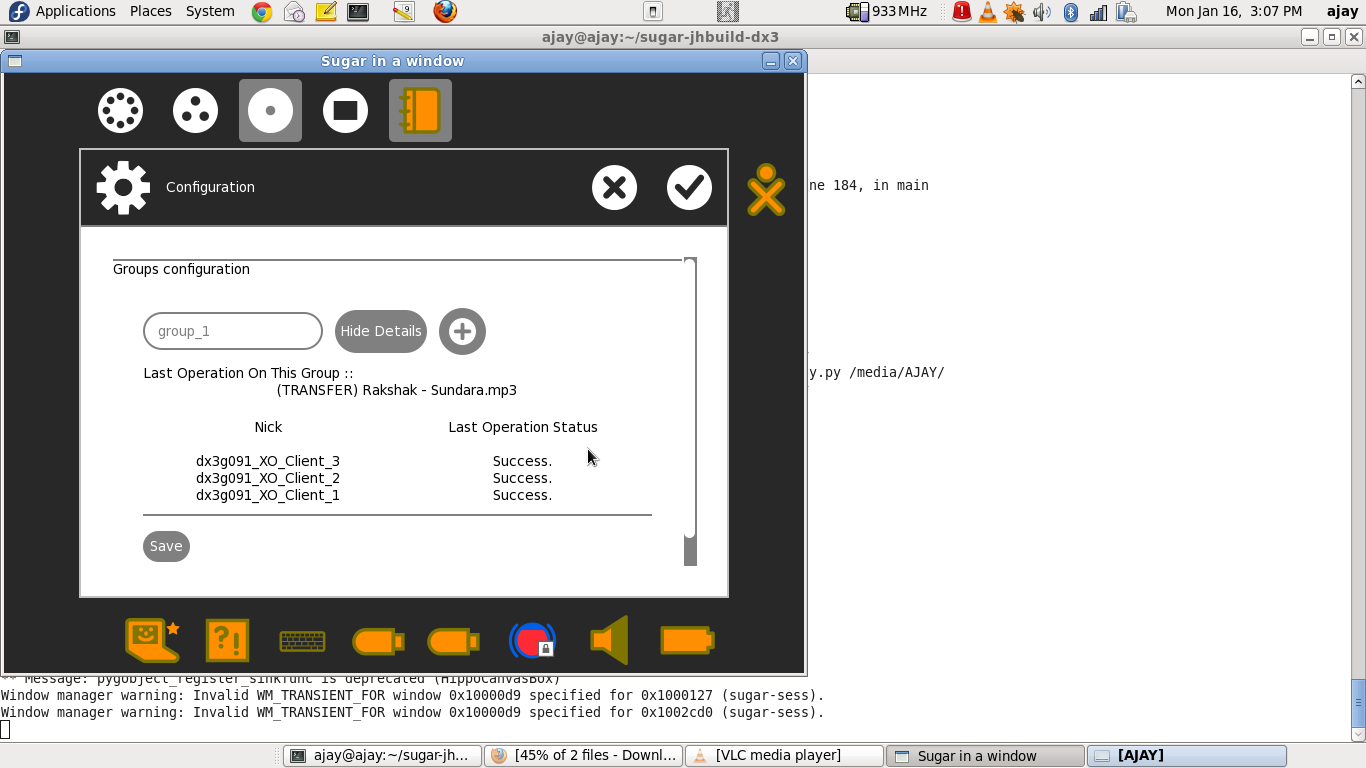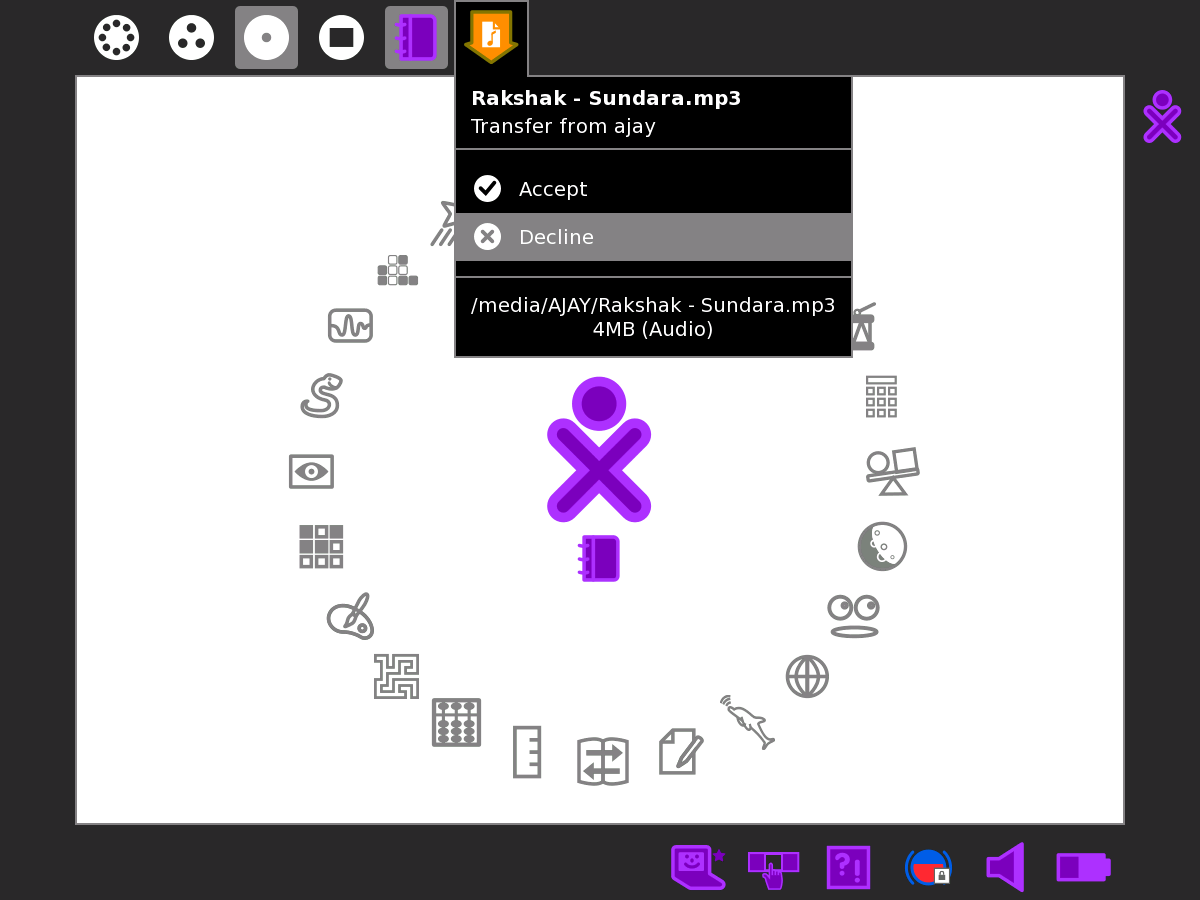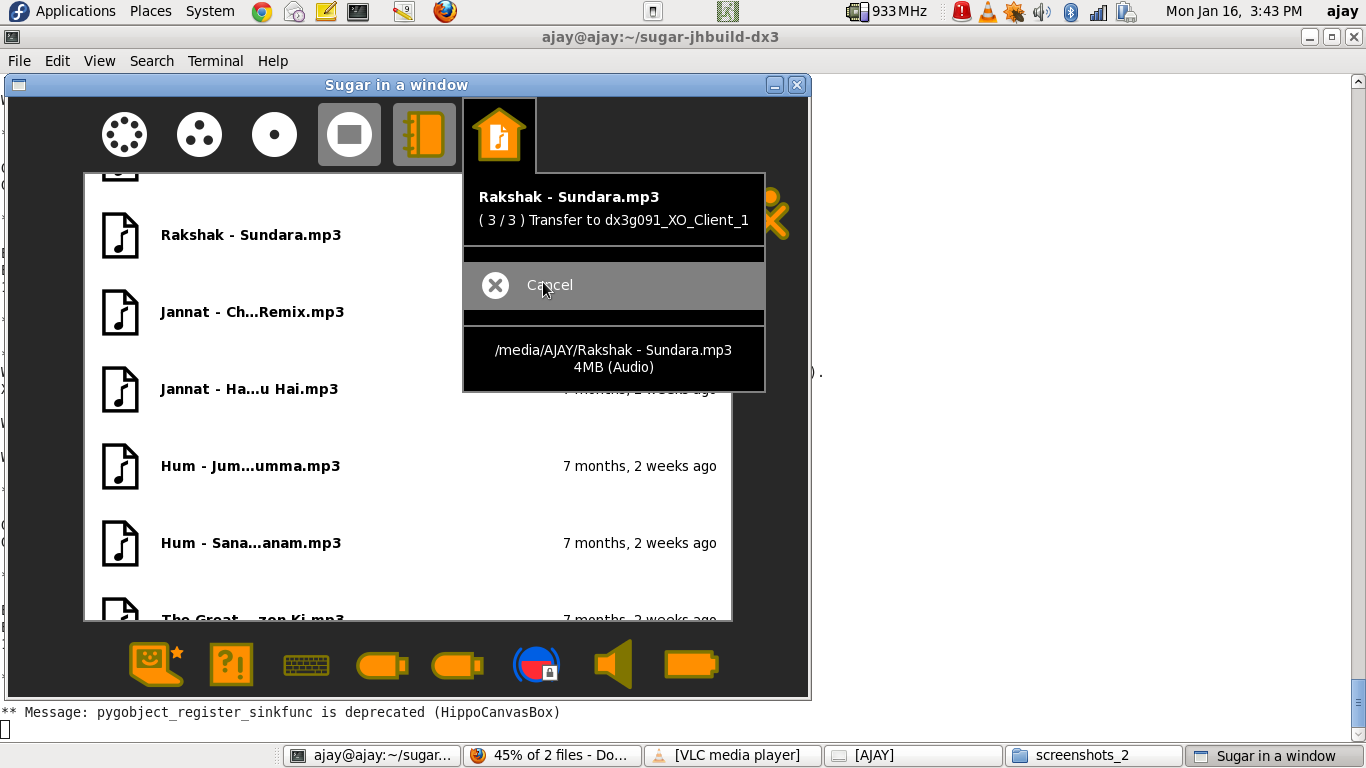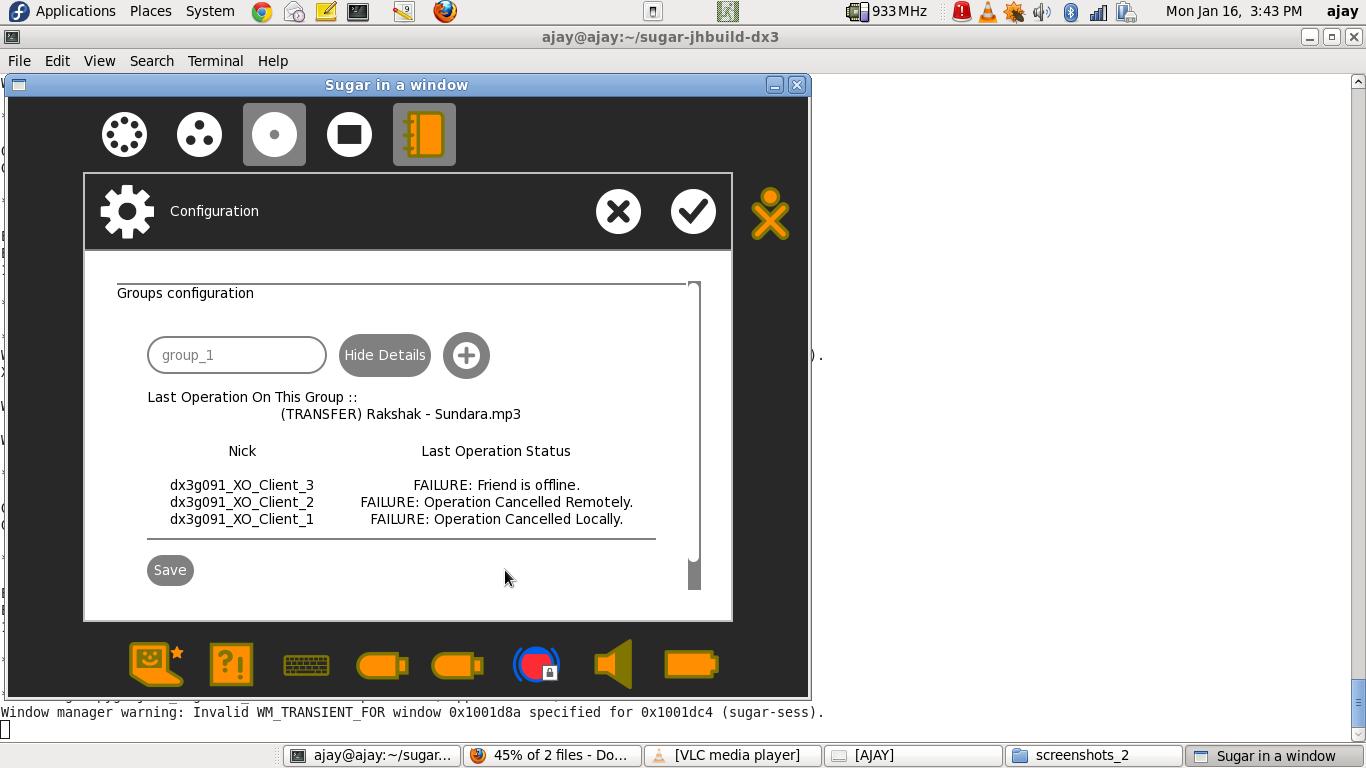Owner
- Name: Ajay Garg
- Email: ajay@activitycentral.com
How To Test
Please find the screenshots attached ::
[Step 01] click on My-Settings
[Step 02] click on newly added Configuration icon
[Step 03] enter group name
[Step 04] select buddies to be added as friends in the group
[Step 05] click Save and Ok
[Step 06] there are also options to edit buddy Friend status and Group status in Neighborhood View
[Step 07] select a journal entry to send to a group
[Step 08] Outgoingtransfer icon appears on top frame
[Step 08.5] ACCEPT notification on client
[Step 09] file transfer starts
[Step 10] upon completion, the next transfer is shown in the same icon. NOTE THAT the sender was not prompted to "Dismiss"
[Step 10.5] ACCEPT notification on client
[Step 11] file transfer starts
[Step 12] again, the next file transfer option is shown without prompting the sender to "Dismiss"
[Step 12.5] ACCEPT notification on client
[Step 13] file transfer starts
[Step 14] this time, the sender IS shown the "Dismiss" option as the bulk transfer process has finished
[Step 15] view operation status
[ALTERNATE_Step 08] nothing happens
[ALTERNATE_Step 08.5] client XO is powered off
[ALTERNATE_Step 09] nothing happens
[ALTERNATE_Step 10.5] REJECT notification on client
[ALTERNATE_Step 12.5] CANCEL from transferer
[ALTERNATE_Step 15] view operation status