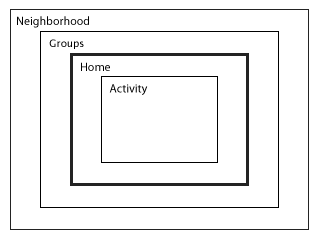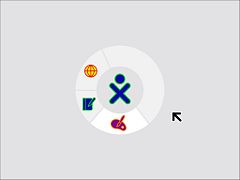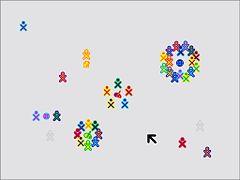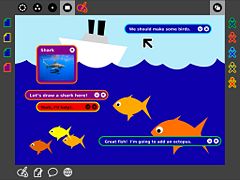Difference between revisions of "Human Interface Guidelines/The Laptop Experience/lang-ko"
m (fix broken links) |
|||
| (One intermediate revision by the same user not shown) | |||
| Line 1: | Line 1: | ||
<noinclude><div style="background-color: #F5F5F5;"> | <noinclude><div style="background-color: #F5F5F5;"> | ||
| − | {{Translation | lang = ko | source = | + | {{Translation | lang = ko | source = Human_Interface_Guidelines/The Laptop Experience | version = 32714 | source_display = HIG-The Laptop Experience}} |
</noinclude> | </noinclude> | ||
<div style="background-color: #FFF; margin-left:auto; margin-right: auto; border-left:1px solid #888; border-right:1px solid #888; width: 95%;"> | <div style="background-color: #FFF; margin-left:auto; margin-right: auto; border-left:1px solid #888; border-right:1px solid #888; width: 95%;"> | ||
| Line 8: | Line 8: | ||
<!--==노트북 경험==--> | <!--==노트북 경험==--> | ||
{{anchor|The Laptop Experience}} | {{anchor|The Laptop Experience}} | ||
| − | =={{: | + | =={{:Human Interface Guidelines/The Laptop Experience/lang-ko/title}}== |
| − | {{: | + | {{:Human Interface Guidelines/The Laptop Experience/Introduction/lang-ko}} |
| − | {{: | + | {{:Human Interface Guidelines/The Laptop Experience/Zoom Metaphor/lang-ko}} |
| − | {{: | + | {{:Human Interface Guidelines/The Laptop Experience/The Frame/lang-ko}} |
| − | {{: | + | {{:Human Interface Guidelines/The Laptop Experience/Bulletin Boards/lang-ko}} |
| − | {{: | + | {{:Human Interface Guidelines/The Laptop Experience/View Source/lang-ko}} |
| − | {{: | + | {{:Human Interface Guidelines/The Laptop Experience/The Journal/lang-ko}} |
| − | {{: | + | {{:Human Interface Guidelines/The Laptop Experience/Global Search/lang-ko}} |
Latest revision as of 16:21, 20 July 2009
노트북 경험
소개
대부분의 개발자들은 오늘날의 컴퓨터 경험에 일반적인 데스크탑 메타포에 익숙합니다. 이 메타포는 지난 30여년간 진화해 왔으며, 모든 OS에서 볼 수 있는 현저한 인터페이스 요소들의 집합을 낳았습니다: 데스크탑, 아이콘, 파일, 폴더, 윈도우 등. 이러한 메타포가 사무실 (또는 집) 환경에서는 타당할 지라도, OLPC 노트북이 담고 있는 것과 같은 협동 환경에는 적합하지 않습니다. 그러므로, 우리는 공동체를 강조하는 새로운 메타포 세트를 채택했습니다. 슈가 UI와 전통적인 테스크탑 UI 간에 일련의 유사성이 있지만, 현저한 차이점 역시 존재합니다. 이 섹션의 나머지는 그러한 차이점을 논의합니다. 우리는 전반적인 노트북 경험으로써 새로운 메타포를 채택한 이유를 전망과 세부 기능 면에서 고찰합니다.
Most developers are familiar with the that dominates the modern-day computer experience. This metaphor has evolved over the past 30 years, giving rise to distinct classes of interface elements that we expect to find in every OS: desktop, icons, files, folders, windows, etc. While this metaphor makes sense at the office—and perhaps even at home—it does not translate well into a collaborative environment such as the one that the OLPC laptops will embody. Therefore, we have adopted a new set of metaphors that emphasize community. While there are some correlations between the Sugar UI and those of traditional desktops, there are also clear distinctions. It is these distinctions that are the subject of the remainder of this section. We highlight the reasoning behind our shift in perspective and detail functionality with respect to the overall laptop experience.
- Desktop : Neighborhood
- Menubar : The Frame
- Hierarchical Filesystem : Journal
- Applications : Activities
- Files : Objects
줌 메타포
메쉬 네트워크는 노트북 환경의 항구적인 요소이며, 인터페이스 속에서 명시적으로 드러납니다. 네 가지 상이한 뷰들과 관련하여 줌이 사용되며, 각각의 줌은 일련의 목적들을 위해 사용됩니다: 홈, 그룹, 이웃 그리고 활동. 프레임 속의 단축키나 컨트롤을 이용하여, 어린이들은 메쉬 커뮤니티 안팎으로 드나들 수 있습니다.
The mesh network is a permanent fixture of the laptop environment and is represented explicitly in the interface. A zoom is used to relate four discrete views, each of which caters to a particular set of goals: Home, Groups, Neighborhood, and Activity. Using keyboard shortcuts or controls in the The Frame, children may zoom in and out on the mesh community.
홈
모든 줌 레벨 중에서, 홈 뷰가 전통적인 데스크탑 환경과 가장 비슷합니다. 컴퓨터를 켠 후 아이들이 마주하는 첫 화면으로, 메쉬 네트워나 개인적 활동 및 오브젝트들을 탐구하는 시작 지점입니다. 이 뷰에서, 어린이는 그들의 친구들 혹은 학급과 같은 그룹 에 참여하거나, 전체 메쉬 이웃를 보거나, 또는 특정한 활동에 참여할 수 있습니다.
Of all the zoom levels, the Home view relates most closely to the traditional desktop. As the first screen presented to the child at startup, it serves as a starting point for the exploration of both the mesh network and also of personal activities and objects. From this view, the child may either back up first to their Neighborhood — such as their Friends or their Class — and beyond that to a view of the entire mesh , or, instead, zoom in to focus on a particular Activity.
홈뷰 인터페이스는 간단합니다. 스크린 중앙에 XO 아이콘이 있는데, 어린이가 지정한 색깔로 표시되며, 그것은 해당 노트북이 속한 그룹 속에서 해당 어린이를 표현하게 됩니다. 나아가. 특정한 활동이 점유하는 링의 어느 한 섹션은 해당 활동이 요구하는 메모리 양을 나타내며, 메모리 제약에 관한 즉각적인 시각적 피드백을 제공하며, 기저의 아키텍처에 관한 지식이 없이므로 자원을 관리할 수 있는 수단이 됩니다. 대부분의 활동 관리는 여기서 진행됩니다: 개인 활동을 시작하거나, 기존 활동들을 마치거나, 활동들 사이를 이동하는 것 등.
The Home view interface is minimalistic. In the center of the screen, the XO icon—rendered in the child's user-specified colors—represents the child to whom the laptop belongs. The activity ring surrounds the character, indicating all of the currently open activities. Furthermore, the section of the ring that a given activity occupies directly represents the amount of memory that the particular activity requires to run, providing immediate visual feedback about memory constraints and exposing a means for resource management that doesn't require knowledge of the underlying architecture. Most activity management happens here: starting new private activities, ending current activities, and switching between activities.
게시판과 함께 사용하면, 홈 뷰는 이것 저것을 관리하는 전형적인 데스크탑 환경과 유사한 것이 됩니다: 내일 숙제, 그림 그리기, 노래 만들기 등.
When used in conjunction with the Bulletin Board, the Home view becomes the most direct correlate to a typical PC desktop as a place for keeping things handy: tomorrow's homework, a drawing one is working on, a favorite song, a reminder to oneself to do one's chores, etc.
Grupos
그룹 뷰는 어린이의 홈 스페이스에서 약간 물러선 모습이며, 친구들과 급우, 또는 해당 어린이가 속한 어떤 그룹들이 보이도록 원을 확장합니다. 친구 그룹은 본질적으로 공간적으로 관찰 가능하며, 편집 가능한 친구 리스트를 표현합니다. 여기서, 어린이는 주위에 있는 사람들을 더하거나 뺄 수 있으며, 논리적으로 정렬시킬 수도 있습니다. 학우 그룹은 동적으로 정의되며, 같은 반의 모든 친구들과 교사들을 포함합니다. 이 그룹은 학우들과의 공동 작업과 공유를 위한 완전한 공간을 제공하며, 학급에 프로젝트를 게시하거나, 교사가 학급 게시판에 올린 숙제를 내려받기도 합니다.
The Groups view takes a small step back from the child's Home space, opening up to include their circle of friends, their classmates, and any other groups to which a child belongs. The Friends group essentially represents a spatially viewable and editable buddy list. From here the child can add or remove friends and move individuals around, perhaps arranging them logically. The Class group is defined dynamically, and includes all others in the same class, and their teachers as well. This group provides the perfect space for working and sharing with classmates, posting projects for class critique, or for picking up the homework assignment the teacher posted to the class Bulletin Board.
여러 종류의 특별한 클래스 그룹 외에도, 어린이들은 또한 그들 자신의 그룹을 생성할 수 있습니다. 이 것은 서로의 활동을 파악하기 위한 닫힌 그룹 또는 사진들을 공유하기 위한 사진사 그룹을 만드는 방법이 될 수도 있습니다. 교실 설정 내에서, 이 것은 아이들이 학급 공부를 위한 일시적 그룹을 형성하거나, 장기적인 프로젝트를 위한 그룹을 만들 수도 있습니다. 그룹을 만들기 위해서는, 어린이가 메쉬 내의 어떤 개인들도 검색 또는 선택할 수 있어야 합니다. 이들 개인들 각각은 해당 그룹에 참여할 것을 요청하는 초대장을 받고, 초대를 수락함으로써, 자신의 이름을 그룹 멤버 리스트에 올리게 되고, 거기서 그들은 서로를 보고 얘기를 나누며, 그룹 게시판에 글을 올릴 수 있습니다. 비록 한 사람이 어느 한 그룹을 만들 수 있지만, 그룹들은 관리되지 않습니다. 대신, 사람들은 어떤 그룹을 스스로 떠날 수도 있으며, 그룹 내의 누구라도 다른 사람들을 초대할 수 있습니다. 이 경우, 모든 현재의 그룹 멤버들은 소개 고지를 받고, 새로운 멤버를 알게 됩니다. 이러한 개방 모델은 소통을 단순화하고, 규칙이나 제한을 강제하기보다 자연스런 사회적 다이내맥을 배우도록 고무합니다.
In additional to several special classes of groups, children may also generate groups on their own. This might provide a way for a close group of friends to keep up with each other's activities, or for a group of aspiring photographers to share photos. In a classroom setting, this provides a way for the children to create temporary groups for working on classroom exercises, or long term groups for extended projects. To create a group, a child can search for or select any number of individuals on the mesh. Each of these individuals will receive an invitation to join the group, and upon accepting the invitation will have the its name added to their list of Groups, where they can see and chat with members, and post to the group Bulletin Board. Although one person initially creates a group, groups are not managed. Instead, people may choose to leave a group on their own, and anyone in the group may invite other members into it. When this happens, all current group members receive introduction notification, making them aware of the new member. This open model simplifies the interaction and encourages the learning of natural social dynamics instead of attempting to enforce them via rules and restrictions.
그룹들은 여러 가지 이점이 있습니다. 먼저, 어린이들이 친구나 학우 또는 다른 그룹들을 볼 수 있고, 그들과 자유롭게 대화할 수 있게 합니다. 또한, 각 그룹은 그들 자신의 게시판을 가지고, 멤버들은 노트를 올리거나 오브젝트를 공유할 수 있습니다. 마지막으로, 선택된 그룹 - 가령, 한 어린이의 친구들-의 모든 멤버들은 그 어린이가 그룹 뷰에서 어느 한 활동을 시작할 때마다 초대장을 받게 되며, 이로써 협동이 자연스레 발생합니다. 더우기,
Groups have several advantages. First, it allows the children to view their friends, classmates, and other groups, and allows them to freely chat with them as well. Additionally, each group will have its own private Bulletin Board where members can post notes and share Objects. Finally, all of the members of the selected group — a child's friends, for instance —receive invitations whenever the child starts an activity from the Groups view, making collaboration implicit. Moreover, this view allows the child to see what activities their class, friends, and other groups are presently engaged in, providing the opportunity to join any non-private activities. Already, you can see how this view changes the usual method of application launch, allowing one to start new networked activities or join existing ones directly.
이웃
한 차례 더 주밍 아웃을 통해, 우리는 이웃 뷰에 이르게 됩니다. 여기서, 아이들은 그들의 지역 메쉬에 있는 모든 사람들을 볼 수 있습니다. 이 레벨에서, 우리는 다양한 뷰들을 지원할 생각이며, 각각은 상이한 초점을 갖습니다: 개인들; 그들이 현재 참여하고 있는 활동들; 등. 이 화면에서는 개인들이 각기 그룹 별로 그들이 참여하는 활동 주위에 모여 있으며, 그룹 사이즈가 바로 보이므로, 특정 활동의 인기도를 즉시 시각적으로 확인할 수 있습니다.
Zooming out one more step we reach the Neighborhood view. Here children can see everyone on their local mesh. At this level we intend to support a variety of views, each with a different focus: the individuals; the activities in which they are presently engaged; etc. In the figure, individuals are shown clustered around their currently active activities, providing a direct visual representation of the popularity of an activity, since group size is immediately perceptible.
이웃 뷰가 현재로서는 어떤 실제적인 공간 혹은 지리적 데이터를 제공하지 않지만, 해당 메쉬와 참여자들의 사회적 지리를 한 눈에 볼 수 있도록 할 것입니다. 그룹 뷰와 마찬가지로, 여기서 하나의 활동을 시작하는 것은 암묵적으로 해당 활동이 모든 이웃들에게 참여의 문을 열어둔 것을 의미합니다. 이 경우, 아무도 명시적인 초대장을 받지는 않지만, 새로 시작된 활동은 해당 활동에 참여하는 사람들과 더불어 표시되므로, 관심있는 누구라도 참여할 수 있습니다. 여기서, 개인은 강력하고 쉬운 검색 기술을 이용해, 자신이 관심 있는 곳을 검색하거나, 위치를 찾거나, 활동에 참여할 수 있고, 그들이 만난 적이 없는 이웃 속의 어린이들과 소통하고 친구가 될 수 있습니다.
While the Neighborhood view doesn't currently provide any true spatial or geographical data, it does provide an at-a-glance social geography of the mesh and its participants. Similar to the Groups view, launching an activity here implicitly opens that activity up for anyone in the Neighborhood to join. While no one receives an explicit invitation in this case, the newly started activity will appear in the view, with its participants clustered about it, so that anyone who wishes to may join. Of course, this also means that the Neighborhood provides an excellent space for exploration. Here, one can both search for, locate and join activities of interest using a powerful and adaptable search technology, and also interact with and make friends with other children in their neighborhood they haven't yet met.
활동
홈 뷰에서 주밍 인하면, 활동 뷰에 이릅니다. 이 뷰는 모든 창조, 탐구 그리고 협동이 발생하는 활동들을 보여줍니다. 이 것은 개발자인 귀하가 참여하여, 새롭고 흥미로운 툴들을 제공하거나, 기능을 확장하거나, 새로운 형태의 창조적인 탐구를 고무하는 곳입니다.
Zooming in from the Home view, a child finds the Activity view. This view contains the activities where all of the actual creation, exploration, and collaboration takes place. This is where you, the developer, come into play, providing new and engaging tools, extending the functionality and encouraging new types of creative exploration.
오늘 날의 컴퓨팅 세계에서 멀티테스킹이 일반적이긴 하지만, 우리는 이 것을 제거하고, 그 대신 어린이가 한 번에 하나씩의 특정한 과제에 집중할 수 있도록, 하나의 활동이 화면 전체를 채우는 활동을 도입하였습니다. 어느 한 순간 활동 링 속에 여러 개의 활동들을 열어둘 수는 있지만, 액티브 활동은 하나 뿐입니다 (윈도우 시스템의 포커스와 비슷함). 이러한 결정의 이유는 여러 가지가 있습니다: 먼저, 이 노트북이 매우 고해상도 디스플레이 - 200dpi-를 갖지만, 실제 가시 화면은 7.5인치로 매우 작아, 한 화면에서 여러 활동을 보여주기에는 너무 협소합니다; 둘째, 언급한 바와 같이, 이 것은 특정한 과제에 노력을 집중합니다. 아래 자세히 기술된 프레임은 활동들 간의 interstitial 티슈 역할을 합니다. 저널의 시각적 확장으로, 이 것은 오브젝트들이 활동들 사이를 옮겨 다닐 수 있도록 합니다.
Though multitasking has become somewhat of a standard in today's desktop computing world, we've chosen to break away from this model, instead adopting a fullscreen activity view that focuses the children's energies on one specific task at a time. Although one may have several activities open in the activity ring at any given moment, only one can be denoted as the active activity (similar to focus in a window system). Several factors contributed to this decision: first, although the laptops have an extremely high-resolution display—200dpi—the actual viewing area remains quite small—a modest 7.5-inch diagonal—leaving little room for multiple activities on the screen; second, as noted, it naturally focuses efforts on a specific task. The Frame detailed below serves as the interstitial tissue between activities. As a visual extention of the Journal, it enables objects to move between activities.
활동 인터페이스와 그 디자인 가이드라인에 관한 여러가지 측면을 광범위하게 살펴보기 위해서는 활동 섹션을 참조하십시오.
For extensive detail on the various aspects of the activity interface and their design guidelines, see the Activities section.
프레임
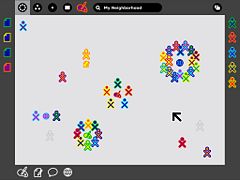
주변에 항상 있는 것
이전의 스크린 샷에서, 메뉴 바 또는 항구적인 인터페이스 요소가 없다는 점에 주목했을 것입니다. 그러한 항구적인 요소들은 활동에 쓸 수 있는 스크린 공간을 줄입니다; 스크린이 우선적이므로, 우리는 프레임 - 언제나 주변에 있지만, 시각에서 사라지는 -을 아이들이 필요로 하는 주변 정보 모두를 모든 뷰에 걸쳐 표시할 수 있는 수단으로 선택했습니다. 프레임이 모든 뷰에서 이용되므로, 검색이나 초대 또는 고지, 클립보드, 그리고 귀하가 현재 소통 중인 친구들을 포함하여, 모든 인터페이스 요소들을 위한 일관적인 장소입니다.
Glancing at the previous screen shots, you might have noted the absence of a menu bar or other form of persistent interface element. Such a persistent element reduces the screen space available for activities; since screen is at a premium, we have opted to use a frame—always on the periphery and just out of sight—to contain all of the peripheral information that a child might need, across all views. Since the Frame persists at all zoom levels, it provides a consistent place for those interface elements which apply to all views, including search, incoming invitations and notifications, a clipboard, and buddies you are currently interacting with.
활성화되면, 프레임은 현재 보이는 뷰에서 모습을 드러내고, 요구되는 기능을 위한 접근 방법이 되지만, 해당 어린이가 유발한 액션이 끝나는 즉시 시야에서 사라집니다. 이러한 전환이 신속히 발생하지만, forgiveness 인수를 이용함으로써, 의도되지 않은 프레임 후퇴를 방지하고, 인터페이스 요소와의 상호 작용이 자연스럽게 이뤄지도록 할 수 있습니다.
When activated, the Frame slides in atop the currently visible view, providing access to needed functionality, yet quickly retracting from view once the task for which the child invoked it ends. Although these transitions happen quickly, a forgiveness parameter prevents unintentional Frame retraction in hopes of making interaction with this interface element completely natural.
프레임 컴포넌트와 구성
| API Reference |
|---|
| Package sugar.shell.view.frame |
높은 레벨에서, 프레임을 두 부분으로 간주할 수 있습니다: 왼쪽, 위, 그리고 오른 쪽은 명사를 나타냅니다: 사물, 장소, 그리고 사람들. 프레임 하단은 액션이 필요한 요소를 표현합니다: 개시, 초대, 그리고 고지. 좀 더 자세히 말하자면, 프레임의 각 가장자리는 사람, 장소, 오브젝트 그리고 액션 중의 어느 하나를 위한 것입니다.
At a high level, one can consider the frame in two parts: The left, top, and right sides of the frame represent nouns: things, places, and persons. The bottom of the frame represents those elements that require action: activities, invitations, and notifications. More specifically, each edge of the frame is dedicated to one of people, places, objects, or actions.
사람들
| API Reference |
|---|
| Module: ...frame.FriendsBox |
| Module: sugar.shell.model.BuddyModel |
앞 서 언급하였듯이, 메쉬 상의 다른 사람들의 존재는 노트북 경험의 많은 부분을 정의합니다. 인터페이스 속에서 이를 항상 드러내기 위해, 프레임의 오른편 가장자리는 어느 한 어린이가 협동하고 있는, 여러 색깔의 XOs로 표현된 모든 개인들에 대해 쉽게 접근할 수 있는 리스트를 제공합니다. 이것은 여러 이점이 있습니다. 먼저, 이것은 해당 어린이가 함께 협동하는 사람들에 대한 신속한 참조가 되며, 새로이 합류하거나 떠나는 사람들을 파악할 수 있습니다. 새로운 사람들이 도착하면, 오른쪽 모퉁이에 나타나며, 떠나면, 단지 모서리의 아이콘이 사라집니다. 또한, 이러한 XO 오브텍트의 2차적인 롤오버는 그들에 대한 바이오그래픽 정보를 보여줍니다: 이름, 나이, 학급, 관심, 그리고 더러 작은 사진. 이로써, 프레임은 새로운 친구를 만나는 훌륭한 자원이 되며, 그들과 공유하는 활동보다 더 좋은 만남의 장소는 없습니다.
As previously mentioned, the presence of others on the mesh defines much of the laptop experience. In order to surface this at all times in the interface, the right-hand edge of the Frame provides an easily accessible list of all the individuals a child is collaborating with in the currently active activity, represented by their colored XOs. This has a number of benefits. First, it provides a quick reference of the people the child is working with, which updates as new people join and others leave. As new people arrive, they appear in the upper right corner, and as they leave they simply vacate their current location. Additionally, the secondary rollovers for these XO objects reveal biographical information about them: name, age, class, interests, and even a small photo. This makes the frame a great resource for meeting new friends, for what better place to meet them than in the activity shared with them?
장소
| API Reference |
|---|
| Module: ...frame.ZoomBox |
다양한 프레임 컴포넌트들 중에서, 장소 카테고리가 가장 추상적입니다. 그러나, 이것 역시 줌 레벨과 동일한 메타포를 강조합니다. 왼쪽 상단에는 줌 버튼이 있는데, 사용자는 이를 통해 활동, 홈, 그룹 그리고 이웃 뷰 간에 즉시 전환할 수 있습니다. 명료성을 위해, 키보드의 좌측 상단 기능 버튼들은 동일한 아이콘과 기능을 갖습니다.
Of the various frame components, the Places category is the most abstract. However it also emphasizes the metaphors that the zoom levels build upon. In the upper left-hand corner reside the zoom buttons, which can instantly transition the user among the Activity, Home, Groups, and Neighborhood views. For clarity, the upper left-hand function buttons on the keyboard have identical icons and functionality.
장소의 다른 편에는 게시판 버튼이 있습니다. 다시, 이 버튼은 키보드 좌측의 기능 키를 analogous 키로 갖습니다. 나중에 논의하겠지만, 이 버튼은 채팅과 오브젝트 공유 장소를 제공하는 보조 레이어를 위한 토글로 역할합니다. 이 버튼은 장소 바들 사이에서 기능하는데, 모든 뷰에 대한 조절기로 역할하기 때문입니다. 어떤 의미로는, 이 것은 노트북 상의 모든 "장소"에 대한 추가적인 문맥 레이어를 제공합니다.
On the other side of the Places edge resides the Bulletin-Board button. Again, this button has an analogous key on right-hand side of the keyboard's function keys. Discussed later, this button acts as a toggle for an auxiliary layer which can provide contextual chat and a place to share objects. This button functions within the Places bar because it acts as a modifier to any view. In a sense, it adds an additional layer of context to any other "place" on the laptop.
마지막으로, 똑 같이 중요한 것으로, 프레임의 이 섹션은 글로벌 검색 필드을 포함합니다.
Finally, though not less importantly, this section of the Frame contains the global search field.
오브젝트
| API Reference |
|---|
| Module: ...frame.clipboardpanelwindow |
클립보드는 오늘날의 운영체제 모두에서 staple 이 되었습니다. 그럼에도, 지난 수십 년간 그 역할은 별로 변한 게 없습니다. 클립보드에는 귀하가 복사를 하거나, 붙여 넣거나, 오려낼 수 있는 한 "페이지"가 있으며, 대부분의 경우, 이 가상의 페이지는 눈에 보이지 않습니다: 그 곳에 무엇이 있는 지 보기 위해서는, 그 내용물을 붙여넣기 해야 합니다. 언제나 그런 것은 아니지만 (가령, Mac OSX에서 "편집" 메뉴의 하단에 있는 아이템으로 "클립보드 내용을 볼 수" 있습니다), 대부분의 사용자들은 그 내용을 보는 법을 oblivious 하며, 의도적으로 찾아 봐야 합니다. 이러한 기본적인 모델은 단순하기는 하지만, 많은 사용법에서 단점을 보입니다. 그러므로, OLPC는 전통적인 클립보드를 확장하여, 사용자가 간단하게 기능을 추가할 수 있도록 하였습니다.
The clipboard has become a staple in any modern operating system. Nonetheless, its implementations have changed little, if at all, in decades. The clipboard has one "page", to which you can copy to, cut to, and paste from, and in most cases this hypothetical page remains invisible: to see what's on it, you've got to paste its contents. While this isn't strictly true (On Mac OSX, for instance, an item at the bottom of the 'Edit' menu allows you to 'View Clipboard Contents'), most users are oblivious about viewing its contents, as one must explicitly seek it out. This basic model, while simple, often falls short of many use cases. Thus, OLPC has extended the traditional clipboard, empowering the user with added functionality without increasing complexity.
노트북에서, 클립보드는 프레임의 좌측 가장자리에 있습니다. 이 영역은 오브젝트 - 페이퍼, 이미지, 문장, URL -을 위한 일시적 저장 장소이며, 활동들 간의 이동을 쉽게 하고, 아마도 더 중요한 요소로, 여러 줌 레벨 간의 이동을 편리하게 합니다. 저널에 보관될 수 있는 모든 유형의 오브젝트는 클립보드를 통해 이동될 수 있습니다. 어린이는 몇몇 손쉬운 방법으로 클립보드 상의 오브젝트를 위치시킬 수 있습니다. 먼저, 키보드 단축키는 우리에게 이미 친숙한 방법으로 단순한 복사와 붙여넣기 기능을 위한 인터페이스를 제공합니다. 추가적으로, 오브젝트가 직접 조작될 수 있지만, 아이들은 사진, 파일, 또는 다른 무엇을 프레임 위에 끌어 놓음으로써 복사할 수 있고, 다른 활동이나, 친구 또는 게시판에 붙여넣을 수도 있습니다. 클립보드 위에 아이템이 놓여질 수 있으므로, 이것들은 일시적으로 푸시다운 스택에 보관되며, 가장 최근의 클리핑이 프레임의 상단 좌측에 나타납니다.
On the laptops, the clipboard takes the form of the left-hand edge of the frame. This region serves as temporary storage for objects - a paper, an image, a sentence, a URL - facilitating their transfer among activities and, perhaps more importantly, among the various zoom levels. Any type of object that can be stored in the Journal can likewise be transported via the clipboard. A child may place an object on the clipboard in a couple of convenient ways. First, keyboard shortcuts will provide an interface for simple copy and paste functions in the way already familiar to us. Additionally, since objects support direct manipulation, the child may simply drag a photo, file, or selection onto the frame in order to copy it, and may then drag it out to paste it in another location, such as within another activity, on a friend, or to a Bulletin Board. As items are placed on the clipboard, they are arranged temporally in a push-down stack, the most recent clipping appearing in the upper-lefthand corner of the frame.
여러 아이템을 보관하고 있는 클립보드로 인해, 붙여넣기 명령을 적용할 활성 클리핑을 선택할 수단이 필요합니다. 일반적인 복사/붙여넣기 타이핑을 쉽게 익힐 수 있으므로, 복사 단축키의 모든 혁신들은 스택의 윗 부분에 클리핑 결과를 자동적으로 보여주며, 그것을 소스로 선택합니다. 추가적인 복사 명령 (또는 드래그)는 클립보드 스택에 요소를 추가합니다. 클립보드가 사전에 설정된 한계치에 도달하면, 스택의 바닥에 있는 요소는 사라지고, 새로운 아이템을 위한 공간을 제공합니다. 요소들은 사용자의 의도적인 롤오버로 제거될 수도 있고, 고급 사용자를 위한 수정된 붙여넣기 단축키는 아이템 붙여넣기와 스택에서 제거하기를 동시에 지원합니다.
With the presence of a clipboard which contains multiple items, it becomes necessary to add a means for selecting an active clipping as the source for any paste command. Since the usual copy/paste keystrokes will quickly become familiar to all, any invocation of the copy shortcut will automatically place the resulting clipping at the top of the stack, selecting it as the source. Additional copy commands (or drags) will continue to add elements to the clipboard stack. Once the clipboard reaches a predefined limit, the elements at the bottom of the stack will begin to drop off making room for the new ones. Elements may also be removed explicitly by the user via their contextual rollover, and a modified paste shortcut for advanced users will serve to both paste an item and pop it from the stack at the same time.
그 결과인 클립보드는 기존 운영시스템에서와 동일하게 작동하며, 드래그 & 드롭 기능, 클립보드 히스토리 그리고 프리뷰 기능과 고급 사용자를 위한 고급 기능들을 제공합니다.
The resulting clipboard will behave identically to those on current operating systems, while at the same time providing drag and drop support, clipboard history, and previews, as well as advanced functionality for advanced users.
액션
| API Reference |
|---|
| Module: ...frame.ActivitiesBox |
프레임의 하단 가장자리는 주로 활동 시작 도구로 기능하지만, 또한, 전달 받은 초대장과 고지를 쌓아 놓습니다. 활동을 시작하는 지점으로서, 프레임의 이 부분은 매우 단순합니다. 어느 한 활동이 클릭될 때마다, 해당 활동의 색깔 있는 인스턴스가 해당 어린이 자신의 컬러로 활동 링 속에 나타나며, 초대장은 자동적으로 적절한 곳을 보내집니다. 다른 한 편, 그 어린이가 초대장을 받을 때마다, 그것은 색깔 있는 활동 아이콘으로 나타나며, 해당 어린이의 머신 상에 있는 다른 무색 활동들과 분명히 구별됩니다. 어떤 활동에 참가할 것을 요청하는 초대장이 개시와 기능적 차이가 없으므로, 해당 초대장은 그 자신의 유사한 형식에 의해 적절하게 표시됩니다. 이러한 초대장들의 롤오버 상태는 해당 어린이가 초대장을 수락 또는 거부할 수 있도록 허용하며, 옵션으로 거절 사유를 제공합니다.
The bottom edge of the frame functions primarily as an activity launcher, but it also accumulates both incoming invitations and notifications. As a starting point for instantiating activities, this part of the frame is fairly straightforward. Whenever an activity receives a click, a colored instance of that activity appears within the activity ring in the child's own colors, and invitations are automatically sent as appropriate. On the other hand, anytime the child receives an invitation it appears as a colored activity icon (in the color of the inviting XO, of course), clearly distinct from the uncolored outlines of the activities which reside on the child's own machine. Since an invitation to join an activity has no functional differences from starting, the invitations appropriately indicate this by their similar form. The rollover state for these invitations allows the child to accept or decline the invitation, optionally providing a reason for declining.
고지는 프레임의 액션 가장자리의 세 번째 측면이며, 약간 다르게 기능합니다. 이것들은 그 어린이가 합류할 수 있는 활동을 나타내는 것이 아니지만, 활동이나 시스템으로부터의 메시지와 함께 오며, 해당 활동의 상태나, 배터리 강도나 무선 신호와 같은 또는 시스템 상태와 같은 중요한 정보를 전달합니다. 활동과 고지와는 약간 다르지만, 이러한 고지들 역시 어린이 측으로부터 어떤 액션을 요구하며, 어떤 뷰에서든지 그것들에 손쉽게 접근할 수 있는, 프레임의 적절한 부가물입니다.프레임의 다른 가장자리에서처럼, 초대와 고지는 시간에 따라 정렬되며, 최근의 것이 아래쪽 좌측에 위치하여, 어린이가 주기적으로 처리할 수 있도록 합니다.
Notifications, the third aspect of the Actions edge of the frame, function slightly differently. While they don't represent an activity that the child can join, they do come as messages from activities or from the system, conveying important information about the state of the activity or system status such as battery strength or wireless signal. Though slightly different from activities and invitations, these notifications still require some action on the child's part, and are an appropriate addition to the frame which provides a convenient way to access them from within any view. Just as in the other edges of the frame, invitations and notifications organize by time, the most recent always in the lower left-hand corner, so that the child may handle them in a timely manner.
Métodos de Activación
프레임은 여러가지 활성화 방법이 있습니다.
The Frame has multiple activation methods.
핫 코너
핫 코너는 프레임을 깨우는 주된 방법입니다. Fitts' Law가 함축하듯이, 코너는 스크린에서 커서로 접근하기 가장 좋은 부분입니다. 스크린의 어느 코너로든 커서를 보내면, 즉시 프레임이 깨어납니다. 어느 한 코너에서, 어린이는 원하는 요소를 찾아 가장자리 아래위로 커서를 쉽게 옮길 수 있습니다. 새로 추가된 사람들, 오브젝트, 그리고 초대장이 코너들에서 삽입되므로, 최근의 초대장, 클리핑, 또는 참가자가 항상 손에 가까이 위치합니다.
Hot corners serve as the Frame's primary invocation method. As Fitts' Law implies, the corners are the easiest part of the screen to hit with a cursor. Moving the cursor to any corner of the screen will instantly invoke the frame. From a corner, one can readily scroll along an edge in search of a desired element. Since newly added people, objects, and invitations insert from the corners, the latest invitation, clipping, or participant is always close at hand.
기능 키
In addition to trackpad-based activation, the information within the Frame lies just one keystroke away. 키는 두 가지 기능 모드를 가집니다: (1) 짧게 누르면 토글처럼 기능하여, 프레임을 켜거나 끕니다; 그리고 (2) 오래 동안 누르면, 그 키에서 손을 뗄 때까지 프레임이 스크린 상에 표시됩니다. 후자의 방법은 전달 받은 초대장 상태나, 시스템 상태를 재빨리 살펴보고 다시 활동 뷰로 돌아올 수 있는 유용한 기능입니다.
In addition to trackpad-based activation, the information within the Frame lies just one keystroke away. A dedicated key has two modes of functionality: (1) momentary presses act as a toggle, turning the Frame on and off with each press; and (2) holding the key down, the Frame will appear on screen until release of the key. This latter method provides a quick way to glance at incoming invitations or other system status elements for a brief moment and then return full focus to the activity view itself.
우선적인 고지
드물긴 해도, 배터리 잔량 부족과 같은 일부 긴급한고지들이 프레임에 넘쳐서, 사용자의 요청 없이 자동적으로 그것들을 뷰 속으로 불러들입니다. 이러한 우선권는 시스템 고지만이 갖습니다;응용 프로그램들은 그러한 우선권을 가질 수 없으며, 표준 고지 방식으로 사용자에게 전달되어야 합니다.
Though rare, some urgent notifications such as low battery levels may override the Frame, automatically bringing it into view without user interaction. These overrides come from the system only; applications do not have privileges for override, although they may alert the user via standard notifications.
게시판
이 노트북은 메쉬 네트워크를 통한 연결을 언제나 유지하므로, 이러한 이점을 살릴 수 있는 추가적인 UI 레이어가 필요합니다: 게시판. 문자 그대로, 게시판은 "어떤 내용을 게시하는" 공간입니다.
Since the laptops have implicit connectivity via the mesh network, an additional layer of the UI has been designed to take advantage of it: Bulletin Boards. Taken literally, the Bulletin Boards provide a space for posting things.
문맥은 노트북 게시판의 유용성에 결정적입니다. '프레임'의 '장소' 가장자리에 있는 버튼 하나가 게시판 레이어를 켜고 끄며, 이 기능을 수행하는 버튼은 오직 하나 뿐이지만, 여러 가지 줌 레벨에서 각각의 뷰가 자신의 게시판을 갖습니다. 어느 한 게시판에 접근할 수 있는 개인들의 범주는 해당 뷰가 현재 표명하는 개인들의 범주와 일치합니다. 가령, '홈' 뷰 게시판에 게시된 모든 아이템은 그것을 게시한 아이에게만 보이므로, 전통적인 데스크탑 환경을 효과적으로 제공합니다. 마찬가지로, 그 아이의 '친구' 목록에 포함된 어떤 아이든, 그 아이가 '친구' 뷰 게시판에 게시한 것을 볼 수 있으며, 학급의 학생들과 교사는 '교실' 게시판에 게재된 것을 볼 수 있습니다; '메쉬' 뷰 게시판은 노트북 공동체 전체가 공유하는 환경을 제공합니다. 나아가, 각각의 활동 역시 그 자체 게시판을 가지며, 그 활동 자체에 관련된 파일과 아이디어를 공유하는 공간을 제공합니다.
Context is key to the usefulness of Bulletin Boards on the laptops. A button in the Places edge of the Frame toggles the Bulletin Board layer on and off, and although only one button exists for this purpose, each view among the various zoom levels has its own Bulletin Board. The scope of individuals who have access to a given Bulletin Board matches the scope of individuals that the view currently represents. For example, any items posted to the Home view Bulletin Board may only be seen by the child that posted them, effectively providing a traditional desktop environment. Likewise, anyone within the child's list of Friends may view things the child has posted to the Friends view Bulletin Board, and all of a child's classmates and her teacher can view her posts to the Class Bulletin Board; the Mesh view Bulletin Board provides an environment for sharing with the entire laptop community. Furthermore, each activity has its own Bulletin Board, providing a space for sharing files and ideas surrounding the activity itself that don't have a place within it.
공간적 채팅 인터페이스
WTF? What kind of title is this??
모든 뷰 상의 투명한 레이어로, 게시판은 공간적인 문맥 채팅 인터페이스를 제공합니다. 이것은, 일시적으로 조직되는 전통적인 포럼 스타일 스레드와 달리, 채팅 버블이 스크린의 어디에든 위치할 수 있음을 의미합니다. 바다 그리기에서, 예를 들면, 하나의 대화가 수면 아래에서 진행되고, 동시에 또 다른 그룹이 하늘을 나는 새의 그림 형태에 대해 이야기할 수 있습니다. 또 다른 상황으로, 한 어린이가 먼 곳에 있는 다른 아이가 어떤 새로운 활동을 이용하는 방법을 익히는 것을 도와줄 수 있는데, 특정한 인터페이스 요소들을 그 기능에 대해 자세한 설명을 제공할 수도 있습니다. 읽기 응용프로그램에서, 교사가 아이의 글짓기를 보고, 맞춤법에 어긋난 부분을 지적하고, 활동 레이어 상의 작업을 직접 편집하지 않고도, 아이가 쓴 글의 특정 부분에 관해 의견을 나눌 수 있습니다.
As a transparent layer above any view, the Bulletin Board provides a spatially contextual chatting interface. This means that, unlike traditional forum-style threads that organize temporally, chat bubbles may be freely positioned on screen. Discussions formulate around specific areas of the activity beneath. Annotation-style comments open the door to a wide variety of conversational interactions. In a drawing of the ocean, for instance, one conversation could be happening below the water's surface, while another group of children discuss what kind of birds fly through the sky. In another situation, one child could remotely assist another in learning how to use a new activity, pointing out specific interface elements with detailed descriptions of their functionality. In a literary application, child or teacher could proofread another child's story, correcting spelling mistakes, pointing out grammatical errors, and sharing thoughts about specific sections of the story without directly editing the work on the activity layer beneath.
공유를 위한 환경
문맥적 채팅에 더하여, 게시판은 공유 공간을 제공합니다. 게시판에는 타인들이 보고, 즐기고, 다른 이들에게 전달하고, 공유할 수 있는 어떤 오브젝트도 게시될 수 있습니다. 공유 공간은 모든 뷰의 핵심 요소입니다.
In addition to contextual chats, Bulletin Boards provide a space for sharing. Any object may be posted to a Bulletin Board for others to look at and enjoy and to pass on to others, promoting viral sharing. The sharing environment is an integral element of all views.
'홈' 뷰에서는 해당 노트북을 소유한 아이만이 게시판 컨텐트에 접근할 수 있습니다. 여기서, 게시판은 일시적으로 오브젝트를 저장하고, 손 쉽게 접근하기 위한 편리한 공간입니다. 이러한 방식으로, 줌 레벨들로 대체된 전통적인 데스크탑은 '홈' 뷰의 게시판을 통해 다시 제 자리를 차지할 수 있습니다. 여기서 묘사되는 기능은 전통적인 데스크탑을 어느 수준까지 모방합니다. 문백적 채팅 풍선이 '홈' 뷰에서도 가능하며, "메모장" 메커니즘을 제공합니다. 게시판 메타포는 오브젝트를 두기 위한 일시적이고 항상 변화하는 공간을 강조하며, 오브젝트를 저장하는 공간과는 구분됩니다. 이것은 데스크탑을 "모든 것"의 저장 장소로 오용하는 것을 막을 수 있으며, 따라서 어느 한 시점에 가장 요구되는 파일들을 쉽게 찾을 수 있도록 합니다.
In the Home view, for instance, only the child to whom the laptop belongs has access to the contents of the Bulletin Board. Here, the Bulletin Board provides a convenient area for the temporary storage of objects and activities, as well as those things kept around for quick access: tomorrow's homework assignment, the pictures taken last week, the book the child is reading, a favorite game. In this way, the traditional desktop that the zoom levels replaced finds its way back through the Home view Bulletin Board. The functionality described here mimics the traditional desktop to some extent. Note that the contextual chat bubbles are also available in the Home view, providing a mechanism for writing "notes-to-self". The Bulletin Board metaphor emphasizes a temporary and ever changing space for placing objects, distinctly separate from the space in which they are stored. This may prevent the common overuse of the desktop as the primary place to store everything, which limits its usefulness as a quick way to find the files that matter most at any given point in time.
'친구'와 '메쉬' 뷰에서, 게시판은 아이가 발견하거나 친구들과 만든 재미난 것들을 공유하는 공간입니다. 공유와 더불어 기억해야 할 중요한 사항은, 물론, "철수, 영희와 이 JPEG (또는 다른 파일 포맷)을 공유"하는 것이 아니라, "철수, 영희와 이 사진 (또는 그림)을 공유"하는 것입니다. 공유 메타포는 우리가 이용하는 파일 전달 시스템보다 훨씬 자연스러운데, 파일 전달은 사실상 공유의 보다 추상적 아이디어를 기술적으로 수행하는 것을 의미하기 때문입니다. 물론, 어린이들 역시 다른 사람들이 게시한 것들을 볼 수 있습니다. 더욱이, 공동체 공간으로서, 그룹 공유가 자연스럽게 발생합니다.
From the Friends and Mesh view, the Bulletin Board serves as a place to share interesting things a child has found or created with friends, and the entire mesh respectively. The important thing to remember with regard to sharing, of course, is that "Share this JPEG (or GIF or SVG or any other picture format) file with Bob and Sue" translates to "Share this photo (or picture) with Bob and Sue." The sharing metaphor functions much more naturally than the file transfer systems we're used to, since file transfer really just represents a technical implementation of the more abstract idea of sharing in the first place. Of course, children can also view the things that others have posted as well. Moreover, as a community space, group sharing occurs naturally.
마지막으로, 게시판의 공유 공간은 '활동' 수준에서 약간 상이하지만 더욱 강력한 의미를 가집니다. 즉, 현재 뷰에 대한 문맥적 상황에서, 각각의 ㅎ활동은 그 자신의 공유되는 게시판을 가집니다. 이 레이어에 게시함으로써 해당 활동에 참가하는 다른 이들이 볼 수 있는 기저의 활동을 위한 지원 자료를 제공할 수 있습니다 (또는, 원한다면, 그들 자신을 위해 간직하거나). 이것은 사실 굉장한 것인데, 해당 활동 그 자체는 지원하지 않는 많은 오브젝트들을 포함하여, 어떤 오브젝트든 이런 식으로 공유될 수 있기 때문입니다. 예를 들면, 그림 속에 노래를 붙여 넣을 수는 없지만, 게시판에 게재된 노래는 그것에 대한 영감을 제공할 수 있습니다. 비슷하게, 이것은 해당 활동 내에서 당면한 과제에 관련된 자료 수집 수단이 될 수 있습니다. 5명 각각이 상어 이미지를 직접 그림에 게재하기보다는 그림을 위한 토대로써 어떤 것을 이용할 지 결정 하기 전에 다른 사람들이 보고 논의할 수 있도록 게시판에 그것을 게재할 수 있습니다. 그러므로, 게시판은 연구를 모으고, 자료를 지원하는 공간이며, 그것들과 활동을 둘러싼 논의의 장입니다.
Finally, the shared space the Bulletin Boards provide take on a slightly different, yet quite powerful meaning at the Activity level. Again, contextual to the current view, each activity has its own shared Bulletin-board. Posts to this layer provide supporting materials for the underlying activity that other participants in the activity may view (Or, if they'd like, keep for themselves). This actually means a great deal, since any object at all can be shared this way, including many objects that the activity itself may not provide support for. For instance, though one couldn't paste a song inside a drawing (no compound document), a song posted to the Bulletin Board layer could provide inspiration for it. Similarly, it provides a means of collecting materials relevant to the task at hand within the activity. Rather than having 5 individuals each pasting images of a shark directly into the drawing, they could instead post them to the Bulletin Board for others to see and discuss before deciding which to use as a basis for the drawing. Thus, Bulletin Boards provide a space for gathering research and supporting materials, and holding discussions around both them and the activity.
소스 보기
게시판이 모든 활동의 최상부에서 추상 레이어를 제공하는 반면, 소스 보기 버튼은 활동의 뒷면을 볼 수 있는 수단이며, 프로그램을 구동하는 기저의 코드를 드러내기 위해 추상 레이어를 벗겨닙니다. 이 기능은 개발 활동과 밀접히 통합되어, 아이들이 그들이 이용하는 활동을 보고, 수정하고, 다양한 파생품을 배포하도록 고무합니다. 협동과 공유를 통해, 어린이들 자신이 집에서 만든 활동들이 노트북에서 꽃을 피울 것입니다.
While Bulletin-boards provide a layer of abstraction on top of any given activity, the View Source button allows one to look behind the activity, peeling away layers of abstraction in order to reveal the underlying codebase which makes it tick. This feature will integrate cleanly with the olpc:Develop activity, encouraging children to view, modify, and redistribute variations on the activities they use. Through collaboration and sharing, a garden of home grown activities will begin to develop on the laptops, created by the children themselves.
저널
- See Journal and Design Team/Proposals/Journal for new design images.
"간직" 표식
일반적으로 파일을 다루는 데 이용되는 "열기" 미 "저장" 모델은 이 노트북에서 숨겨지고, 플로피 디스크 모양의 저장 아이콘도 없습니다. 그 대신, 무언가를 간직하는 의미의 훨씬 일반적인 표식이 이용됩니다. '저널'은 일차적으로 어린이가 수행한 활동들과 이러한 아이디어를 강화하기 위해 그녀가 보관하는 오브젝트들을 연대기적으로 보기 위한 기능을 제공합니다.
The traditional "open" and "save" model commonly used for files will fade into abstraction on the laptops, and with it the customary floppy disk icon, as not only will the laptops not have floppy drives, but most likely the children will never see one of these largely obsolete devices. Instead, a much more general notion of what it means to want to keep things prevails. Generally speaking, we keep things that we want to hold on to, and the rest just fades with time. Appropriately, the Journal's primary function as a time based view of the activities a child has done and the objects she's kept reinforces this idea.
우리들 대부분은 "일찍 그리고 자주 저장하기"의 중요성을 알고 있습니다; 우리 대부분은 그렇지 않을 경우의 결과를 잘 압니다. 이 노트북은 이러한 근심을 기술적으로 제거하는데, 자동적이고 누적적인 백업을 통해 어린이가 활동 그 자체에만 집중하도록 지원합니다. 이러한 누적적 백업은 주기적으로 진행되며, 범주 변경, 새로운 참가자 등 활동 이벤트 역시 자동 백업을 불러 일으킵니다. 다양한 유형의 편집 환경을 위해, 활동들은 시스템이 복사본을 유지하도록 하는 "keep-hints"를 정의할 수 있습니다. 가령, 그리기 활동은 "모두 선택" 후 "삭제" 샐행에 앞서 keep-hint를 발동할 수도 있습니다. 물론, 어린이 자신이 "저널에 저장" 버튼을 선택함으로써 keep-hint를 깨울 수도 있지만, 이러한 새로운 '활동으로부터 간직 표식'을 적절히 적용함으로써 그 필요성을 없앨 수가 있습니다.
Most of us recognize the "save early, save often" mantra; most of us have failed to live it and incurred the consequences. The laptops aim to eliminate constant concern for this type of technicality, making automatic and incremental backups and allowing the children to focus on the activity itself. These incremental backups will occur at regular time intervals, and activity events such as changes in scope, new participants, among others can trigger them as well. In order to cater to the needs of many types of editing environments, activities can also specify "keep-hints" which prompt the system to keep a copy. For instance, a drawing activity may trigger a keep-hint before executing an "erase" operation immediately preceded by a "select all". Of course, a child herself may choose to invoke a keep-hint by selecting the "keep in journal" button, but adequate adoption of this new notion of keeping from activities should virtually eliminate need for this.
파일과 연관된 오브젝트 모델에 기초하여, 간직된 '오브젝트' 각각은, 전형적으로 말해서, 그것을 만든 활동이 낳은 각각의 인스턴스입니다. 이것은 열기 행동을 이전 활동의 복구로 대체함으로써, 어느 한 활동 내에서 파일을 "열" 필요성을 없앱니다. 물론, 어린이는 "~으로 열기" 스타일의 기능을 통해, 다른 세트의 붓들과 더불어 그리기를 재개할 수도 있고, 다른 펜으로 에세이를 재개할 수도 있습니다. 그러나, 활동 인터페이스에서 "열기" 명령을 대체하는 것은 없습니다.
Based on the Object model associated with files, each kept Object is, technically speaking, a separate instance of the activity which created it. This eliminates the need to "open" a file from within an activity, replacing the act of opening with the act of resuming a previous activity instance. Of course, a child will have the option to resume a drawing with a different set of brushes, or resume an essay with a different pen, providing "open with" style functionality, but no substitute for an "open" command will exist within an activity's interface.
작아진 계층구조
일시적 구성
내재적 간직 아이디어와 더불어, 이 노트북은 구성 수단으로서의 계층적 파일 시스템을 활동과 이벤트의 일시적 목록과 저널 메타포로 대체함으로써 이를 극적으로 최소화했습니다. 이것은 자동 간직 행동을 극적으로 단순화시키는데, 왜냐하면, 이를 통해 새로 개시된 활동이 간직되어야 하는 특정 위치를 명시할 필요가 없어지기 때문입니다; 당연히, 이 새로이 시작된 활동은 저널의 최신 엔트리로 나타납니다.
Along with the idea of implicit keeping, the laptops will drastically minimize the hierarchical filesystem as a means for organization, replacing it with a temporally organized list of activities and events, furthering the Journal metaphor. This drastically simplifies the auto-keeping behavior, since it eliminates the need to specify a location in which a newly started activity should be kept; naturally, the newly started activity will appear as the most recent entry in the journal.
일시적 구성은 명시적 또는 계층적 방법이 없을 경우 자연스럽게 발생하는데, 최소한, 시간과 인간 간의 본질적 관계로 인해, 어떤 일이 "얼마나 오래 전에" 발생했는지에 대한 상대적 표식을 제공하기 때문입니다. 저널을 통해 거슬러 감으로써, 어린이는 그녀가 무엇을 만든 시기를 쉽게 찾을 수 있으며, 거기서 그녀는 정확히 그녀가 원하는 것을 검색, 걸러내기 또는 정렬하기로 찾을 수 있습니다.
Temporal organization functions naturally in the absence of explicit or hierarchical methods, since humankind's intrinsic relationship to time gives them, at the very least, a relative notion of "how long ago" something happened. By moving back through the Journal, a child can simply locate the period in time within which she knows she made something, and then employ additional use of searching, filtering, and sorting to pinpoint exactly what she's looking for.
Desprendimiento
이 노트북의 저장 공간이 협소하므로, 더 이상 저널에 추가할 수 없을 지도 모릅니다. 그러나, 그러한 경우는 폴오프 기능을 통해 줄일 수 있는데, 폴오프는 저널 컨텐츠를 정리함으로써, 새로운 엔트리를 위한 공간을 마련합니다. 이것은 가비지 수집과 디스크 공간늘리기의 결합으로 볼 수도 있습니다.
Due to the laptops' limitations in storage capacity, the potential exists for the Journal to contain so many entries that no more may be written. However, the frequency of such occurrences is limited by temporal falloff, which tidies up the Journal contents and keeps space available for new entries. One might think of this as an intelligent combination of garbage collection and disk defragmentation.
이것은 인간의 기억 용량을 직접 응용한 것입니다. 우리의 마음은, 일반적으로, 가장 최근의 사건들은 잘 기억하지만, 오래 전의 일은 그렇지 못합니다. 더우기, 이러한 기억 용량은 기하급수적 곡선을 그리는데, 최근 몇 분의 일은 매우 선명하게 기억하지만, 몇 시간 전은 약간 애매하고, 몇 달 전은 아주 흐릿합니다. 수년 전의 기억은 단편적으로만 남게 됩니다.
The driving principle here is that of temporal granularity, derived directly from our very capacity for human memory. Our minds, generally speaking, maintain a high level of granularity with respect to very recent events, but only a low granularity for events from several years ago. Moreover, this granularity tends to follow a logarithmic curve, where the past few minutes remain quite clear, the past few hours more blurry, and by last month quite vague. When we look years into the past, only specifically memorable events stand out in our minds.
이 노트북에서도 동일하게 원리가 적용됩니다. 제한된 메모리 용량으로 인해, 무엇을 기억 또는 간직하고, 무엇을 망각 또는 삭제할 지를 결정할 어떤 수단이 있어야만 합니다. 하나의 지능적인 알고리즘을 통해, 어린이들이 "잊혀진" 엔트리들을 식별하는 것을 도울 수 있습니다. 해당 엔트리가 얼마나 오래되었는지, 얼마나 자주 열어보았는지, 얼마니 최근에 다루었는지, 얼마나 오랫동안 다루었는지, 얼마나 많은 사람들과 더불어 다루었는지, 그것의 태그, 그리고 자동적으로 생성된 메타데이터들을 통해, 저널은 삭제되어야 할 엔트리들을 그녀에게 제시할 수 있습니다. 그녀는 그러한 아이템들을 살펴보고, 삭제나 보관 중에 하나를 선택할 수 있습니다.
On the laptops the policies are a bit more strict, but the principle remains the same. With a finite amount of memory, some means of managing what's remembered, or kept, and what's forgotten, or erased must exist. An intelligent algorithm will assist children in identifying "forgotten" entries. Taking into account how old an entry is, how many times she's viewed it, how recently she's worked on it, how many hours she's worked on it, how many people she's worked on it with, its tags, and even more forms of automatically generated metadata, the Journal can suggest to her those entries which it feels can be erased. She will then have the opportunity to review those items prior to their erasure, if she wishes, and can keep any she still feels attached to.
대용량 저장장치가 일반화된 지금에도 많은 이들이 하드 디스크의 용량을 다 채우고 있습니다. 오디오와 비디오 파일과 같은 멀티미디어 수집품을 제외하고, 이들 공간의 많은 부분이 우리가 기억하지도 못하고, 다시 열어보지도 않을 파일들오 채워져 있습니다. 이 노트북에서는 공간이 소중하며, 수년간 보관되어야 할 오브젝트와 엔트리들도 그러합니다. 일시적이고, 실험적이며, 복사물과 원하지 않는 파일들은 자연히 바닥으로 떨어지고, 아이들에게 중요한 것들만 보관됩니다.
In a time where gigabytes have become cheap, many of us still manage to fill our hard drives. Excepting the cases of multimedia collections of audio or video files, much of that space is consumed by files we either don't remember we ever made, or will never open again. On the laptops, where space is precious, so too will be the objects and entries that remain in the journal years down the road. The temporary, the experimental, the duplicate, and the unwanted files will naturally fall off the bottom, maintaining a browsable history of those that remain important to the children.
저널 엔트리
암묵적인
암묵적인 저널 엔트리가 가장 일반적입니다. 이것들은 아이가 노트북과 다양한 방식으로 상호 작용하는 결과로 나타나지만, 일반적으로 어느 한 활동에 참여할 때 발생합니다. 다른 암묵적 엔트리는 사직을 찍거나, 친구로부터 쪽지를 받거나, 웹에서 파일을 다운받을 때 나타납니다. 이러한 경우 모두에서, 저널 엔트리 그 자체는 그것을 창출한 이넵트에 관한 중요한 정보를 전달하는 기본적인 포멧을 가집니다. 가장 중요한 점은, 관련된 오브젝트 - 사진, 메시지, 그림, 스토리-가 엔트리 내에 임베드된다는 점입니다. 이것은 또한 이름, 작성 일자, 협동 참여자등과 같은 핵심 메타데이터를 포함합니다.
Implicit journal entries will be the most common. These appear as the result of many kinds of a child's interactions with her machine, but most commonly when engaging in an activity. Other implicit entries might appear when she takes a photo, or receives a note from a friend, or downloads a file from the Web. In all of these cases, the journal entry itself has a basic format which conveys important information about the event which created it. Most importantly, the associated Object - the photo, the message, the drawing, the story - becomes embedded within the entry. It also includes key metadata, such as its name, when it was made, and who collaborated on it.
저널 엔트리는 또한 그것과 소통할 수 있는 수단을 제공합니다.가령, 각각의 엔트리는 어린이가 향후 그것을 검색하는데 이용할 의미있는 관련어를 태그할 수 있는 설명 필드를 갖습니다. 이 필드는 활동 그 자체와 해당 엔트리에 관계된 모든 테그를 자동적으로 받습니다. 이 테그 필드에 더하여, 여러가지 버튼을 이용하여 오브젝트를 직접 조작할 수 있으며, 해당 활동을 재개하거나, 오브젝트를 클립보드에 보내거나, 친구에게 보내거나, 프린트하거나, 삭제할 수 있습니다.
The journal entry also provides some means to interact with it. For instance, each entry has a description field where a child can tag it with meaningful related words which will make searching for it in the future a breeze. This field will automatically receive any tags that the activity itself associates with the entry. In addition to this tag field, several buttons will allow direct manipulation of the Object, making it possible to resume the activity, place the Object on the clipboard, send it to a friend, print it, or erase it, among others.
노트
암묵적인 것 외에도, 어린이들은 그들 자신의 여러 종류 엔트리를 만들 수 있습니다. 그것들 가운데 하나가 '노트'인데, 가장 단순한 형태입니다. 전통적인 저널로부터 큐를 받으며, 노트 엔트리는 단순히 커다란 텍스트 엔트리 필드를 제공합니다. 이 자유형 엔트리를 통해, 어린이는 실제 저널에서와 마찬가지로, 그들의 일상을 일기로 적을 수 있습니다. 이러한 개인화된 레이어를 제공함으로써, 저널이 단순히 파일 시스템이 아니라, 어린이가 노트북 그리고 친구들과 함께한 이벤트와 소통의 실제 기록으로 역할하게 합니다.
In addition to implicit ones, children have the opportunity to create several special kinds of entries on their own. The first of these, the Note, has the simplest form. Taking a cue from a traditional journal, a Note entry simply provides a large text entry field. This freeform entry allows the children to write down short descriptions of their day to day experiences, just as one would within a real journal. Providing this layer of personalized entries further emphasizes the idea that the Journal really does provide more than a filesystem, as an actual record of events and interactions of the children with the laptop and with their peers.
실제로, 어린이는 이 기능을 자신을 위한 메모장으로 이용할 수 있습니다. 이러한 예에서, 엔트리 내의 단순한 컨트롤로 해당 엔트리를 "할 일" 노트로 바꿀 수 있습니다. '할 일' 엔트리로서, 이것은 그것의 완성 상태를 나타내는 체크박스를 가집니다. 이러한 엔트리만 보여주도록 저널을 걸러내기 함으로써, 조직화 기술을 배우는 또 다른 유용한 도구가 됩니다.
In practice, children may also use this feature as a means of jotting down a note to themselves - a reminder. In these instances, a simple control within the entry will turn the note into a "to-do" note. As a to-do entry, it will have a checkbox indicating its completion status. By filtering the Journal to show only these entries, it doubles as a basic to-do list, providing another useful tool for learning organizational skills.
Recorte
클리핑은 저널에서 약간 상이한 목적으로 이용됩니다. 노트와 유사하게. 어린이는 어디서나, 어느 활동 속에서나 클리핑을 만들 수 있습니다. 클립보드로 복사라는 아이디어의 하나로, 클리핑은 친구와의 채팅 중 일부 텍스트나 웹 페이지의 이미지 등 어떤 선택물을 저널 속으로 바로 복사해 넣을 수 있습니다. 이로써, 미래의 참조를 위해 간직하고픈 모든 것의 기록을 쉽고 편리하게 참고할 수 있습니다: 전화번호, 링크, 비밀 번호 등.
Clippings serve a slightly different purpose in the journal. Similar in spirit to notes, a child can create a clipping from anywhere, or from within any activity on their laptop. As an extension of the copy to clipboard idea, clippings copy a selection - some text from a chat session with a friend, an image from a web page, etc. - directly to the journal for safekeeping. This provides a quick and easy way to keep a quick record of anything that you might want to keep around for future reference: a phone number, a link, a password, etc.
이벤트
저널의 일시적 측면을 좀 더 살펴보면, '이벤트'는 "미래의" 저널 엔트리처럼 역할 합니다. 해당 이벤트의 이름, 간략한 설명 그리고 시간을 제공함으로써, 이러한 저널 엔트리들은 기초적인 계획 시스템이 됩니다. 해당 엔트리 내의 어느 한 컨트롤 역시 소리 경고를 가능하게 하므로, 이벤트가 알람으로 역할하게 할 수도 있습니다. 이벤트는 또한 이 노트북의 일부 암묵적 액션들과 밀접하게 연결됩니다. 가령, 한 어린이가 방과 후 친구와 더불어 포토 사파리에 가길 원한다면, 수업 중에 친구에게 3:00에 포토 사파리 활동에 가자는 초대장을 보낼 수 있습니다. 친구는 평상시와 마찬가지로 초대장을 받지만, 수락과 동시에 저널의 이벤트 엔트리를 받는데, 예정된 활동에 관한 언급이 포함됩니다. 3:00가 되면, 두 명 모두 그들의 예정된 이벤트에 관한 고지를 받으며, 밖에서 만나 그 활동을 시작하게 됩니다.
Taking the temporal aspect of the Journal one step further, Events act like "future" journal entries. By specifying a name for the event, a brief description, and a time, these Journal entries serve as a basic planning system. A control within the entry also enables an audible alert, so that Events can act as alarms. Events also tie in closely with some implicit actions of the laptops. For instance, a child might want to go on a photo safari with her friend after school. While still in class, she sends him an invitation to join a photo capture activity, but schedules a time of 3:00. He then receives an invitation, as usual, but upon accepting it receives an Event entry in the journal, with a reference to the scheduled activity, instead of immediately entering it. When 3:00 arrives, both children receive notifications that their scheduled event is about to start, and join each other both physically outside and virtually in the referenced capture activity.
Indicador de Progreso
많은 경우, 엔트리는 한 번 나타나지만, 해당 엔트리의 요구되는 결과는 즉각적이지 않습니다. 가령, 웹에서 파일을 다운로드 받을 때나, 친구로부터 파일을 받을 때, 서버로부터 파일을 재 저장할 때, 또는 비디오나 오디오 데이터와 같은 큰 오브젝트를 저장할 때 발생할 수도 있습니다. 이 모든 프로세스들은 일정한 시간을 요구하며, 필요하다면, 저널 엔트리가 진행 상태를 알려줍니다. 다운로드, 전송 또는 과제가 시작될 때, 그 사실을 알려주기 위해 저널 속에 엔트리가 만들어 집니다.이 엔트리는 완료까지의 예정 시간을 알리는 진행 막대를 포함합니다; 완료되면, 표준 엔트리로 돌아갑니다. 이로써 저널은 진행 상황을 파악하는 일관적인 장소이며, 전송 중단 및 재개를 위한 손쉬운 수단이고, 특히 연결이 간간이 이뤄지는 지역에서 유용합�Ηë�.
In many cases, entries will appear at one point in time but the desired result of the entry won't be immediate. This might occur, for instance, when downloading a file from the Web, receiving a file from a friend, restoring a file from the server, or saving a large Object such as video or audio data. All of these processes take some non-trivial length of time, and so when necessary, Journal entries will provide a progress indicator stage. When the download, transfer, or task begins an entry will be created in the journal to indicate that. This entry will include a progress bar with estimated time until completion; once completed, it will transition to a standard entry. This makes the Journal a consistent place to keep track of progress, and also provides an easy means to pause and resume transfers, which will prove extremely useful when in areas with intermittent connectivity.
메타데이터의 위력
저널의 평면성에도 불구하고, 태깅 구조 덕분에 과거 엔트리를 검색하는 것은 어렵지 않습니다. 각 엔트리에 관련 설명을 부착함으로서, 어느 한 엔트리를 검색하는 것은 그것을 설명하는 것 만큼 쉽습니다. 이러한 설명들은 두 가지 방식으로 확장되는데, 태깅과 메타데이터 입니다. 전자는 어린이들이 그들의 자료들을 설명하고 ㄱ조직하는 직선적 방법이며, 후자는 활동이 관련 데이터 및 태그와 '활동이 창출하는 저널 엔트리'를 연관짓는 기술적 수단을 제공합니다.
Despite the flatness of the Journal, finding past entries shouldn't prove difficult thanks to a tagging structure built from the ground up for the laptops. By associating relevant descriptive words with each journal entry, searching for an entry becomes as easy as describing it. These descriptions will manifest in two ways, tagging and metadata. The former provide a straightforward manner for the children to describe and organize their stuff, while the latter provides a more technical means by which activities can associate relevant data and tags with all Journal entries they create.
태깅
태깅은 이 노트북에서 모든 종류의 데이터와 활동을 위한 기본적인 프로세스입니다. 다행히도, 아이들은 그들이 보고 느기는 세상과 사물을 설명하려는 본능적 성향을 가지고 있습니다. 따라서, 아이들은 그들이 그린 그림과, 그들이 쓴 스토리, 또는 작곡한 음악을 설명하는 것을 즐기며, 그 과정에서 새로운 단어들을 배울 수 있습니다. 물론, 이러한 성향은 나이가 들어가더라도 계속 유지될 것입니다.
Tagging will become a fundamental process for all types of data and activities on the laptops. Fortunately, children have a natural inclination to describe their world and the things they see and do. This actually aids kids in learning, as they will enjoy describing the drawing they've made, the stories they've written, or the composition they produced, and can learn new vocabulary in doing so. Of course, the kid-like desire to describe things doesn't detract from the usefulness of this tag-based system as they grow older.
이 시스템의 불가분한 부분으로써, 태깅 인터페이스는 다양한 장소에서 노출됩니다. 물론, 언급한 바와 같이, 각 저널 엔트리는 태그 필드를 가집니다. 마찬가지로, 각각의 오픈 활동 인스턴스는 이름 필드 옆에 태그 필드를 가짐으로써, 특정한 활동 또는 오브젝트에 이름을 붙이는 행동이 그들의 마음 속에서 설명하는 것과 관련을 갖게 됩니다. 부가적으로, 활동들은 해당 어린이가 찍은 사진을 위한 설명 필드와 같이, 향후 발행할 태깅을 위한 인터페이스 내의 특정 공간을 제공할 수 있습니다.
As such an integral part of the system, the tagging interface will be exposed in various places. Of course, as mentioned, each journal entry will have a field for tags. Likewise, each open activity instance will have a tag field adjacent to its name field, so that the act of naming a particular activity or Object becomes associated with describing it in their minds. Additionally, activities could offer specific places within the interface for tagging to occur, such as in the description field for a photo the child just took.
메타데이터
메타데이터는 태깅 모델에 추가적인 정교함을 제공합니다. 이것을 데이터에 대한 데이터로 생각하기 보다는 태그를 태깅하는 것으로 생각하십시오. 노트북 사으이 메타데이터는 태그 그 자체가 키로 구성된 기본적인 테깅 모델의 확장입니다; value pair. 또는, 태그를 null key의 메타데이터 쌍으로 볼 수도 있습니다. 어떤 식으로 생각하든, 태그의 이 범주는 데이터를 조직하고 분류할 때 갈역한 함축을 제공합니다.
Metadata adds an additional level of sophistication to the tagging model. Rather than thinking of this as data about data, consider it a means of tagging tags. Metadata on the laptops will be an extension of the basic tagging model where the tag itself consists of a key:value pair. Or, you could simply consider a tag to be a metadata pair with a null key. Whichever way you look at it, this categorization of tags has powerful implications when it comes to organizing and categorizing data.
저널 그 자체는 나타날 때, 엔트리에 다양한 유용한 메타데이터 테그를 할당합니다. 그 가운데는 해당 엔트리의 신간, 공유 범주, 해당 활동에의 참가자, 그 크기 등입니다. 저널은 또한 어린이가 특정 엔트리를 본 횟수, 갱신 횟수 등과 같은 다른 유용한 메타데이터의 트랙을 유지합니다. 마찬가지로, 활동은 단순한 테그보다는 메타데이터와 주로 소통합니다. 이로써, 활동은 그것이 창출하는 오브젝트에 의미를 부여하는 특정 인수들, 또는 키,를 정의하고, 값을 동적으로 할당할 수 있습니다. 예를 들면, 작곡 활동에서, 가능한 키로는, 분당 비트 수, 해당 음악이 작성된 키, 트랙 길이, 그리고 작곡자 등이 있습니다. 저널 내에서의 메타데이터가 제공하는 유용성을 폭넓게 이해하려면 '분류하기' 섹션을 참조하시기 바랍니다.
The Journal itself assigns a variety of useful metadata tags to entries as they appear. These include the time of the entry, it's sharing scope, who participated in the activity, its size, and more. The Journal will also keep track of other useful metadata, such as the number of times a child views a particular entry, the number of revisions an entry has gone through, etc. Likewise, activities will deal primarily with metadata rather than simple tags. This allows activities to define specific parameters, or keys, that make sense for the Objects they produce, and then assign values to those dynamically. In a music composition activity, for instance, potential keys might be beats per minute, the key the composition is written in, the length of the track, and the composer, among others. See the sorting section to fully understand the usefulness of this metadata within the Journal.
Of course, since tags and metadata both follow a very basic format, children can assign their own metadata associations with Journal entries once they have enough experience simply by typing key:value pairs into the description field.
강력한 검색, 걸러내기 및 정렬하기
검색
The search field provides the most direct means of locating a particular Journal entry, returning instant results as the search is typed, and offering auto-completion for popular tags. In order to find anything on their laptop, a child need merely describe it, since the tags she's associated with it already appear within its description field. Her searches also apply to the metadata associated with the entry by either the Journal or the activity that created it, making it even easier to find things.
For simplicity, the search field will employ OR logic to all terms entered, which ensures the least amount of confusion when used by children who don't yet understand boolean logic. As such, a search for "orange cat" will return a list of everything orange and also every cat. Of course, any entries tagged with both orange and with cat will match more strongly, and will automatically filter to the top of the results. However, in keeping with a primary goal of the laptops, this won't eliminate the possibility for more complex boolean searches. Full support for AND, OR, NOT, and parenthetical grouping of terms will be built into the search engine, providing advanced functionality for those who desire to enter more complex queries.
Since the laptops will find themselves in the hands of many children, additional modifications to the search algorithm will assist them as they grow. The youngest children who receive them will still be learning how to spell, and those that can may still require some time to learn typing skills. For these reasons, a fuzzy match algorithm will assist the children, returning some results even when the corresponding tags don't match what they typed exactly. This algorithm is adaptive, and so as they become more comfortable with their language and with using the technology, the extent of the fuzziness and therefore the number of fuzzy results returned will lessen, preventing false matches from aggravating more advanced users. Several other kinds of fuzziness could also be applied, though such possibilities are only speculation at this point. For instance, fuzzy matches based on thesaurus entries could turn up items tagged with "funny" even when the child searches for "humorous". Likewise, translation fuzziness could return an entry tagged with "cat", even though the child searched for "gato." These advanced fuzziness algorithms could prove invaluable in a laptop community that has been built with sharing and collaboration in mind.
필터링
Support for basic filtering also exists within the journal. The search and filter functionality appear together in the toolbar, since searching could also be interpreted as filtering by tags. Additionally, their appearance together allows an easy method for the children to visually construct their query in a sentence-like format, with relevant parts of their query displayed as icons — just as those within the entries themselves — for visual reinforcement.
Several fundamental filters exist. First and foremost, there is an advanced date filter, which can only be expected in a Journal organized temporally by default. This control will present a timeline to the child, with visual indication over the length of the timeline of the number of entries present in the Journal from any given point in time. By expanding and contracting the selected area she can select anything from a single day to all time, and by sliding the selection through time, she can filter out all entries that don't lie within the specified range. Other basic filters include the activity that the entry represent, and the activity participants.
Other available filters allow children to locate specific kinds of entries. For instance, a child may want to view all entries that have been tagged by the Journal for possible removal when memory becomes low. They may also want to see all their notes, or to-dos, or events. They could also show only starred items, or in progress items, and more. The system will provide adequate flexibility for finding anything in the Journal nearly instantaneously.
분류
Whereas searching and filtering provide a means of defining what entries get shown in the list of results, sorting determines how those entries are organized. A unique approach to sorting on the laptops makes the metadata associated with entries even more valuable. The sort bar, which the child can expand in order to more precisely control their view of the journal, offers a popup menu from which a number of options such as date, title, activity, size, participants, and others may be chosen. In addition to this fixed list, a dynamic list of options also appears, providing a list of metadata keys that are present in the majority of the entries within the results list, the utility of which will become apparent below.
The true functionality of the system arises from "then by" sorting. When desired, a child can specify up to three levels of sorting hierarchy. This feature shouldn't be overlooked, since it serves as an extraordinarily powerful means of viewing and organizing data hierarchically, even when no hard hierarchy exists. In fact, when used to its full advantage this approach can be more useful than a hard hierarchy, since the order of the hierarchy can be adjusted dynamically to suit the child's needs at the time. And, in conjunction with the intelligently compiled list of metadata keys on which to sort, children can not only find what they're looking for, but can browse through their journal in any way that suits them. Consider, for instance, that a child filters her journal so that all of her music appears in the results. Since nearly every song Object in her Journal has metadata keys for artist, album, track, and year, she could sort by these keys to arrange her music collection for browsing. Sorting by artist, then album, then track she can obtain a traditional view of her music. In order to view a discography for each artist, on the other hand, she could sort by artist, then by album, then by track. Or, to see a timeline of her music, she could sort by year, then by artist.
This powerful sorting method isn't necessarily limited solely to a bunch of songs, or pictures, or other specific type of data. Since many forms of metadata will apply across Object types, the possibilities are nearly limitless.
암묵적 버저닝 시스템
As mentioned before, the laptops automatically save, or "keep", Objects in the Journal at regular intervals. This eliminates the need for the children to constantly worry about saving, and reduces the chances that an unexpected circumstance will cause data loss. These individual keep events are incremental, meaning that the changes within the file are kept in a nondestructive manner. Therefore, the Journal not only stores Objects as children create them, but also keeps track of the revision history for each one. This allows the Journal to function as a versioned filesystem.
The space limitations on the laptop cause some concern with the mention of revision history. However, the differences between revisions will often be small. Additionally, Objects with large revision histories provide one easy way for the journal to regain valuable space when memory becomes tight, since it can collapse the history, storing only every few automatic revisions in addition to those explicitly kept by the child.
Copias Automáticas y Recuperación
백업
In most locations where laptops deploy, a nearby school equipped with a server will provide additional functionality when children brings their laptops within range. This server has one major implication for the Journal: backup. Due to limited storage space on the laptops, children will have to choose to erase older entries to make way for new ones. The automated backup system will ensure that, even once their creations leave their own laptops, they will remain available on the school server. This process will happen in the background, fully automatically, anytime the child comes within range and bandwidth allows. Her Journal will keep track of which entries have and have not yet been backed up, taking this into account when recommending items for removal.
복구
The backup service provided by the server will allow several types of restoration, based upon the child's needs.
- Full restore functionality provides a fail-safe for the children. Though the ruggedness of the laptops should minimize the need for a full restore, any event which causes permanent loss of any or all data on a laptop can be recovered from nearly completely from the backup files. These files also provide a means of restoring the child's settings and data should they for any reason ever need a new laptop. In practice, this is a temporal restoration, recovering all files stored on the backup server within a given time period from the present.
The backup server will also provide partial restores, which allows children to select individual objects and entries to recover. Any recovered items will appear as a new Journal entry on the date of recovery. This form of restoration will occur with much greater frequency, purposed mainly to restore an accidentally deleted entry from a week or so ago, while flexible enough to restore any entry ever backed up on the server.
In addition to these hard restoration methods which physically copy the data back onto the children's laptops, the server will also provide soft restore functionality, allowing children to browse through the backups on the server directly from within their Journals. Since this browsing functionality will integrate cleanly with the entries stored on their own laptops, the children will be able to search, filter, sort, and view anything they ever without having to think about the technicalities of the data's physical location. Apart from a visual indication within the entry, the experience of browsing through backups will be seamless. Using the temporary restore method, children can browse through their past creations, much as we might browse through a photo album. They will have full ability to resume any instance of an activity, to view its contents. A copy-on-write approach will be taken, so that if a child attempts to modify a temporarily restored item, it will behave identically to a partial restore for that Object, writing the modified revision into a new journal entry.
글로벌 검색
준비 중이래요, 글쎄...