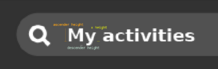Difference between revisions of "Human Interface Guidelines/The Sugar Interface"
| Line 12: | Line 12: | ||
| − | + | {{:OLPC Human Interface Guidelines/The Sugar Interface/Icons}} | |
| − | |||
| − | |||
| − | |||
| − | |||
| − | |||
| − | |||
| − | |||
| − | |||
| − | |||
| − | |||
| − | |||
| − | |||
| − | |||
| − | |||
| − | |||
| − | |||
| − | |||
| − | |||
| − | |||
| − | |||
| − | |||
| − | |||
| − | |||
| − | |||
| − | |||
| − | |||
| − | |||
| − | |||
| − | |||
| − | |||
| − | |||
| − | |||
| − | |||
| − | |||
| − | |||
| − | |||
| − | |||
| − | |||
| − | |||
| − | |||
| − | |||
| − | |||
| − | |||
| − | |||
| − | |||
| − | |||
| − | |||
| − | |||
| − | |||
| − | |||
| − | |||
| − | |||
| − | |||
| − | |||
| − | |||
| − | |||
| − | |||
| − | |||
=== Colors === | === Colors === | ||
Revision as of 14:37, 29 November 2006
| ← Security | [[Human Interface Guidelines/{{{curr}}}|{{{curr}}}]] | The Sugar Interface → |
The Sugar Interface
OLPC Human Interface Guidelines/The Sugar Interface/Input Systems
OLPC Human Interface Guidelines/The Sugar Interface/Layout Guidelines
OLPC Human Interface Guidelines/The Sugar Interface/Icons
Colors
Imbuing Color with Meaning
Sugar treats color differently than the typical UI: colors are used in the interface represent the individuals who are interacting within the mesh, not the activities or objects they are using. Children personalize their laptops and their presence on the mesh by selecting a dual-tone color scheme. All of the activities, objects, and comments belonging to a child take on her own colors—even when they appear on the laptops of other children on the mesh—forming a visual identity that supplements her name and attributes.
This color treatment extends even within activities. For instance, in the Web activity a link-sharing feature encourages children to browse the web in groups, sharing interesting or useful pages with each other. Each URL object posted for the others to view appears in the colors of the child who posted the link. Similarly, chat bubbles on the Bulletin Board take on the children's colors. Likewise, any object, text, or other interface element within your activities that corresponds to a particular child should be rendered in this manner.
To maintain a degree of purity to this system, interface elements, buttons, and other icons that belong solely to the activity and not to any particular child should remain in grayscale to the extent possible.
When the display runs in grayscale mode, this colored visual identity is less apparent. However, significant differences in value, according to the Munsell System, ensure that the XOs retain a level of visual distinction even in the absence of color.
Contrast in the Munsell Colorspace
The basic color scheme for the laptop is constrained by the need to work in both color (backlight mode) and grayscale (reflective mode); thus we have chosen guidelines that ensure at least some achromatic contrast under all conditions. Further, sustained legibility of text is accomplished by a combination of colors whose achromatic contrast is large and whose chromatic energy is of low to moderate level. For this reason, we are striving for achromatic contrast of at least two Munsell value steps.
The default value for the Frame is N2.5; the default value for the background is N9. Therefore, to maintain sufficient contrast, the line values for icons that appear on both the Frame and the background should range between N5 and N7. The interior fill of those icons should maintain achromatic contrast with the line value, e.g., the fill color for an icon with a line value of N5 should be either ≤N3 or ≥N7.
|
|
Fonts
The OLPC display is 200DPI; therefore one point—1/72 inch—is just less than 3 pixels (2.78 pixels). Hence a 12pt font would be roughly 33 pixels. We are settling on a default size for Sugar menus (using Bitstream Vera Sans) of an 11 pixel x height; 13 pixel ascender height; and 5 pixel descender height. In terms of that that is in point size on the actual display, about a 9 point font (it was a 19 point font in Illustrator on the Mac). It is quite legible. We will be looking at other faces, e.g., Arabic and Thai, and also looking into a large-type version of the interface for the younger children.
Rollovers
| Animation Phase | Time Offset (seconds) |
Duration (seconds) |
|---|---|---|
| Immediate Background Change | 0.0 | 0.1 |
| Primary Rollover Begins Expanding | 0.1 | 0.2 |
| Primary Rollover Displayed | 0.3 | 0.4 |
| Secondary Rollover Begins Expanding | 0.7 | 0.3 |
| Secondary Rollover Displayed | 1.0 | ---- |
Primary Rollover
Secondary Rollover
Rollovers as Contextual Menus
Rollovers as Popups
Rollovers as Pallettes
Rollovers as Contextual Controls
Cursor
Controls
Buttons
Selection controls
Checkboxes
Segmented Controls
Lists
Combination Lists
Color Swatches
Drop Targets
Adjustment Controls
Steppers
Sliders
Indicator Controls
Determinate Progress Indicator
Indeterminate Progress Indicator
Level Indicators
Text Controls
Static Text Fields
Input Field
Search Fields
Separator Controls
Horizontal Rule
Vertical Rule
Logical Grouping
Custom Controls
When to Use Custom Controls
Custom Control Guidelines
| ← Security | [[Human Interface Guidelines/{{{curr}}}|{{{curr}}}]] | The Sugar Interface → |