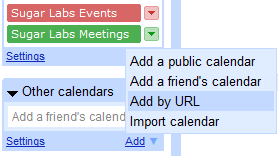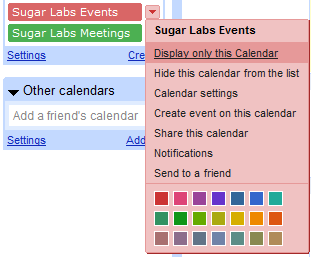Sugar Labs/Events/Instructions
< Sugar Labs | Events
Jump to navigation
Jump to search
The printable version is no longer supported and may have rendering errors. Please update your browser bookmarks and please use the default browser print function instead.
Instructions for adding an event to the Sugar Labs Calendars
- Sign in to http://mail.sugarlabs.org
- Click on the Calendar link on the top link bar
- This will open yourAccount@sugarlabs.org calendar (a personal calendar)
- Click the 'Settings' link in the top right link bar
- Make sure that the timezone is set for your personal location
- Click 'Save' at the bottom of this settings page, and then '<< Back to Calendar'
- The Sugar Labs Events calendar should show in the 'My Calendars' list in the left sidebar
| |
|
Now, in a calendar...
- Click on the calendar day for the new meeting or event.
- Enter a short title for the event
- Click on the 'Edit event details >>' link shown in red
- Uncheck 'All day' to set the time. Use your timezone (set in step 2 above). The calendar is set to display on the wiki site with UTC times, but will display your timezone when you are logged in to this calendar.
- Enter an irc channel for 'Where', such as irc://irc.freenode.net#sugar-meeting
- Enter a mailing list, such as sugar-devel@lists.sugarlabs.org, or individual email addresses in the Guests list box
- Enter a description for the meeting in the Description text box. Links may also be entered.
- Defaults are fine for everything else
- Click 'Save', and then 'Send' on the Send Invitations dialog
Modifying an Event
- Recurring events, such as regular team meetings, are saved as a single sequenced event, so modifying a single event to add an agenda or to change the time will create a new event to replace the one chosen in the sequence. (On saving a change, one is given the option to also modify all events, [the sequence], or subsequent events only.)
- An event change announcement sent by Google Calendar seems to be labeled with the timezone formatting of the calendar of the change user, so to avoid confusion on timezones, at this point, it would be best to change your personal timezone setting to UTC before updating a Sugar Labs Meeting or Event calendar event.
- When you view the event in your personal Gmail calendar, it will show times according to the personal timezone setting.