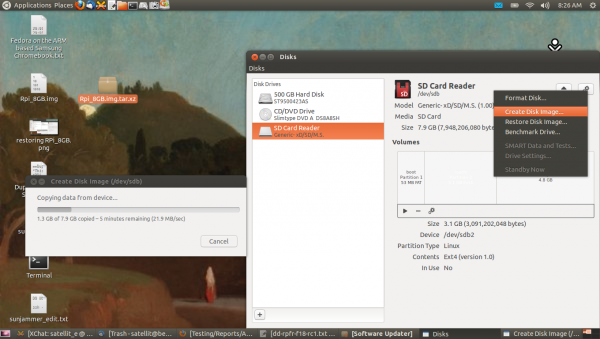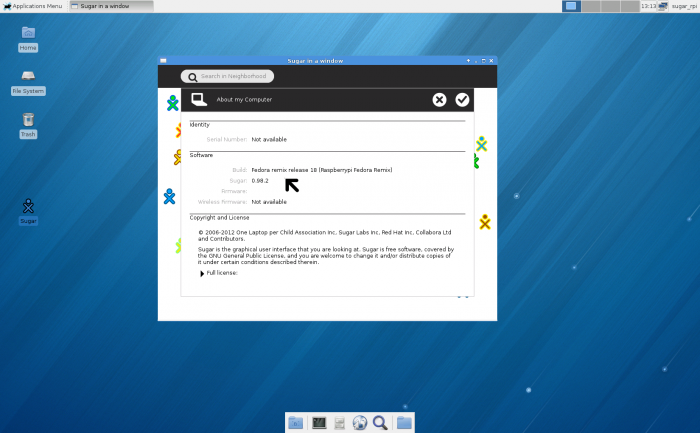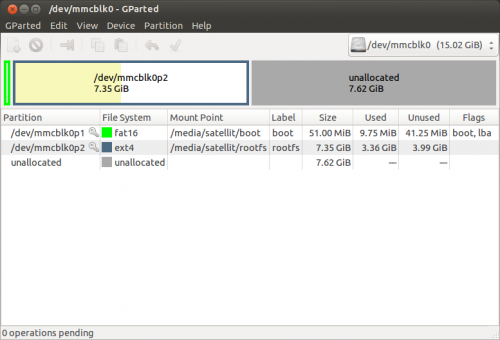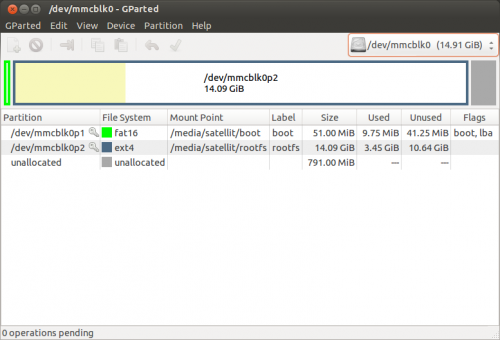Difference between revisions of "Testing/Reports/ARM RPi/Duplicating a RPi SD Card"
Jump to navigation
Jump to search
m (→Optional:Expand the ext4 partition with '''gparted''': moved here) |
|||
| (4 intermediate revisions by the same user not shown) | |||
| Line 24: | Line 24: | ||
::Do it if you want to share Rpi_8GB.img with others or archive it as a backup. | ::Do it if you want to share Rpi_8GB.img with others or archive it as a backup. | ||
*right click "Compress select Rpi_8GB.img | *right click "Compress select Rpi_8GB.img | ||
| − | |||
| − | |||
| + | ====rpfr-f18-rc1-a-sd.img.zip 2.3 GB==== | ||
| + | :Uploading now; available later today:--[[User:Satellit|Satellit]] 14:12, 18 March 2013 (EDT) | ||
| + | *Prebuilt 8 GB SD Card img file with sugar-emulator 0.98.x and xfce | ||
| + | :This file can be Downloaded Here: http://people.sugarlabs.org/Tgillard/rpfr-f18-rc1-a-sd.img.zip | ||
:user=sugar password=sugaruser | :user=sugar password=sugaruser | ||
| + | *'''Note do not use the ''rpfr-f18-rc1-a-sd.img'' with dd; it will fail to boot.''' | ||
====Extract rpfr-f18-rc1-a-sd.img.zip ==== | ====Extract rpfr-f18-rc1-a-sd.img.zip ==== | ||
*right click on compressed file "archive Manager" Extract | *right click on compressed file "archive Manager" Extract | ||
| − | |||
| − | |||
| − | |||
| − | |||
| − | |||
| − | |||
| − | |||
===Insert 2nd SD Card in Laptop SD Slot=== | ===Insert 2nd SD Card in Laptop SD Slot=== | ||
:8GB class 10 Sandisk Ultra SD | :8GB class 10 Sandisk Ultra SD | ||
| + | :16GB class 10 Lexar Platinum II SD | ||
| + | : used in these examples | ||
*Start "Disks" gnome-disks | *Start "Disks" gnome-disks | ||
:select "Restore disk image" | :select "Restore disk image" | ||
| − | ::Select | + | ::Select rpfr-f18-rc1-a-sd.img.zip and restore it. |
*Eject SD Card in "Disks" | *Eject SD Card in "Disks" | ||
| − | + | *'''Note do not use the ''rpfr-f18-rc1-a-sd.img'' with dd it will fail to work.''' | |
| + | |||
===Insert the duplicated SD in the Rpi=== | ===Insert the duplicated SD in the Rpi=== | ||
:Plug in RPi power supply cord and it will boot on copied SD Card. | :Plug in RPi power supply cord and it will boot on copied SD Card. | ||
| Line 51: | Line 50: | ||
*rpfr-f18-rc1-a-sd.img file created with '''disk utility''' from working 8 GB SD card | *rpfr-f18-rc1-a-sd.img file created with '''disk utility''' from working 8 GB SD card | ||
:and then restored with '''disk utility''' to a 16 GB SD Card and booted on RPi 512 "b" | :and then restored with '''disk utility''' to a 16 GB SD Card and booted on RPi 512 "b" | ||
| + | ==Optional:Expand the ext4 partition with '''gparted'''== | ||
| + | *original partitions on restored 8 GB rpfr-f18-rc1-a-sd.img file | ||
| + | :mmcblk0p2 partition is ext4 | ||
| + | [[File:Rpfr-f18-rc1-a-sd.png|500px]] | ||
| + | *expanded mmcblk0p2 partition on 16 GB SD card with gparted "resize" | ||
| + | :Command is not available in "disks" | ||
| + | [[File:Rpfr-f18-rc1-a-sd-expanded.png|500px]] | ||
Latest revision as of 14:17, 18 March 2013
- <==Go Back to Testing/Reports/ARM_RPi
Duplicating a RPi SD Card
- This makes an exact copy of a working SD Card
Equipment used
- RPi and SD Card
- Raspberry Pi "B" 512 memory
- 8GB class 10 Sandisk Ultra SD with XFCE and Sugar-Desktop installed (see link)
- Laptop
- "System 76" Gazelle Professional laptop
- Intel® Core™ i7-3630QM CPU @ 2.40GHz × 8
- Ubuntu 12.10 running gnome classic
Remove Working SD Card from a shutdown RPi and insert it in Laptop SD Slot
- Start "Disks" gnome-disks
- Unmount SD (both partitions)
- Select "Create Disk Image"
- Saved File is Rpi_8GB.img 7.9 GB
- Name is optional; name it as you wish: xxxxx.img
- Unmount SD Card in Disks
Compress Rpi_8GB.img (Optional)
- NOTE this is an optional step
- Do it if you want to share Rpi_8GB.img with others or archive it as a backup.
- right click "Compress select Rpi_8GB.img
rpfr-f18-rc1-a-sd.img.zip 2.3 GB
- Uploading now; available later today:--Satellit 14:12, 18 March 2013 (EDT)
- Prebuilt 8 GB SD Card img file with sugar-emulator 0.98.x and xfce
- This file can be Downloaded Here: http://people.sugarlabs.org/Tgillard/rpfr-f18-rc1-a-sd.img.zip
- user=sugar password=sugaruser
- Note do not use the rpfr-f18-rc1-a-sd.img with dd; it will fail to boot.
Extract rpfr-f18-rc1-a-sd.img.zip
- right click on compressed file "archive Manager" Extract
Insert 2nd SD Card in Laptop SD Slot
- 8GB class 10 Sandisk Ultra SD
- 16GB class 10 Lexar Platinum II SD
- used in these examples
- Start "Disks" gnome-disks
- select "Restore disk image"
- Select rpfr-f18-rc1-a-sd.img.zip and restore it.
- Eject SD Card in "Disks"
- Note do not use the rpfr-f18-rc1-a-sd.img with dd it will fail to work.
Insert the duplicated SD in the Rpi
- Plug in RPi power supply cord and it will boot on copied SD Card.
- rpfr-f18-rc1-a-sd.img file created with disk utility from working 8 GB SD card
- and then restored with disk utility to a 16 GB SD Card and booted on RPi 512 "b"
Optional:Expand the ext4 partition with gparted
- original partitions on restored 8 GB rpfr-f18-rc1-a-sd.img file
- mmcblk0p2 partition is ext4
- expanded mmcblk0p2 partition on 16 GB SD card with gparted "resize"
- Command is not available in "disks"