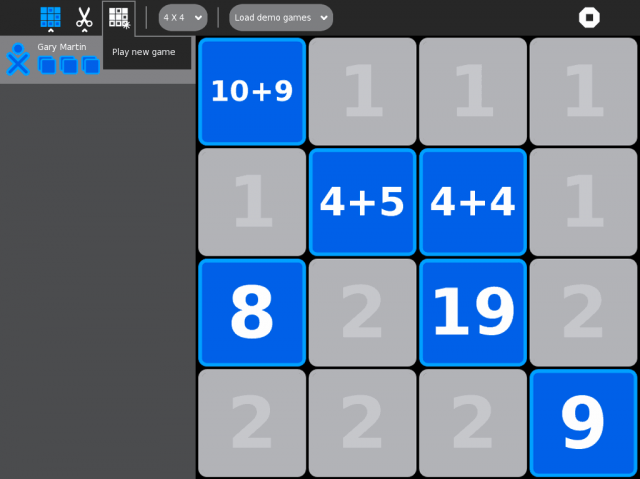Difference between revisions of "User:Garycmartin"
Jump to navigation
Jump to search
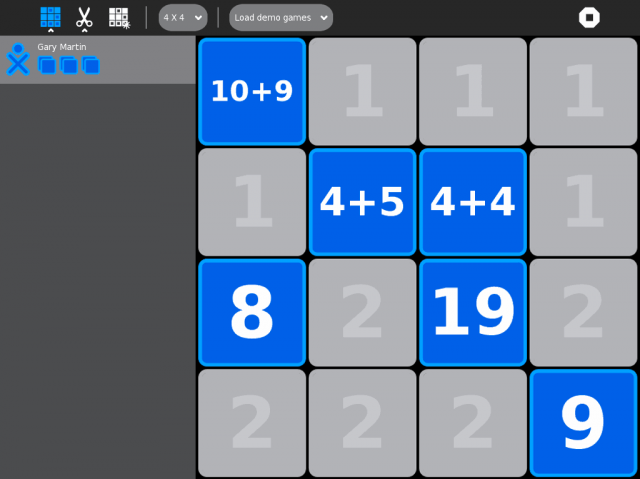
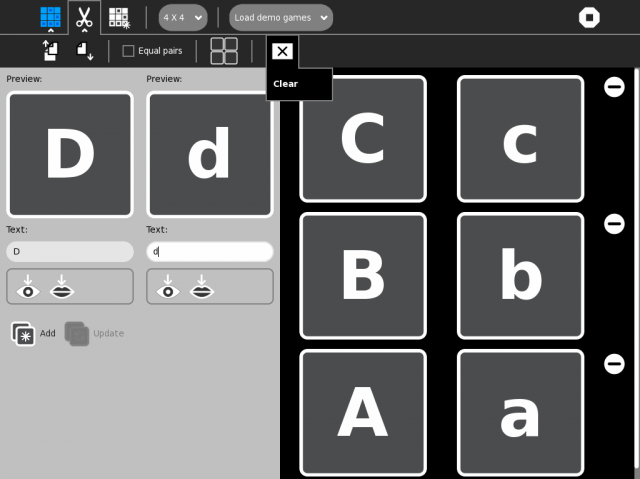
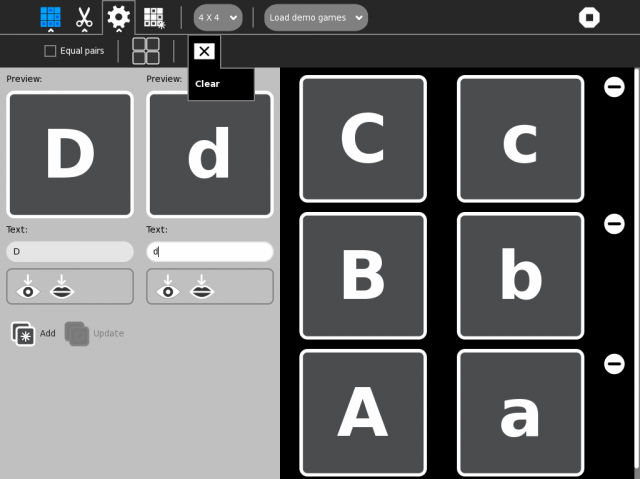

Garycmartin (talk | contribs) |
Garycmartin (talk | contribs) |
||
| Line 5: | Line 5: | ||
===Todo=== | ===Todo=== | ||
| − | * New Activity toolbar | + | * New Activity toolbar for Clock |
| − | + | * New release of Moon with more features | |
| − | |||
| − | |||
| − | * | ||
| − | |||
* Test and use Wade's SugarGames (replacement for un-maintained OlpcGames pygame wrapper) | * Test and use Wade's SugarGames (replacement for un-maintained OlpcGames pygame wrapper) | ||
* ...lots more (oh my...) | * ...lots more (oh my...) | ||
Revision as of 19:29, 15 May 2011
Gary C. Martin
Gary C. Martin (gary at garycmartin dot com) is a freelance software developer based in Edinburgh, UK, with a focus on design, UI/HCI, analytics, and information visualisation. His external homepage is over at http://www.garycmartin.com/.
Todo
- New Activity toolbar for Clock
- New release of Moon with more features
- Test and use Wade's SugarGames (replacement for un-maintained OlpcGames pygame wrapper)
- ...lots more (oh my...)
Ongoing
- Misc Activity maintenance/development
- Physics
- Calculate
- Moon
- Clock
- Maze (have a version with happy faces)
- Write
- Weekly Self Organising Map (SOM) generation for the IAEP mailing list
- Design Team member
- Activity Team co-co-ordinator
- Sugar testing, feedback, and trac reports (access to an XO-B4, two XO-1s and various virtual machine environments in Mac OS X)
Done
- New toolbar support for Physics
- SVG toolbar icons for Calculate, and other misc SVG work (Image Viewer, some Sugar UI elements)
- Banners and Poster work for the Marketing Team
- Adopted Clock (by Pierre Métras) an Activity for learning to tell the time
- Sugar port of Labyrinth Activity for creating mind-maps (with much help from tomeu and alsroot)
- Work on Physics to help polish, and tidy up the UI. See its wiki page for more details.
- Various SOMs for educational related papers people post (I'll try to map texts linked/posted there)
- Some more research paper SOMs over on wiki.laptop.org
- Icon set for the Sugar Getting Involved page
- Monthly Self Organising Map (SOM) generation for the Sugar-devel mailing list
- Moon Activity showing Moon phase and eclipse visualisation
Work in progress
Memorize toolbar mockups
Default main view
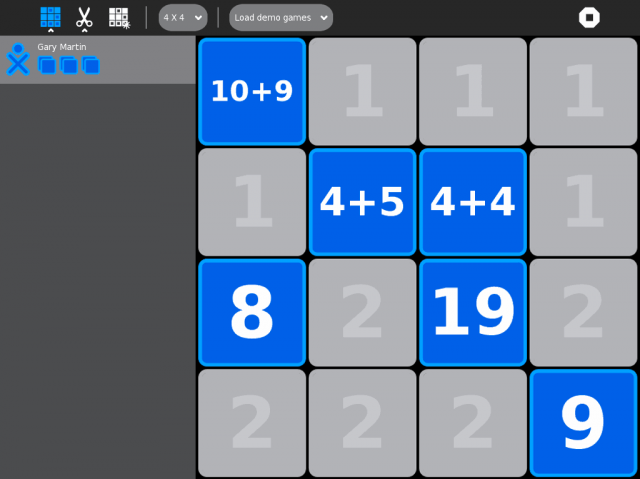
This is the default main view with an initial game played part way through. Ideally a resumed Memorize activity instance should remember the state of the game from when it was Stopped. Note that the old Create --> New game icon is being used to replace the Restart game icon. From this view new games can easily be played at different difficulties and with different demo game sets.
Play new game
Example using standard Edit toolbar for game customisation
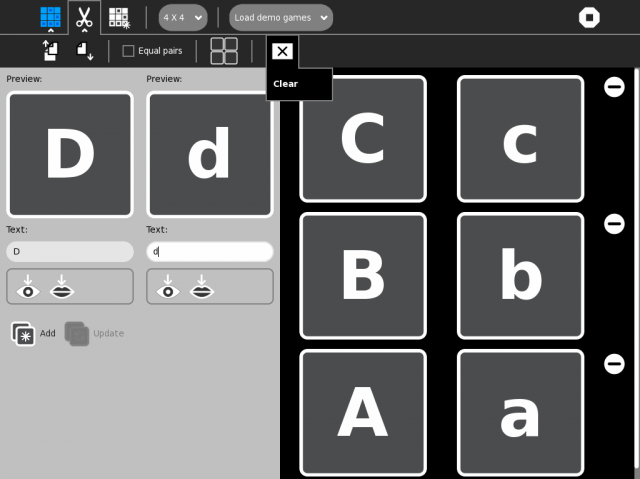
The Edit toolbar. OK, here's the more controversial case... The standard Edit toolbar has the additional tools required for game customisation, it also redraws the main canvas with the game creation UI holding the currently active game questions (note the Clear tool button for quickly removing all questions). This means both clicking and delayed hovering over the Edit tool button redraws the canvas with the game creation UI. This may feel wrong and be less obvious how to escape from the view if triggered by a hover delay (as moving the cursor into the canvas area should not hide the game creation UI). If folks think this is overloading the default Edit metaphor from its usual basic copy & paste features, we could add a new primary icon for the game creation UI - perhaps it could be a primary button with only a help hint palette, no secondary palette, and have the game type controls on the game creation canvas? (this would avoid the full canvas delayed hover issue)
Example using cog icon for game customisation features
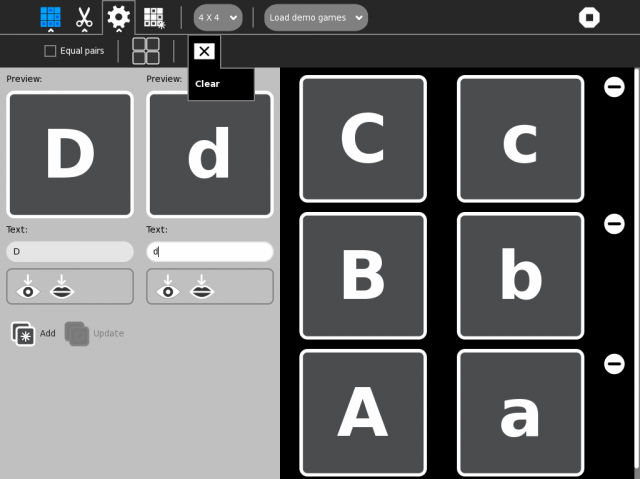
After some email/irc discussion it seems overloading the existing edit UI with new editing features has too many negatives, this example breaks out the customisation features into a cog icon (as used in the Abacus Activity and view source menu icon). Discussion about using the cog icon or some new visual is ongoing.
Activity toolbar with import/export features

The Activity toolbar includes the usual widget suspects along with the old Memorize Load game and Save game icons features. The load/save allow for custom quiz creation similar to the previous Memorize work flow (but they would not strictly be necessary if Keep didn't generate objects that share the same activity ID, or in the future if we replace Keep with a simple Journal duplicate object feature). These two features should be renamed to Import game and Export game. The Activity title is used as the exported name.
Example work flows
- Simple play through of a demo game:
- child starts a new instance of Memorize from the Home view spiral
- plays the default demo game, and/or selects one from the demo game list, and/or adjusts the number of game grid tiles
- teacher asks child to stop playing while she sets homework for the class, child clicks Stop
- later that evening child resumes the Memorize activity from their Journal and continues playing from where they had previously stopped
- Make a new Memorize activity based on some existing content:
- child starts a new instance of Memorize from the Home view spiral
- imports a game called Capital Cities of the World that one of their friends shared with them
- clicks Edit and edits the game by adding ten new harder questions
- changes the Activity Title to Capital Cities of the World, extra hard
- plays a few rounds of the game to try it out before collaborating and challenging their friends to a game
- Modify an existing Memorize activity:
- child resumes a Memorize activity from their Journal that a friend shared with them
- clicks Edit toolbar button and edits the game by adding some new questions, and correcting some spelling mistakes
- clicks Play new game, and plays a few rounds of the game to try it out before challenging their friends to a game
- Make a new Memorize game from sctarch
- child starts a new instance of Memorize from the Home view spiral
- clicks the Edit tool button
- clicks the Clear tool button in the Edit secondary toolbar
- adds their game questions/answers using the Edit game creation canvas
- clicks the Play new game toolbar icon and plays through their game to try it out
- clicks the Activity toolbar icon and enters a title for their game
- clicks Stop