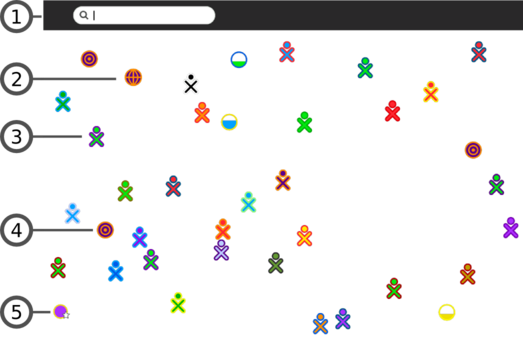Difference between revisions of "User:Walter/sandbox/Neighborhood"
< User:Walter | sandbox
Jump to navigation
Jump to search
| Line 6: | Line 6: | ||
|[[Image:View-buttons-neighborhood.png]] | |[[Image:View-buttons-neighborhood.png]] | ||
|- | |- | ||
| − | |The Neighborhood view is accessed by clicking on the Neighborhood icon on the Frame or by pressing the F1 key ([[OLPC | + | |The Neighborhood view is accessed by clicking on the Neighborhood icon on the Frame or by pressing the F1 key ([[OLPC#Keyboard shortcuts|<font color="#6ebe46">OLPC-XO-1-specific hint</font>]]). |
|- | |- | ||
|[[Image:Neighborhood-view-menu.png | thumb | left| 523px ]] | |[[Image:Neighborhood-view-menu.png | thumb | left| 523px ]] | ||
Revision as of 07:54, 17 June 2008
Neighborhood view
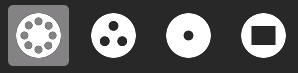
|
| The Neighborhood view is accessed by clicking on the Neighborhood icon on the Frame or by pressing the F1 key (OLPC-XO-1-specific hint). |
| The Neighborhood view is used for connecting to the Internet and collaborating with others. |
|