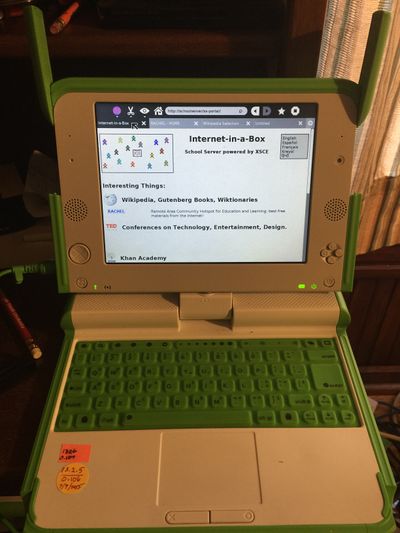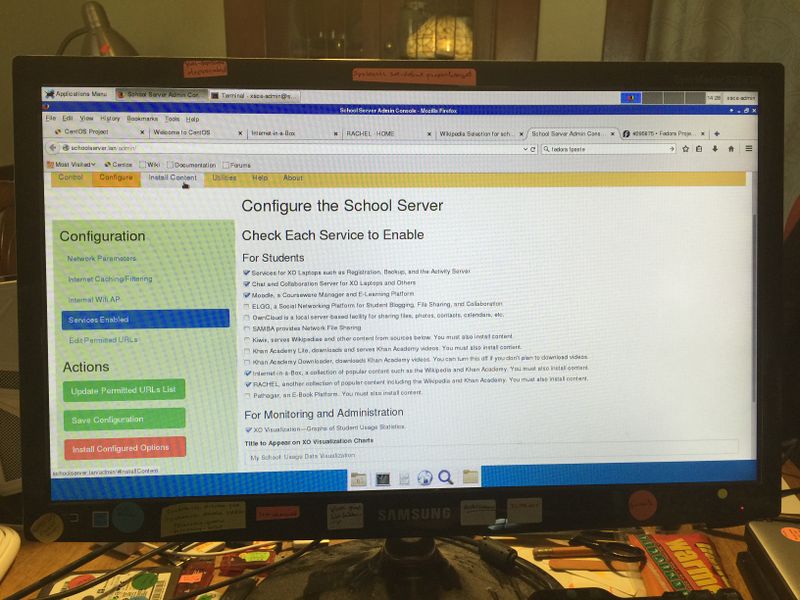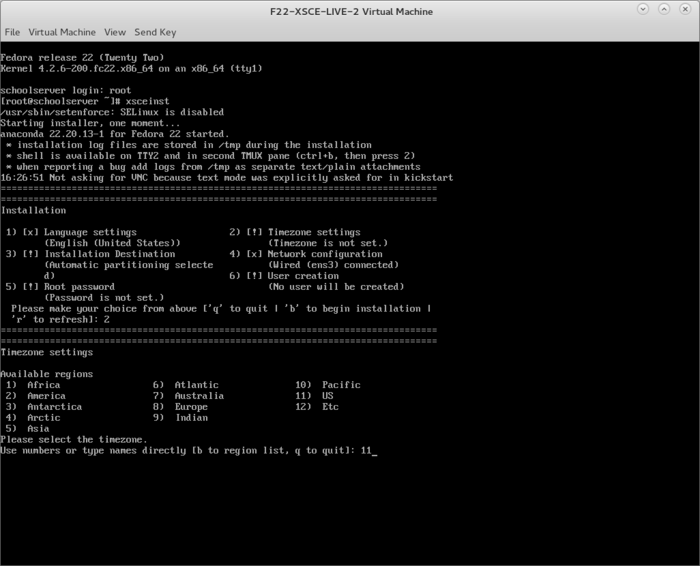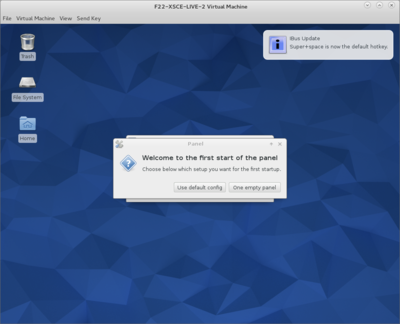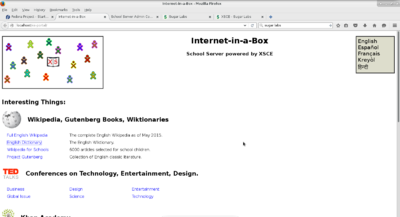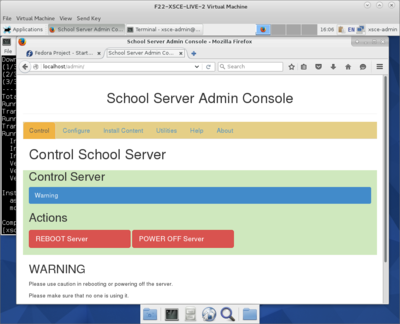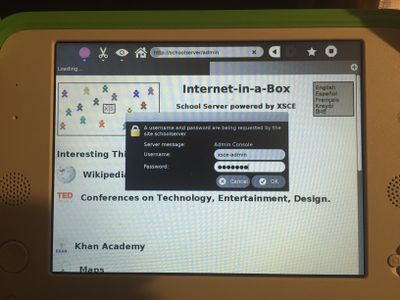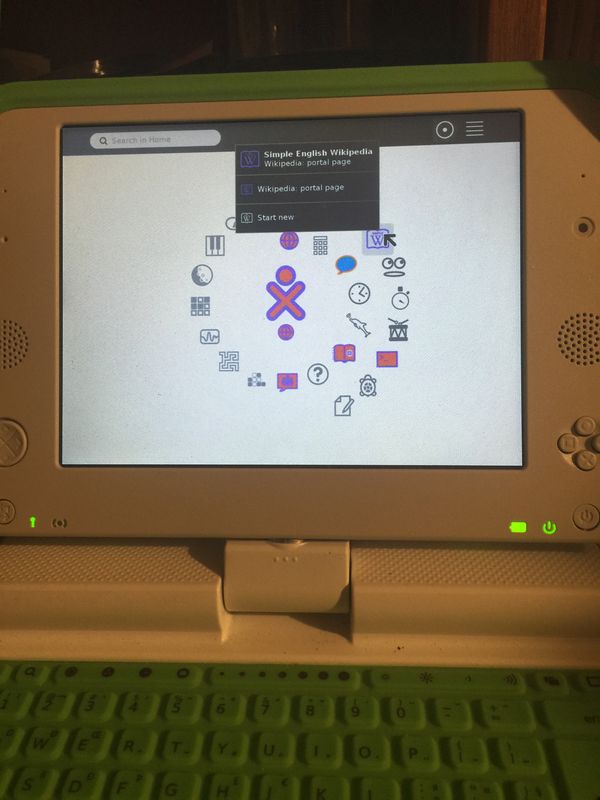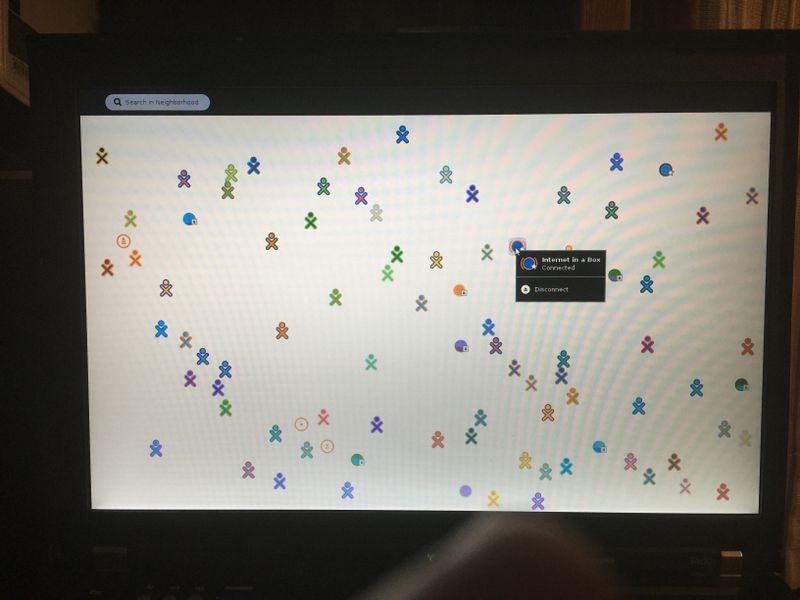Difference between revisions of "XSCE"
| Line 1: | Line 1: | ||
=XSCE 6.0 Release Candidate 1 for CentOS “7.1”= | =XSCE 6.0 Release Candidate 1 for CentOS “7.1”= | ||
| − | updated Dec | + | updated Dec 11, 2015 |
*Important addendum: | *Important addendum: | ||
Revision as of 22:12, 10 December 2015
XSCE 6.0 Release Candidate 1 for CentOS “7.1”
updated Dec 11, 2015
- Important addendum:
- UNDER CONSTRUCTION
Download 1.8GB XSCE 6.0 Release Candidate 1 for CentOS “7.1” (November 2015)
- Download centos7_xsce.6.rc1.img
http://download.unleashkids.org/xsce/downloads/installer/centos/centos7_xsce.6.rc1.img
- use dd or gnome disks restore to write onto a USB memory stick, verifying its MD5 checksum equals
http://download.unleashkids.org/xsce/downloads/installer/centos/centos7_xsce.6.rc1.img.md5.txt
Follow instructions here: (Option 1.5)
Also See
- Google Docs with relevant info
- http://wiki.laptop.org/go/XS_Community_Edition/FAQ#Is_a_quick_installation_possible.3F
- https://docs.google.com/document/d/1Ez1H2LYrkqeXR_r5T93CMdmx9CeTJp_vC-IDBGam1Bc/edit#heading=h.hr9kca62zrfq
Configuration
- Connect a USBtoEthernet dongle (adapter) from the NUC to a live Ethernet cable (with
live Internet) so that during installation, software can download and update itself.
- Ideally, this live Ethernet wire leads from the dongle to a LAN port in the Netgear 3G
Modem/Router, whose WAN port (during this installation only!) leads to the Internet. Later you’ll verify “ping 8.8.8.8” and “ping mit.edu” works thru this wire, as will be discussed below.
- Connect an Ethernet cable and a powered TPLINK AP
- (LAN port, and tape over WAN port to make sure it’s never used)
to the NUC’s Ethernet port (its green link lights should light).
Install onto Intel NUC
- Write to a USB stick with dd or gnome-disks restore
- Windows users can use
http://sourceforge.net/projects/win32diskimager
Boot NUC with USB stick inserted, using F10 is necessary
- Type “erase” when requested
- Watch for “done!” or #prompt; ignore “I/O error”.
- Run “reboot”
- Optionally Disable all USB booting in BIOS: F2 on Boot > Boot Configuration >
Boot Devices > USB
- Likewise this should already be disabled: Boot > Boot Configuration > UEFI Boot > Boot USB Devices First
Login to your new server as: root / centos, then change both passwords:
passwd (changes root password) passwd xsce-admin (has sudo powers, careful!)
- Verify that you have internet connection with “ping yahoo.com”
- Ensure both your networking connections are live and connected in their final position.
Get the most recent version of the XSCE playbook
cd /opt/schoolserver/xsce git pull origin master
Install the software that lets you access XSCE from a client browser
./install-console (fixes LAN; no need to “./runtags network”)
- Reboot
- Test client machines can reach
http://schoolserver.lan
or
http://172.18.96.1
- Finally, if you have no downstream WiFi AP, try:
http://localhost
from any browser, on the server itself if available! And also try:
http://localhost/admin
with username “xsce-admin” and the password you set above.
- Alternate:
Log into the Admin Console (click on “Admin Console” link, user: xsce-admin and the password you set above)
- Select the services you want to install within "Configure services".
- Save configuration (green button)
- Install Configured options (red button)
- The TeamViewer service will automatically install a graphical environment.
Screenshots
Launch TeamViewer from topleft "Applications Menu" > Internet > TeamViewer 10
Caution for learning only -- traditionally X Windows (graphical environment such as xfce, likewise TeamViewer running within it) should not be intalled on servers, in general.
- Configure “Setup unattended access...” under TeamViewer’s Connection menu If You Dare.
- Separately, OpenVPN can also allow remote diagnosis and support (over lower-bandidth connections, without the live visual mentoring/screensharing aspects of TeamViewer of course!)
Install your favorite text editor
For example, run:
yum install emacs
Install Xfce
- If you must have a graphical environment on your server, run:
yum groupinstall xfce
Install browser, at your own risk
- Install your favorite browser IF YOU UNDERSTAND ITS INHERENT RISKS TO DESTROYING YOUR SERVER. For example:
yum install firefox
Start the Xfce desktop
startxfce4
To make Xfce start at default boot
cd /etc/systemd/system ln -sf /lib/systemd/system/graphical.target default.target
- If above line fails, run
unlink default.target
- then retry above "ln" command.
- Reboot to test graphical login, presumably with username: xsce-admin
Browsing rachel on centos 7.1 xsce
In the centos 7.1 xsce install (which has rachel installed) and logged into the wireless AP Internet in a Box from my T-400 laptop where I have cinnamon 2.6.12 desktop installed in Ubuntu 14.04 /sugar 0.106
http://people.sugarlabs.org/quozl/ubuntu/trusty/sugar-0.106/olpc-ubuntu-sugar-14.04.2-desktop-amd64-1436317817.iso
Start firefox and point it to
http://schoolserver.lan/xs-portal
which has a rachel entry under wikipedia (Interesting things. menu)
- Here I can see the videos from kahn; Medline; Hesperian; Kahn health and Medicine; Project gutenburg etc....all mp4 files work
- from ubuntu 14.04 on laptop ($100 rebuilt T400)
- Videos are not available using an XO-1.5 software build 13.2.5, but I can see rest of content on the XO that does not use mp4.
- Of course. No need to mention that here, as it is a known problem with OLPC OS. Why not test with restricted software loaded? You can do that with instructions for adding codecs, or by using a build with restricted software already included. You can contact me by mail for access to that build, as it is not public. --Quozl (talk) 20:00, 10 December 2015 (EST)
F22-XSCE-LIVE
NOTE use su to get to root of booted live; use installer to set your root password but please do not use "xsce-admin" as a new user, that one is already taken.
Text-mode Installation
- Download:
- http://download.unleashkids.org/xsce/downloads/installer/experimental/ (27-Nov-2015 14:27 1.7G )
Login as root, then run "xsceinst"
Proceed through the guided prompts.
Reboot and login as "xsce-admin" with password "g0adm1n"
- Should you want to create another user please do not use "xsce-admin" as a new user, that one is already taken.
- Note: Please refrain from using liveinst during testing, trying to implement that functionality in the future.
- Note-2 On reboot of the server you will re-enter (text install) and be promted to add a user (optional) as XSXE-admin was preconfigured on the DVD.
Install Xfce
- If you must have a graphical environment on your server, run:
yum groupinstall xfce
Start the Xfce desktop
- (Xfce will not start on next login, unless you arrange for that below)
startxfce4
- Disable screensaver
- Presuming you've installed Firefox above, go to:
http://localhost
http://localhost/admin
Logging into XSCE-admin from XO-1.5
F22-XSCE-live install to a NUC from a external USB DVD drive
- Wikipedia app on F3 on XO 1.5 (13.2.5)
- Wikipedia from XO 1.5 Simple English Wikipedia app
- Wikipedia portal page
logged into Internet in a Box from Ubuntu 14.04 LTS sugar0.107
- T-400 laptop
- NOTE be sure to set in sugar control panel power/Automatic power management [ ] off
To make Xfce start at default boot
cd /etc/systemd/system ln -sf /lib/systemd/system/graphical.target default.target
- If above line fails, run
unlink default.target
- then try it again.
- Reboot to test graphical login, presumably with username: xsce-admin
RACHEL
- Link to rachel.zip
NOTES
- see discussion for more links