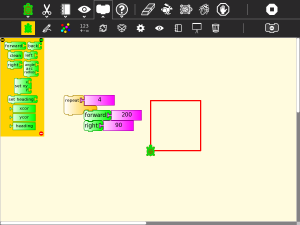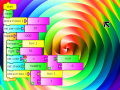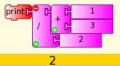Homepage | Activities | Events | Lists | Development | Translate | Contact
Difference between revisions of "Activities/Turtle Art/Getting started"
< Activities | Turtle Art
Jump to navigation
Jump to search
Tonyforster (talk | contribs) |
Tonyforster (talk | contribs) |
||
| Line 54: | Line 54: | ||
File:Mathoperators.jpg |Math operators including + - * / mod sqrt | File:Mathoperators.jpg |Math operators including + - * / mod sqrt | ||
File:TA-if.png|Logical operations: flow control blocks accept >, <, =, and, not, or as input | File:TA-if.png|Logical operations: flow control blocks accept >, <, =, and, not, or as input | ||
| − | File:Pie2.png|Make pie charts | + | File:Pie2.png|Make pie charts [http://wiki.sugarlabs.org/go/File:Turtle_Art_Activity_pie_chart.ta] |
File:Functionblock.jpg|Use Python functions, (accepts any of the [http://docs.python.org/library/time.html time] or [http://docs.python.org/library/math.html math] library functions) | File:Functionblock.jpg|Use Python functions, (accepts any of the [http://docs.python.org/library/time.html time] or [http://docs.python.org/library/math.html math] library functions) | ||
</gallery> | </gallery> | ||
Revision as of 20:29, 1 March 2011
Getting Started
Start by clicking on (or dragging) blocks from the Turtle palette. Use multiple blocks to create drawings; as the turtle moves under your control, colorful lines are drawn.
You add blocks to your program by clicking on or dragging them from the palette to the main area. You can delete a block by dragging it back onto the palette. Click anywhere on a "stack" of blocks to start executing that stack or by clicking in the Rabbit (fast) , Turtle (slow) or Bug (debug) buttons ![]() on the Project Toolbar.
on the Project Toolbar.
The basics
Drawing shapes
Displaying things
Boxes, Stacks and the Heap
(aka variables, subroutines and the stack)
Mathematics
Make pie charts [1]