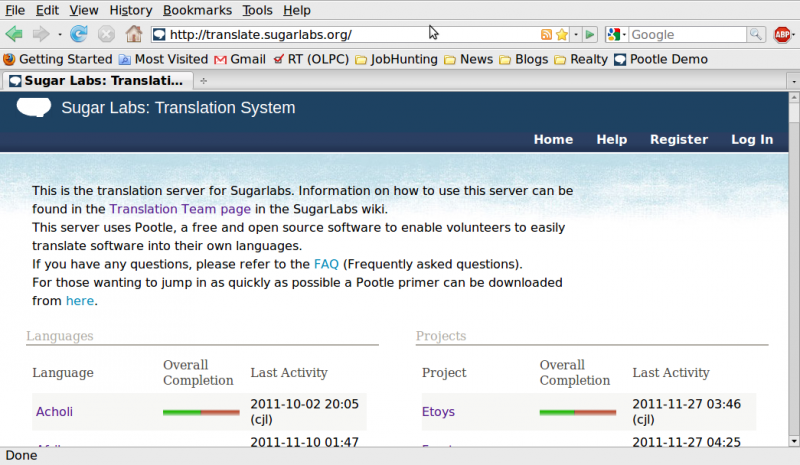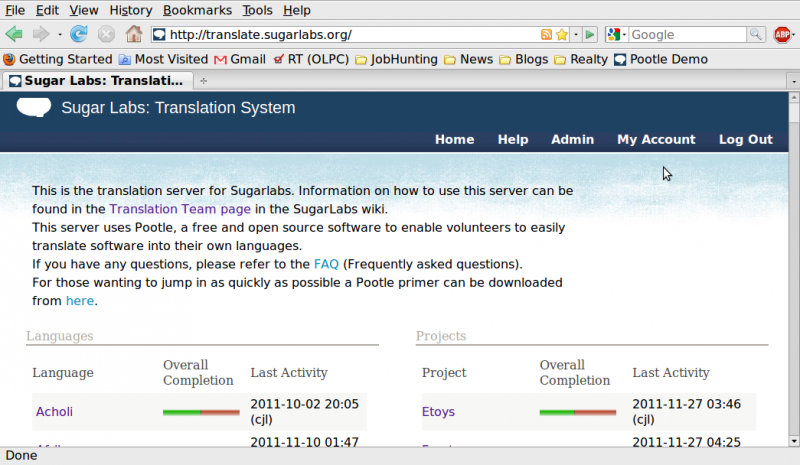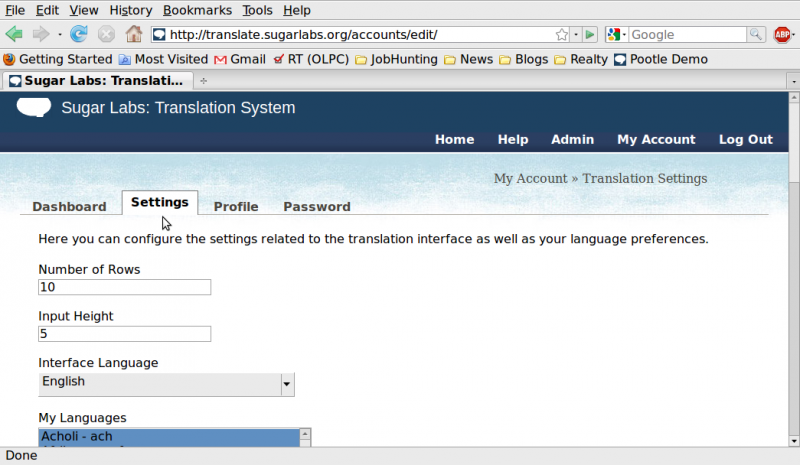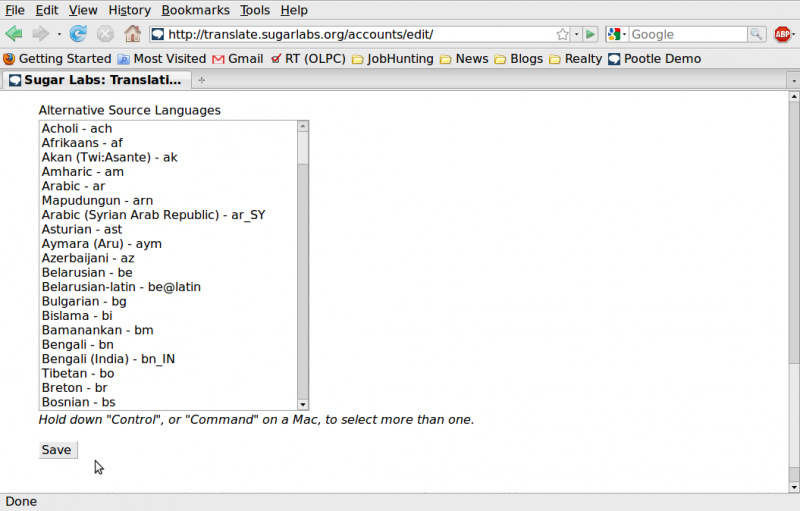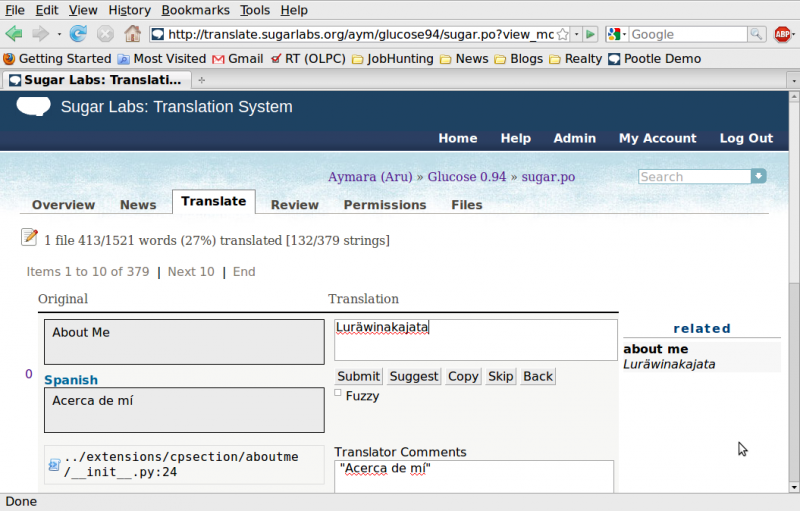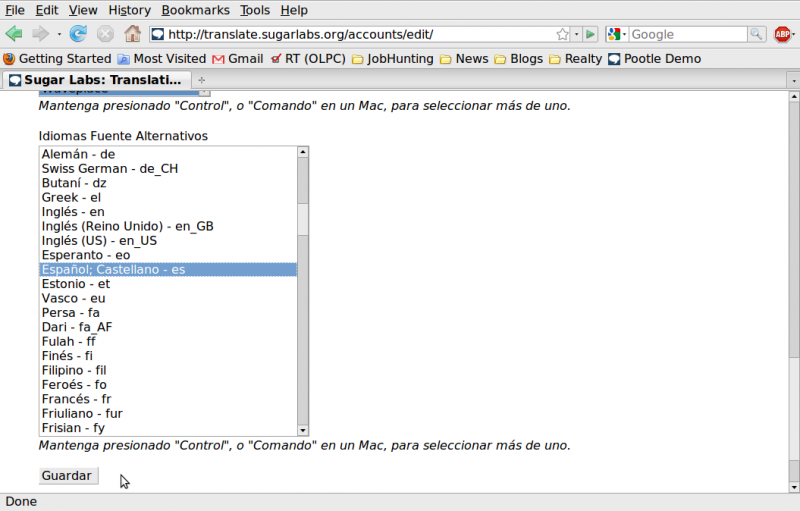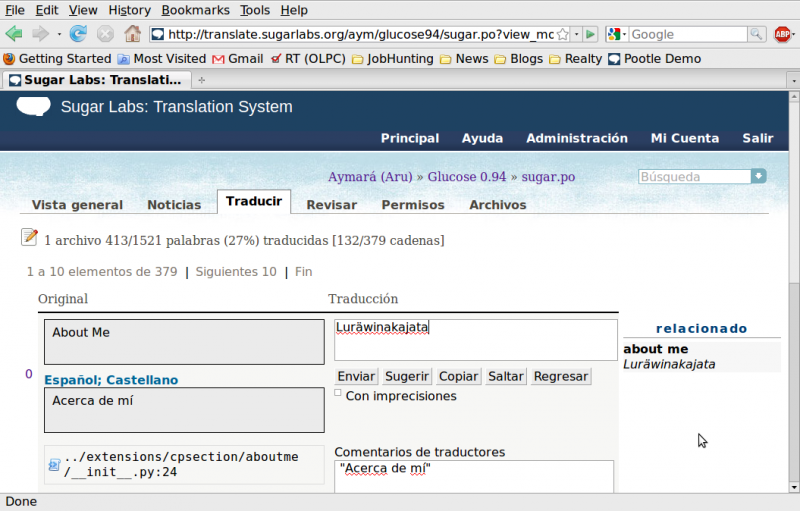Homepage | Activities | Events | Lists | Development | Translate | Contact
Difference between revisions of "User:Cjl/Sandbox3"
| Line 7: | Line 7: | ||
In the dark blue bar on the top of the page, login by clicking on "Log In" in the upper right hand corner. If you are not registered on the Poolte server, you will need to Register first as settings are part of your account's profile. | In the dark blue bar on the top of the page, login by clicking on "Log In" in the upper right hand corner. If you are not registered on the Poolte server, you will need to Register first as settings are part of your account's profile. | ||
| − | [[Image:PootleAltLang-shot1-en.png| | + | [[Image:PootleAltLang-shot1-en.png|800px]] |
==Change Account Options== | ==Change Account Options== | ||
| Line 13: | Line 13: | ||
You will see that the options available on the top bar change. Once you are logged in, you will now see "My Account" as an option. | You will see that the options available on the top bar change. Once you are logged in, you will now see "My Account" as an option. | ||
| − | [[Image:PootleAltLang-shot2-en.png| | + | [[Image:PootleAltLang-shot2-en.png|800px]] |
===Interface Language=== | ===Interface Language=== | ||
| Line 19: | Line 19: | ||
Select "My Account > Settings". Towards the top select the language for the Pootle interface "Interface Language". | Select "My Account > Settings". Towards the top select the language for the Pootle interface "Interface Language". | ||
| − | [[Image:PootleAltLang-shot3-en.png| | + | [[Image:PootleAltLang-shot3-en.png|800px]] |
===Alternative Source Language=== | ===Alternative Source Language=== | ||
| Line 25: | Line 25: | ||
Scroll down and select the "Alternative Source Language" that you would like to display while translating. Click on the "Save" button to save these changes. | Scroll down and select the "Alternative Source Language" that you would like to display while translating. Click on the "Save" button to save these changes. | ||
| − | [[Image:PootleAltLang-shot4-en.png| | + | [[Image:PootleAltLang-shot4-en.png|800px]] |
==How the screen will appear== | ==How the screen will appear== | ||
| Line 31: | Line 31: | ||
When you go to a language project to begin translating, you will see the English original in a box on the left with the Alternative Source Language (if avaialable) in a box below it. Type your new translations into the box on the right. | When you go to a language project to begin translating, you will see the English original in a box on the left with the Alternative Source Language (if avaialable) in a box below it. Type your new translations into the box on the right. | ||
| − | [[Image:PootleAltLang-shot5-en.png| | + | [[Image:PootleAltLang-shot5-en.png|800px]] |
| − | [[Image:PootleAltLang-shot1-en.png| | + | [[Image:PootleAltLang-shot1-en.png|800px]] |
| − | [[Image:PootleAltLang-shot2-en.png| | + | [[Image:PootleAltLang-shot2-en.png|800px]] |
| − | [[Image:PootleAltLang-shot3-es.png| | + | [[Image:PootleAltLang-shot3-es.png|800px]] |
| − | [[Image:PootleAltLang-shot4-es.png| | + | [[Image:PootleAltLang-shot4-es.png|800px]] |
| − | [[Image:PootleAltLang-shot5-es.png| | + | [[Image:PootleAltLang-shot5-es.png|800px]] |
Revision as of 20:43, 27 November 2011
Sometimes it would be very useful to be able to see translation of one language while translating into another language. For example, this can be very useful while translating into indigenous languages in Latin America or Francophone Africa.
Log in
Go to the Sugar Labs Pootle server http://translate.sugarlabs.org
In the dark blue bar on the top of the page, login by clicking on "Log In" in the upper right hand corner. If you are not registered on the Poolte server, you will need to Register first as settings are part of your account's profile.
Change Account Options
You will see that the options available on the top bar change. Once you are logged in, you will now see "My Account" as an option.
Interface Language
Select "My Account > Settings". Towards the top select the language for the Pootle interface "Interface Language".
Alternative Source Language
Scroll down and select the "Alternative Source Language" that you would like to display while translating. Click on the "Save" button to save these changes.
How the screen will appear
When you go to a language project to begin translating, you will see the English original in a box on the left with the Alternative Source Language (if avaialable) in a box below it. Type your new translations into the box on the right.