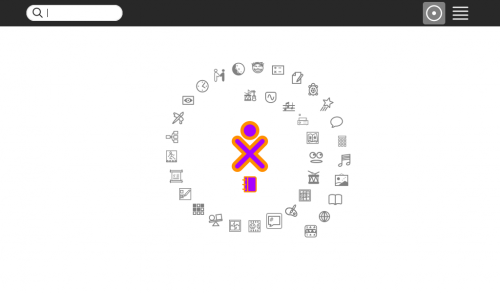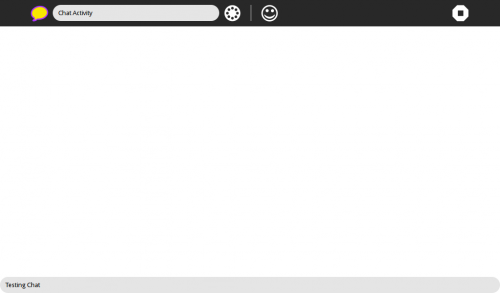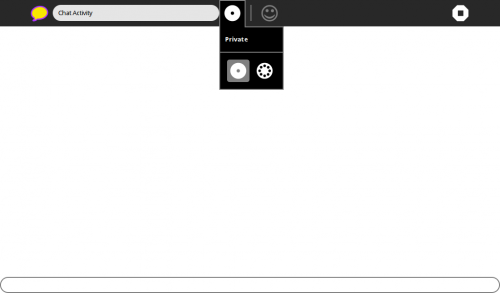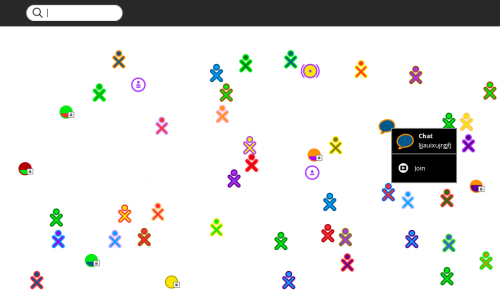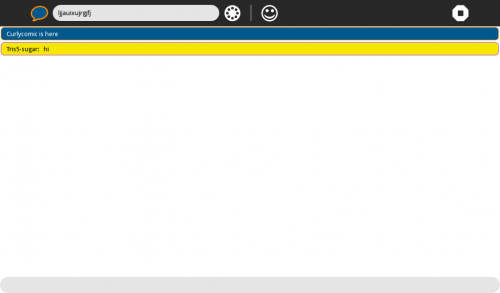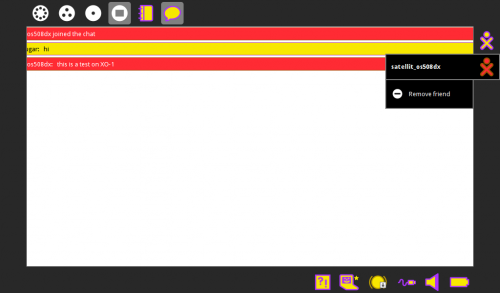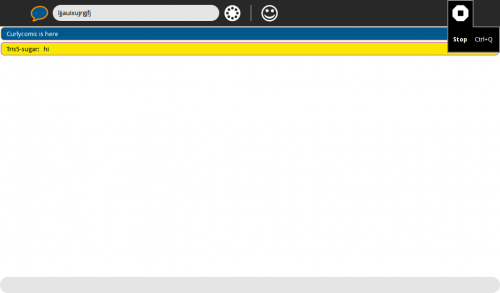Tutorials/Chatting with the Chat Activity: Difference between revisions
Appearance
No edit summary |
|||
| (27 intermediate revisions by 2 users not shown) | |||
| Line 1: | Line 1: | ||
* | <noinclude>[[Category:Tutorial|Chat]]</noinclude>__TOC__ | ||
* Communicate with other Sugar Learners and developers. | |||
*'''Chat''' is an example of a '''shared Activity''', which allows [[The Undiscoverable/Collaboration|'''Collaboration''']] over a network. | |||
: There are many different '''shared Activities''' in '''Sugar''' | |||
: Collaboration is one of Sugar's strongest features. | |||
===Boot Sugar=== | ===Boot Sugar=== | ||
*The '''Home | * The '''Home''' view (F3) appears | ||
{{:Nav-Tutorials}} | |||
[[File:Screenshot_of_Home_f3_spiral.png|500px]] | [[File:Screenshot_of_Home_f3_spiral.png|500px]] | ||
: The Chat icon [[ | : The Chat icon [[File:Activity-chat.png]] is on the right side of the Spiral of Activities | ||
:[[Tutorials/Connecting_to_the_Internet|You must be connected to a network for Chat to Collaborate]]. | |||
===Start Chat=== | ===Start Chat=== | ||
*Click on the Chat | * Click on the Chat icon. | ||
[[File:Chat_Start.png|500px]] | [[File:Chat_Start.png|500px]] | ||
===Send Chat | |||
:Type your message in the bottom | |||
* Hit | ===Share your Chat session=== | ||
:Here '''Testing Chat''' is the message | * Click on the 'white disc with a dot inside' icon on the Activity toolbar. | ||
:Note that the | * Click [[File:Mesh_key_f1_small.png]] in the drop-down palette menu. | ||
:In this case '''Tris5-sugar: Testing Chat''' | [[File:Chat_Activity_share_dropdown.png|500px]] | ||
:This becomes useful if several other | : You must run Chat as a shared session for it to collaborate. | ||
: You are now [[The_Undiscoverable/Collaboration|collaborating]] in a shared Activity session. | |||
: Your shared Chat session will show as an icon on the '''Neighborhood''' view (F1). | |||
: Other Learners can join your Chat session from their Neighborhood view. | |||
===Send Chat message=== | |||
: Type your message in the bottom text entry box of Chat. | |||
* Hit the Enter key on your keyboard. | |||
: Here '''Testing Chat''' is the message | |||
: Note that the Learner's avatar name is displayed on the line before the message. | |||
: In this case, '''Tris5-sugar: Testing Chat''' | |||
: This becomes useful if several other Learners join the Chat session. | |||
===Use emoticons in your chat=== | ===Use emoticons in your chat=== | ||
Click on the "happy face" icon on the toolbar. | |||
: A drop-down palette menu appears and you can click on any of the emoticons on it. | |||
[[File:Chat_Activity_emoticon_drop_down.png|500px]] | [[File:Chat_Activity_emoticon_drop_down.png|500px]] | ||
* | |||
* Press the Enter key on your keyboard. | |||
: The emoticon is added to your message. | |||
[[File:Chat_with_msg_and_emoticon.png|500px]] | [[File:Chat_with_msg_and_emoticon.png|500px]] | ||
===Stop | |||
===Joining a shared Chat session=== | |||
: This is an example of joining another Learner's shared Chat session. | |||
* Click [[File:Mesh_key_f1_small.png]] in the [[Tutorials/Introduction_to_the_Sugar_Interface#Frame|Frame]] or press the '''F1''' key and you switch to the '''Neighborhood''' view. | |||
* Move the mouse pointer away from screen/window edge to retract the '''Frame'''. | |||
* Join another Learner's shared Chat session. | |||
: Hover the mouse pointer over the Chat icon. | |||
: Click '''Join''' on the pop-up palette menu. | |||
: [[File:F1_Join_Chat.png|500px]] | |||
: You are Chatting (collaborating) in the other Learner's Chat session. | |||
: [[File:Shared_Chat.png|500px]] | |||
: You can see your messages in yellow and the other Learner's messages in blue. | |||
: Other Learners' colors will match the colors of their XO avatar. | |||
: It will not always be blue. | |||
* Move the mouse pointer to a corner of the screen/window. | |||
: Wait until the [[Tutorials/Introduction_to_the_Sugar_Interface#Frame|'''Frame''']] extends. | |||
* This screenshot is from a '''newly shared Chat session'''. | |||
[[File:Screenshot_of_Chat_Activity_frame_shared_with_XO-1.png|500px]] | |||
* An icon for the running '''Chat''' Activity is displayed on the top bar of the '''Frame'''. | |||
* Avatars of the 2 connected Learners are displayed on the right bar of the '''Frame'''. | |||
# Icon for the Learner - (Has the same pop-up palette menu as shown in the '''Home''' view version of the icon (not shown). | |||
# Pop-out palette menu for the Learner sharing this Chat session - '''Remove Friend''' (shown) | |||
===Stop Chat=== | |||
:[[File:Shared_Chat_stop.png|500px]] | :[[File:Shared_Chat_stop.png|500px]] | ||
* | * Click on the white octagon icon with a black square in it, on the right side of the toolbar. | ||
: | : '''Stop''' Ctrl+Q appears on the drop-down palette label. | ||
* Click on it. | |||
* You return to the '''Home''' view screen. | |||
*Click on it | |||
*You return to the '''Home | |||
Latest revision as of 21:49, 6 July 2012
- Communicate with other Sugar Learners and developers.
- Chat is an example of a shared Activity, which allows Collaboration over a network.
- There are many different shared Activities in Sugar
- Collaboration is one of Sugar's strongest features.
Boot Sugar
- The Home view (F3) appears
- The Chat icon
 is on the right side of the Spiral of Activities
is on the right side of the Spiral of Activities - You must be connected to a network for Chat to Collaborate.
Start Chat
- Click on the Chat icon.
- Click on the 'white disc with a dot inside' icon on the Activity toolbar.
- Click
 in the drop-down palette menu.
in the drop-down palette menu.
- You must run Chat as a shared session for it to collaborate.
- You are now collaborating in a shared Activity session.
- Your shared Chat session will show as an icon on the Neighborhood view (F1).
- Other Learners can join your Chat session from their Neighborhood view.
Send Chat message
- Type your message in the bottom text entry box of Chat.
- Hit the Enter key on your keyboard.
- Here Testing Chat is the message
- Note that the Learner's avatar name is displayed on the line before the message.
- In this case, Tris5-sugar: Testing Chat
- This becomes useful if several other Learners join the Chat session.
Use emoticons in your chat
Click on the "happy face" icon on the toolbar.
- A drop-down palette menu appears and you can click on any of the emoticons on it.
- Press the Enter key on your keyboard.
- The emoticon is added to your message.
- This is an example of joining another Learner's shared Chat session.
- Click
 in the Frame or press the F1 key and you switch to the Neighborhood view.
in the Frame or press the F1 key and you switch to the Neighborhood view. - Move the mouse pointer away from screen/window edge to retract the Frame.
- Join another Learner's shared Chat session.
- You can see your messages in yellow and the other Learner's messages in blue.
- Other Learners' colors will match the colors of their XO avatar.
- It will not always be blue.
- Move the mouse pointer to a corner of the screen/window.
- Wait until the Frame extends.
- This screenshot is from a newly shared Chat session.
- An icon for the running Chat Activity is displayed on the top bar of the Frame.
- Avatars of the 2 connected Learners are displayed on the right bar of the Frame.
- Icon for the Learner - (Has the same pop-up palette menu as shown in the Home view version of the icon (not shown).
- Pop-out palette menu for the Learner sharing this Chat session - Remove Friend (shown)
Stop Chat
- Click on the white octagon icon with a black square in it, on the right side of the toolbar.
- Stop Ctrl+Q appears on the drop-down palette label.
- Click on it.
- You return to the Home view screen.