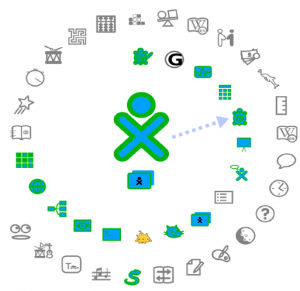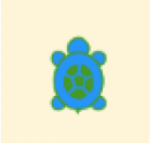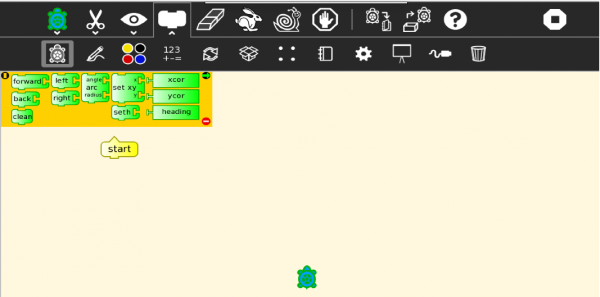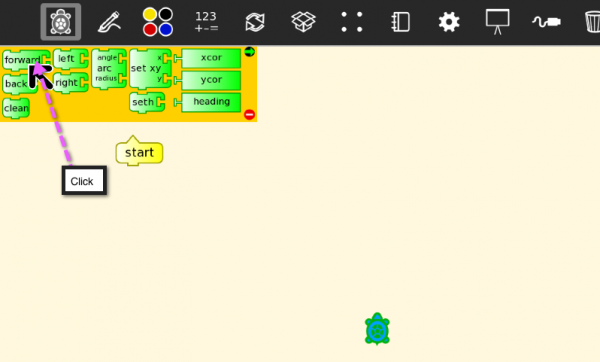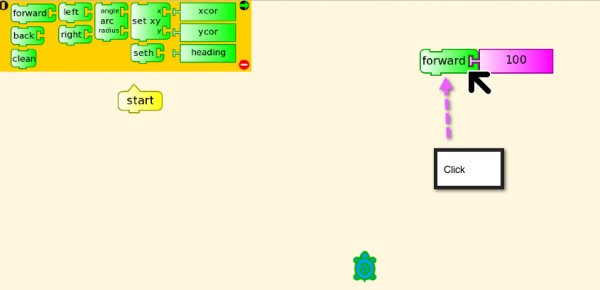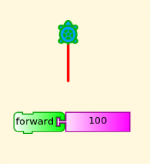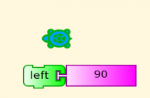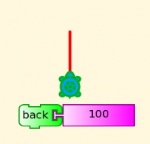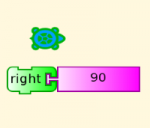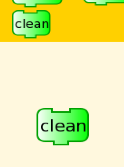Activities/Turtle Art/Manual 2: Difference between revisions
Appearance
< Activities | Turtle Art
No edit summary |
|||
| (9 intermediate revisions by 2 users not shown) | |||
| Line 1: | Line 1: | ||
{{Merge|Activities/Turtle Art/Manual}} | |||
== Getting started with Turtle Art == | == Getting started with Turtle Art == | ||
| Line 12: | Line 14: | ||
The turtle lives on the computer screen. It has a pen and can leave marks on the screen. | The turtle lives on the computer screen. It has a pen and can leave marks on the screen. | ||
[[Image:CS-Click-fd1.png|600px]] | |||
You play with the turtle using action blocks. | |||
[[image:CS-dragfd.png|600px]] | |||
Drag the block to a place on the canvas. | |||
[[image:CS-Click-fd2.png|600px]] | |||
Click on the block and watch what happens. | |||
[[Image:CS-forward.png|150px]] [[Image:CS-left.png|150px]] | |||
[[Image:CS-back.png|150px]] [[Image:CS-right.png|150px]] | |||
The turtle can go forward or back; can turn left or right. | |||
[[Image:CS-Clean.png|150px]] | |||
You can erase the turtle marks. | |||
Latest revision as of 11:35, 23 July 2012
| It has been suggested that this article or section be merged with Activities/Turtle Art/Manual. (Discuss) |
Getting started with Turtle Art
Turtle Art at OLPC
Meet the turtle
The turtle lives on the computer screen. It has a pen and can leave marks on the screen.
You play with the turtle using action blocks.
Drag the block to a place on the canvas.
Click on the block and watch what happens.
The turtle can go forward or back; can turn left or right.
You can erase the turtle marks.