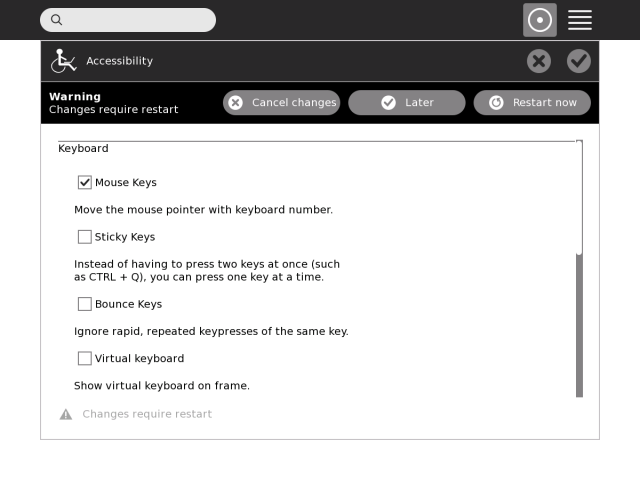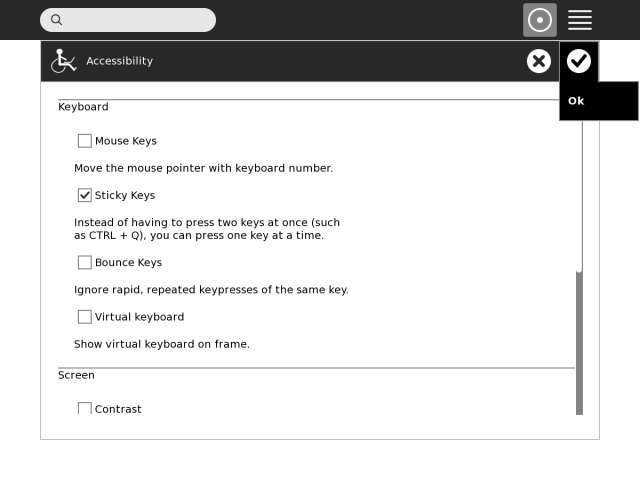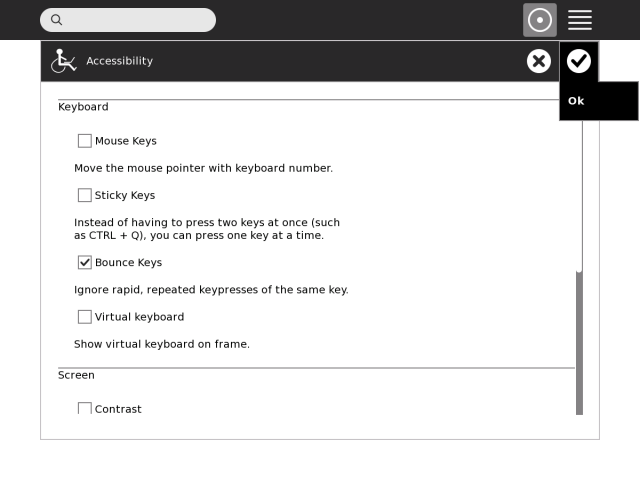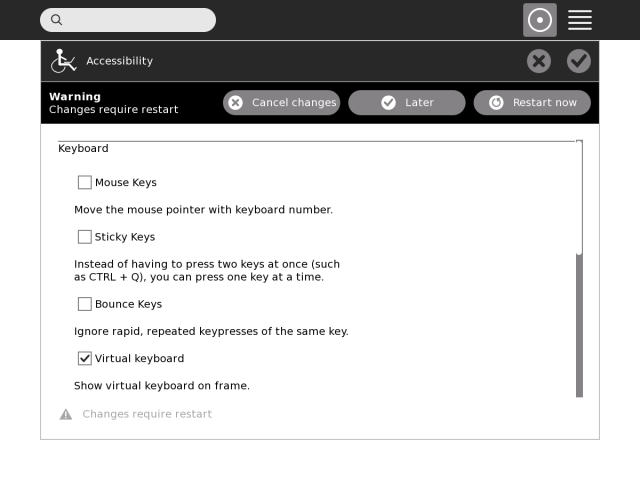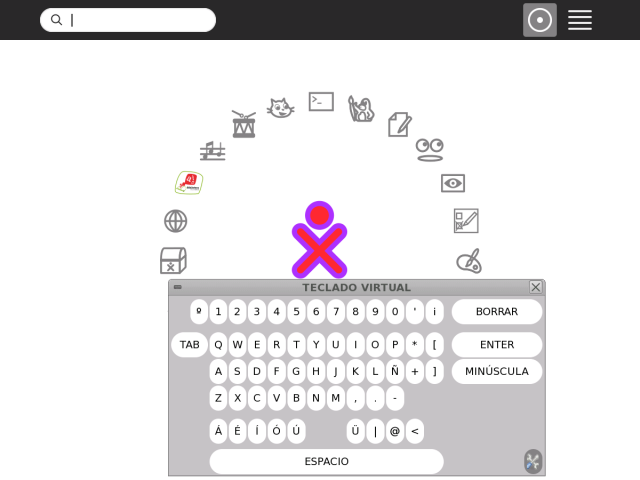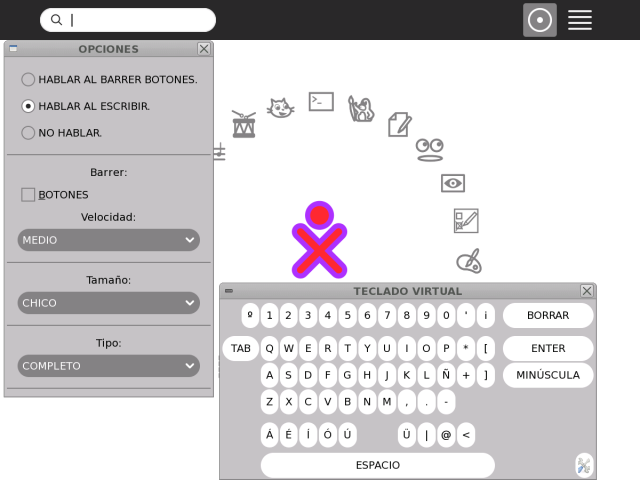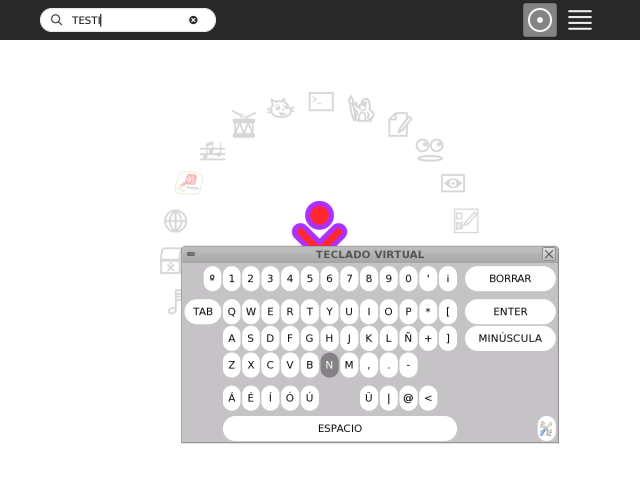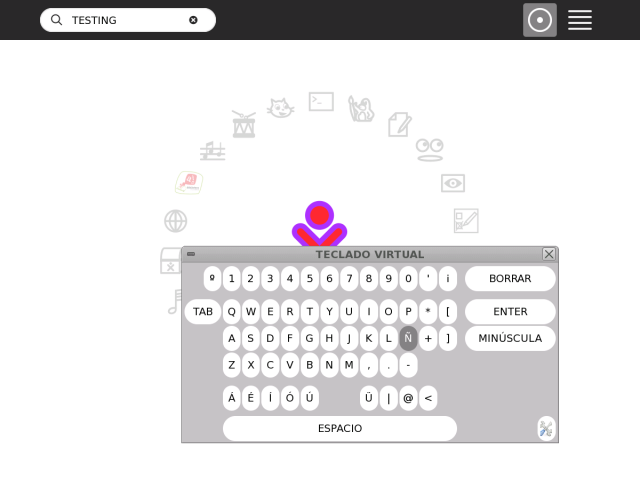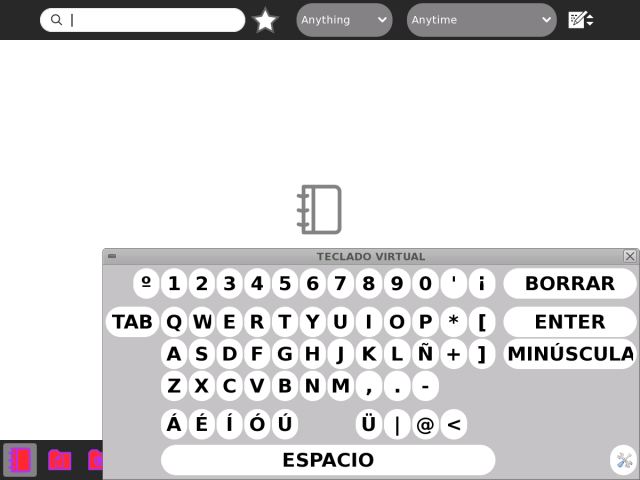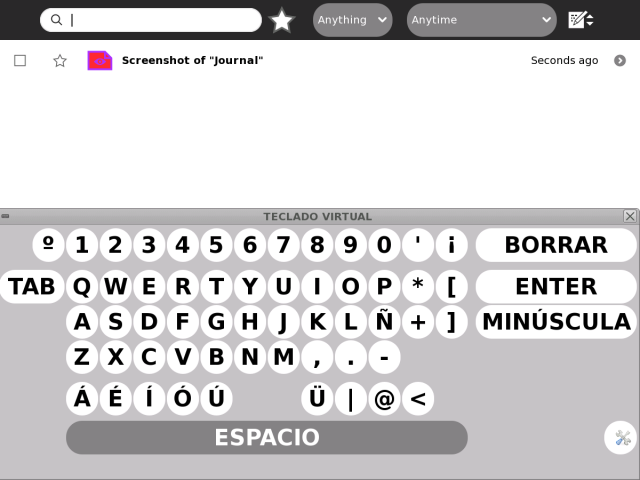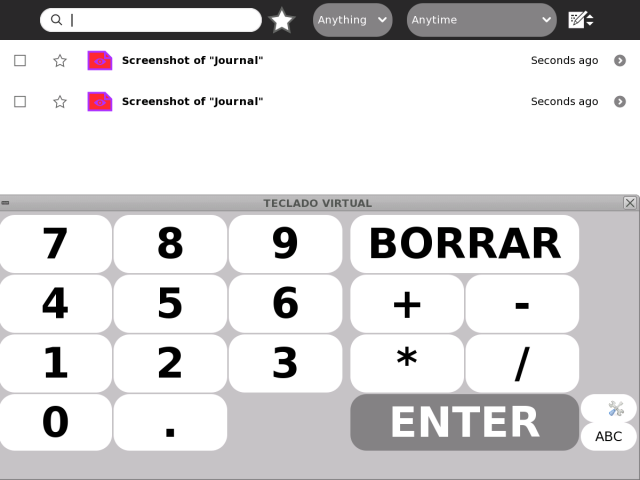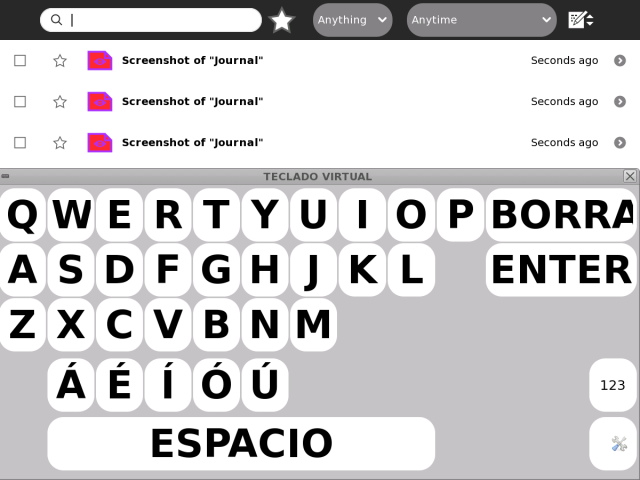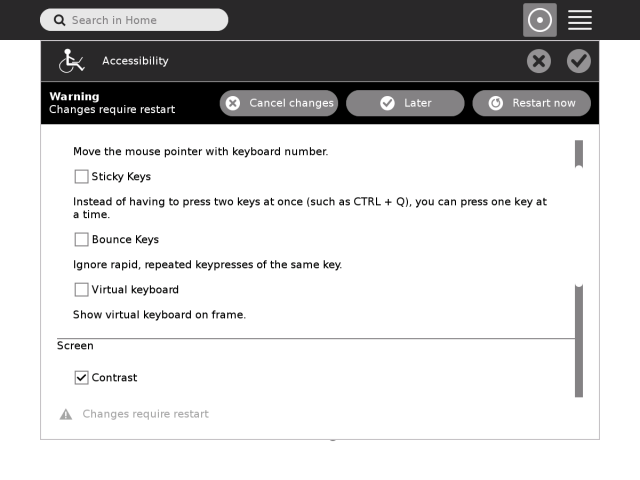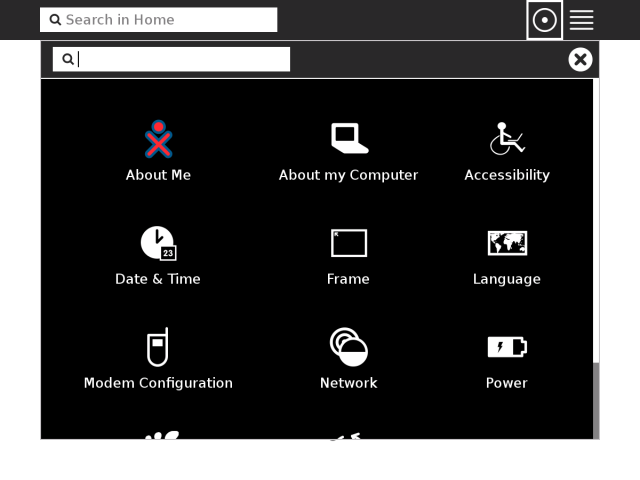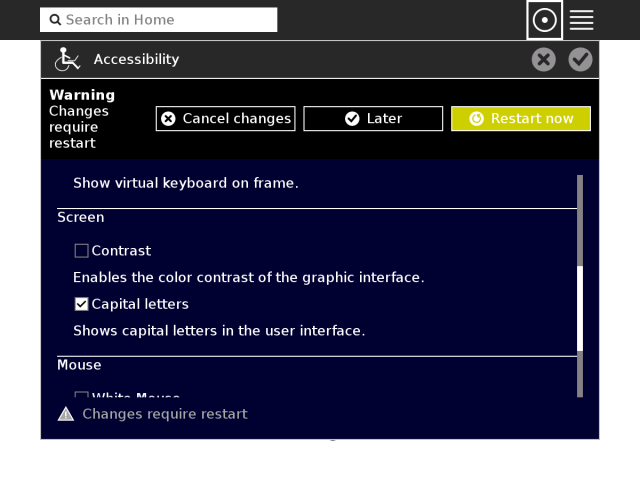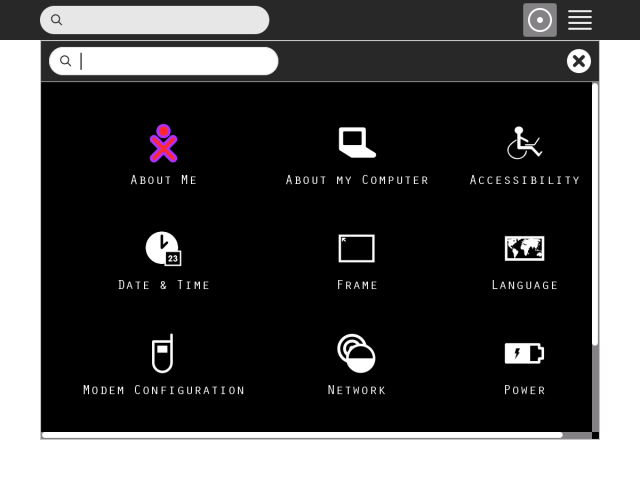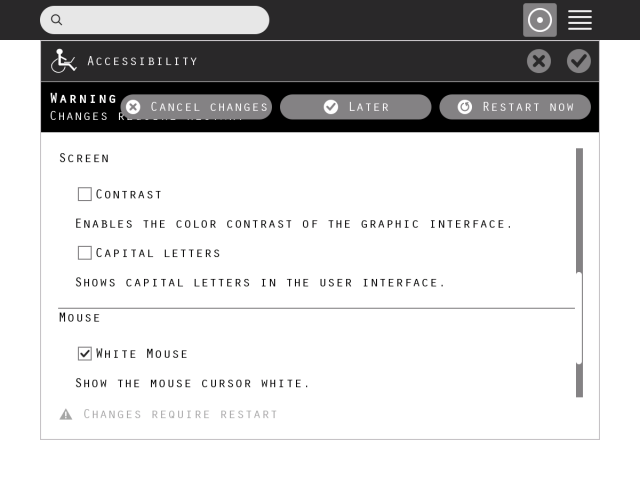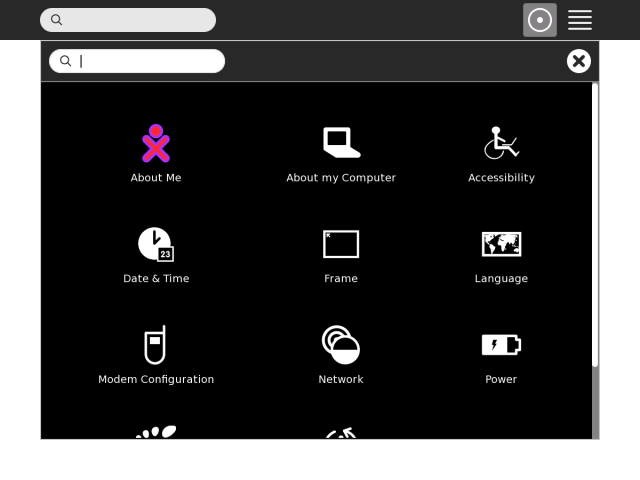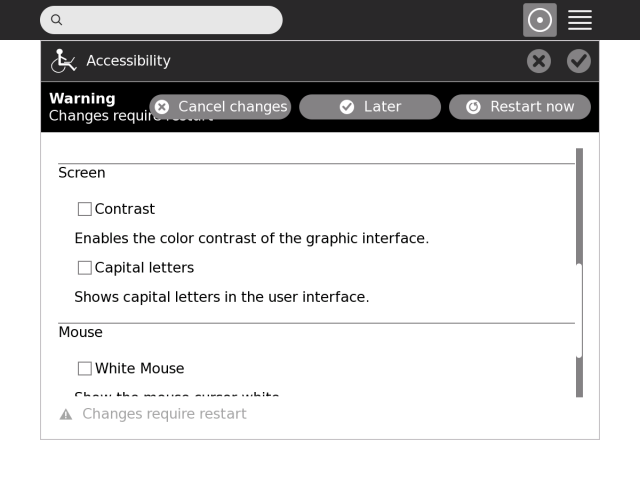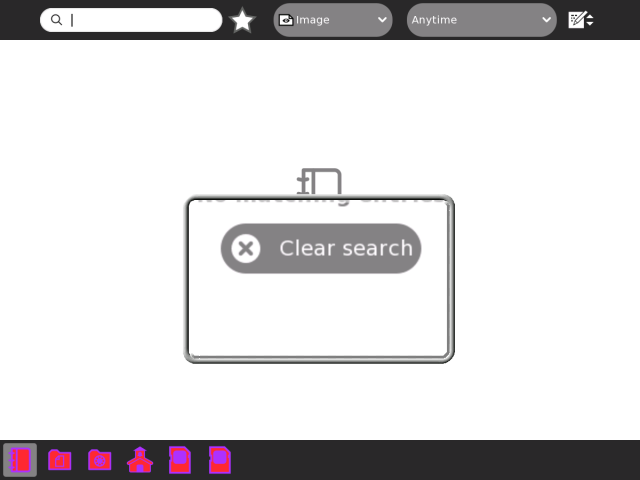Homepage | Activities | Events | Lists | Development | Translate | Contact
Difference between revisions of "Features/Accessibility control panel"
m (FGrose moved page Features/Accessibility controlpanel to Features/Accessibility control panel) |
|||
| (2 intermediate revisions by 2 users not shown) | |||
| Line 1: | Line 1: | ||
| − | <noinclude> | + | <noinclude> |
[[Category:Feature Page Incomplete]] | [[Category:Feature Page Incomplete]] | ||
| − | [[Category:Feature|Accessibility | + | [[Category:Feature|Accessibility control panel]] |
| − | [[Category:Features requested by Uruguay|Accessibility | + | [[Category:Features requested by Uruguay|Accessibility control panel]] |
</noinclude> | </noinclude> | ||
== Summary == | == Summary == | ||
| − | Allow to | + | Allow Sugar users to configure the keyboard accessibility options. |
== Owner == | == Owner == | ||
| Line 16: | Line 16: | ||
**Coming-up with the feature, and supporting it. | **Coming-up with the feature, and supporting it. | ||
| − | + | *[[User:nitika| Nitika Mangal]] (nitika@activitycentral.com) | |
| − | *[[User:nitika| Nitika Mangal]] | ||
**Testing. | **Testing. | ||
| Line 27: | Line 26: | ||
== Detailed Description == | == Detailed Description == | ||
Added to control panel new section: "Accesibilidad". | Added to control panel new section: "Accesibilidad". | ||
| − | This item allow | + | This item allow configuration of Mouse keys, Sticky Keys, and Bounce Keys. |
* Mouse keys: move the mouse pointer with the numeric keypad. | * Mouse keys: move the mouse pointer with the numeric keypad. | ||
* Sticky keys: allows the user to press key, such as Shift, Ctrl, Alt, and remain active until another key is pressed. | * Sticky keys: allows the user to press key, such as Shift, Ctrl, Alt, and remain active until another key is pressed. | ||
| − | * Bounce Keys: allows you to configure the keyboard to ignore rapid, repeated | + | * Bounce Keys: allows you to configure the keyboard to ignore rapid, repeated key presses of the same key. |
== Benefit to Sugar == | == Benefit to Sugar == | ||
| − | + | Handicapped users with will be able to use the keyboard more easily and move the mouse pointer with the numeric keypad. | |
== Scope == | == Scope == | ||
| Line 40: | Line 39: | ||
==UI Design== | ==UI Design== | ||
| − | ===Enable Mouse-Keys (usage: self-explanatory) | + | ===Enable Mouse-Keys=== |
| − | *Note that, for the mouse-keys to be usable, the "mouse acceleration" should be set to high (thanks to Nitika for this tip !!) | + | * (usage: self-explanatory) |
| + | * Note that, for the mouse-keys to be usable, the "mouse acceleration" should be set to high (thanks to Nitika for this tip !!) | ||
[[Image:cp_1.png|640px]] | [[Image:cp_1.png|640px]] | ||
| − | ===Enable Sticky-Keys (usage: self-explanatory) | + | ===Enable Sticky-Keys=== |
| + | * (usage: self-explanatory) | ||
[[Image:cp_2.png|640px]] | [[Image:cp_2.png|640px]] | ||
| Line 55: | Line 56: | ||
| − | ===Enable Bounce-Keys (usage: self-explanatory) | + | ===Enable Bounce-Keys=== |
| + | * (usage: self-explanatory) | ||
[[Image:cp_3.png|640px]] | [[Image:cp_3.png|640px]] | ||
| Line 74: | Line 76: | ||
| − | ====Open keyboard | + | ====Open keyboard==== |
[[Image:cp_6.png|640px]] | [[Image:cp_6.png|640px]] | ||
| Line 85: | Line 87: | ||
| − | ====Keyboard appears as a modal-window (that is, it would never disappear now, unless explicitly closed). | + | ====Keyboard appears as a modal-window==== |
| + | * (that is, it would never disappear now, unless explicitly closed). | ||
[[Image:cp_7.png|640px]] | [[Image:cp_7.png|640px]] | ||
| Line 126: | Line 129: | ||
| − | ====Medium-sized (complete) keyboard (by setting Tamano->MEDIANO) | + | ====Medium-sized (complete) keyboard==== |
| + | * (by setting Tamano->MEDIANO) | ||
[[Image:cp_21.png|640px]] | [[Image:cp_21.png|640px]] | ||
| Line 137: | Line 141: | ||
| − | ====Large-sized (complete) keyboard (by setting Tamano->GRANDE) | + | ====Large-sized (complete) keyboard==== |
| + | * (by setting Tamano->GRANDE) | ||
[[Image:cp_22.png|640px]] | [[Image:cp_22.png|640px]] | ||
| Line 149: | Line 154: | ||
| − | ====(Large-sized) number-only keyboard (by setting Tipo->NUMERICO) | + | ====(Large-sized) number-only keyboard==== |
| + | * (by setting Tipo->NUMERICO) | ||
[[Image:cp_23.png|640px]] | [[Image:cp_23.png|640px]] | ||
| Line 160: | Line 166: | ||
| − | ====(Large-sized) letters-only keyboard (by setting Tipo->LETRAS) | + | ====(Large-sized) letters-only keyboard==== |
| + | * (by setting Tipo->LETRAS) | ||
[[Image:cp_24.png|640px]] | [[Image:cp_24.png|640px]] | ||
| Line 204: | Line 211: | ||
| − | ====My-Settings view ( | + | ====My-Settings view==== |
| + | * (White-mouse could not be taken in snapshot.) | ||
[[Image:cp_18.png|640px]] | [[Image:cp_18.png|640px]] | ||
Latest revision as of 11:17, 6 November 2013
Summary
Allow Sugar users to configure the keyboard accessibility options.
Owner
- Name: Esteban Arias, Ajay Garg (screenshots)
- Email: earias at plan.ceibal.edu.uy, ajay@activitycentral.com
Credits
- Plan Ceibal
- Coming-up with the feature, and supporting it.
- Nitika Mangal (nitika@activitycentral.com)
- Testing.
Current status
- Targeted release: 0.88
- Last updated: 18/12/2012
- Percentage of completion: 100%
Detailed Description
Added to control panel new section: "Accesibilidad". This item allow configuration of Mouse keys, Sticky Keys, and Bounce Keys.
- Mouse keys: move the mouse pointer with the numeric keypad.
- Sticky keys: allows the user to press key, such as Shift, Ctrl, Alt, and remain active until another key is pressed.
- Bounce Keys: allows you to configure the keyboard to ignore rapid, repeated key presses of the same key.
Benefit to Sugar
Handicapped users with will be able to use the keyboard more easily and move the mouse pointer with the numeric keypad.
Scope
We'll need to add an extension for the control panel and use the process "ax" to set configuration (mouseKeys, stickyKeys and bounceKeys).
UI Design
Enable Mouse-Keys
- (usage: self-explanatory)
- Note that, for the mouse-keys to be usable, the "mouse acceleration" should be set to high (thanks to Nitika for this tip !!)
Enable Sticky-Keys
- (usage: self-explanatory)
Enable Bounce-Keys
- (usage: self-explanatory)
Enable Virtual-Keyboard
Open keyboard
Keyboard appears as a modal-window
- (that is, it would never disappear now, unless explicitly closed).
Set settings to Speak-as-you-type
As keys are pressed, character is spoken
As keys are pressed, character is spoken
Medium-sized (complete) keyboard
- (by setting Tamano->MEDIANO)
Large-sized (complete) keyboard
- (by setting Tamano->GRANDE)
(Large-sized) number-only keyboard
- (by setting Tipo->NUMERICO)
(Large-sized) letters-only keyboard
- (by setting Tipo->LETRAS)
Enable Contrast
My-Settings view
Enable Capital-Letters
My-Settings view
Enable White-Mouse
My-Settings view
- (White-mouse could not be taken in snapshot.)
Disable all features; return to normal mode
Magnifier (popped up by pressing F13 key)
How To Test
Features/Accessibility control panel/Testing
User Experience
Users will see a new control panel section to configurate accessibility options.
Dependencies
None.
Contingency Plan
None necessary, revert to previous release behaviour.