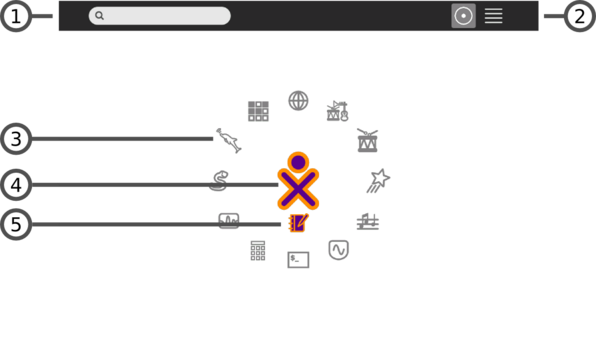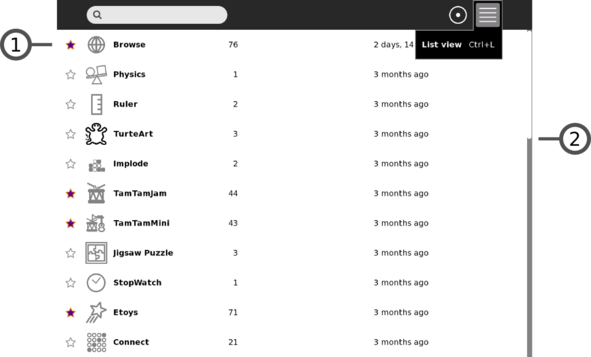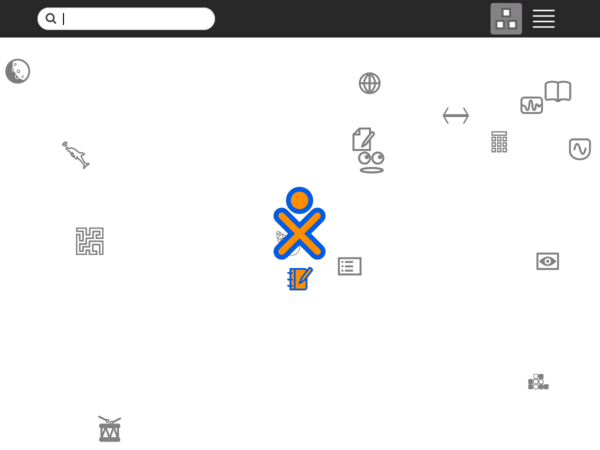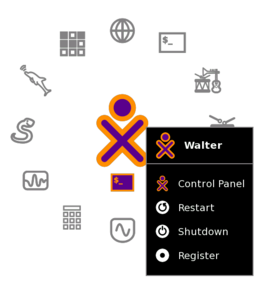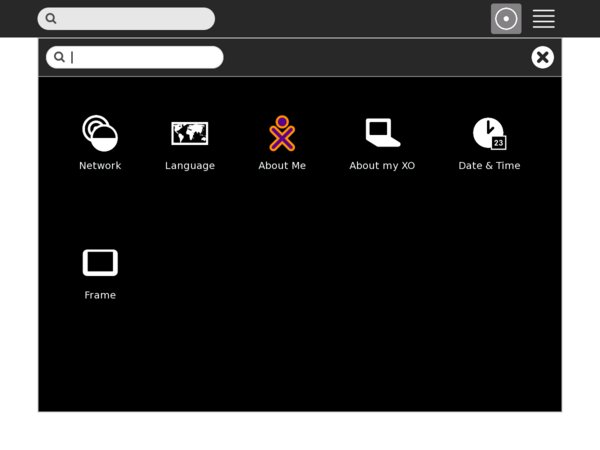Difference between revisions of "User:Walter/sandbox/Home"
< User:Walter | sandbox
Jump to navigation
Jump to search
m (moved Walter is a wanker 2/sandbox/Home to User:Walter/sandbox/Home over redirect: revert) |
|
| (3 intermediate revisions by 3 users not shown) | |
(No difference)
| |
Latest revision as of 13:26, 1 March 2010
Home view
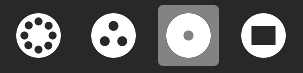
|
| The Home view is accessed by clicking on the Home icon on the Frame or by pressing the F3 key (OLPC-XO-1-specific hint). |
| The Home view is used for launching activities and accessing the Journal. |
|
List view
| The list view is used for managing activities. |
|
Freeform view
| The “freeform” Home view (shown as a mock-up) functions the same as the “ring” Home view, but the icons are arrayed randomly instead of in a circle. |
| The hover menu that appears over the XO icon is used for accessing the Sugar control panel and to shutdown or restart the computer. |
Sugar control panel
| The control panel is used to set a variety of Sugar settings, including the default Jabber server, the XO icon colors, etc. |