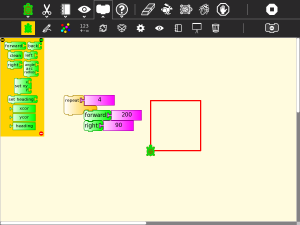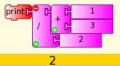Difference between revisions of "Activities/Turtle Art/Getting started"
< Activities | Turtle Art
Jump to navigation
Jump to search
Tonyforster (talk | contribs) |
Tonyforster (talk | contribs) |
||
| Line 38: | Line 38: | ||
File:TA-text.png|'show' block used to display text | File:TA-text.png|'show' block used to display text | ||
File:Printnumber.jpg|'print' and 'show' can display numbers including results of calculations | File:Printnumber.jpg|'print' and 'show' can display numbers including results of calculations | ||
| − | File:Stringsandnumbers.jpg|'print' | + | File:Stringsandnumbers.jpg|'print' or 'show' text and numbers, ('+' also joins text) |
File:TA-image.png|'show' an image or video | File:TA-image.png|'show' an image or video | ||
File:Showcamera.jpg|'show' the camera output | File:Showcamera.jpg|'show' the camera output | ||
Revision as of 18:43, 1 March 2011
Getting Started
Start by clicking on (or dragging) blocks from the Turtle palette. Use multiple blocks to create drawings; as the turtle moves under your control, colorful lines are drawn.
You add blocks to your program by clicking on or dragging them from the palette to the main area. You can delete a block by dragging it back onto the palette. Click anywhere on a "stack" of blocks to start executing that stack or by clicking in the Rabbit (fast) , Turtle (slow) or Bug (debug) buttons ![]() on the Project Toolbar.
on the Project Toolbar.
The basics
Drawing shapes
Boxes, Stacks and the Heap
(aka variables, subroutines and the stack)
Displaying things
Keyboard, mouse and sensor input
Entering a multi digit number, exits with the number in 'box 1',(enter = 13 terminates) [[1]]
Read sensors plugged into the microphone socket [2]