User:Walter/sandbox/Frame: Difference between revisions
Appearance
< User:Walter | sandbox
| Line 4: | Line 4: | ||
{| | {| | ||
|- | |- | ||
|The Frame is accessed by moving the cursor into any corner or by typing Alt-Shift-F ([[OLPC | |The Frame is accessed by moving the cursor into any corner or by typing Alt-Shift-F ([[OLPC#Keyboard shortcuts|<font color="#6ebe46">OLPC-XO-1-specific hint</font>]]). | ||
|- | |- | ||
|[[Image:Frame.png | thumb | left| 594px ]] | |[[Image:Frame.png | thumb | left| 594px ]] | ||
Revision as of 14:51, 17 June 2008
The Frame
| The Frame is accessed by moving the cursor into any corner or by typing Alt-Shift-F (OLPC-XO-1-specific hint). |
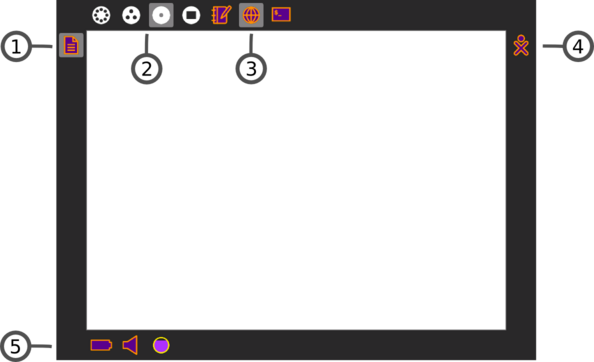 |
| The Frame, which is accessible from any view, contains peripheral information that is used across all views, incoming invitations and notifications, a clipboard, and buddies, and open activities. |
|