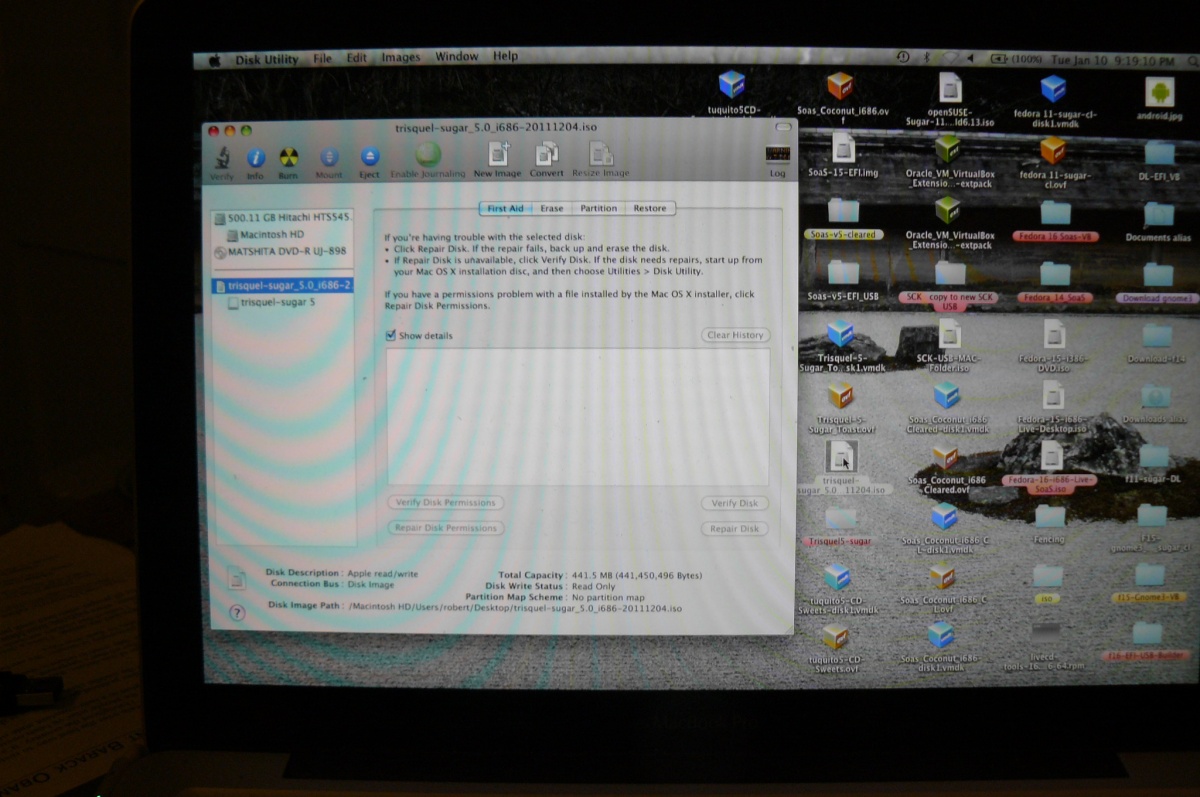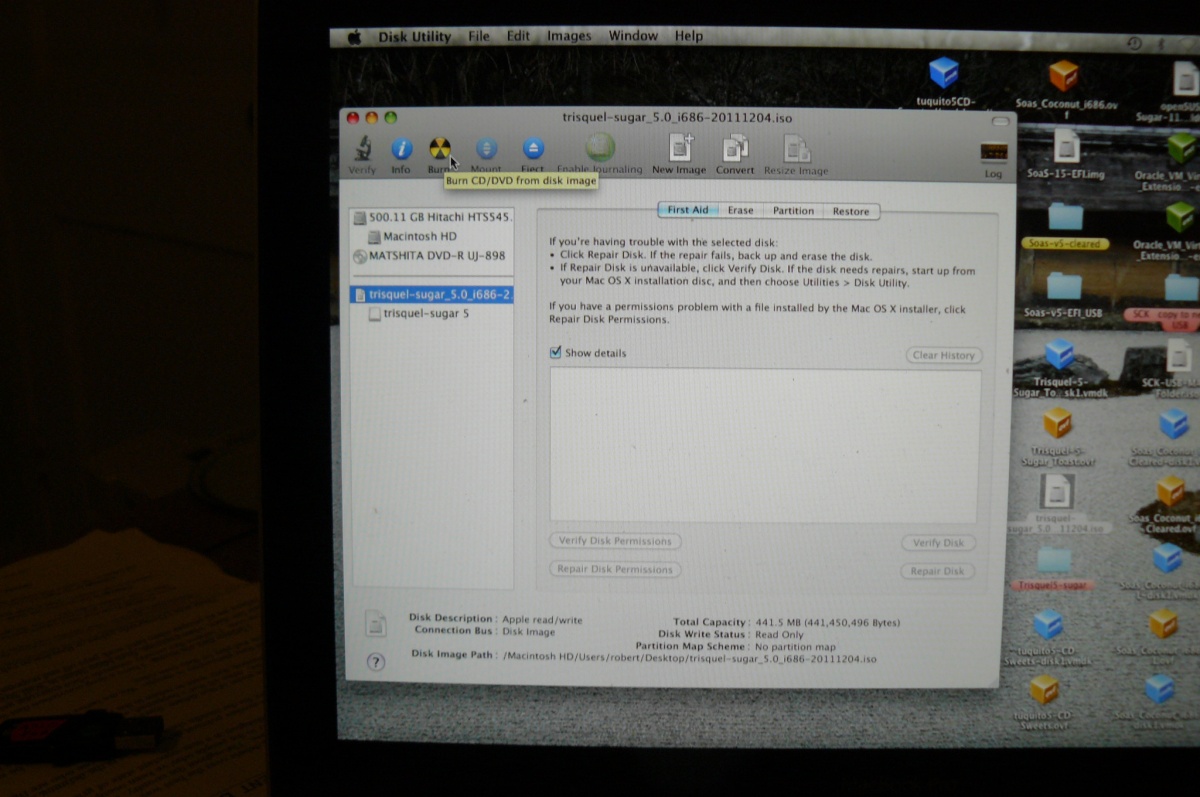Tutorials/Installation/Burn a CD.iso on a Mac: Difference between revisions
Appearance
m →Burning a Live CD from an .iso on a MAC: enlarge images |
|||
| Line 10: | Line 10: | ||
</div> | </div> | ||
==Burning a Live CD from an .iso on a MAC== | ==Burning a Live CD from an .iso on a MAC== | ||
*Click on the CD.iso | *Click on the CD.iso | ||
:In this case a ''trisquel-sugar_5.0_i686-20111204.iso'' Downloaded to the desktop | :In this case a ''trisquel-sugar_5.0_i686-20111204.iso'' Downloaded to the desktop | ||
: Right click: '''Open with DiskImageMounter.app'''. | : 2-button mouse:'''Right click''': '''Open with DiskImageMounter.app'''. | ||
[[File:Select_iso.JPG| | *Or if you have an Apple single button Mouse: | ||
:'''Double-Click''' on the ''trisquel-sugar_5.0_i686-20111204.iso'' | |||
:A Mounted Drive will appear on the Desktop. | |||
:The cursor in this screen shot is pointing to it. | |||
[[File:Select_iso.JPG|1200px]] | |||
* Open: Applications/Utilities/''''Diskutility.app'''. | * Open: Applications/Utilities/''''Diskutility.app'''. | ||
: | :Select on the Mounted ''trisquel-sugar_5.0_i686-20111204.iso'' in '''Disk Utility'''. | ||
:In blue in the following screen shot | |||
*Insert Unused CD in Mac Slot. | *Insert Unused CD in Mac Slot. | ||
*Click on '''Burn''' on the Disk Utility top bar. | *Click on '''Burn''' on the Disk Utility top bar. (Circle with yellow and Black sectors) | ||
[[File:Disk_Utility.JPG| | :The cursor in this screen shot is pointing to it. | ||
[[File:Disk_Utility.JPG|1200px]] | |||
:the CD burns; is verified and Ejected. | :the CD burns; is verified and Ejected. | ||
This Live CD boots on a PC and a MAC. | This Live CD boots on a PC and a MAC. | ||
Revision as of 10:10, 17 January 2012
- Use the ← left________________________right → links in the blue top/bottom bars
- to connect to another part of this Annotated Guide to Sugar
Burning a Live CD from an .iso on a MAC
- Click on the CD.iso
- In this case a trisquel-sugar_5.0_i686-20111204.iso Downloaded to the desktop
- 2-button mouse:Right click: Open with DiskImageMounter.app.
- Or if you have an Apple single button Mouse:
- Double-Click on the trisquel-sugar_5.0_i686-20111204.iso
- A Mounted Drive will appear on the Desktop.
- The cursor in this screen shot is pointing to it.
- Open: Applications/Utilities/'Diskutility.app.
- Select on the Mounted trisquel-sugar_5.0_i686-20111204.iso in Disk Utility.
- In blue in the following screen shot
- Insert Unused CD in Mac Slot.
- Click on Burn on the Disk Utility top bar. (Circle with yellow and Black sectors)
- The cursor in this screen shot is pointing to it.
- the CD burns; is verified and Ejected.
This Live CD boots on a PC and a MAC.