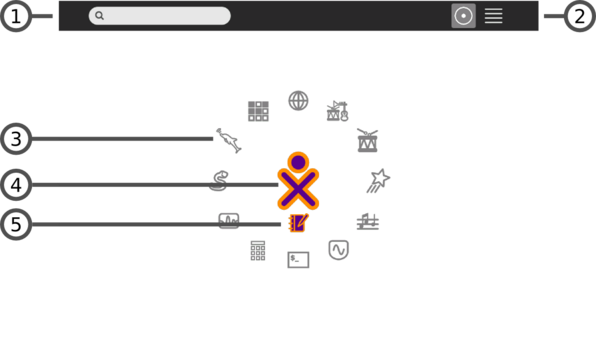Homepage | Activities | Events | Lists | Development | Translate | Contact
Difference between revisions of "User:Walter/sandbox/Home"
< User:Walter | sandbox
Jump to navigation
Jump to search
| Line 10: | Line 10: | ||
|[[Image:Home-view-menu.png | thumb | left| 596px ]] | |[[Image:Home-view-menu.png | thumb | left| 596px ]] | ||
|- | |- | ||
| − | |The Home view is used for | + | |The Home view is used for launching activities and accessing the Journal. |
|- | |- | ||
| | | | ||
| − | ;1. Search menu: The search field can be used to find | + | ;1. Search menu: The search field can be used to find activities and documents. |
| − | ;2. | + | ;2. View modes: There are multiple versions of the Home view: a ring, a list, and a random view. |
| − | ;3. | + | ;3. Activity icon: Clicking on an activity icon will launch that activity (causing it to appear on the Frame). |
| − | + | ;4. XO icon: Hovering over the XO in the center of the Home view brings up a menu and access to the Sugar Control panel. | |
| − | ; | + | ;5. Active-activity icon: The icon of the currently active activity appears under the XO icon. |
|} | |} | ||
[[Category:General public]] | [[Category:General public]] | ||
[[Category:Getting started]] | [[Category:Getting started]] | ||
Revision as of 17:44, 16 June 2008
Neighborhood view
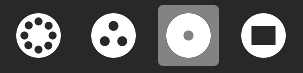
|
| The Home view is accessed by clicking on the Home icon on the Frame or by pressing the F3 key (OLPC-XO-1-specific hint). |
| The Home view is used for launching activities and accessing the Journal. |
|