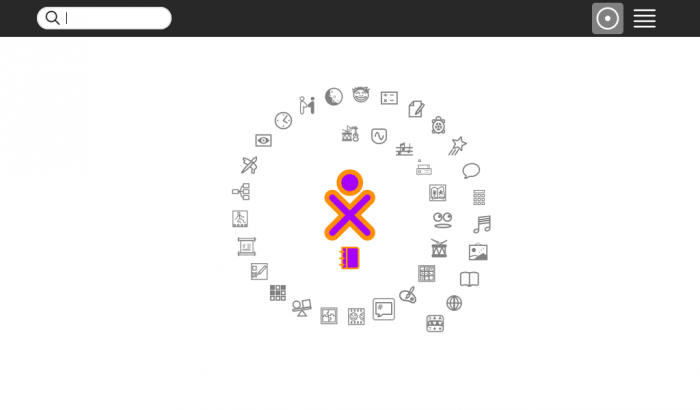Tutorials/Chatting with the Chat Activity: Difference between revisions
Appearance
| Line 4: | Line 4: | ||
*The '''Home (or f3)''' Screen appears | *The '''Home (or f3)''' Screen appears | ||
[[File:Screenshot_of_Home_f3_spiral.png|700px]] | [[File:Screenshot_of_Home_f3_spiral.png|700px]] | ||
:Chat icon is the Balloon on the right side of the Spiral of Activities | |||
*Click on the Chat Icon | |||
===Start Chat=== | ===Start Chat=== | ||
===Share your Chat Session=== | ===Share your Chat Session=== | ||
Revision as of 09:22, 15 December 2011
- Under Construction --Satellit 09:20, 15 December 2011 (EST)
How to Use Chat
Boot Sugar
- The Home (or f3) Screen appears
- Chat icon is the Balloon on the right side of the Spiral of Activities
- Click on the Chat Icon
Start Chat
- move mouse pointer to center of window to retract frame.
Quitting Chat
- click on the white octagon icon with a black square in it, in the right top bar
- "Stop Ctrl+Q" appears in drop down menu
- Click on it
- You return to the Home (or f3) screen